Best Free AI-Powered eLearning Quiz Generator 2025 – uPresenter Guide for Beginners
In this article, we introduce uPresenter, the best free AI-powered eLearning quiz generator, and guide you through the process of creating engaging eLearning quizzes effortlessly.
Quizzes in eLearning are valuable tools that actively engage learners and reinforce knowledge retention. They provide instant feedback for better understanding and progress tracking, while also helping educators efficiently assess student comprehension, creating effective learning experience.
When using an eLearning authoring tool to create quizzes, you typically have to manually add each question, input text, and configure settings, which can be time-consuming. However, with AI, this process becomes faster and more efficient, saving time while maintaining quality.
An AI-powered eLearning quiz generator is a tool that uses artificial intelligence to help educators, trainers, and content creators automatically generate quizzes for online learning. Instead of manually creating questions, AI analyzes the provided content and suggests or generates quiz questions instantly.
What is uPresenter?
uPresenter is an online platform that uses AI to help you create quizzes and presentations easily and quickly. At present, uPresenter supports 8 question types to help users create quizzes, surveys, and interactive presentations.
- True/False Question: It is ideal for testing basic knowledge or verifying statements.
- Multiple Choice Question: Users have to select one correct answer from multiple options. It’s great for assessing understanding of specific topics with clear answers.
- Multiple Response Question: This question type allows users to select more than one correct answer. It’s useful when a question has more than one valid response, encouraging deeper comprehension.
- Fill in Text Entry Question: It requires users type in their answer in a blank text field. This question is effective for testing recall and exact wording of terms or facts.
- Sequence Question: This question requires users to arrange items in the correct order. It’s ideal for evaluating knowledge of processes, sequences, or logical steps.
- Essay Question: This is an open-ended question, allowing users to express their ideas freely.
- Dropdown Question: It requires users to select an option from a dropdown list. This question type is great for long option lists while keeping a clean design.
- Slider Question: Users have to adjust a slider to select a value. It’s suitable for rating scales, measuring opinions, or collecting numerical responses.
Additionally, uPresenter is continuously updated, with plans to support more question types in the future. Particularly, in the next update, uPresenter will support 3 more question types which are Matching, Hotspot, and Labeling questions.
How to Create eLearning Quizzes Using AI in uPresenter?
Create an Account
First, visit upresenter.ai and sign up for an account, or log in if you already have one. You can also sign in quickly using your Google account.
Create eLearning Quizzes in uPresenter
Once you’re in the uPresenter workspace, do as follows:
- Click Create with AI.
- Enter your topic into the Presentation Title field.
- Select the Content Options as Quizzes.
- Customize Category, Style, and Language to suit your needs.
- Click Continue, and uPresenter will generate a quiz list for you in just a few seconds.
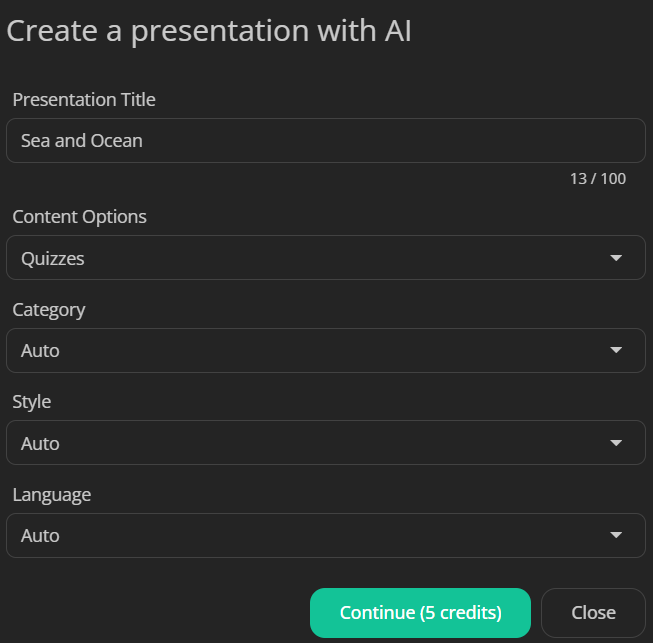
- Edit, add more, remove or reorder questions in the list.
- Click Continue.
- Select a template that complements your content. uPresenter offers a variety of templates to give your quizzes a professional look.
- Click Continue, then wait for uPresenter to generate the eLearning quizzes as settings.
Add a New Question
Besides, you can add new questions as you want. For example, I add a Fill in Text Entry question.
- Click Questions on the left menu.
- Select Fill in Text Entry Question.
- Click the question title to enter your question.
- Add the correct answers to the question: Click the text entry > click the Change answers button
> Add answer > type the correct answer into the blank.
- Tick or untick the Case sensitivity option. This option refers to whether uppercase and lowercase letters are treated as different or the same. For example: If case sensitivity is enabled, “Apple” and “apple” are considered different. On the other hand, if case sensitivity is disabled, “Apple” and “apple” are treated as the same.
- Set scores for this question: Click Question on the right menu, and adjust the score value if needed. By default, users will get 1 point if they answer correctly. In case you just want to collect information, you can change from Graded mode to the Survey mode.
Preview, Publish and Export eLearning Quizzes
When everything’s done, click Present or press the key combination ALT + P to preview all questions.
Once you’re happy with it, it’s time to share it! uPresenter offers several ways to share your eLearning quizzes.
- Share via a link or QR code: Click the lock icon in the top right corner. Then, select Publish this presentation for public viewing. uPresenter will generate a shareable link and QR code. Copy it and share the eLearning quizzes with others.
- Download as PDF file for offline access: Click the download button in the top right corner > File PDF.
- Download as an xAPI package for LMS integration: Click the download button in the top right corner > xAPI Package.
Conclusion
And that’s how to create eLearning quizzes in uPresenter – a free AI-powered quiz generator. Follow our Blog and YouTube channel for more helpful articles and videos.

