Create and Share Online Tests, Track Results without Software or LMS
Are you a teacher or instructor looking to create online tests but find eLearning authoring tools challenging? Are terms like SCORM, xAPI, or LMS confusing? Don’t worry! With uPresenter, you can easily create, publish, and share online tests without the need for complex LMS or software installation.
uPresenter is an AI-powered platform designed to simplify the process of creating interactive quizzes. With just a few clicks, you can generate interactive quizzes, share them with your learners via a link or QR code, and track their performance in detailed reports. This platform not only saves you time but also gives you valuable insights into your learners’ abilities.
Create Online Tests without Software Installation
uPresenter enables you to generate quizzes directly on the platform. You don’t have to download or install any software. Do as follows:
- Select Create with AI on the workspace.
- In the Create a presentation with AI dialog that appears, fill in the information about the test:
- Presentation Title: Enter the test topic or short description about it.
- Content Options: Select Quizzes.
- Category, Style, Language: Click and select an option from the list or leave it set to Auto.
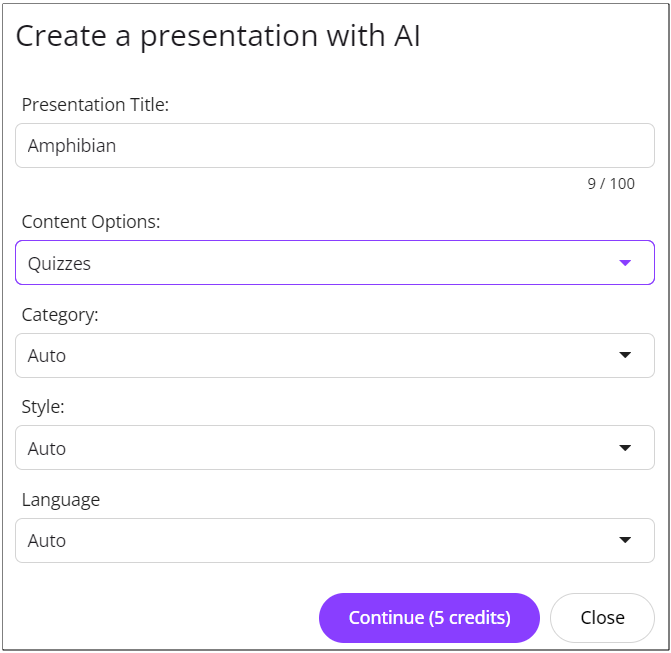
- Select Continue. It takes 5 AI credits to generate the question list based on the inputted information.
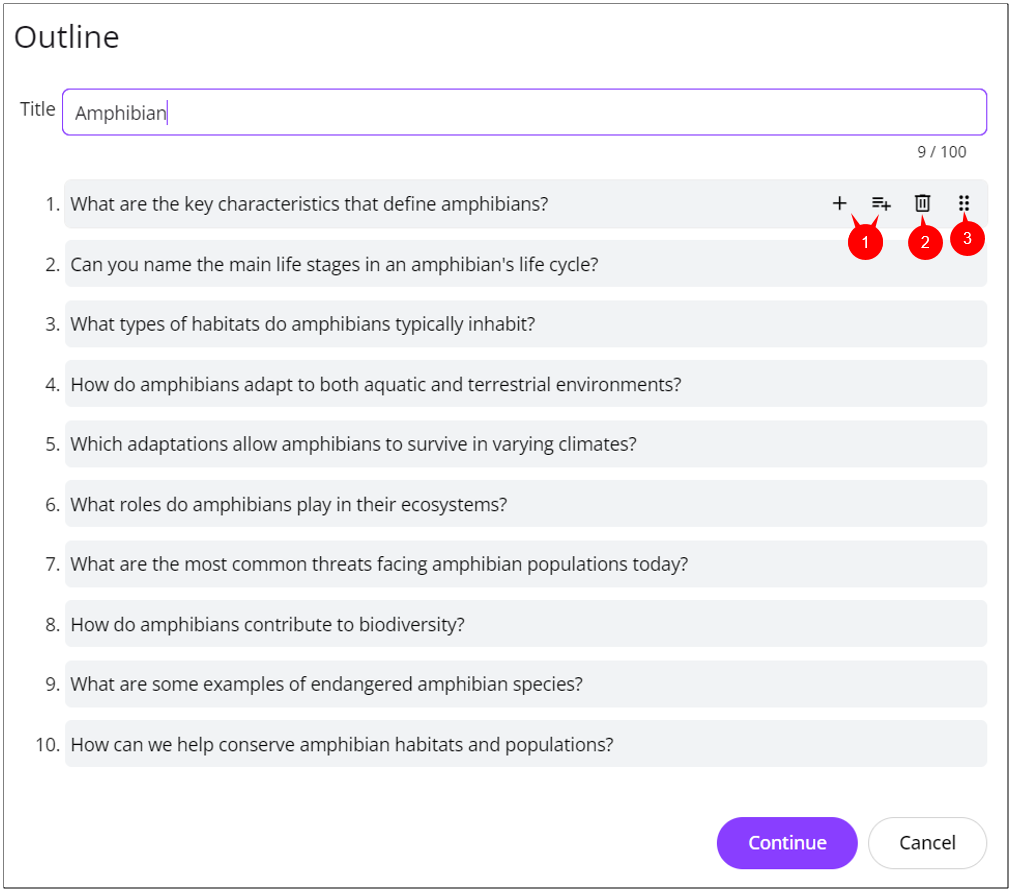
- Select each question to edit, add (1), remove (2), or change its position (3) if needed.
- Click Continue.
- Select slide template.
- Select Continue to generate the test.
- Edit the question content if you want.
Here is the result: https://upresenter.ai/prez/066fnnn2n0bo
Publish and Share Online Tests to Learners without LMS
Publish Online Tests
To publish the generated test, click the lock icon![]() at the top-right corner. Then, select Publish this presentation (4) > Share.
at the top-right corner. Then, select Publish this presentation (4) > Share.
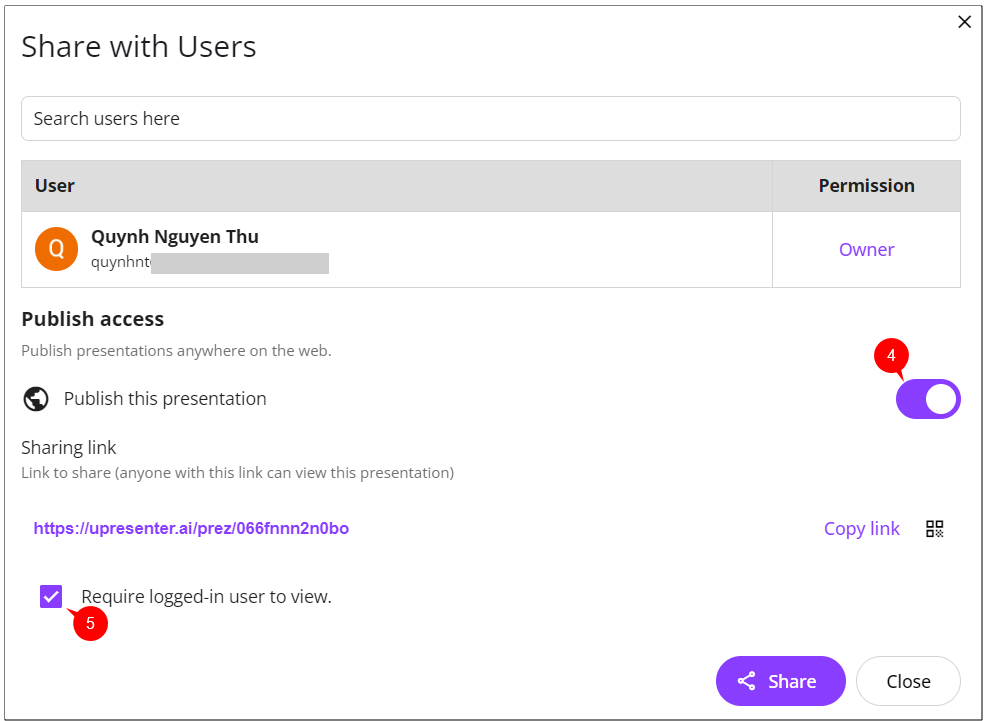
Share Online Tests to Learners
Normally, to share online tests to learners, you have to export them to one of eLearning standards like SCORM or xAPI, then upload them to LMS. But now, sharing becomes easier than ever with uPresenter. Just copy and send the link or QR code to your learners.
Note: Remember to check the Require logged-in user to view option (5). Otherwise, you will have difficulty reading the report, as learner names will not be displayed.
Track Learners’ Results
As an AI-powered tool for creating presentations and quizzes, uPresenter stands out from competitors with its robust learner tracking features. uPresenter provides detailed reports on the number of viewed slides, scores, pass/fail results, and completion status, making it easy for you to assess learning effectiveness.
To see the report, click this icon![]() at the top-right corner.
at the top-right corner.
- Viewers Report: The overview report of learners including the number of viewed slides, completion status, pass/fail results, score and last access date.
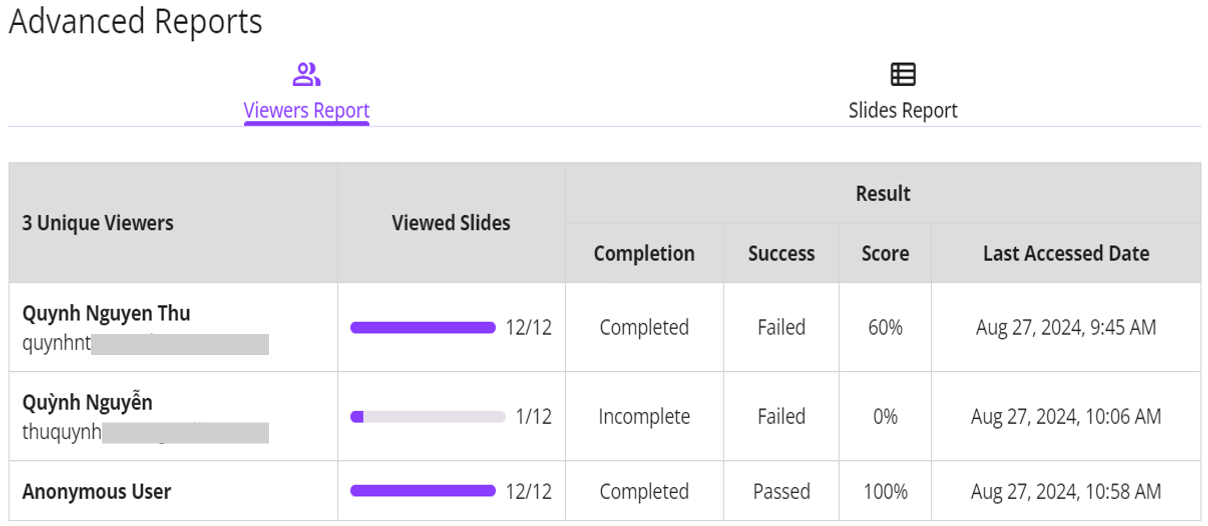
Note: Anonymous User refers to a learner who took the test without logging in.
Click the learner name to see her detailed report like this:
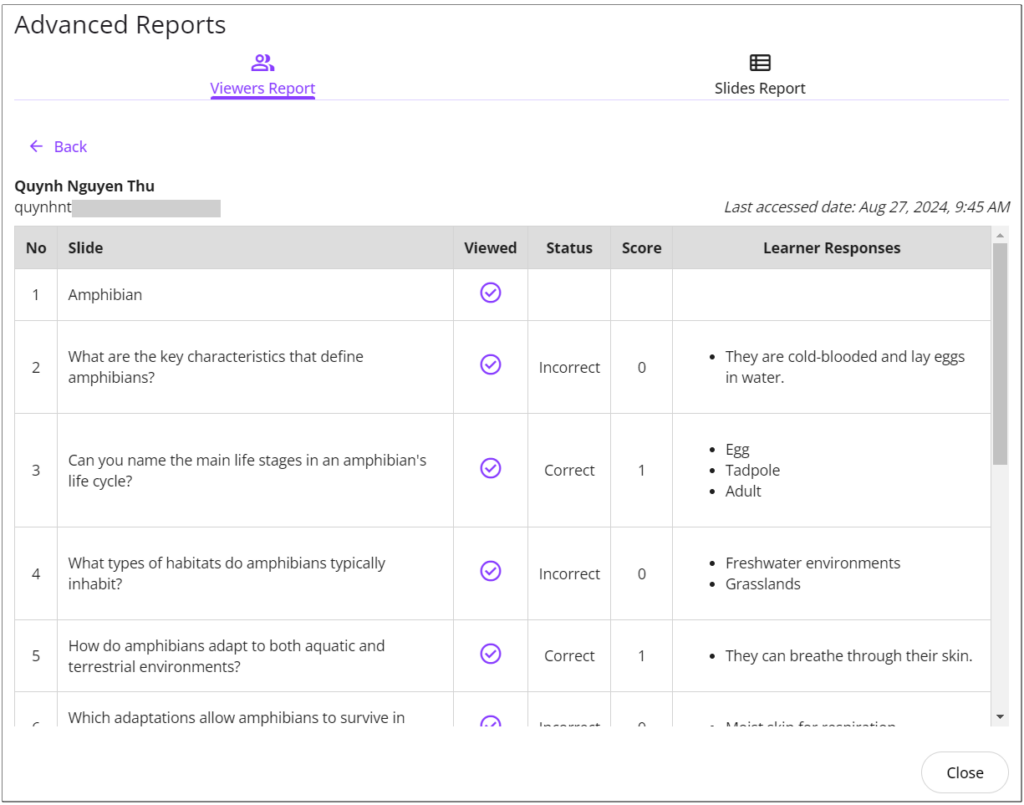
- Slides Report: Detailed reports for each slide, including the percentage of learners who viewed the selected slide.
- Click Viewers to see who viewed the selected slides.
- Click Response to see the percentage of learners choosing each answer option.
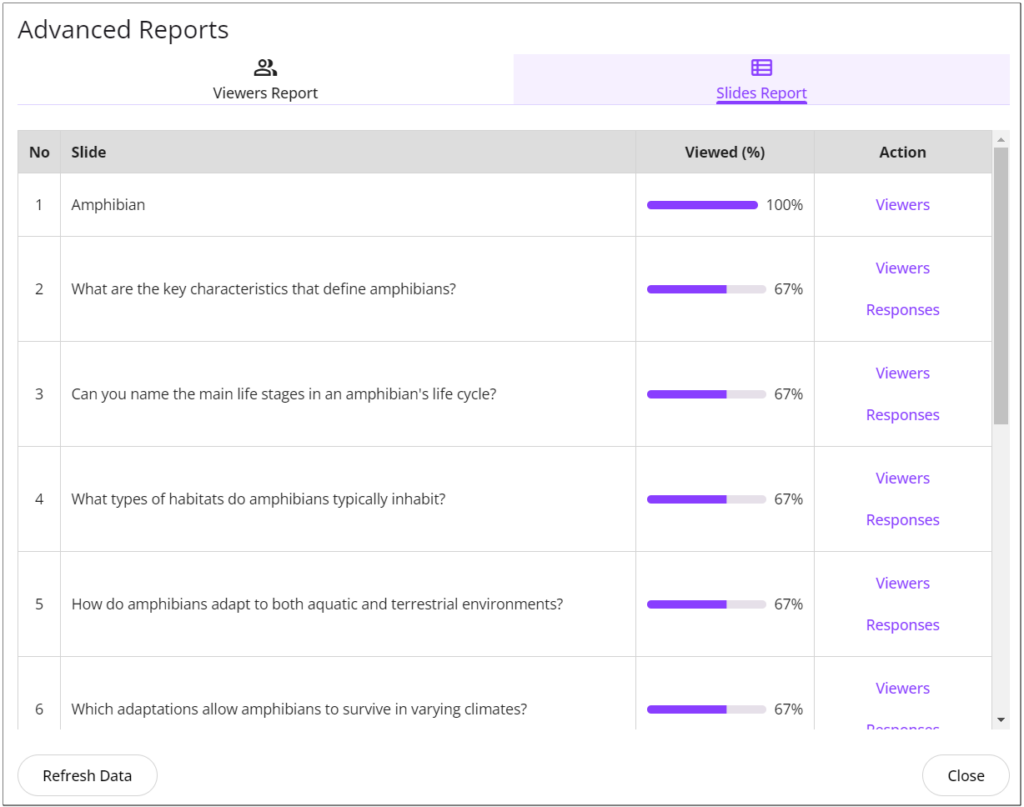
Conclusion
uPresenter offers an advanced and convenient solution for teachers and schools to create, share online tests, and track results without the need for software installation or complex LMS. With AI support, uPresenter makes it easy to design effective quizzes, saving you time and effort while providing a flexible and modern learning experience for students. Let uPresenter be your reliable companion on your educational journey.
Sign up for uPresenter to receive 500 free AI credits, which can be used to create lecture slides and quizzes.
See more:
Maximizing Learner Engagement with uPresenter’s Real-Time Tracking

