Generate Quiz from PDF Files Online & Free with uPresenter
Creating quizzes from existing content can be time-consuming, but with uPresenter, you can effortlessly generate quiz with AI from PDF files. Whether you’re an educator, trainer, or content creator, this free online quiz generator helps streamline your workflow and enhance engagement.
Let’s explore how you can convert your PDF documents into interactive quizzes in just a few simple steps.
Why Use uPresenter to Generate Quiz with AI?
uPresenter leverages advanced AI technology to automatically extract key information from your PDFs and turn them into well-structured quiz questions. Here’s why it stands out:
- AI-Powered question generation : Just enter your prompt, or upload files such as MS Word, PDF or PowerPoint, you can get a quiz in seconds.
- Multiple question types: uPresenter supports up to 11 different question types including multiple-choice, true/false, matching, labeling, hotspot, and more.
- Free & online: A truly free AI tool for quiz, accessible from any device without installation.
Step-by-Step Guide: How to Generate Quiz from PDF with uPresenter
Step 1: Sign up for an uPresenter account
Visit the website uPresenter – Interactive Platform for eLearning Content Creation then simply sign up for a free account with your Google account. It only takes a minute, and you’ll be able to access all of their features.
Step 2: Upload your PDF file
Once you’ve signed up, click on Import Document in the homepage to start building a quiz with your PDF file.

uPresenter supports importing documents in various formats, including PDF, PowerPoint, Word, Excel and text files.
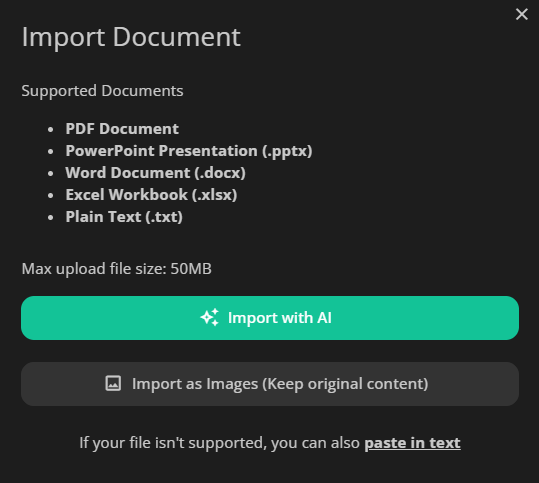
Click on the Import with AI button, and choose a PDF file from your computer. In the Content Options section, let’s select Quizzes if you wanna create only quizzes based on the content of the imported file.
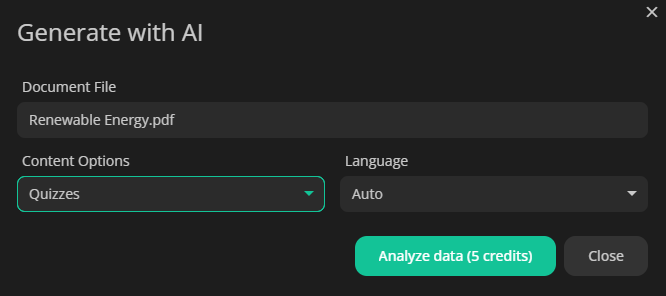
Step 3: Let AI process your content
Then uPresenter will analyze your document and automatically extracts key information to create relevant quiz questions with a chosen theme.
Wait a minute and your quiz is ready to use.
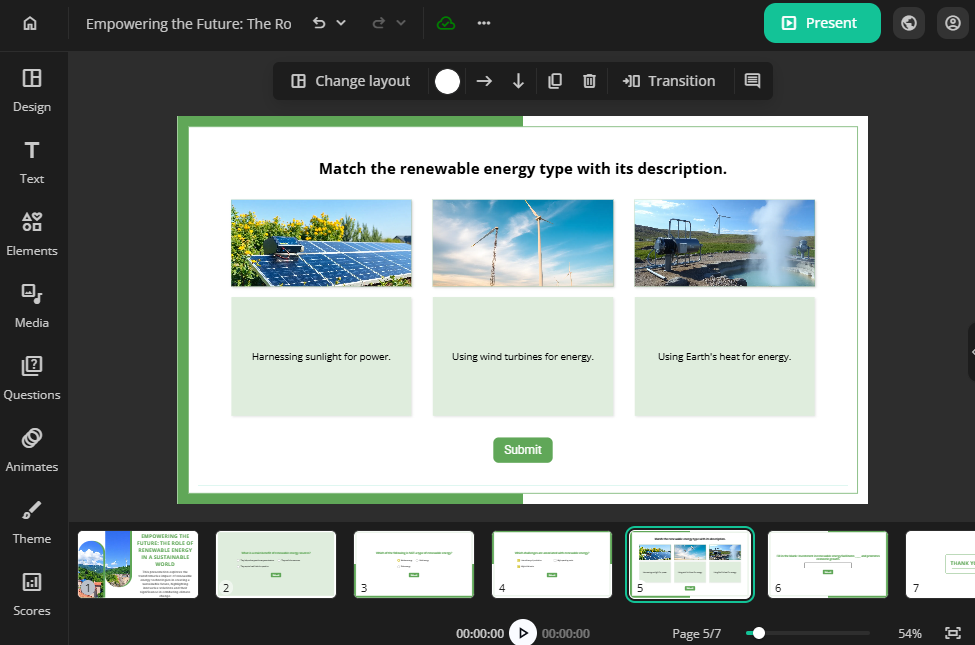
Step 4: Customize your quiz
Once the questions are generated, you can customize them as you want. For example:
- For image-based questions such as Hotspot or Labeling, you can generate AI images by entering prompts.
- Add and edit text.
- Add multimedia such as text to speech audio, videos, images.
- Create new questions manually.
- Adjust the score of each question.
- Enable instant feedback for learners.
- Set the scores of total questions as the conditions for learners to pass or fail the quiz.
Step 5: Publish & share
Once you’re satisfied, just publish the quiz. Then share the quiz link with your students, team, or audience – all in just minutes.
Want to track performance? Check the Report button at the top right corner to see the completion and success status, scores, and question-wise analytics.
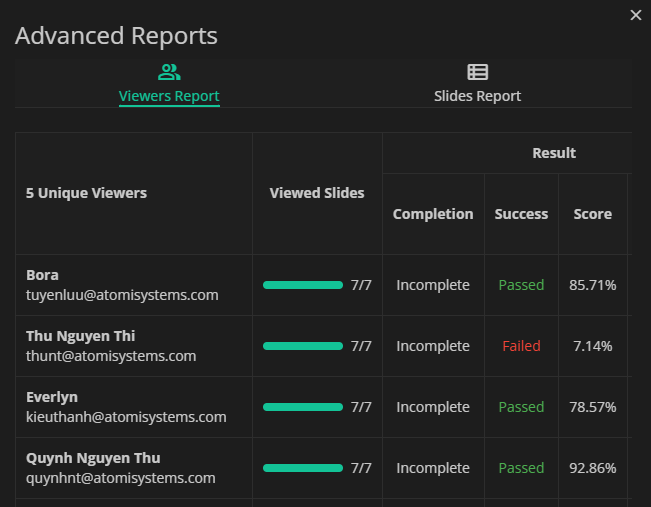
Try uPresenter’s AI Quiz Generator Today!
With uPresenter, you can generate quiz with AI quickly and efficiently. Whether you need a free online quiz generator for teaching, training, or self-study, this tool makes the process seamless. Try it now and transform your PDFs into interactive quizzes in seconds!
Read more:

