uPresenter Beta Updates on Sep 25: Import Document & Enhanced UI
Welcome new updates on uPresenter since September 25th: the Import Document feature and an enhanced user interface (UI).
We’re thrilled to announce a new feature and some improvements that enhance the way you create, edit, and collaborate using uPresenter! Let’s take a quick look.
Import Document
uPresenter now supports importing multiple document formats, including PDF, PPTX, DOCX, XLSX, and TXT files. This means you can bring in existing materials to your presentations effortlessly.
After logging into your account, choose the option Import Document. Here, you can import any files belonging to the above formats. The platform will take a few seconds to analyze the data from the document. Then the next steps will be similar to when you create a new presentation with AI. Check out our video tutorial here to better visualize the steps.
Useful resources:
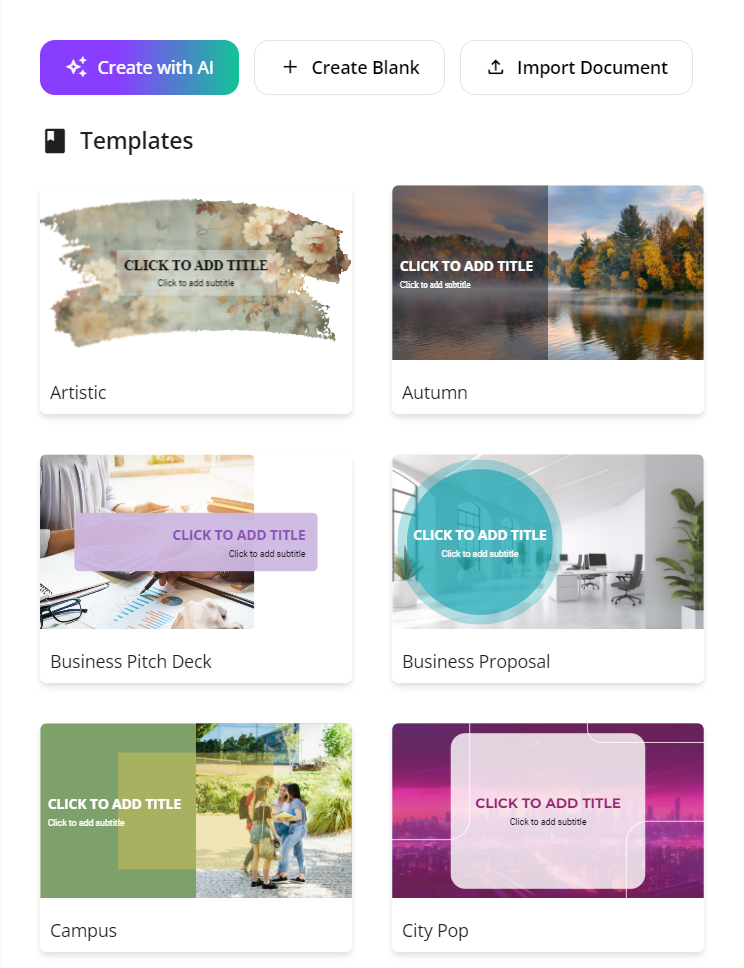
Enhanced User Interface (UI)
We’ve overhauled the UI, making it even more intuitive and visually appealing. Whether you’re a seasoned user or a first-timer, the updated design makes navigating and using uPresenter smoother than ever.
No more small editing icons
Instead, welcome a new pane on the left of your workspace with more intuitive icons and clearer editing options. Click on each icon to open more editing options. Unclick, or hide the editing options if you have finished editing them, or want to have more room for your slide canvas.
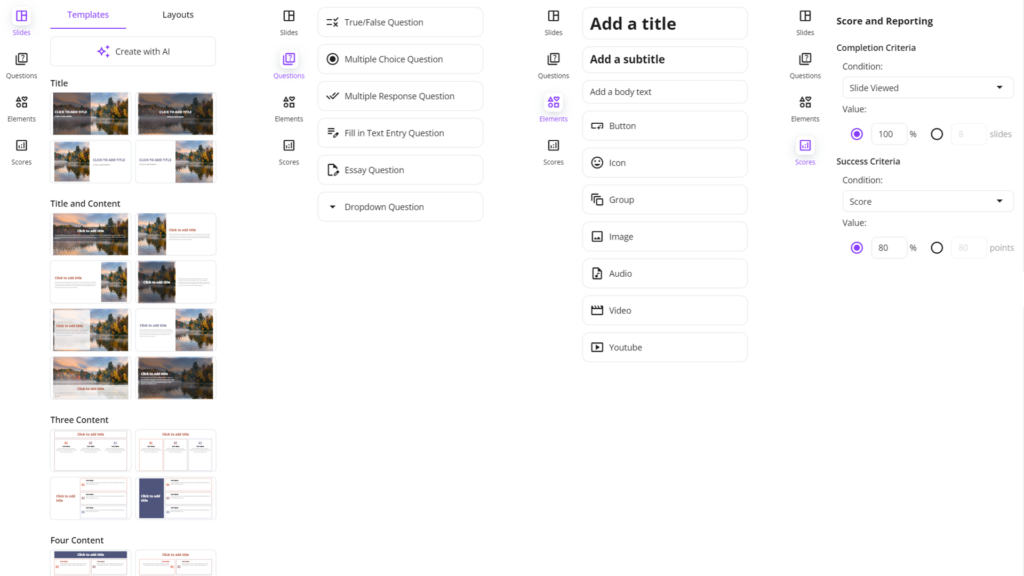
Options appear when you in turn click on each icon: Slides, Questions, Elements, and Scores
With this new UI, inserting slide layouts, questions and editing media elements, scores are much visually easier and quicker. If you haven’t signed up to uPresenter, create an account now to experience how this new UI with updated features help boost your productivity in designing presentations.
New slide pane position
We have moved the slide pane to a new position, which is below the slide canvas. The horizontal direction of the slide pane instead of the old vertical one will help you better control the slides you have created. Also, the new position will spare more room for the editing options to expand.
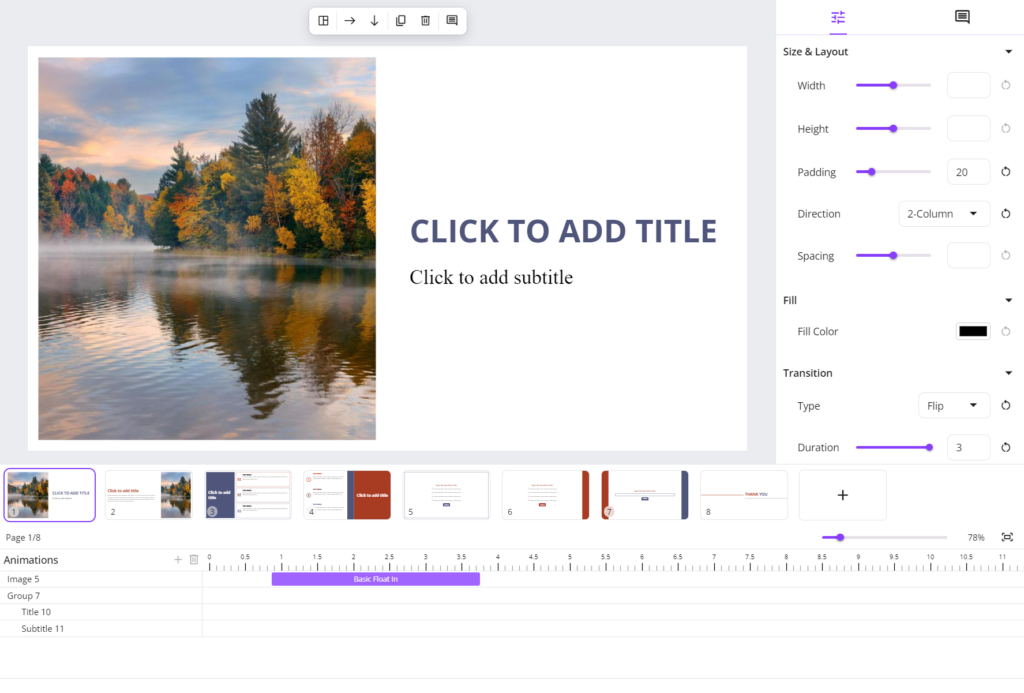
New slide pane below the slide canvas
Fixed timeline pane
You can now add animations more easily thanks to this fixed timeline pane. The more animation customization options, the smoother your content.
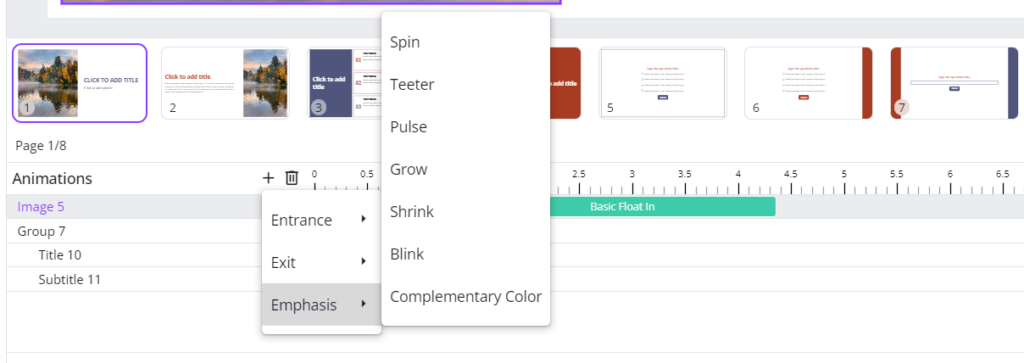
Mobile Support
Access and edit your presentations on the go! With enhanced mobile and tablet support, creating and modifying presentations is now more convenient and flexible.
Stay tuned for more exciting updates, and as always, we welcome your feedback as we continue to innovate and improve your experience on uPresenter!
For a full list of changes, please visit the uPresenter Changelog. Don’t forget to visit our Blog here for updated news and interesting information about AI and eLearning.

