How to Generate Questions from Text Using AI [Online & Free]
Want to turn your text into a quiz? uPresenter is an online AI-powered tool that can help you automatically generate questions from text in a couple of seconds.
AI has recently changed how we do things. And one of the cool things it can do now is to make questions from writing, saving your time and effort in the designing process. If you want to convert your documents like PowerPoint slides, Microsoft Word, or PDF files into quiz questions, just let uPresenter do it for you.
uPresenter is a free online presentation and quiz generator that can enhance your presentations with interactive elements. One of its powerful features is the ability to generate questions directly from the text. This can be a great way to engage your audience and assess their understanding of the material.
So, how to convert text to questions in uPresenter?
Follow these steps:
Step 1: Import your text
On the homepage of uPresenter, you click on the Import Document button.
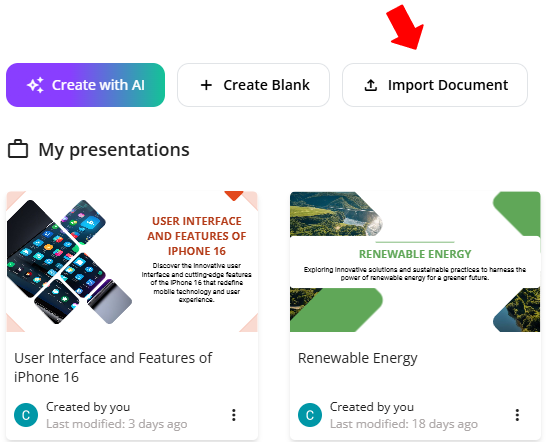
uPresenter allows you to generate quiz questions from the text in PDF, PPTX, DOCX, XLSX, TEXT, and TXT file formats.
Step 2: Access the Question generator
After selecting a file, the Question generator will appear in the pop-up dialog. In the Content Options section, you can generate quiz questions only for online tests and assessments. It’s also possible to create presentation slides with or without quizzes if you want.
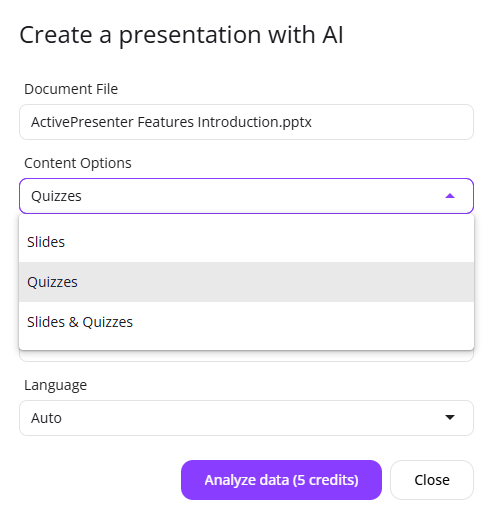
Step 3: Select a theme
Click on any theme to preview the theme layout you want for your quiz questions. If everything is good to go, click Continue.
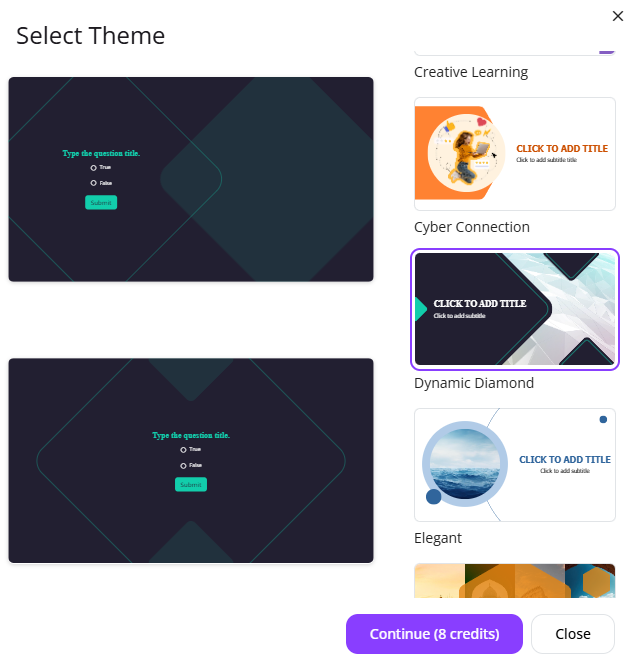
uPresenter will generate questions shortly based on analyzing the information from the text in the file and using the theme selected earlier.
And here is our result:
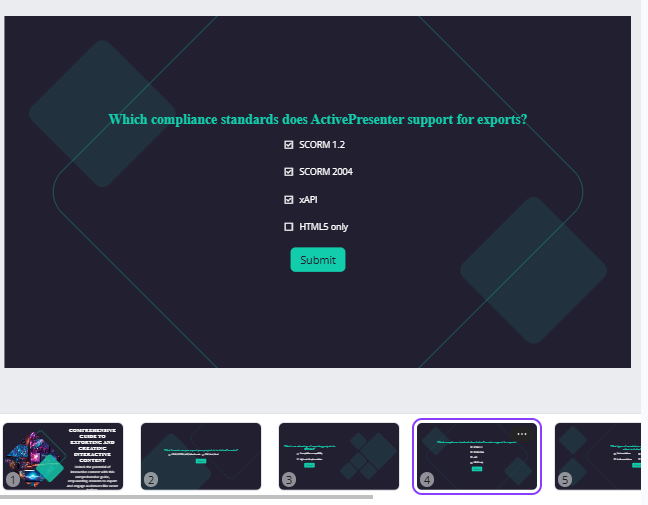
Now say goodbye to hours spent designing questions and formatting slides. If you want to add more questions manually, the tool supports several question types. You can find them in the Questions section on the left side of the Canvas.
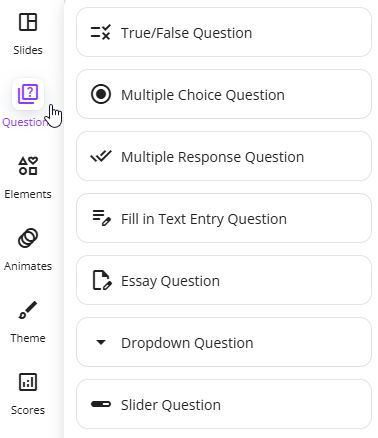
Step 4: Publish generated questions
Publish the generated questions as an online test or assessment and share it with your learners. This uPresenter free question generator supports tracking learners’ performance in real-time, helping boost learner engagement.
Last Words
Rather than manually crafting questions by analyzing text, you can use an online AI tool like uPresenter to streamline the process and save time. uPresenter can rapidly generate text into different question formats.
By following these steps and tips, let’s effectively use uPresenter’s question generation feature to create engaging and informative quiz questions for your learners.
More articles you might find them helpful:

