uPresenter Beta Updates on Nov 1st: Inspiration Page, Social Profile, Import Document as Images, & Text to Speech
May we present the 4 new updates of uPresenter Beta since November 1st: Inspiration Page, Social Profile, Import as Document, and Text to Speech. Let’s take a closer look at each of them in turn.
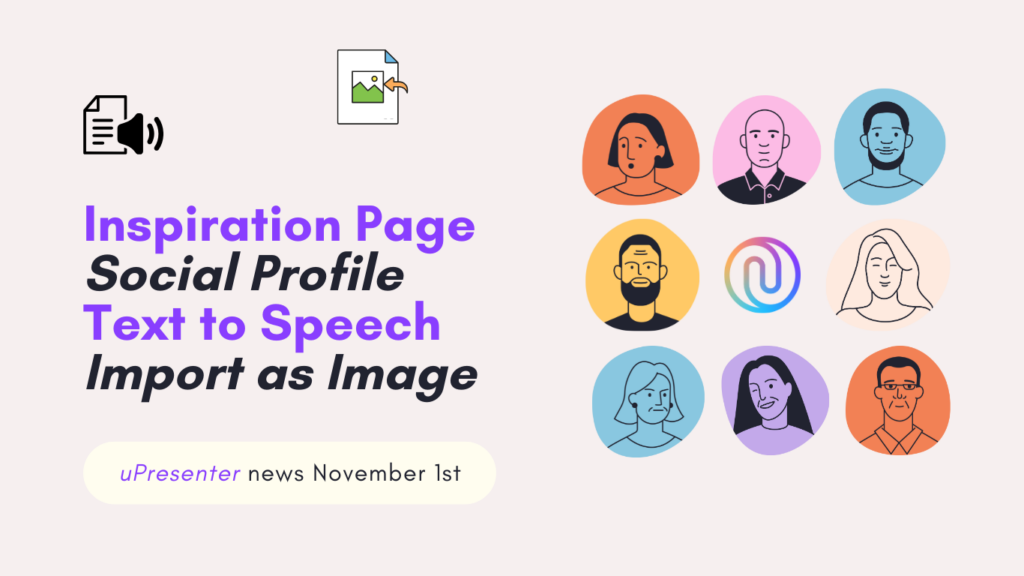
Inspiration Page
Not only can you now showcase your satisfying works with other uPresenter users on our Inspiration page. But you can also wander around to behold and refer to other creators’ great works here. This page offers intuitive browsing and sharing options. Thus, it is easier to find and be inspired by standout presentations created by other uPresenter creators.
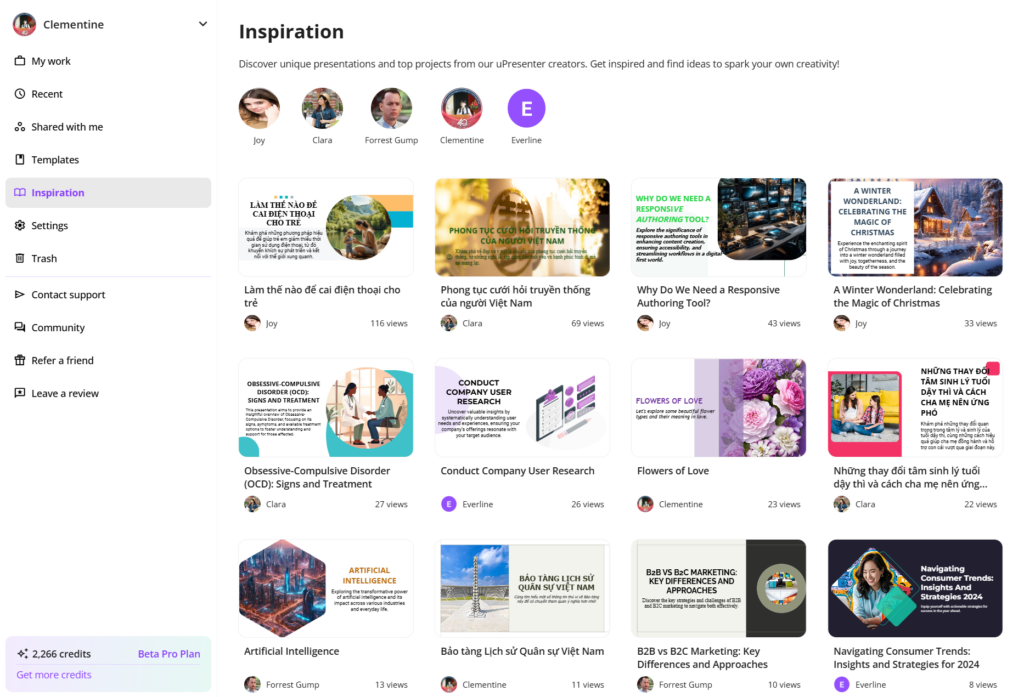
Inspiration Page in uPresenter
- After logging in to your account, simply choose Inspiration below the option Templates.
- Take a tour around the works and click on the presentation you feel interested in.
- Use arrows to go back and forth between the slides.
- Choose the Share icon to share the presentation link on social media or other platforms.
- If users set their profile to be social, which we will go through how to set it in the upcoming part, you can also use their template directly by clicking Use as template.
Unleash your creativity now and visit our community’s work of art by signing up to uPresenter here.
Social Profile
In uPresenter, you can now create your own social profile to showcase and share a page featuring your creations as a creator.
By default, no content will be displayed. Only when you select specific content to be visible upon publishing will the content appear on your social page.
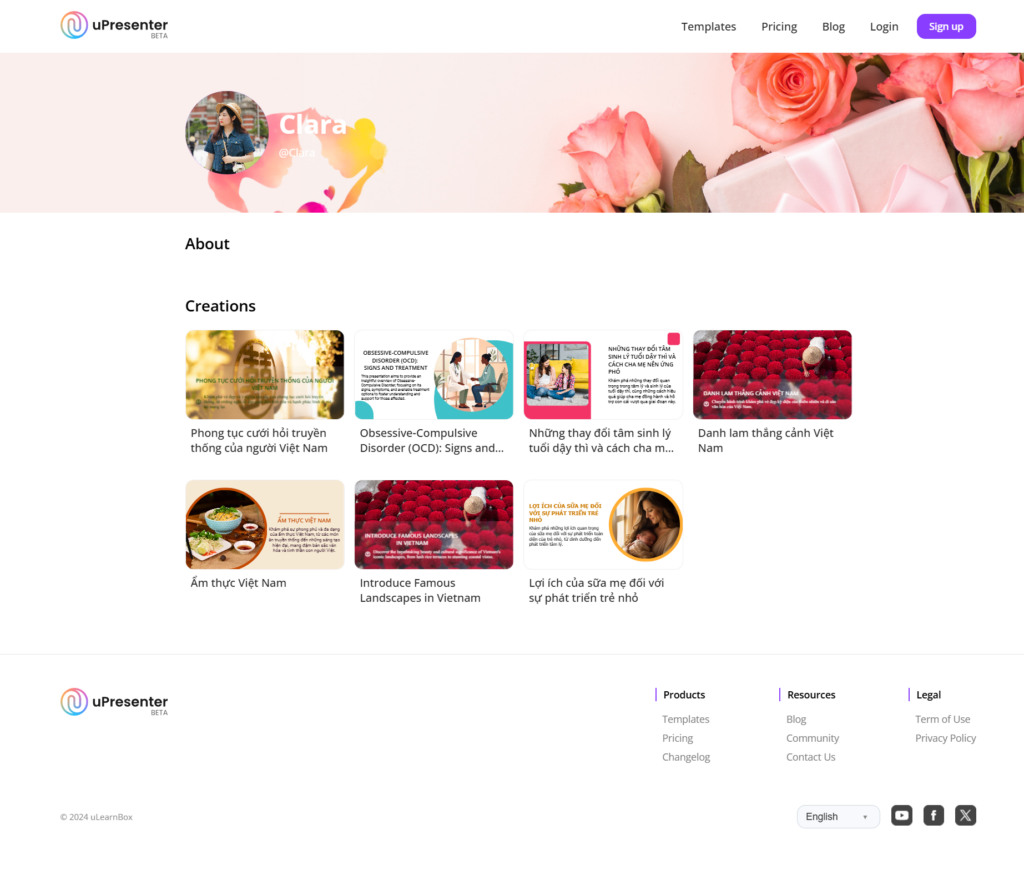
A social profile in uPresenter
First, to activate your social profile, you need to log in to your account.
- Choose Settings under Inspiration.
- Slide the Activate social profile button to turn on or turn off your social profile accordingly.
- Then, customize your avatar, cover, public information (username, profile name, description), and social network links (Instagram, Facebook, Twitter, YouTube, LinkedIn).
- Click Save to save the changes for your public profile.
Don’t forget to check your Profile and My Subscription. They will help take control of your pricing plan, AI credits’ expiration date, used storage, and other information.
Then, to make each presentation appear on your social profile, follow these steps:
- After finishing designing your presentation, click on the Lock icon next to the Present icon to make changes to the access right of the presentation.
- Slide the Publish this presentation for public viewing button to make it public.
- Check the Show on Social profile & Inspiration option to make the presentation appear on your social profile and on the Inspiration page.
- Check the Allow anyone can use this presentation as a template to make the Use as Template option appear as mentioned in the first part so that viewers can use your presentation template as well.
Start building your own network right within our platform now and let the uPresenter community connect with your unique work and style.
Text to Speech
With the implementation of the text-to-speech feature, you can now transform text into natural-sounding speech and add an engaging, professional voice to your content effortlessly.
Bring your presentation to life now by following these steps:
- In your editing workspace, choose Element > Text to Speech.
- Type the text script to present that slide.
- Choose among 6 available voices by previewing their tone and speed.
- Make changes to the speed if needed.
- Then click Create.
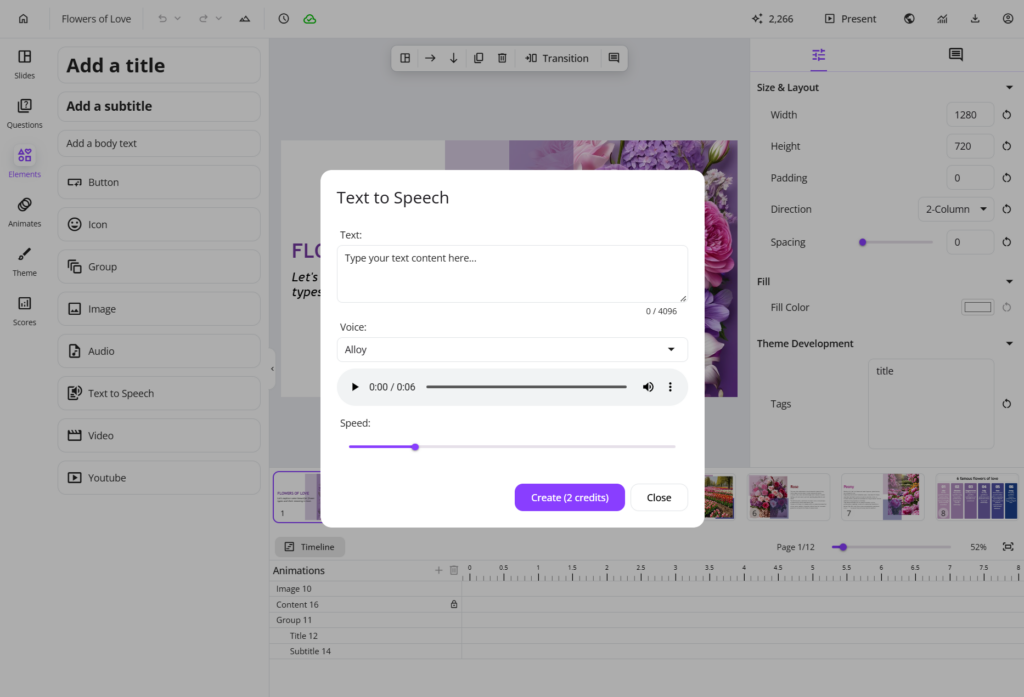
Now, when others view your presentation, they can quickly get the hang of each slide or understand the information you want to highlight in a lively way.
For more information, refer to Convert text to speech in uPresenter.
Import Document as Images
Finally, Import Document as Images is a new update to the Import Document feature.
- Now, you can choose to Import with AI from the supported documents to let AI creatively generate and create presentations from those materials.
- Or, you can choose Import as Images to keep your original content unchanged.
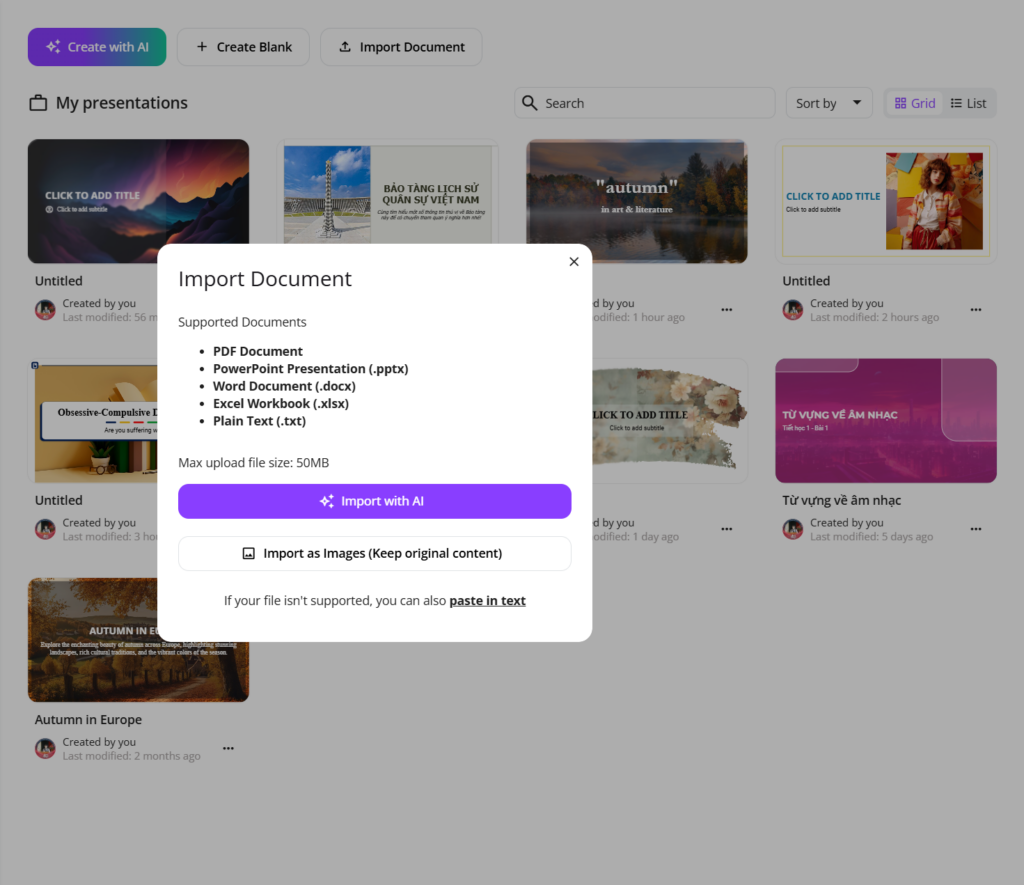
This means that each page of your imported document will be preserved as an image, keeping the original content intact.
You just need to enhance each image/ page with additional visuals or multimedia elements in uPresenter.
Have you experienced all these updates and improvements in uPresenter? Log in to your account now and give each of them a try. We still wait for more of your feedback on how each feature can be improved, so don’t hesitate to contact us at support@ulearnbox.com. And, check out our Changelog frequently to keep yourself updated, follow us on our YouTube channel, Facebook, and Community, and read more content on our Blog site. See you soon!
Presentation from AI: A Momentary Trend or An Ultimate Solution for Education?
In recent years, artificial intelligence (AI) has been the buzzword dominating industries from healthcare to finance. One particular area where AI has made significant inroads is in the realm of presentations—whether it’s automating the design, helping with content generation, or enabling dynamic, interactive experiences. The question is, is presentation from AI a momentary trend or an ultimate solution that will reshape how we communicate?
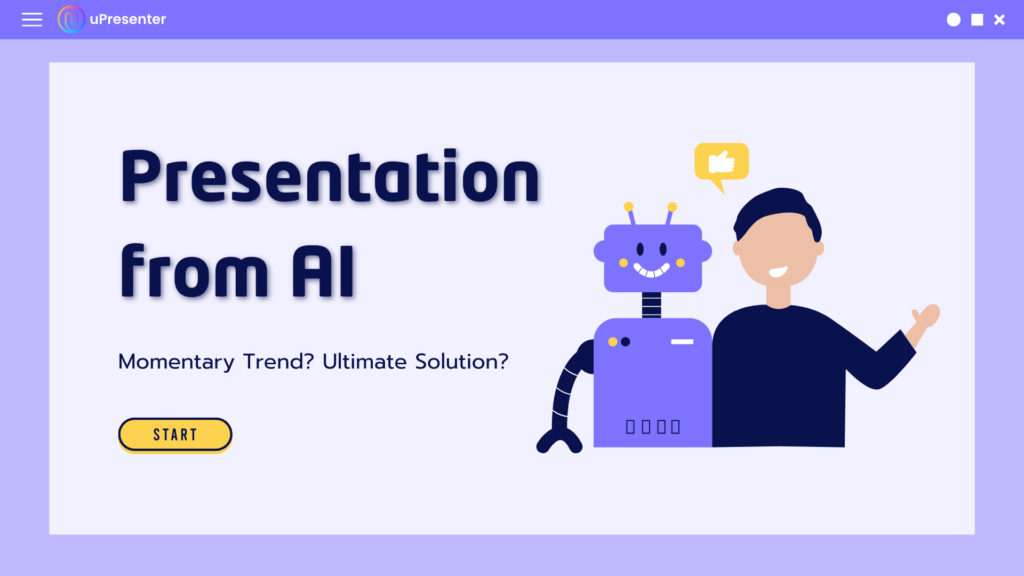
Let’s dive deeper into the current landscape and explore the possibilities.
The Current Role of AI in Presentations
AI in presentations isn’t just about flashy new tools; it’s about enhancing human creativity and improving efficiency. Platforms like Microsoft’s PowerPoint Designer and Google Slides’ Explore already incorporate AI to automate tasks such as layout suggestions and visual content generation. These tools not only save time but help users with limited design expertise to create more polished, professional presentations.
Beyond visual aids, AI-powered assistants like Jasper and ChatGPT can generate compelling text and even scripts for presentations, turning a few bullet points into a coherent narrative. This saves presenters hours of work in research, writing, and structuring their message.
Here are some ways AI is currently making an impact in presentations:
- Automated Slide Design: AI-driven platforms analyze your content and suggest suitable designs, transitions, and layouts. Tools like Beautiful.AI use AI to adapt slide formats in real-time based on the material presented.
- Speech Assistance and Delivery: AI can assist in improving speech delivery. Tools such as Orai and Poised use AI to provide feedback on pacing, tone, and filler words, helping speakers sound more confident and engaging.
- Data Visualization: Handling large datasets can be overwhelming, but AI tools like Tableau and Power BI use machine learning algorithms to automate the creation of charts, graphs, and visual representations. They transform raw data into insights, making it easier to highlight trends and patterns.
- Real-Time Language Translation and Subtitles: AI-based translation tools such as DeepL or Google Translate can generate real-time subtitles during presentations, making them accessible to a global audience.
The Advantages of AI-Powered Presentations
- Efficiency: One of AI’s most significant advantages is its ability to handle repetitive tasks. AI can automate slide creation, suggesting formats and ensuring consistency across a presentation. Instead of spending hours on design, presenters can focus on refining their message and delivery.
- Personalization: AI can analyze data to tailor presentations to specific audiences. For instance, an AI-powered tool could help a marketer create customized presentations based on the preferences and behaviors of different target demographics. This results in a more engaging and relevant experience for each audience segment.
- Data-Driven Insights: With the help of AI, presenters can go beyond gut feelings to make data-driven decisions. AI tools can analyze vast amounts of data quickly, spotting patterns and offering recommendations on which points to highlight.
- Accessibility: AI has a huge potential in making presentations more accessible. Real-time translation, voice-to-text capabilities, and intelligent subtitles can break down language barriers and allow audiences with different needs to follow along more easily.
Potential Challenges
While the benefits are numerous, AI-driven presentations also present some challenges:
- Over-reliance on Automation: While AI can do much of the heavy lifting, relying too much on it might reduce the human touch in presentations. Automation may make it tempting to use pre-generated templates and scripts without fully personalizing the message. A successful presentation relies not only on structure but also on emotional connection—something AI cannot replicate entirely.
- Quality Control: AI tools aren’t perfect. While they can generate content, the accuracy and appropriateness of AI-generated text, data, or design need to be reviewed carefully by a human. There’s always the possibility of mistakes or misinterpretation of the material.
- Loss of Creativity: AI can stifle creativity by providing “optimal” solutions that follow algorithms, potentially discouraging innovative or out-of-the-box thinking. It could standardize presentations in ways that, while visually and structurally sound, may lack personal flair and originality.
- Privacy and Security: Data-driven insights are powerful, but they also come with privacy concerns. Relying on AI tools means sharing data—sometimes sensitive data—with third-party platforms. Presenters need to be mindful of how that data is stored and used.
Is Presentation from AI Just A Trend?
It’s tempting to dismiss AI-driven presentation tools as a fleeting trend, a shiny new toy for tech-savvy professionals. However, AI’s impact on how we create, deliver, and engage with presentations is more profound than it seems. The technology is continuously evolving, and we are only beginning to scratch the surface of its potential.
While AI won’t fully replace human presenters, it’s clear that AI will continue to be a vital co-pilot in the process. As the technology improves, AI will likely integrate deeper into the presentation process, offering smarter, more intuitive solutions. The future might hold presentations where AI interacts with the audience in real-time, dynamically adjusting content based on audience feedback, body language, or even emotional cues.
Presentation from AI: A Momentary Trend or An Ultimate Solution?
So, is AI in presentations a momentary trend or an ultimate solution?
It’s safe to say that AI is more than just a passing trend. While challenges remain, AI presents an ultimate solution to many of the inefficiencies that plague traditional presentations. Whether it’s automating design, optimizing content for specific audiences, or analyzing real-time data, AI makes presentations faster, more engaging, and more effective. You can try opening an account on our new AI presentation maker, uPresenter. Access is free of charge with free AI credits given away. We are heading to make this tool become not just an AI tool, but a complete companion for all users.
However, the best presentations still need the human touch. AI is a tool, not a replacement for creativity, empathy, or personal connection. As we move forward, the most successful presentations will be those that combine the efficiency of AI with the insight and passion of human presenters.
The future is bright for AI in presentations—it’s not just a trend, but a long-term evolution in how we communicate and share ideas.
What are your thoughts on AI-powered presentations? Could this be the future of how we communicate, or do you think the human element will always reign supreme? Follow our Blog to keep up with more content about AI and education!

