5 Best Free AI Quiz Generators – Pros & Cons
Are you tired of creating quizzes manually? Let AI do the heavy lifting! Discover the top 5 free AI quiz generators to revolutionize your quiz-making process. From interactive trivia to comprehensive assessments, these tools have got you covered. Get ready to unleash your creativity and engage your audience like never before.
Top 5 AI quiz generators for free:
uPresenter – A Comprehensive Suite for Presentation and eLearning Quizzes
uPresenter is a powerful AI tool that revolutionizes the way you create presentations and quizzes. With its advanced AI capabilities, uPresenter can generate engaging quizzes from your content in seconds. You can easily upload your text, PDFs, or PowerPoint presentations, and the AI will automatically generate multiple question types to assess understanding. uPresenter offers a free plan providing ample functionality to create high-quality quizzes.
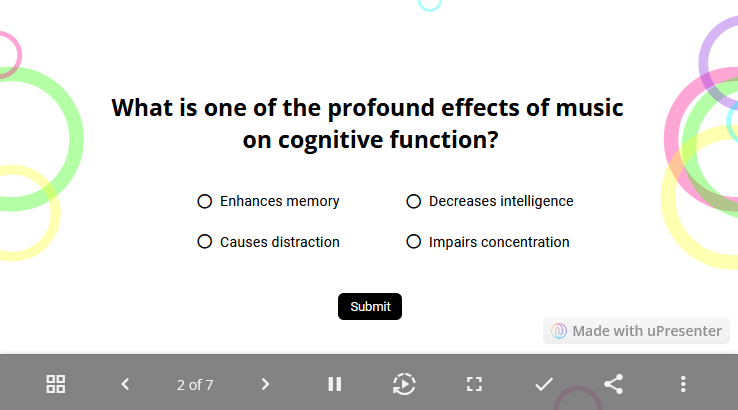
Pros
- No cost to use.
- Have a friendly user interface.
- Support generating quizzes for multiple languages.
- Quickly generate quizzes from prompt or uploaded content.
- Provide popular question types such as true/false, multiple-choice, multiple-response, dropdown, and slider questions.
- Free to adjust quiz format and content.
- Support monitoring progress, quiz scores, and engagement data.
- Offer collaboration in real time to perfect outcomes.
Cons
- Limited themes and templates.
Jotform – Interactive Quizzes from Your Files
Jotform’s AI Quiz Generator is a versatile tool that can transform your content into interactive quizzes. Upload your documents (PDFs, PPTs, text) and let the AI do the work. This free AI quiz generator is ideal for teachers, trainers, and anyone needing a fast and easy way to test understanding.
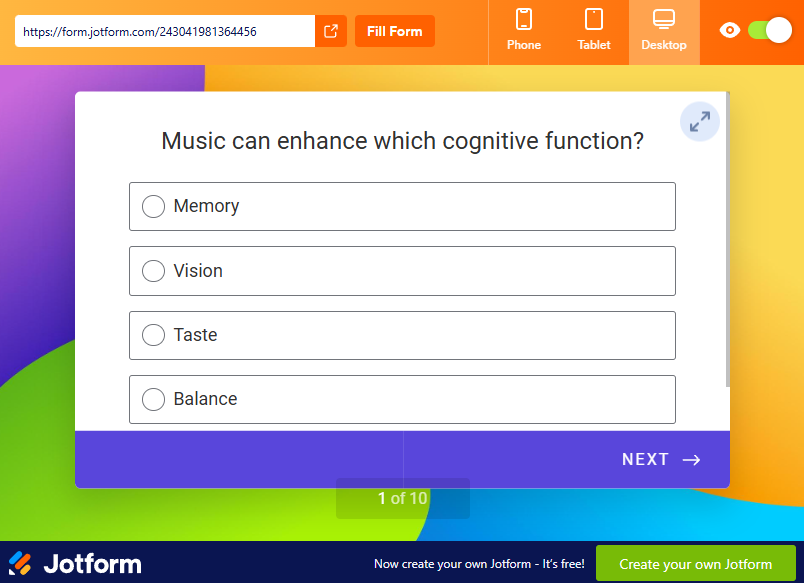
Pros
- Quickly create quiz questions from prompts or files.
- Accept a wide range of file formats.
- Allow for customization of questions and answer options.
Cons
- Limited question types.
- Themes and templates are quite simple.
Quizizz AI – A Perfect Tool for School Tests and Assessments
Quizizz AI is a simple tool that revolutionizes the way we create quizzes. Leveraging the latest in generative AI automates the process of generating engaging and informative questions, saving you time and effort. Whether you’re an educator, a trainer, or simply someone who loves creating quizzes, Quizizz AI has something to offer.
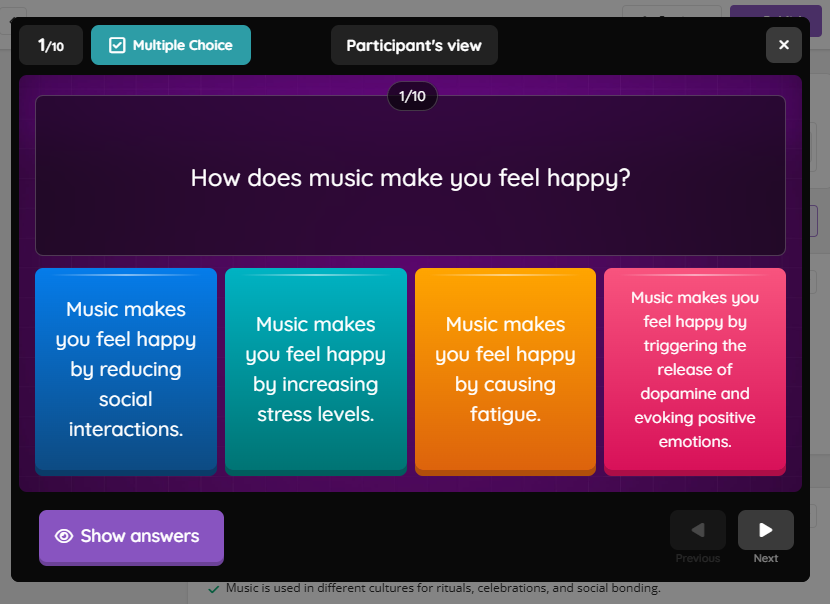
Pros
- Be a versatile tool for both teachers and students.
- Offer a variety of question types.
- Can enhance generated quizzes with AI.
- Insert questions from Google Forms or Spreadsheet.
- Add audio/video responses to the quizzes.
Cons
- There are limitations in terms of the level of customization available.
- Not all question types are available in the free version. Some features are exclusive to paying users.
Fillout – Rapid Quiz Creation in Minutes
Fillout’s AI quiz maker is known for its speed and simplicity. The AI generates multiple-choice questions in seconds by inputting text, such as a Wikipedia article. This free AI quiz generator is perfect for quick assessments or creating practice quizzes.
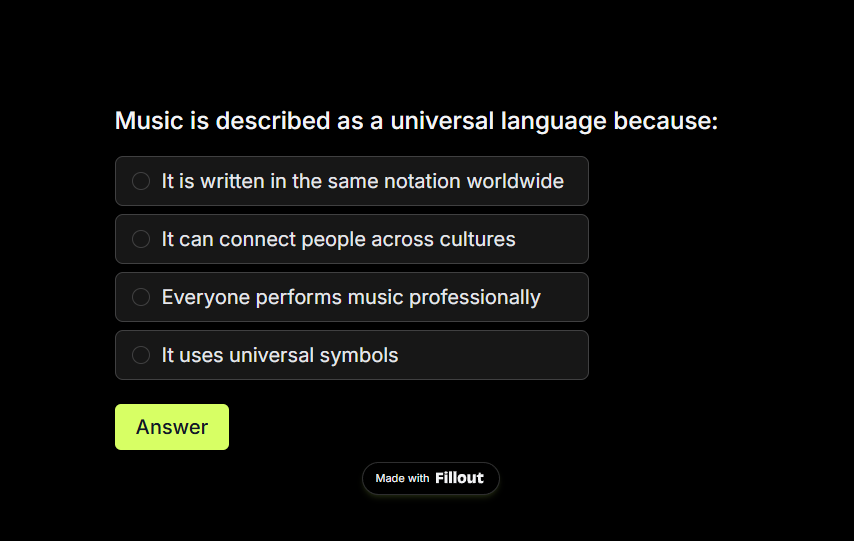
Pros
- Provide a diverse selection of question formats.
- Can be used for a wide range of subjects and difficulty levels.
- Incorporate with ChatGPT to generate quizzes.
- Add explanations to question answers.
- Track quiz results.
- Connect quiz questions to different apps such as Google Drive or Dropbox.
Cons
- Not many question themes are available.
- Some quiz reporting options are restricted to paid users.
Revisely – Tailored Quizzes for Effective Learning
Revisely AI is a free powerful quiz generator that harnesses the potential of artificial intelligence to create engaging and effective quizzes. By simply inputting your text, Revisely AI can generate a variety of question types, including multiple-choice, true/false, and short answers.
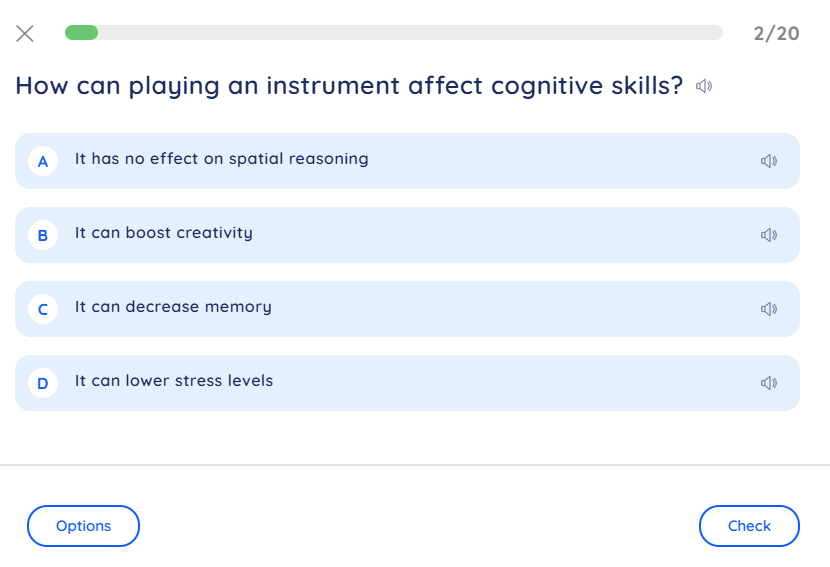
Pros
- Easy-to-navigate user interface.
- Suitable for various subjects and learning styles.
- Transform materials such as documents, notes, images, or videos into interactive quizzes.
- Track quiz competition status and responses.
Cons
- A quiz can contain only one question type.
- Limited advanced customization in the free version.
Choosing the Right AI Quiz Generator
The best AI quiz generator for you will depend on your specific needs and preferences. Consider the following factors when making your decision:
- Desired question types: Do you need multiple-choice, true/false, short answer, or essay questions?
- Content format: What type of content do you want to use to create your quizzes?
- Level of customization: Do you need to customize the appearance and functionality of your quizzes?
- Cost: Are you willing to pay for a subscription or do you prefer a free tool?
By carefully evaluating these factors, you can choose the free AI quiz generator that best suits your needs and helps you create effective and engaging quizzes.
More articles you might find interested in:
- Top 10 Emerging AI Presentation Generators
- Top AI Tools for Streamlining Your Course Creation Process
- How to Generate Questions from Text Using AI [Online & Free]
Top Presentation Design Trends in 2024
In 2024, the way we approach presentation design is evolving rapidly. With new technology and audience expectations at play, presenters are expected to deliver not just information but an experience. Whether you’re a professional speaker, educator, or business leader, staying up to date on the latest trends will help you captivate your audience and leave a lasting impression. In this blog, we’ll dive into the top presentation design trends of 2024 and how they can transform your slides into dynamic, engaging narratives.
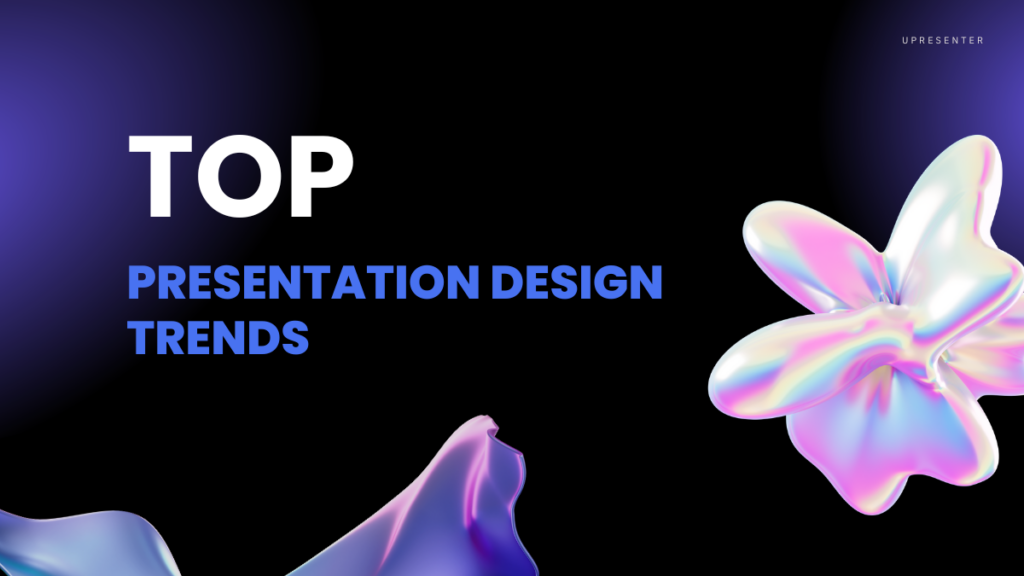
Presentation design trends in 2024 are evolving with a focus on technology, simplicity, and engaging storytelling. Here are some of the key trends to watch.
1. AI-Driven Design Assistance
Artificial intelligence (AI) is no longer a futuristic concept — it’s reshaping how we create presentations. Tool like uPresenter is leading the charge, offering AI-powered design assistance that allows users to build professional-grade slides in minutes. These tools not only automate layouts but also generate design suggestions based on the content, helping you streamline the creation process.
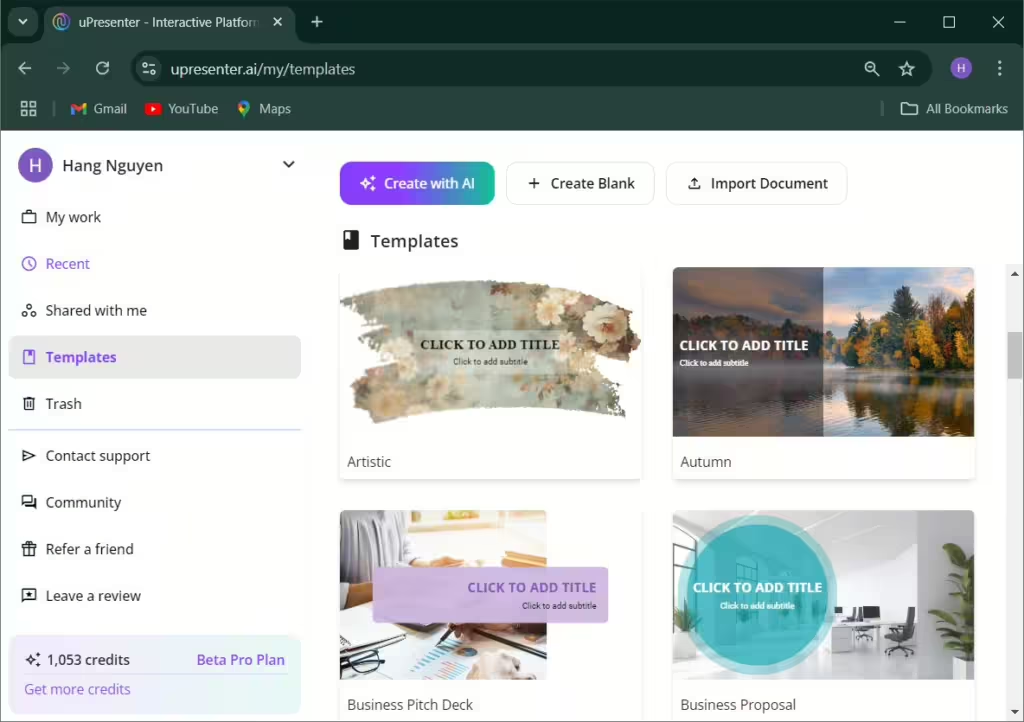
AI’s role doesn’t stop there. Personalization is a growing trend, and AI enables presenters to tailor content specifically to their audience. By leveraging data, you can automatically adjust elements like imagery, tone, and even data visualizations to better engage your viewers.
Tip: Embrace AI tools that provide real-time design recommendations and automatic adjustments to save time while enhancing your presentation’s quality.
2. Minimalist and Clean Design
The “less is more” philosophy is taking center stage in 2024. Minimalist design trends favor simplicity, emphasizing fewer elements per slide and creating a cleaner, more focused presentation. By cutting down on unnecessary visuals, audiences can focus on what really matters: your message.
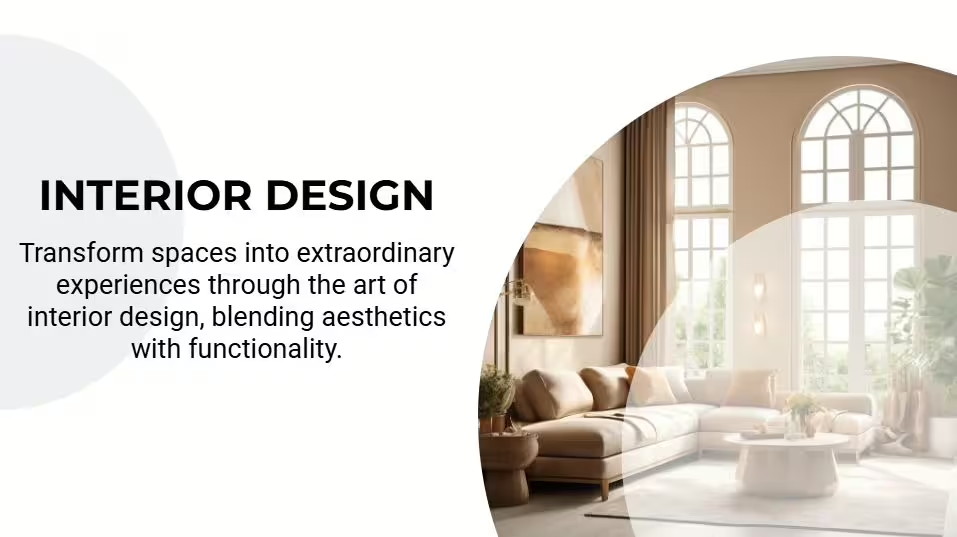
Whitespace, or negative space, is also making a comeback. It allows slides to breathe, reducing cognitive overload for the audience. When used effectively, whitespace highlights key points and makes your presentation feel uncluttered and organized.
Tip: Use fewer elements on each slide and embrace whitespace to let your message shine through clearly and confidently.
3. Bold Typography
Typography is no longer an afterthought — it’s a bold, central feature of modern presentation design. Oversized, eye-catching fonts are being used to emphasize key ideas, making slides more impactful and digestible at a glance.
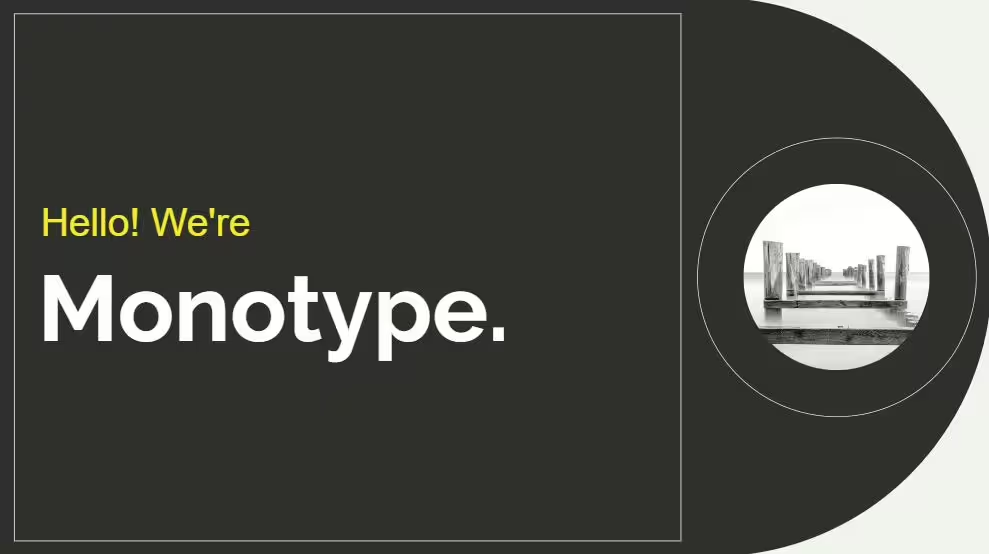
Custom typefaces are also gaining traction, helping brands maintain visual consistency and offering a unique look that stands out from the crowd. Whether you’re going for a sleek and modern font or something more creative, bold typography is a surefire way to make a statement.
Tip: Choose bold, clean fonts for headlines and key points to ensure readability and grab attention immediately.
4. Data Storytelling & Visualizations
Data is powerful, but raw numbers can be overwhelming. The trend of 2024 is all about transforming data into stories through visualizations. Presenters are using tools that allow real-time interaction with data, making it possible to adjust figures or explore different scenarios on the spot.
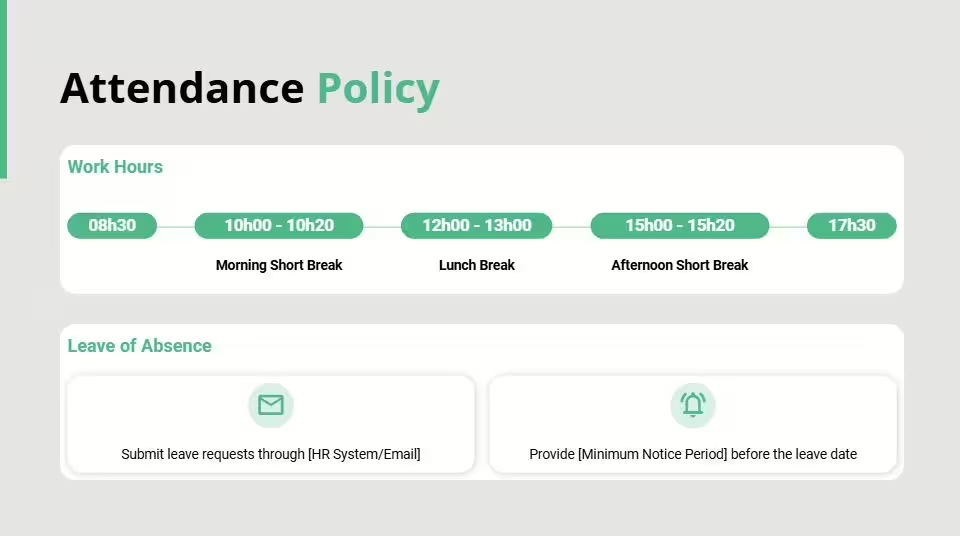
Dynamic infographics and animations help simplify complex data, making it easier to digest and visually appealing. Rather than static charts, think of using animated sequences to show progression or changes over time.
Tip: Use animated data visualizations and infographics to tell a story with your numbers, making the data both informative and engaging.
5. Dark Mode Presentations
Dark mode isn’t just for your phone or computer anymore — it’s now making waves in presentations. This design choice features a dark background paired with light text and vibrant accents, creating a sleek and modern look that’s easy on the eyes.
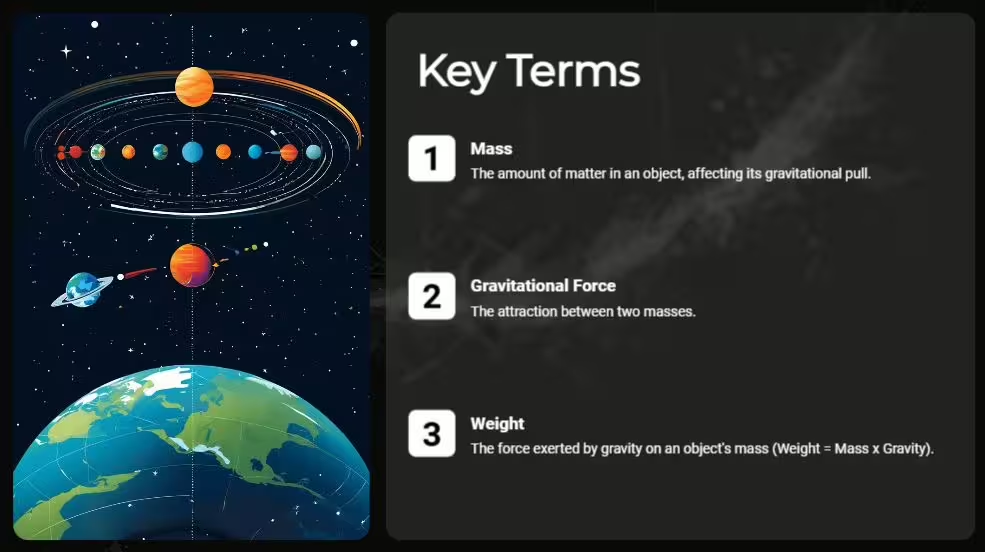
The high contrast that comes with dark mode ensures that key elements, like bold colors and text, stand out clearly. It’s not just about aesthetics either; dark mode can reduce eye strain, especially in dimly lit environments.
Tip: Try a dark background with neon or pastel highlights to create contrast and give your presentation a contemporary edge.
Conclusion
Presentation design trends in 2024 emphasize simplicity, interactivity, and storytelling. By adopting AI tools, using bold typography, incorporating data storytelling, and experimenting with immersive visuals, you can create a presentation that not only informs but captivates. As design continues to evolve, these trends will help you stay ahead of the curve and deliver impactful presentations that resonate with modern audiences.
See Also:
- How to Create a Presentation with AI in uPresenter
- How to Generate Questions from Text Using AI [Online & Free]
- AI vs Traditional Presentation Tools: Best Options for Modern Users
AI in Education: Benefits, Drawbacks, and Case Studies
As technology continues to advance, artificial intelligence (AI) is gaining widespread popularity across various industries worldwide. But how can AI be applied in education? In today’s blog, we’ll explore the advantages, disadvantages, and real-world examples of AI in the educational field.
Artificial intelligence is not a new concept in the 21st century, and its potential to transform various industries is clear, with education being no exception. AI’s use in education seeks to improve student learning outcomes and assist teachers in refining their teaching methods. However, along with its benefits, it may also bring certain challenges. Let’s delve into both aspects further.

If you want to know more about AI’s definition and history, see the article overview of AI here.
Benefits of AI in Education
In terms of education, technology offers several significant advantages. Here are the common benefits of AI in education.
Personalized Learning
AI can craft individualized learning experiences that cater to each student’s unique needs. By analyzing student performance data, AI adjusts learning materials, pacing, and difficulty levels, ensuring customized educational content for every learner.
Provide Real-time Feedback
AI is capable of offering students immediate feedback on their work, lightening the load for teachers by delivering simultaneous guidance in classroom settings. This feedback helps students understand their strengths and weaknesses, allowing them to focus on areas for improvement in future lessons.
Access to Vast Educational Resources
AI unlocks access to a broad range of educational materials for both teachers and students, including images, videos, audio, and more. This wealth of resources enhances the learning experience and encourages self-directed learning.
Protect Student Data
AI serves as a digital safeguard, protecting student data and online activities from cyber threats. Not only does it secure student information, but it also ensures a safer online environment for educators and administrators alike.
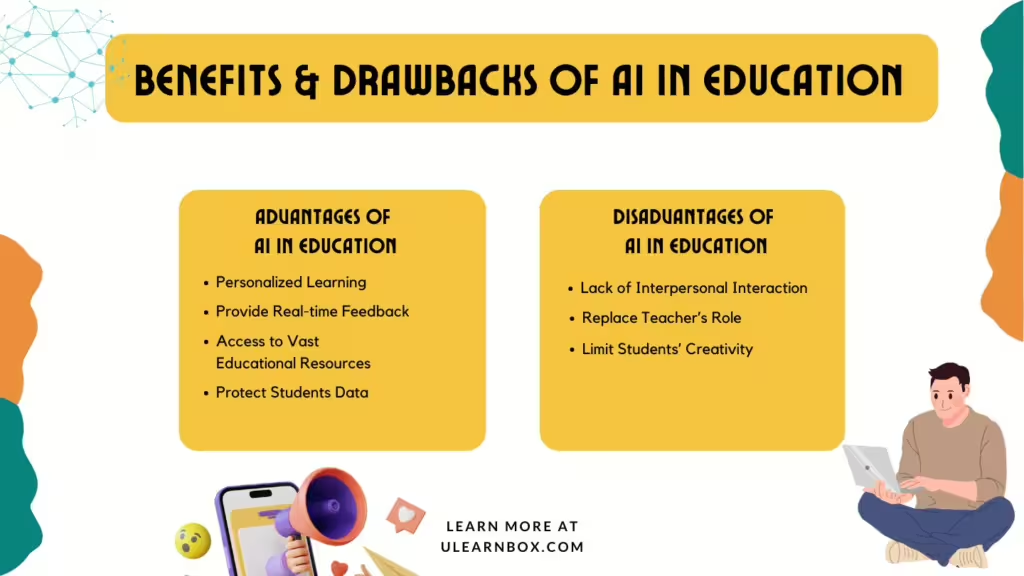
Drawbacks of AI in Education
While AI offers numerous educational advantages, it is essential to consider its drawbacks. Below are some of the challenges AI presents in education.
Lack of Interpersonal Interaction
Although technology significantly enhances the educational experience, relying solely on it can hinder students’ social communication skills and delay emotional intelligence (EQ) development. This reliance could contradict educational goals, highlighting the need for AI to complement, not replace, vital aspects of learning.
Replacing the Teacher’s Role
One key concern with the extensive use of AI in education is the potential for it to diminish the role of teachers. If AI can provide instant feedback, deliver vast resources, assess learning outcomes, and answer student questions, it raises the question: what is the teacher’s role now?
Limiting Students’ Creativity
In today’s environment, students can quickly turn to AI tools like ChatGPT or BingAI for answers, which, while convenient, can limit critical thinking. Overreliance on these tools may make students less inclined to think creatively or generate new ideas.
These are a few pros and cons of AI in education. In the next section, we’ll explore examples of AI in the educational field.
Example of Artificial Intelligence in Education
AI can benefit many aspects of education. Want to know more? We’ll examine actual instances of how AI is applied in educational settings.
Learning Language
Learning a new language has never been easy with AI-powered assistants. There are many language-learning applications in the market nowadays, you name it, Duolingo, ELSA, and so on. Thanks to AI algorithms, lessons are tailored to match individual performance as well as create amazing and unique personalized learning experiences for each student.
Create Online Quiz
Yes, you do not hear wrong! Artificial intelligence can help teachers create online quizzes for online exams or warm-up activities in class. The only thing you need to focus on is the question content, the apps will handle the layout and color to make the quiz slide appealing and attractive. You can experience Quizizz, Quizlet, or Kahoot to see if it addresses your concerns.
Create Presentation
AI empowers individuals to create compelling presentations with efficiency and innovation. Various online tools, such as uPresenter, rely on AI to help users refine content and create visually appealing slides. It not only saves time but also contributes to the creation of polished and professional presentations, highlighting the transformative impact of AI in the field of content creation.
As shown in the figure above, AI can assist both teachers and students to teach and study smarter and more effectively. Regarding learning language, there are many language-learning applications in the market nowadays, you name it, Duolingo, ELSA, and so on. You can also experience Quizizz, Quizlet, or Kahoot to create online quizzes. What’s more, various online tools, such as uPresenter, rely on AI to help users refine content and create visually appealing slides.
Final Words
In conclusion, integrating AI in education comes with both advantages and challenges. AI can enhance personalization and efficiency in learning, but there are concerns about job displacement and over-reliance on technology. However, the examples discussed demonstrate AI’s potential to reshape teaching and learning. Moving forward, it’s essential to strike a balance – leveraging AI’s benefits while being mindful of the obstacles it presents, ensuring we maximize its positive impact on education.
Follow us on Twitter to see more interesting information.
See more:
PDF to Presentation AI: Tool, Examples and Use Cases
AI tools are transforming how we create and share information, making converting complex documents into engaging visual formats easier than ever. PDF to Presentation AI is one of them.
This tool allows users to upload PDF files and automatically generate presentations (including PowerPoint). It streamlines the process of distilling essential content into digestible slides.
Professionals, educators, and students can save significant time by eliminating the need for manual slide creation. This also means AI does the heavy lifting by cutting the time for summarizing and creating presentations.
PDF to Presentation AI Tools & Comparison
With various options available, such as uPresenter, SlideSpeak, SlidesPilot, etc., users can choose tools that best fit their needs for customization, ease of use, and integration capabilities.
Below is a comparison table highlighting the features and functionalities of leading PDF to presentation AI tools.
| Tool | Pdf to Presentation Features | Limitations |
| uPresenter | ✅ PPTX, DOCX, XLSX, and TXT ✅Generate quizzes from existing materials ✅Present document in both text and bullet points summaries ✅Allow sharing & collaborating Download to PDF or xAPI (integrate into LMS) ✅Allow to track users engagement (their views and answers) | ❌ Yet PowerPoint download feature. |
| Magic Slide | ✅DOCX, YouTube URLs ✅ Integrate with Google Slides (extension). | ❌ Convert PDF into Text first (with 6000 character limit on the Free plan) ❌ Long waiting time. |
| Slidespeak | ✅Allow other formats: Word, PDF, PPTX or Excel ✅ Chat with Documents to get more information ✅ Feedback vote. | ❌ Limit on customizing elements (color, shape, etc). ❌ Only can share publicly ❌ Tracking. |
| Slidesgo | ✅ Feedback vote ✅ Download to PPTX. | ❌ Customization ❌ Sharing or collaborating ❌ Tracking. |
While each PDF to presentation AI tool offers unique advantages and limitations, it’s essential to choose one that aligns with your specific needs and workflow.
If you can consider collaboration, along with customization and user tracking capabilities, uPresenter stands out as a good choice.
PDF to Presentation AI Examples & Uses Cases
1. Transforming Academic Papers
Almost tools allow users to upload research papers, summarize key points, and organize content into visually appealing slides.
The convenience of these AI tools lies in their ability to provide customizable templates and auto-layout features, which adapt the presentation’s design to fit the content seamlessly.
Users can select styles that best represent their research, edit slides as needed, and export them, then they can track who engages with their presentations.
This efficiency not only fosters better engagement during presentations but also supports a more effective learning environment by focusing on visual storytelling rather than overwhelming text-heavy slides.
Use Cases:
Learners: Converting PDFs into slides allows them to highlight key findings and present data visually. They can present to their peers, group members, and instructors to follow along.
Researchers: Effectively communicate findings, insights, and summaries at conferences, making complex data accessible to diverse audiences.
Educators: When developing course materials, teachers can convert educational PDFs, such as textbooks or research articles, into presentations that summarize essential concepts, making it easier for students to grasp complex topics. From that, they can share these materials with colleagues or students, allowing them to track viewers’ engagement.
2. Business Materials to Presentations
The convenience of these AI-driven solutions lies in their ability to save time while ensuring high-quality output.
Users can easily customize templates to align with branding, add visuals, and refine content with AI —all within a user-friendly interface. Moreover, they can co-work seamlessly with colleagues & track users’ views.
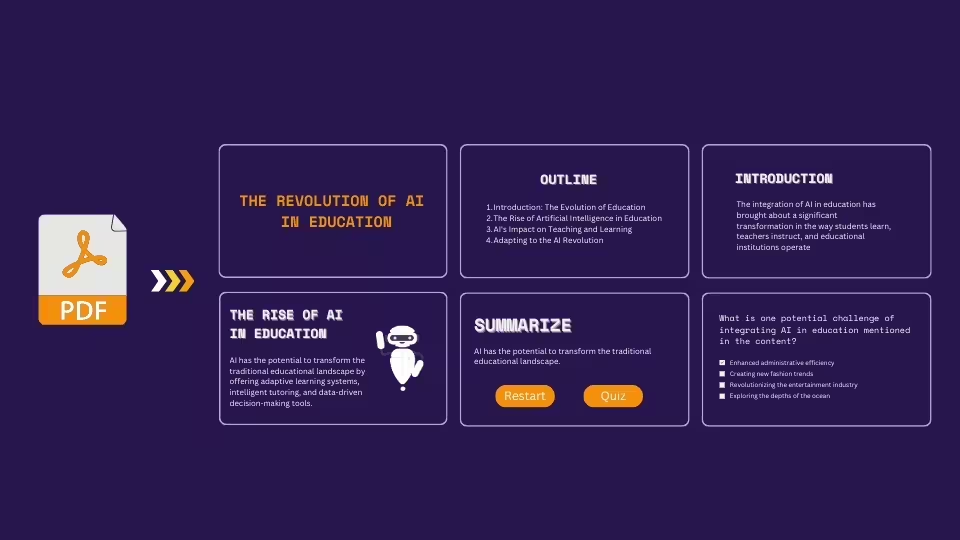
Use cases:
Business Meetings: Professionals can quickly convert quarterly reports or project updates into presentations, highlight key points & clear messages.
Sales Pitches: Sales teams can transform product briefs or market analysis reports into compelling presentations that feature key benefits and insights for potential clients.
Training Sessions: Educators and trainers can convert training manuals or performance reviews into interactive presentations, enhancing learner engagement.
3. Personal Use
Public Speaking Engagements: Speakers can convert research papers or informational PDFs into engaging presentations for talks at conferences, seminars, or community events.
Personal Projects: Individuals working on personal projects, such as learning portfolios or industry-specific research, can convert PDFs into presentations to share with friends or interviewers.
Last Words
PDF to presentation AI is transforming the way we create and deliver presentations by simplifying the conversion process from static documents to dynamic slides.
This technology is particularly useful in various scenarios, such as educators can utilize these tools to create visually appealing presentations from lengthy research papers, enhancing student engagement.
Tools like uPresenter allows users to upload a PDF and automatically generate a presentation within minutes, extracting key information and summarizing it effectively. Moreover, you can track and analyze viewers’ behavior in your presentation.
Next, you may find these good reads
How to Convert PDF into Presentation AI with uPresenter
Examples of AI in Education: Top 20+ Must-Know Tools for Educators
How to Generate Questions from Text Using AI [Online & Free]
Online AI PPT Maker: How It Can Revolutionize Presentation Game
In today’s fast-paced digital world, creating compelling presentations is essential for delivering powerful messages. Whether you’re a student, a business professional, or an entrepreneur, crafting visually stunning and informative presentations can be time-consuming. Enter the online AI PPT maker, an innovative tool designed to simplify and enhance your presentation-making process.
In this blog post, we’ll explore how these tools work, their benefits, and how they can help you level up your presentations.
What is an Online AI PPT Maker?
An online AI PPT maker is a web-based platform that leverages artificial intelligence to help users create professional-grade PowerPoint presentations quickly and efficiently. These tools are designed to automate tasks such as slide formatting, content structuring, and design selection, reducing the need for manual adjustments.
AI-driven presentation makers can analyze the context of your input, suggest the best design elements, and even provide relevant content or data visualizations, streamlining the entire process. This not only saves time but also ensures a polished, cohesive presentation, even for users with little design experience.
Key Features of an Online AI PPT Maker
1. Automated Slide Design
With the power of AI, these tools can automatically select color schemes, fonts, and layouts that best suit your content. Gone are the days of manually adjusting each slide—an online AI PPT maker can generate a consistent design throughout your presentation.
2. Smart Content Suggestions
Many AI presentation makers use machine learning algorithms to suggest relevant content based on the text you input. Whether it’s pulling key statistics, related images, or industry-specific data, these tools can enrich your slides without requiring extensive research.
3. Data Visualization
Visual representation of data is crucial in making information digestible. AI-powered PPT makers often feature tools that can automatically generate charts, graphs, and infographics based on your data inputs, making complex information easier to understand.
4. Customizable Templates
While automation is a significant feature, most online AI PPT makers still offer customization options. You can start with AI-generated slides and then tweak the design to better suit your preferences or brand identity.
5. Cloud-Based Collaboration
As these tools are online, they make it easy to collaborate with team members. You can co-create a presentation in real-time, share feedback, and ensure that everyone has access to the latest version of the file—no more emailing back and forth.
Why You Should Use an Online AI PPT Maker
1. Time-Saving Efficiency
The most significant advantage of using an online AI PPT maker is the time it saves. Whether you’re crunched for time or juggling multiple tasks, the AI does the heavy lifting, allowing you to focus on refining your message instead of spending hours on slide design.
2. Professional Quality
Even without extensive design skills, you can produce polished, high-quality presentations. AI ensures that your slides are well-structured, visually appealing, and free from common design errors, helping you leave a lasting impression on your audience.
3. Adaptability for All Users
From novice presenters to experienced designers, an online AI PPT maker is suitable for anyone. Beginners benefit from the AI’s guidance, while more advanced users can customize slides to match their unique vision.
4. Boosted Creativity
The content suggestions provided by AI can inspire new ideas or angles for your presentation. Whether it’s an unexpected infographic or a statistic you hadn’t considered, these tools expand your creative possibilities.
5. Improved Accessibility
Because these platforms are cloud-based, you can create and edit your presentations from any device with an internet connection. This flexibility allows you to work on the go, collaborate with others, and access your presentations anytime, anywhere.
How to Use an Online AI PPT Maker
Here’s a step-by-step guide to creating your first presentation using an online AI PPT maker:
1. Choose a Reliable AI Presentation Maker
Start by selecting an online AI PPT maker that fits your needs. Some popular platforms include Beautiful.ai, Visme, and Canva’s AI-powered tools.
2. Input Your Content
Upload your text, images, or data that you want to include in the presentation. The AI will analyze this input and begin generating slides based on the information you provide.
3. Select Design Preferences
Choose from various design templates and color schemes. If you’re unsure, let the AI suggest the most appropriate design for your content.
4. Edit and Customize
Review the generated slides and make any necessary edits. You can adjust layouts, add more visuals, or include interactive elements to enhance your presentation.
5. Save and Share
Once your presentation is complete, save it to your preferred cloud storage or download it in PowerPoint format. Share the file with collaborators, or present directly from the platform if it supports live presentations.
Conclusion: The Future of Presentations with AI
The future of presentation design lies in the seamless integration of AI into creative processes. An online AI PPT maker is not just a tool for creating slides; it’s a way to elevate your ideas and deliver them in a visually engaging, professional manner. Whether you’re preparing for a client pitch, a school project, or a team meeting, these AI-powered platforms offer a user-friendly, time-efficient solution for all your presentation needs.
If you haven’t already, now is the time to embrace the power of AI in presentation design. Give it a try and experience the difference an AI-powered approach can make!
AI vs Traditional Presentation Tools: Best Options for Modern Users
In today’s digital world, delivering a captivating presentation is more important than ever. Whether you’re a student, professional, or content creator, the right presentation tool can make a big difference in how your message is perceived. Traditionally, options like PowerPoint and Google Slides have been the go-to choices, but with the rise of AI, a new generation of presentation tools has emerged. AI-powered presentation makers bring a faster, and smarter solution. But are they better than the traditional ones? This blog will show you the strengths and weaknesses of AI vs traditional presentation tools so that you can find the best fit.
Before exploring the details, take a look at the table below to get an overview about AI vs traditional presentation tools:
| AI Presentation Tools | Traditional Presentation Tools | |
| Strength | Time-saving | High customization and flexibility |
| Design consistency | Creative freedom | |
| Data visualization | Rich features | |
| Accessibility and collaboration | Collaborative features | |
| Content suggestions | Offline access | |
| Weakness | Limited creativity | Time-consuming |
| Dependency on input quality | Consistency challenges | |
| Data privacy concerns | Steeper learning curve | |
| Lack of detailed understanding in complex or specialized context | Performance issue | |
| Limited data visualization support |
AI Presentation Tools
Strengths
Time-saving: Manually creating slides can be a time-consuming process. It may take several days. In contrast, AI presentation tools can generate a complete presentation in just a few minutes, regardless of the project’s size. Users can still create a good enough presentation while saving valuable time and effort.
Design consistency: AI presentation tools ensure uniformity in design elements such as fonts, color schemes, and alignment, which significantly enhances the overall aesthetic of the presentation. This consistency not only makes the slides visually appealing but also maintains a professional look throughout the entire presentation.
Data visualization: AI tools can convert complex and large datasets into visual charts, graphs, and infographics, making it easier to illustrate numerical information. This capability simplifies the process of understanding and presenting data, allowing users to quickly grasp insights and trends.
Accessibility and collaboration: Most AI tools are cloud-based platforms, allowing easy access from any device, anywhere, at any time, as long as an internet connection is available. Additionally, these tools facilitate real-time collaboration among team members on the same project, streamlining the creation process and enhancing efficiency.
Content suggestions: These tools leverage the power of AI to analyze and suggest relevant content based on the inputted information. This feature aids users who struggle with writing, organizing their thoughts, or generating ideas, making the content creation process smoother and more efficient.
Weaknesses
Limited creativity: While AI presentation tools excel at creating visually appealing slides and are highly supportive for beginners or those without a design background, they may lack the creativity and uniqueness that human designers bring. As a result, the designs can sometimes feel too templated or generic.
Dependency on input quality: The clarity and accuracy of the input significantly influence the quality of the presentation. The resulting output may be suboptimal if the information is vague or incorrect. Therefore, providing the tool with clear and precise prompts or commands is crucial to achieving the desired results.
Data privacy concerns: Most AI presentation makers are cloud-based. Users may have concerns about the security and privacy of the information they input into the tool, especially sensitive corporate data.
Lack of detailed understanding: AI tools might have trouble with complex topics or specialized fields that need deep, specific knowledge. Sometimes, its suggestions can be off-target or not very relevant in these unique situations.
Traditional Presentation Tools
Strengths
High customization and flexibility: Traditional presentation tools give users full control over every aspect of the presentation, including layouts, transitions, animations, and design elements. Users can design each slide to fit specific needs, ensuring uniqueness.
Creative freedom: These tools empower users to design presentations according to their preferences, without being confined to predefined templates or design choices. Users can experiment with custom graphics, fonts, multimedia, and complex transitions, allowing them to create unique and personalized presentations.
Rich features: Traditional tools have a wide range of features like animations, charts, smart art, 3D models, transitions and multimedia integration (audio, video). These capabilities allow for the creation of dynamic and engaging presentations. Users can leverage these features to enhance their presentations, making complex information more accessible and visually appealing.
Offline access: PowerPoint and similar tools can be used offline, which is a major advantage when working in environments with limited internet access. This offline capability ensures that you can continue working on your presentations without interruptions, due to unstable internet connections, app notifications or updates.
Collaborative features: Some traditional tools like Google Slides allow team members to collaborate on the same presentation in real-time. This helps speed up the creation process and enhance the output quality.
Weaknesses
Time-consuming: Traditional tools require you to build presentations from scratch. This involves numerous tasks: creating slides, designing elements, sourcing illustrative images, structuring the flow, and manually formatting and aligning content. These tasks can be overwhelming, especially when you’re under time pressure.
Consistency challenges: Ensuring design consistency across slides can be difficult, especially for beginners. Users might struggle to maintain uniformity in fonts, colors, and alignments. This lack of consistency can make presentations look unprofessional and disjointed.
Steeper learning curve: Traditional presentation tools can be difficult to master. Users often need extra time to learn advanced features like animations and interactive elements. For beginners, this learning process can be particularly daunting.
Performance issue: Large projects with embedded multimedia can lead to significant file size. This may cause slow loading time or even crashes, so you may need a powerful computer for smooth performance.
Limited data visualization support: Traditional tools support charts and graphs, but they often require manual setup. There’s limited assistance in turning raw data into polished, intuitive visualizations compared to AI tools.
AI vs Traditional Presentation Tools: What is the Best Options for You?
Both AI-powered and traditional presentation tools come with their own unique strengths and limitations. The choice between them ultimately depends on your specific needs and preferences. If you’re an experienced user with a knack for design and prefer to have full control over every detail, traditional tools may be the best fit for you. On the other hand, if you’re a beginner or simply need to create quick, polished presentations without extensive customization, AI tools can provide a more efficient solution.
See more:
How to Generate Questions from Text Using AI [Online & Free]
Presentation from AI: A Momentary Trend or An Ultimate Solution for Education?
How to Generate Questions from Text Using AI [Online & Free]
Want to turn your text into a quiz? uPresenter is an online AI-powered tool that can help you automatically generate questions from text in a couple of seconds.
AI has recently changed how we do things. And one of the cool things it can do now is to make questions from writing, saving your time and effort in the designing process. If you want to convert your documents like PowerPoint slides, Microsoft Word, or PDF files into quiz questions, just let uPresenter do it for you.
uPresenter is a free online presentation and quiz generator that can enhance your presentations with interactive elements. One of its powerful features is the ability to generate questions directly from the text. This can be a great way to engage your audience and assess their understanding of the material.
So, how to convert text to questions in uPresenter?
Follow these steps:
Step 1: Import your text
On the homepage of uPresenter, you click on the Import Document button.
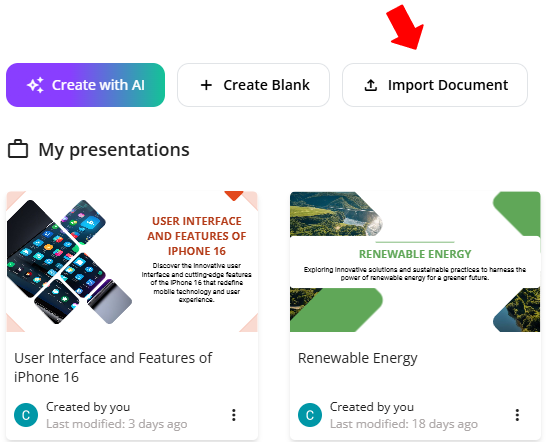
uPresenter allows you to generate quiz questions from the text in PDF, PPTX, DOCX, XLSX, TEXT, and TXT file formats.
Step 2: Access the Question generator
After selecting a file, the Question generator will appear in the pop-up dialog. In the Content Options section, you can generate quiz questions only for online tests and assessments. It’s also possible to create presentation slides with or without quizzes if you want.
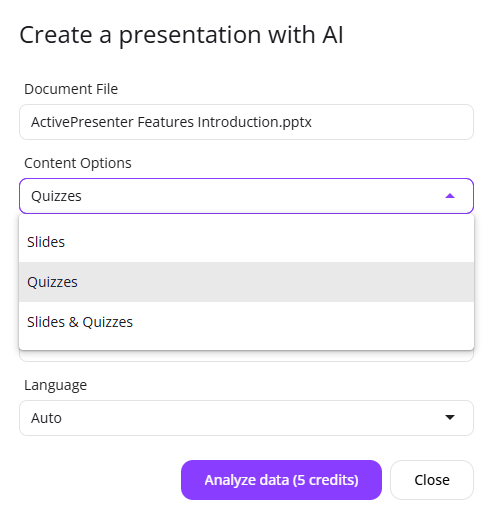
Step 3: Select a theme
Click on any theme to preview the theme layout you want for your quiz questions. If everything is good to go, click Continue.
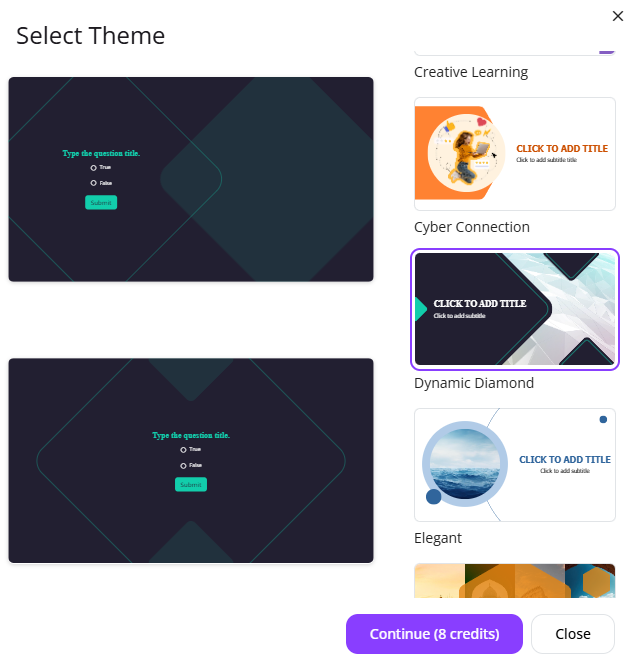
uPresenter will generate questions shortly based on analyzing the information from the text in the file and using the theme selected earlier.
And here is our result:
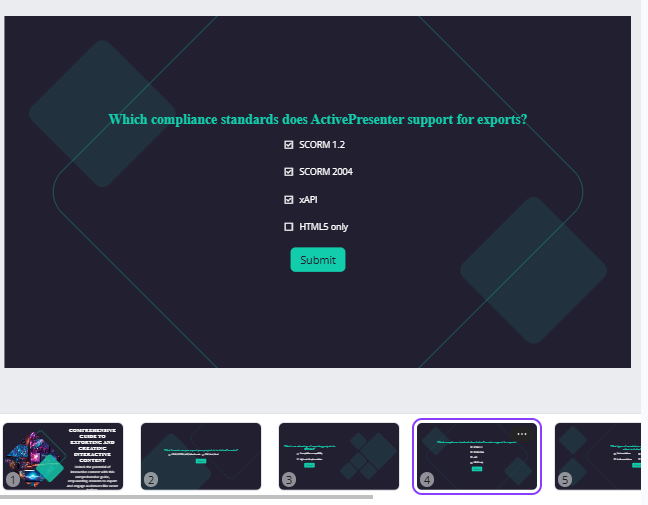
Now say goodbye to hours spent designing questions and formatting slides. If you want to add more questions manually, the tool supports several question types. You can find them in the Questions section on the left side of the Canvas.
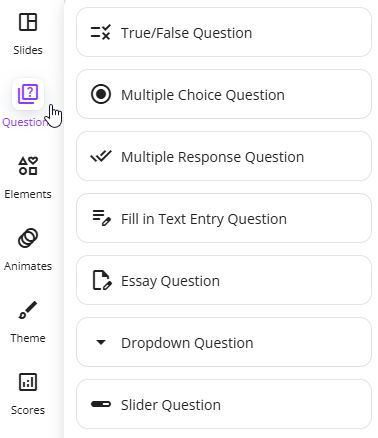
Step 4: Publish generated questions
Publish the generated questions as an online test or assessment and share it with your learners. This uPresenter free question generator supports tracking learners’ performance in real-time, helping boost learner engagement.
Last Words
Rather than manually crafting questions by analyzing text, you can use an online AI tool like uPresenter to streamline the process and save time. uPresenter can rapidly generate text into different question formats.
By following these steps and tips, let’s effectively use uPresenter’s question generation feature to create engaging and informative quiz questions for your learners.
More articles you might find them helpful:
- How to Create a Presentation with AI in uPresenter
- AI Presentation PDF: Convert PDF to ready-use Presentation
- Top 10 Emerging AI Presentation Generators
uPresenter Beta Updates on October 11: Support Vietnamese UI & Slider Question
Vietnamese UI and the Slider question are 2 new support features in uPresenter. Together with some improvements in the UI design of Animation and Transition features, let’s take a quick look at today’s short news.
Officially Support Vietnamese for UI
Besides English, uPresenter now officially supports Vietnamese when it comes to user interface (UI). Understanding several requests from Vietnamese users, we decided to officially support Vietnamese as we believe this will surely enhance the usage experience of Vietnamese users.
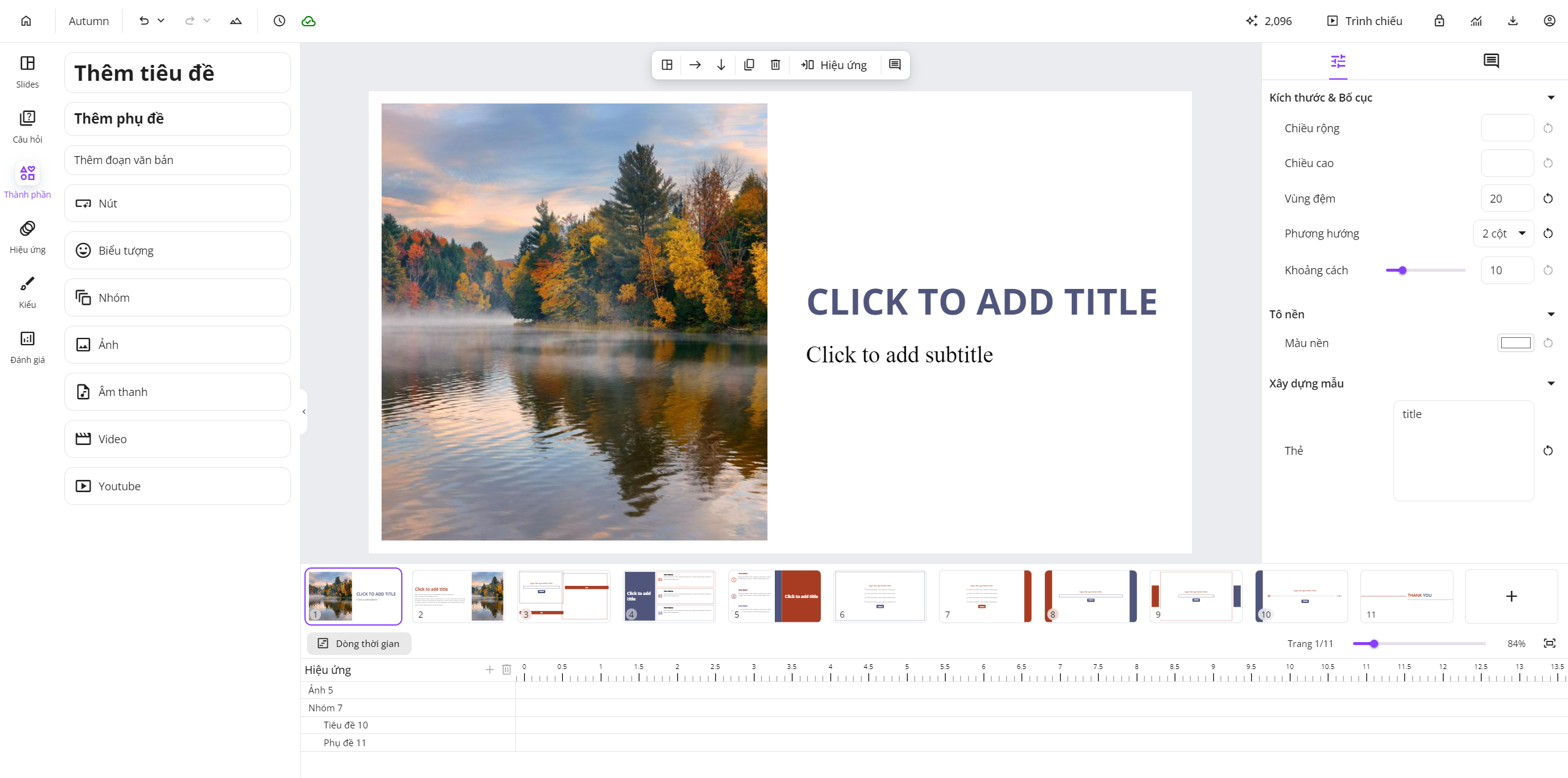
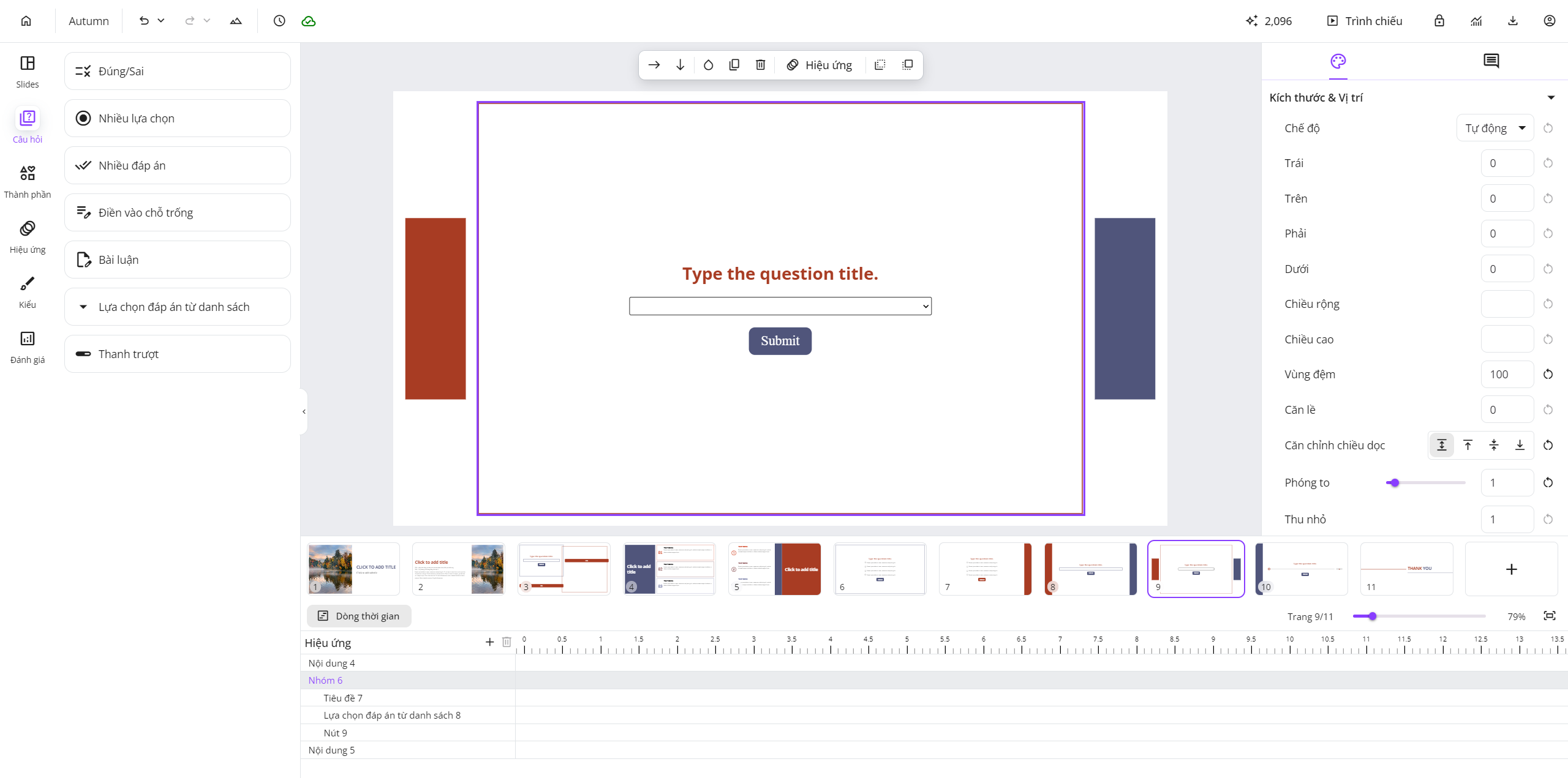
After signing in to your account, simply click on your username at the top left corner of the browser:

Then, this menu will appear.
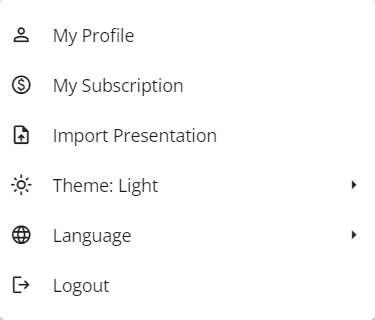
You click on the Language option and choose Tiếng Việt to change the UI language from English to Vietnamese.
If you want to request other language support or comment on better translation of any Vietnamese terms in the UI, please don’t hesitate to contact us at support@ulearnbox.com.
Officially Support Slider Question
Welcome the official support for the Slider question, increasing the number of interactive questions in uPresenter by 7. Now, you can add these question types to your presentations quickly and easily: True/ False, Multiple Choice, Multiple Response, Fill in Text Entry, Essay, Dropdown, and Slider. Open an account in uPresenter now to try all AI features and interactive questions freely.
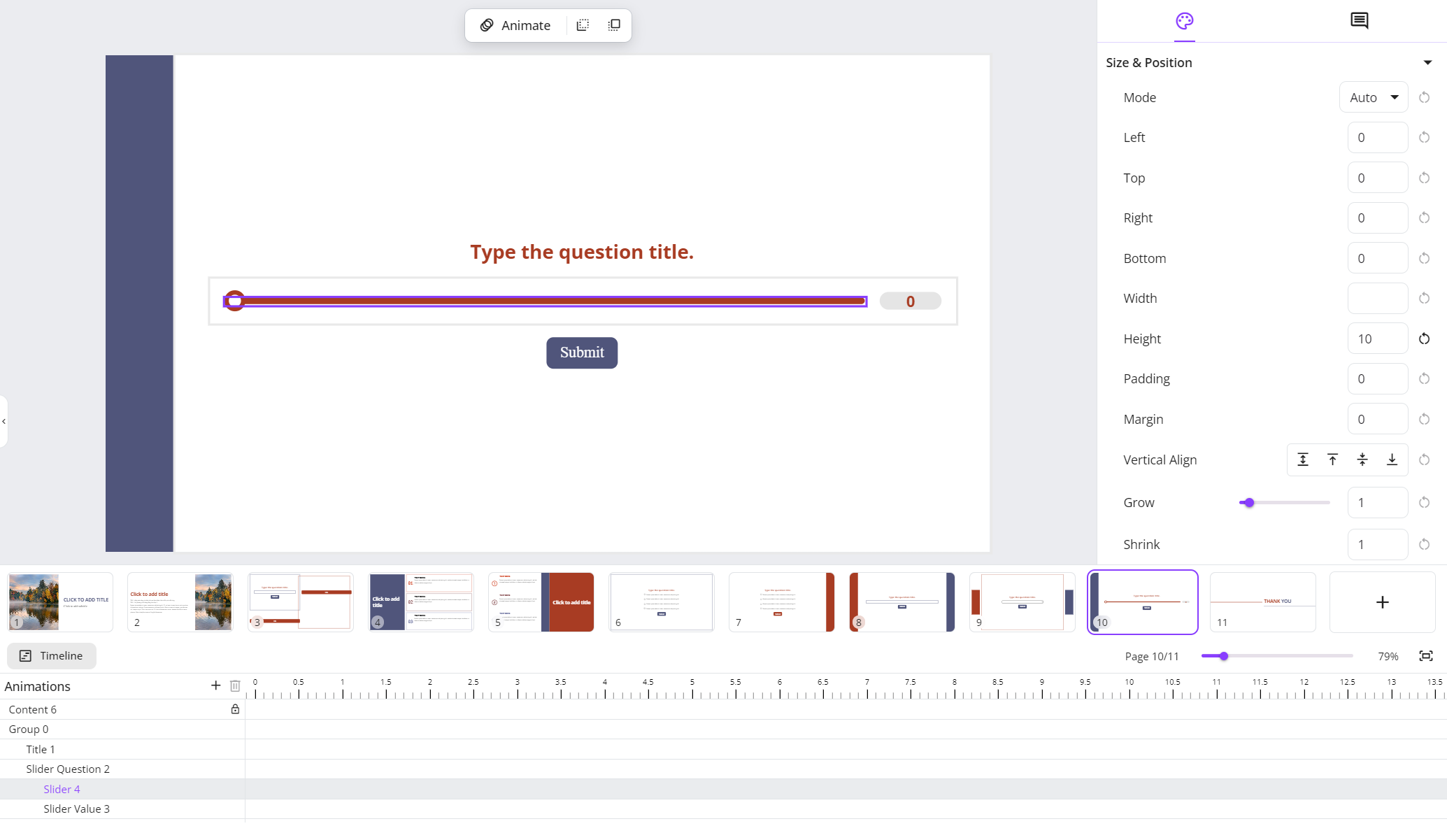

This slider question is suitable for rating ideas or dragging till viewers define the wanted value on the track. What other applications can you think of when you use this type of questions?
Share your thoughts on our Community here.
Update UI of Transition & Animation Features
Instead of text only, we now add icons to the Transition and Animation options. This will help your editing experience better and more intuitively.
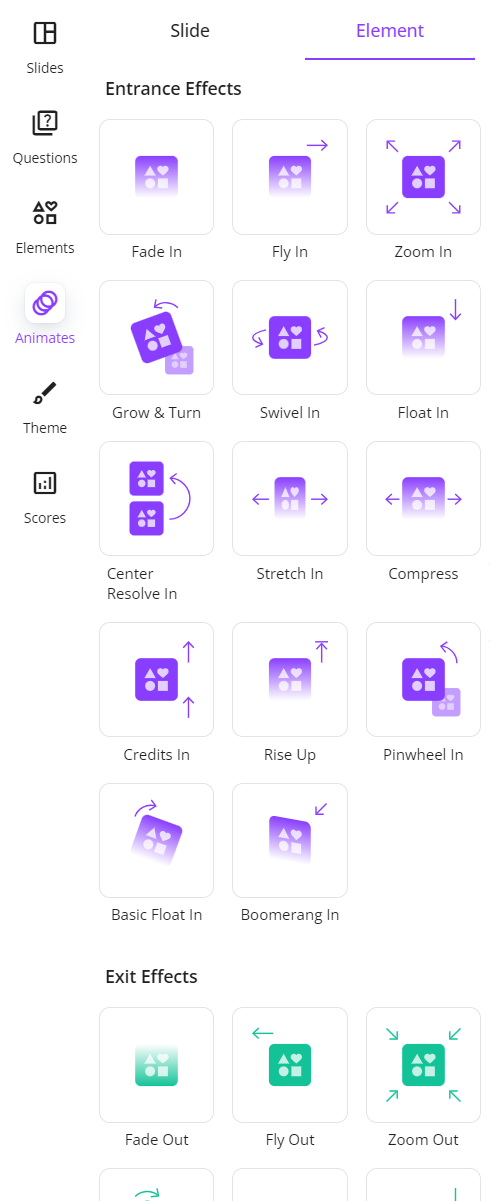
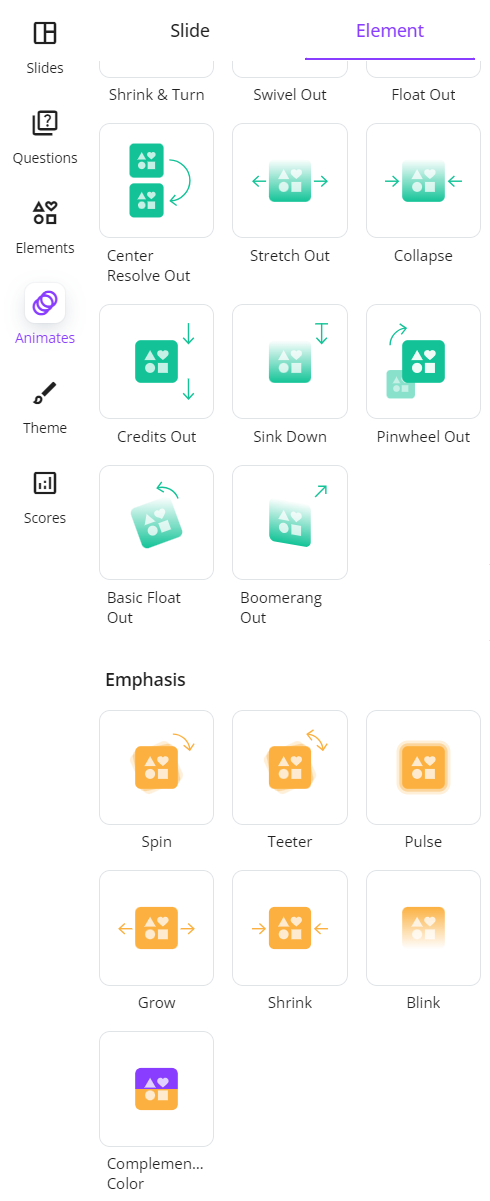
And, do you recognize it? Our official website has also worn a new look. Make sure to frequently check out this official website for a better understanding of our product, this Changelog site for all the latest updates, and this Blog for the most interesting news and AI/ educational posts ^^.
See you again soon in the upcoming updates!
AI Presentation PDF: Convert PDF to Ready-use Presentation
AI Presentation PDF redefines how people absorb and present information, more capable than what we have imagined.
In an era where artificial intelligence (AI) is projected to contribute up to $15.7 trillion to the global economy by 2030, the demand for effective communication tools is more critical than ever.
Presentations remain a vital component in various sectors, yet creating them from existing materials, such as PDF documents, often proves time-consuming.
With 70% of professionals stating that they feel overwhelmed by the amount of information, it is clear that there is a pressing need for solutions that minimize text-heavy reading.
This is where AI Presentation PDF comes into play.
Can AI create a PPT from a PDF? Yes indeed. AI allows users to import PDFs directly into presentations.
This tool not only simplifies the process but also enhances it with features like interactive quizzes and slide analytics.
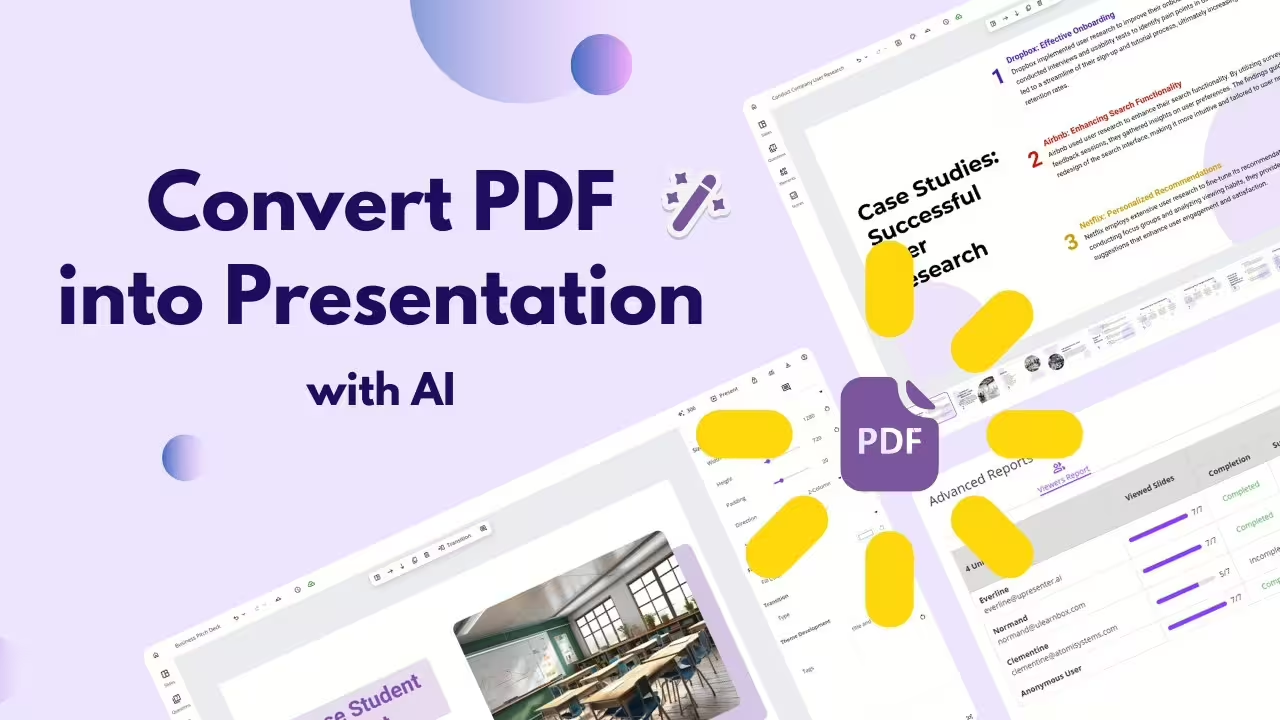
AI Presentation PDF: How Much Time Can I Save?
Suppose you need to process a 20-page research paper into a finished presentation. Normally, you have to go through these steps:
Reading Time: On average, it takes about 1 to 2 hours to read a 20-page research paper thoroughly. If you skim to identify key points, this could be reduced to around 15 to 30 minutes.
Preparation and Planning: After reading, you need to prepare an outline & draft content for the presentation. This might take an additional 1 to 2 hours, depending on how well-organized the notes are from the reading.
Creating the Presentation: The actual creation of the presentation slides can take anywhere from 2 to 5 hours, depending on the level of detail and design required.
If using an AI presentation PDF tool to generate slides, this time could be significantly reduced to minutes.
Review and Revisions: Finally, reviewing and revising the presentation may require another 1 to 2 hours.
In total, without AI assistance, you might expect to spend around 5 to 10 hours from reading to completing a presentation.
With an AI presentation PDF tool that streamlines slide creation and content integration, this time could be cut down by 50% or even more, potentially bringing it down to about 2.5 to 5 hours.
How to create a PPT/Presentation from a PDF?
uPresenter – AI eLearning creation platform is the answer.
This AI tool allows users to effortlessly convert PDF documents into engaging presentations, integrating interactive quizzes to enhance audience participation.
With features like AI-powered content generation, uPresenter can instantly produce tailored slides that capture the core of the original material while saving significant time and effort.
Users benefit from a variety of beautiful templates and automatic formatting options, ensuring a polished final product without the hassle of manual design.
Additionally, uPresenter offers collaboration tools, enabling teams to work together in real-time, and analytics to track engagement and optimize content delivery.
This makes it an ideal choice for educators, content creators, and professionals looking to streamline their presentation process while maintaining high quality and interactivity.
1. Click Import Documents > Select file formats (PDF, PPTX, DOCX, XLSX, and TXT).
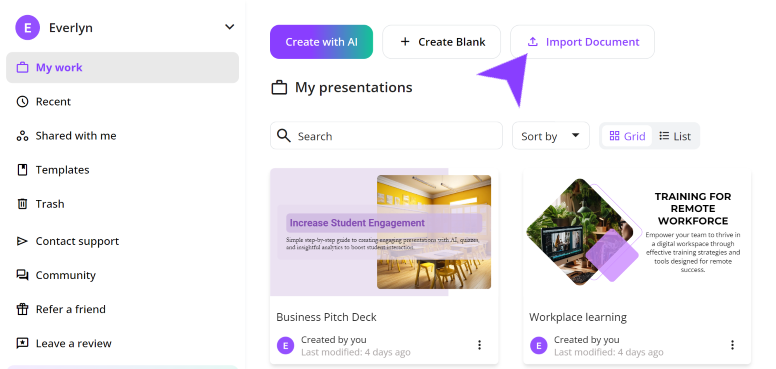
2. Select language, voice tone options, or you can leave them in auto mode.
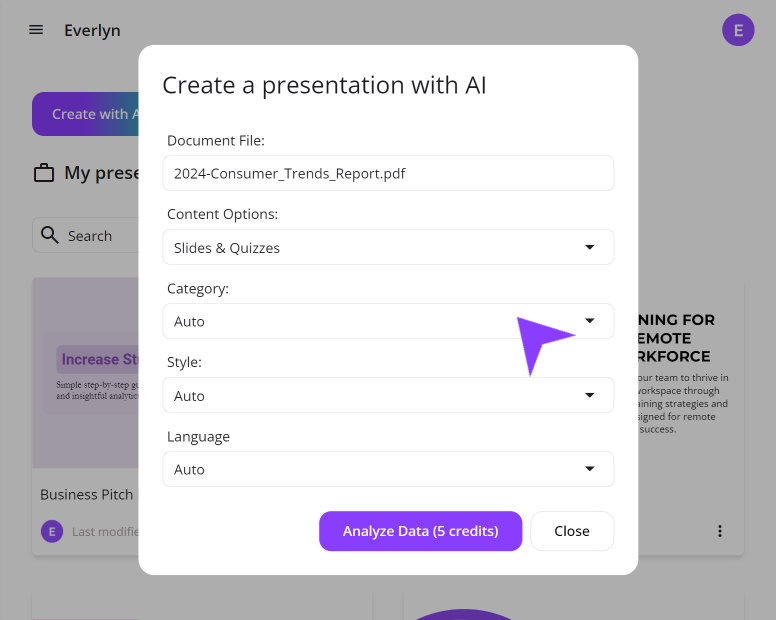
3. Finishing up with theme selection, and voilà, the presentation from PDF is good to go. You can customize further if you like.
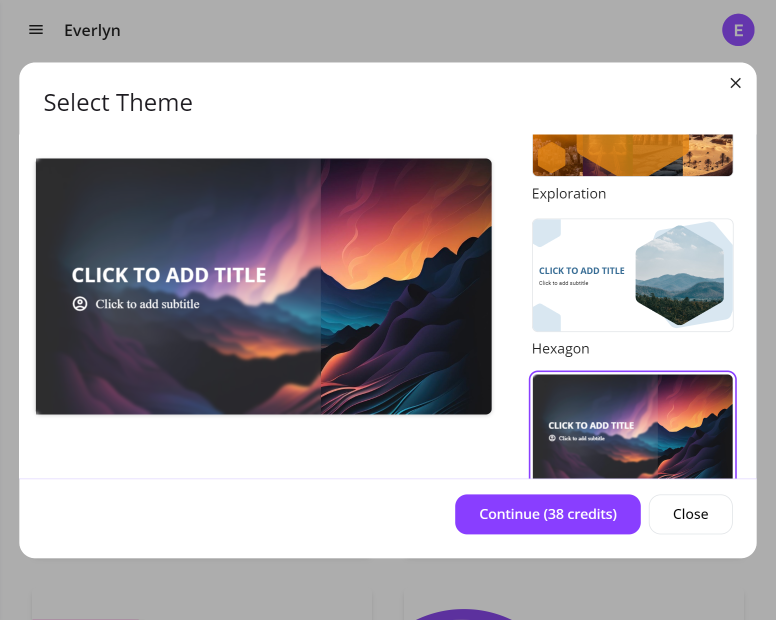
uPresenter Additional Standout Features
1. Custom Content with AI
After generating with AI automatically, you can head to customize your presentation made from PDF to your liking.
This includes but is not limited to, changing layout, re-gen AI images, or refining content writing.
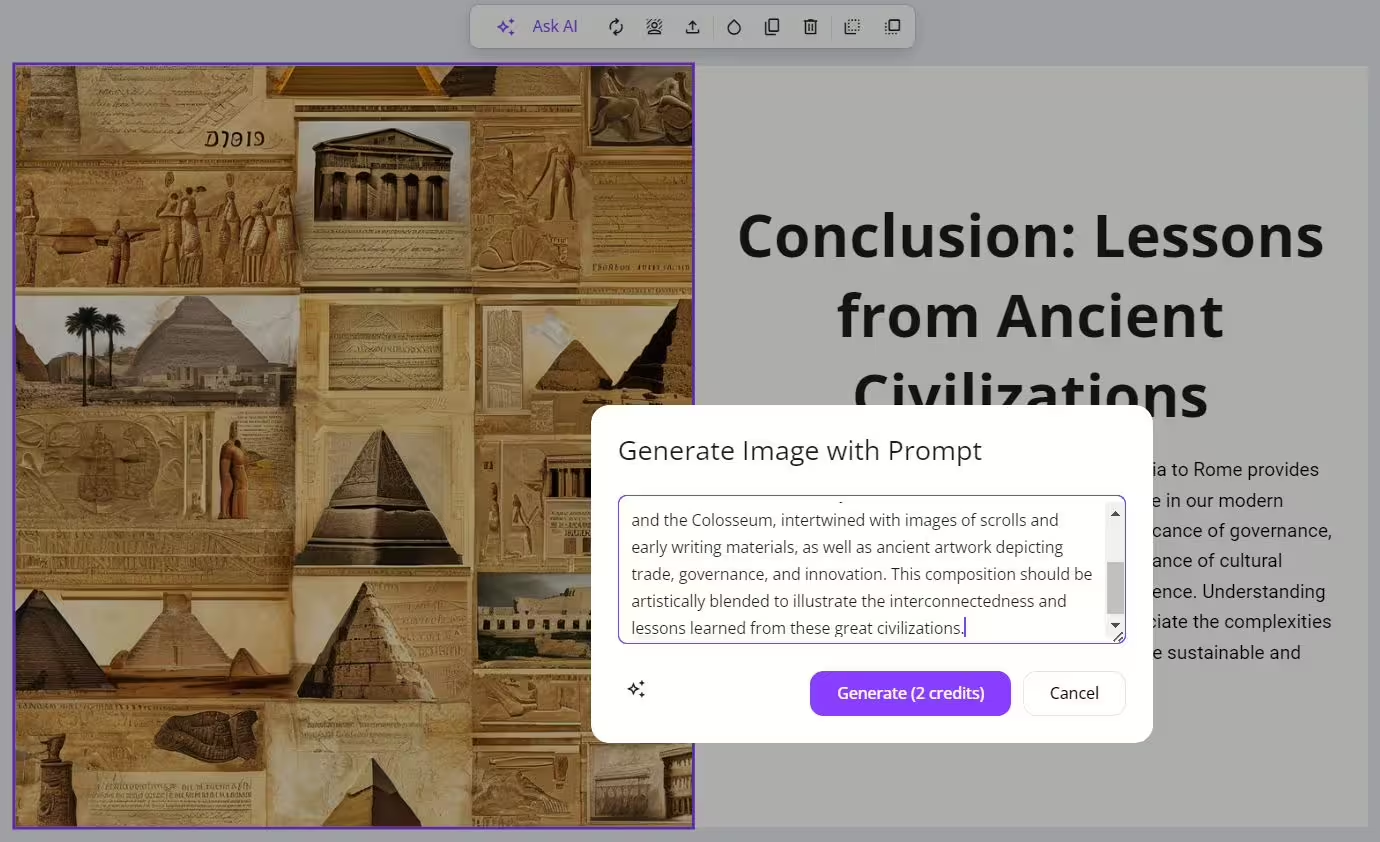
2. Quiz Maker
Besides presenting and arranging key points in text format, uPresenter also allows you to create quizzes from existing materials.
There are multiple quiz types for selection, including multiple-choice, dropdown, fill in text entry, etc.
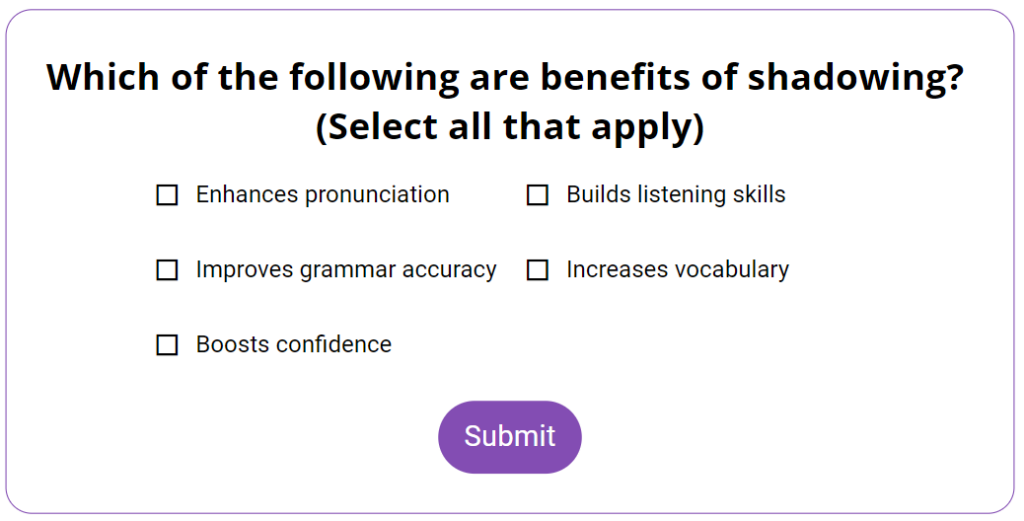
3. Collaboration
You can share links or QR codes, or add your team directly. In doing so, you and your team can work together on this presentation, leaving comments right in the uPresenter working canvas.

4. Slide analytics
By tracking user engagement, you will observe all participants and their movement on your slides: their viewed slides, quiz answers, results, last accessed date, etc.
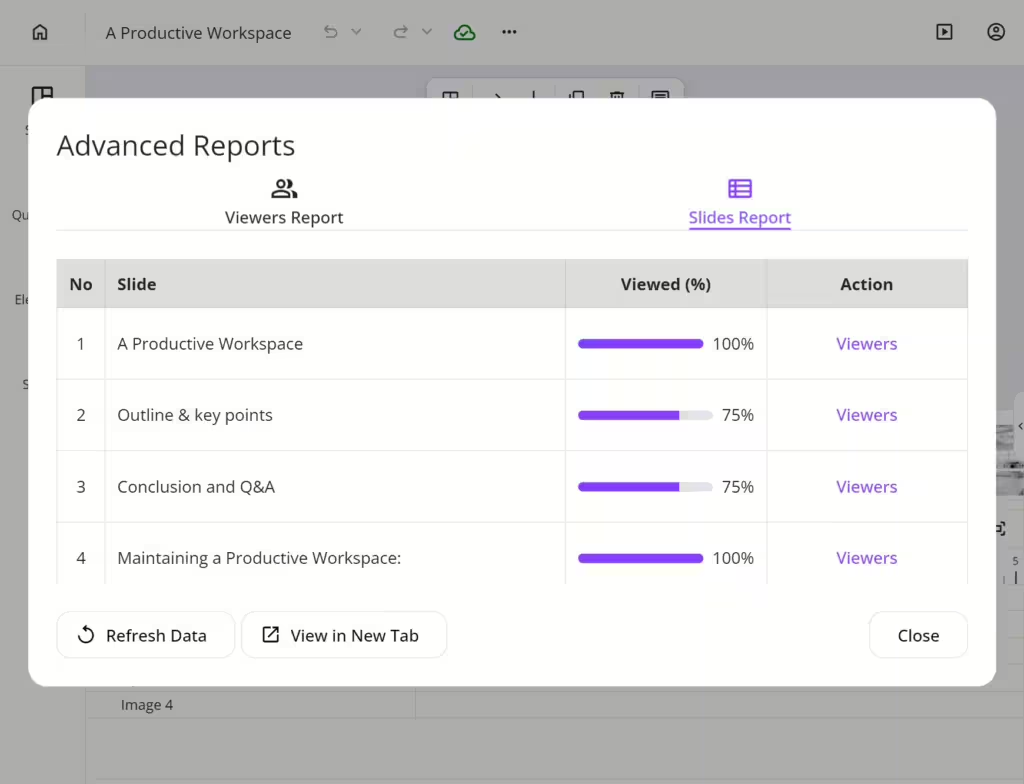
AI Presentation PDF Applications & Use Cases
👉 Education
Reduce reading PDFs and creating PPTs manually: AI Presentation PDF transforms lengthy PDFs, such as research papers or textbook chapters, into visually appealing PowerPoint slides, saving educators significant time.
Increase engagement: Create interactive presentations that incorporate quizzes and polls, fostering active participation from students and improving retention of information.
Real-time tracking: Utilize analytics features to track student engagement and comprehension, allowing for identifying learning gaps as needed.

👉 Corporate Learning & Training
Onboarding presentation for new hires: Digest text-heavy company guide into lightweight-packed presentations. We made it easy for HR to access all participants’ engagement reports.
Sales Pitch & Client Presentations: Enable them to transform text-heavy sales materials and marketing proposals into impactful presentations quickly.
With customizable templates and integrated analytics, teams can monitor engagement and tailor their approach to resonate with potential clients effectively.
Compliance training: Transform lengthy compliance training manuals into concise, interactive presentations automatically. Additionally, trainers can share with their team to polish the presentation together.
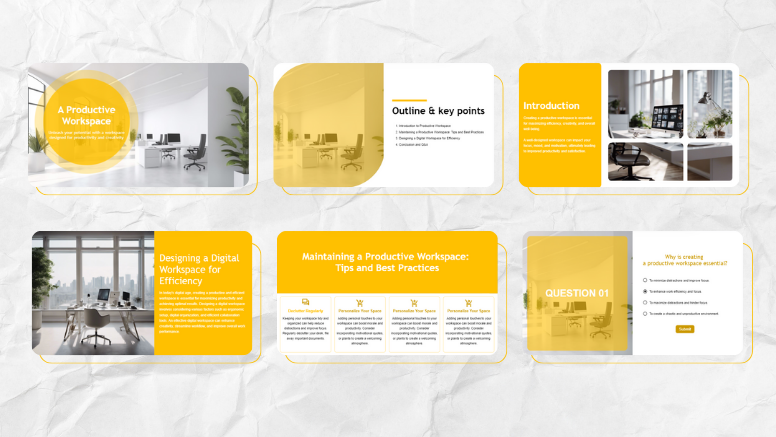
👉 Personal Learning & Portfolio
Users can utilize AI presentation PDF to convert extensive materials into visually appealing slides and quizzes (if you want to create self-knowledge check).
This makes it easy to share knowledge with peers and showcase skills effectively, enhancing collaboration and demonstrating expertise in various subjects.
Last Words
AI Presentation PDF tools are revolutionizing the way we create and share information, making presentations more accessible and engaging across various contexts.
Presentations are just one of the communication forms. We pave the way by helping you deliver ideas directly, and quickly without cramming for text-heavy docs.
You may find these good reads:
- Maximizing Learner Engagement with uPresenter’s Real-Time Tracking
- Examples of AI in Education: Top 20+ Must-Know Tools for Educators
- Top 10 Emerging AI Presentation Generators
How to Create a Presentation with AI in uPresenter
Working smart is the key to achieving great results without wasting time and effort. In today’s fast-paced world, AI has become a game-changer, helping people streamline tasks and boost productivity. When it comes to presentations, AI tools like uPresenter can help transform your ideas into visually stunning slides in minutes. No need for endless design struggles – let AI handle the heavy lifting so you can focus on delivering your message. In this blog, we’ll show you how to create a powerful presentation using AI in uPresenter, saving time while ensuring top-quality results.
How to Get Started with AI in uPresenter?
1. Access the Create with AI feature
To start creating a presentation using AI in uPresenter, after signing into your uPresenter account, head to the Dashboard and click the Create with AI button.
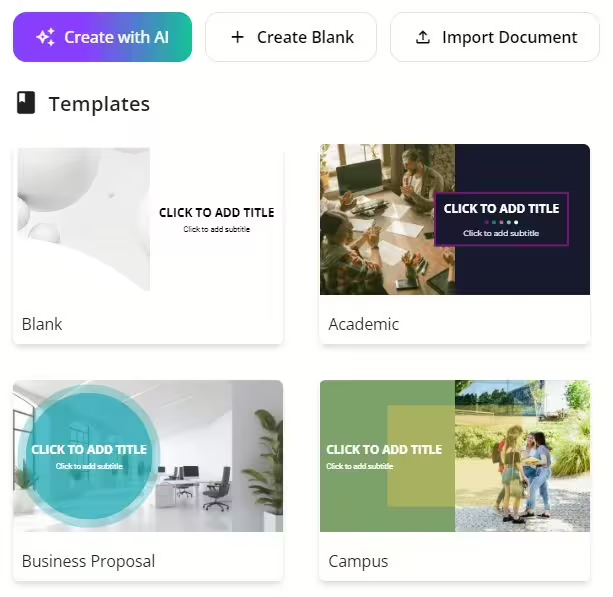
This will launch the Create a presentation with AI dialog box, which walks you through the entire process. You’ll input the following:
- Presentation Title: Give your presentation a title.
- Content Options: Choose from Slides, Quizzes, or both.
- Category: Choose from 23 ready-made categories.
- Style: Choose from 12 different presentation styles.
- Language: Pick from a variety of language options.
Once your preferences are set, click Continue to move on to refining your presentation
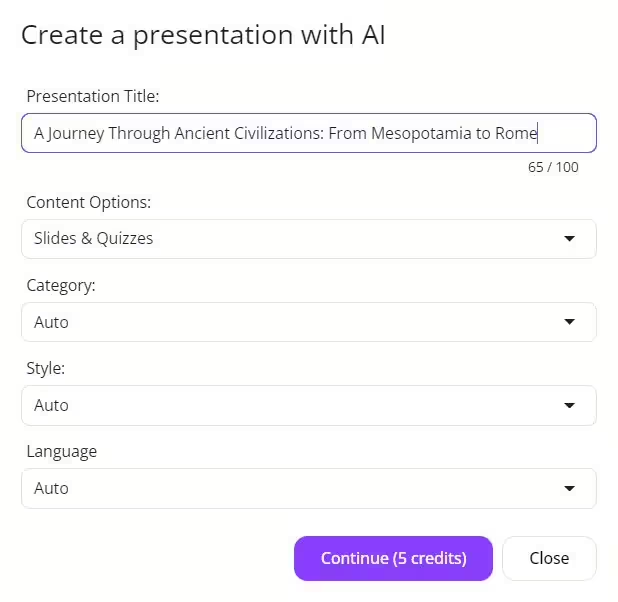
2. Refine the Outline
Next, uPresenter will generate an outline for your presentation, which you can easily customize. You can:
- Add Point: Add more key points to your outline.
- Add Sub Point: Break down your main points further.
- Delete Point: Remove any unnecessary sections.
- Drag to change the order: Rearrange the points to your liking.
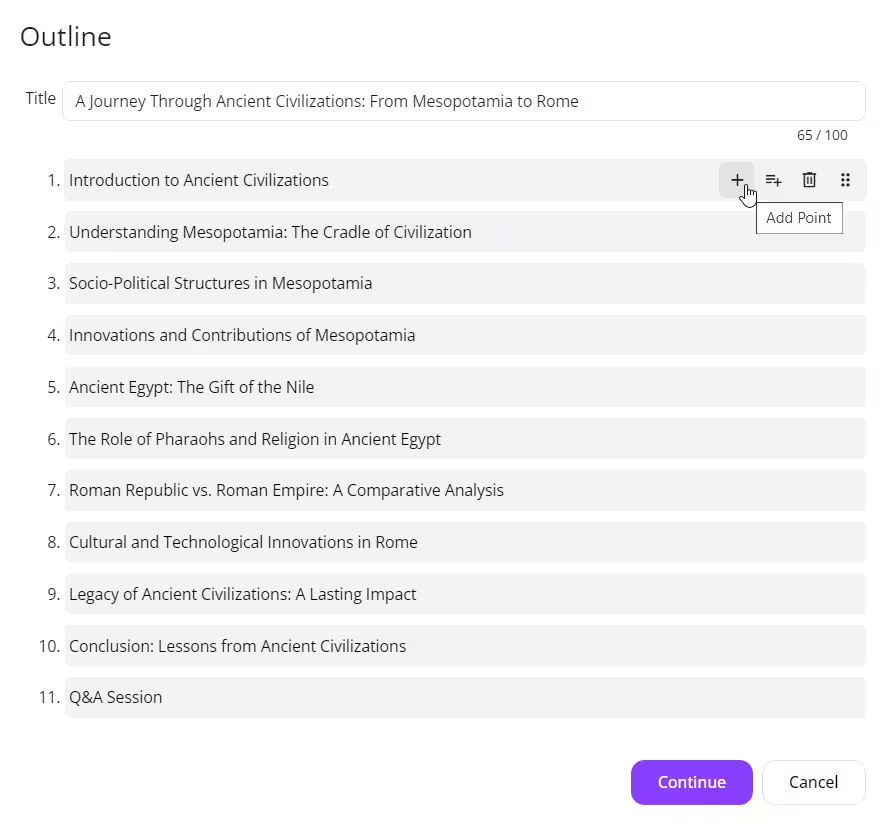
3. Select a Theme
Once you’re happy with your outline, the next step is selecting a theme. Choose from a variety of styles, and let uPresenter AI do the rest of the design work for you. In just a few clicks, you’ll have a polished presentation ready to go.
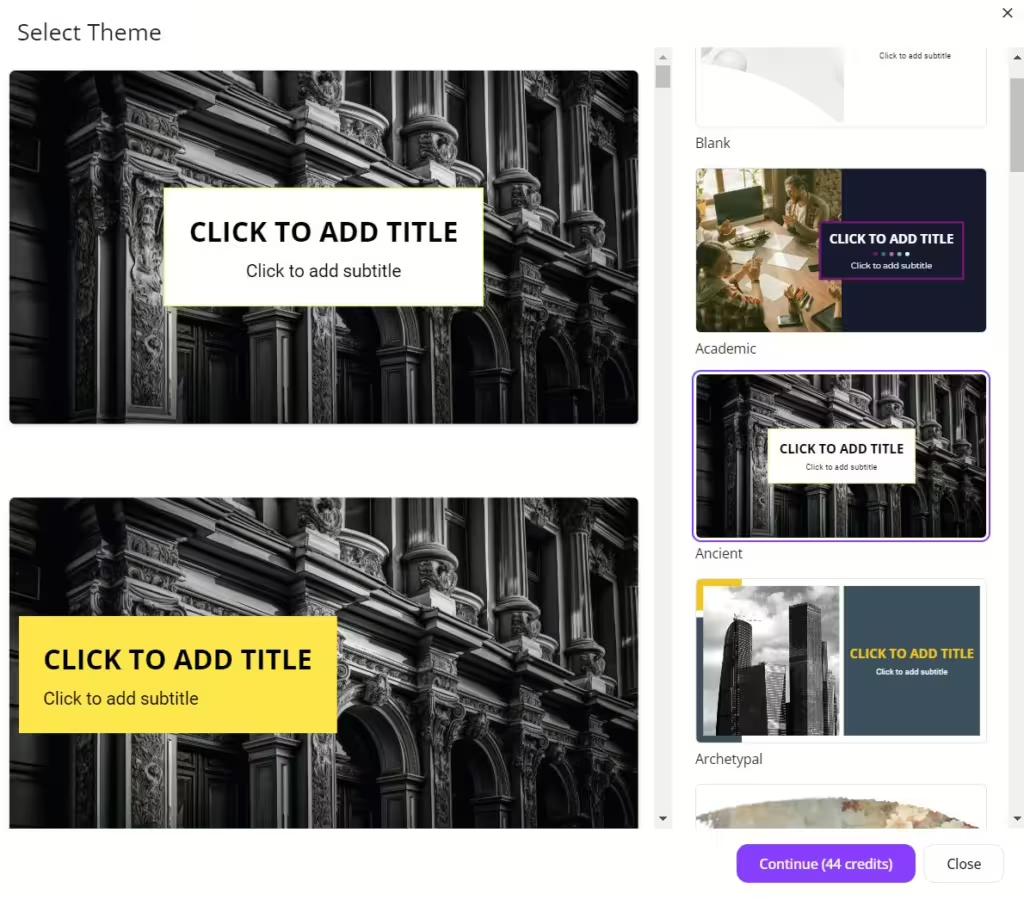
Here is the presentation generated from uPresenter:
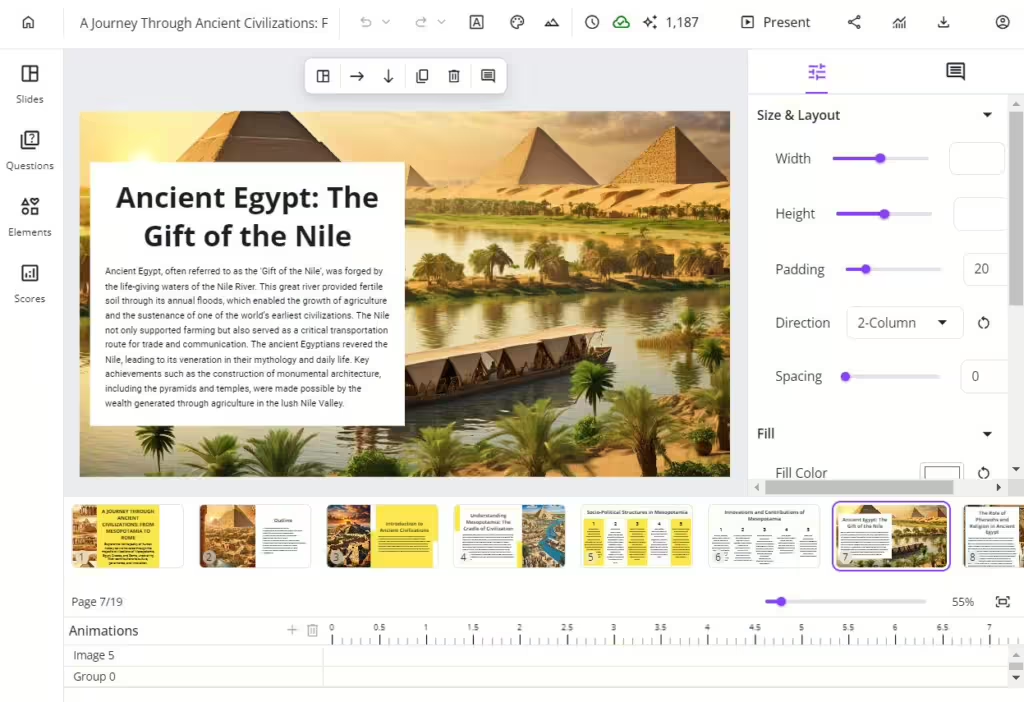
How to Edit with uPresenter AI?
Even after generating your presentation, uPresenter AI lets you refine it further. Select any object in your slides and choose from the following options:
1. Edit text with uPresenter AI
For example, there are 7 options for you to refine the text with AI in uPresenter:
- Improve Writing: Enhances clarity and flow while preserving meaning.
- Fix Grammar: Corrects grammatical errors and sentence structure.
- Make Shorter: Condenses text while keeping key points.
- Make Longer: Expands text by adding details and context.
- Professional Tone: Makes the text more formal and polished.
- Casual Tone: Makes the text more conversational and approachable.
- Custom Prompt: Allows custom instructions to tailor the text as needed.
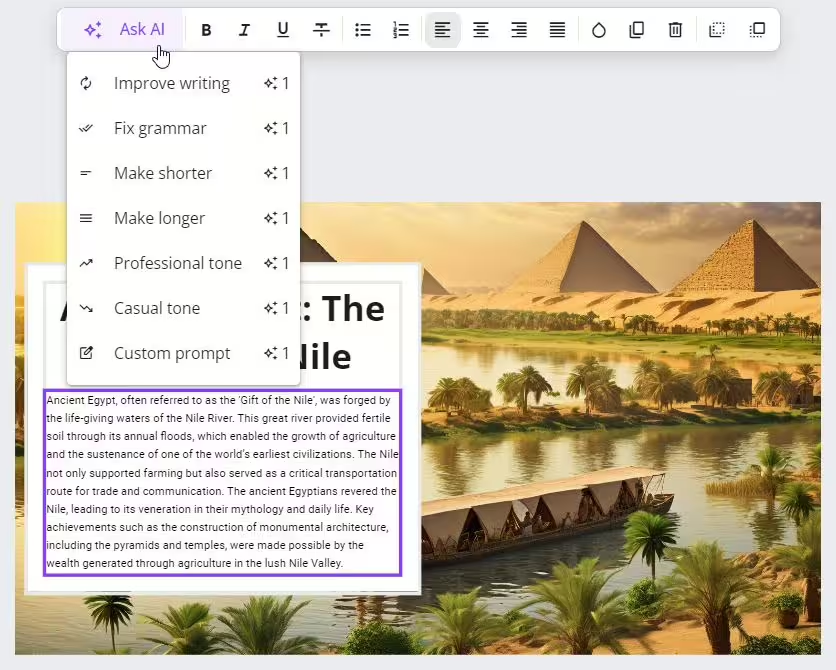
2. Regenerate Images with AI in uPresenter
In addition to text, uPresenter’s AI can also help you generate or regenerate images. Simply input a detailed prompt, and the AI will produce visuals that match your description, enhancing your slides with custom, high-quality imagery.
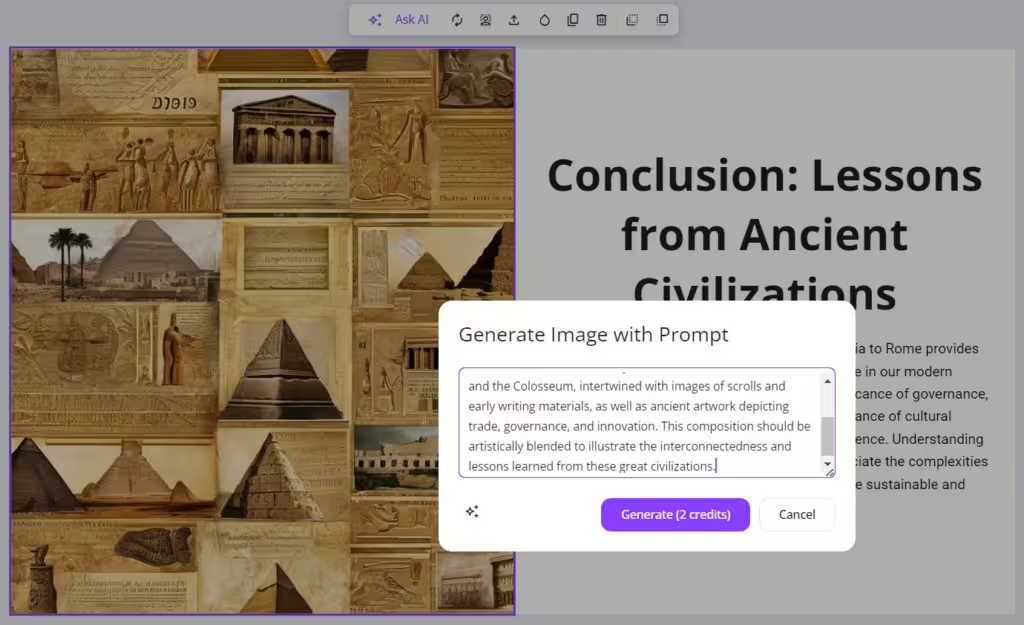
Conclusion
Using AI in uPresenter simplifies the entire presentation process, allowing you to focus on your content rather than design. From generating outlines to refining text and visuals, uPresenter’s AI features make creating presentations easier, faster, and more professional. Why not give it a try and see how much time you can save on your next project?
Follow our Blog to keep up with more content about AI and education!

