Interactive Learning: Exploring Common Question Types in eLearning
Interactive learning thrives on engagement, and questions are key. In eLearning, they’re more than just tests; they drive learning. By exploring common question types in eLearning, we can turn passive learning into active participation, boosting understanding. This blog will break down these question formats and show how they improve course design and learner retention.
Questions are vital in eLearning because they help learners connect with the material. They encourage reflection, analysis, and application, providing feedback and highlighting areas for improvement. Beyond simple recall, they promote critical thinking and problem-solving. Essentially, questions transform eLearning into a dynamic and effective learning experience.
To fully leverage these diverse question types, consider uPresenter. This AI-powered eLearning content creation tool supports nearly all common question formats, including a robust selection of 11 interactive options:
- True/False Questions
- Multiple Choice Questions
- Multiple Response Questions
- Fill in Text Entry Questions
- Sequence Questions
- Essay Questions
- Dropdown Questions
- Slider Questions
- Matching Questions
- Hotspot Questions
- Label Questions
Now, let’s discover each question type one by one and see how they can elevate your eLearning content and deliver learning outcomes.
#1. True/False Questions
A True/False question is one of the most common question types in eLearning. It provides learners a statement with two answer options are True and False, or variations like Yes/No, Correct/Incorrect. Learners select between two options to determine whether the given statement is correct or incorrect. This format is simple and widely used in quizzes, exams, and surveys to quickly assess knowledge, comprehension, or opinions.
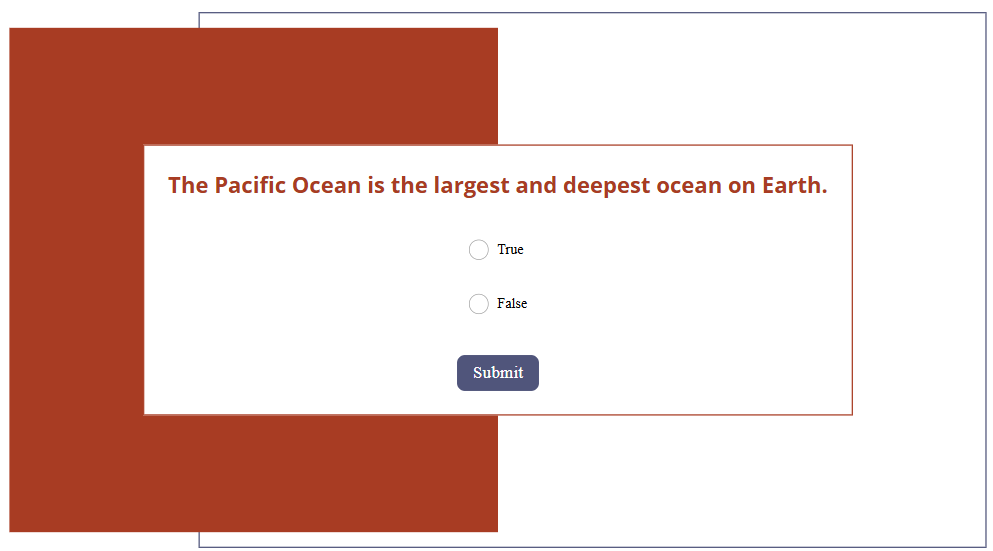
#2. Multiple Choice Questions
Another most common question type used in eLearning is Multiple Choice. These questions typically present four answer options. Usually, two of the options are completely incorrect, while the other two may seem similar, but only one is correct. The incorrect but similar option serves to distract and challenge the learner. Multiple Choice questions are effective for assessing understanding of specific topics that have clear, factual answers.

#3. Multiple Response Questions
A Multiple Response question is similar to a Multiple Choice question, as it also presents a list of answer options for learners to choose from. However, instead of having four answer options with only one correct answer, Multiple Response questions typically offer more answer options, with multiple correct answers. This format is especially useful when a question has more than one valid response, promoting deeper understanding and critical thinking.
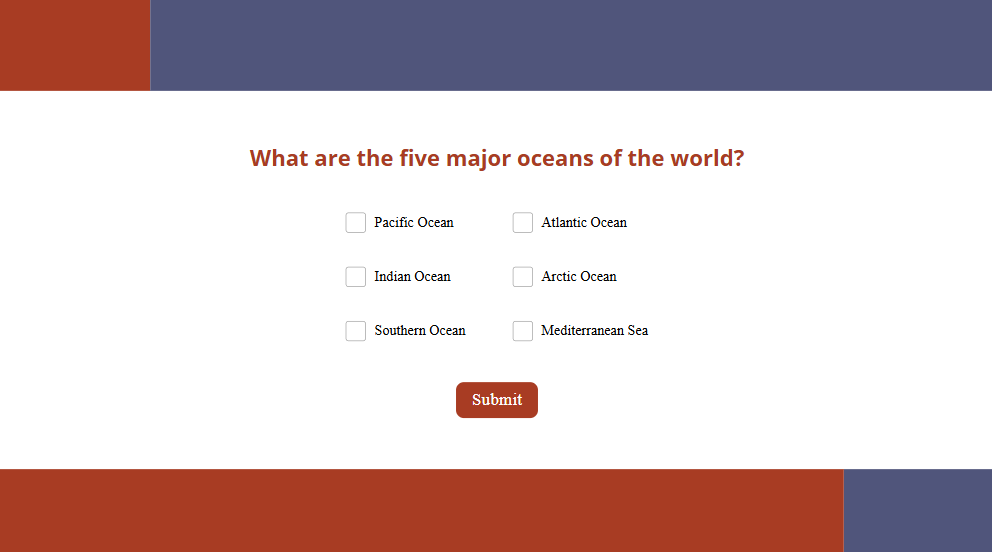
#4. Short Answer Questions (Fill in Text Entry Questions)
A Short Answer question (previously known as a Fill in Text Entry question) often presents a sentence, or paragraph with missing words or phrases. Then, the task of learners is to type the correct answer directly into the blank space. Unlike multiple-choice, there are no answer options provided. Learners must recall and provide the answer from memory. This question is useful to test the learner’s recall, comprehension, and understanding of specific information.
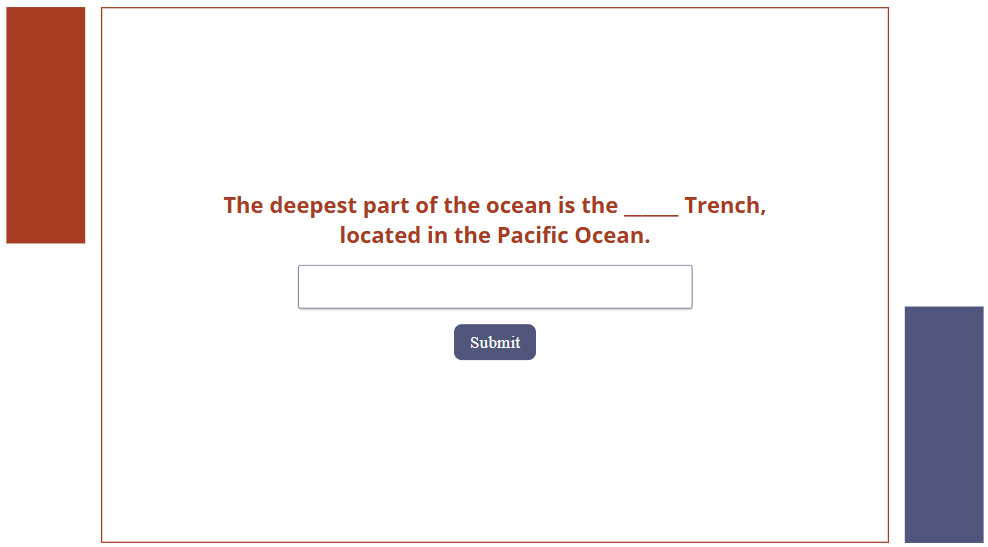
#5. Sequence Questions
A Sequence question presents learners with a list of shuffled items and asks them to arrange these items in the correct order based on a specific criterion, such as chronological events, procedural steps, stages of a process, or logical sequences. Typically, learners use a drag-and-drop action to reorder the items. This question type helps assess a learner’s understanding of order, process, and logical flow.
Example applications:
- Chronology: Arrange the historical events of the French Revolution in the correct order.
- Process understanding: Order the stages of the water cycle correctly — evaporation, condensation, precipitation, and collection.
- Logical progression: Organize the steps for baking a cake from start to finish.

#6. Essay Questions
An Essay question is also one of common question types in eLearning. It is an open-ended question that allows users to express their ideas freely and provide in-depth responses. It doesn’t provide a list of options to select from like Multiple Choice or Multiple Response questions. The Essay question encourages critical thinking, creativity, and the ability to organize and articulate thoughts coherently. It’s commonly used in assessments to evaluate comprehension, analytical skills, and the ability to form arguments or present perspectives on complex topics. This question often requires the responder to draw from personal experiences, apply theoretical knowledge, or conduct research to support their answers, making them a valuable tool for deeper understanding and evaluation.
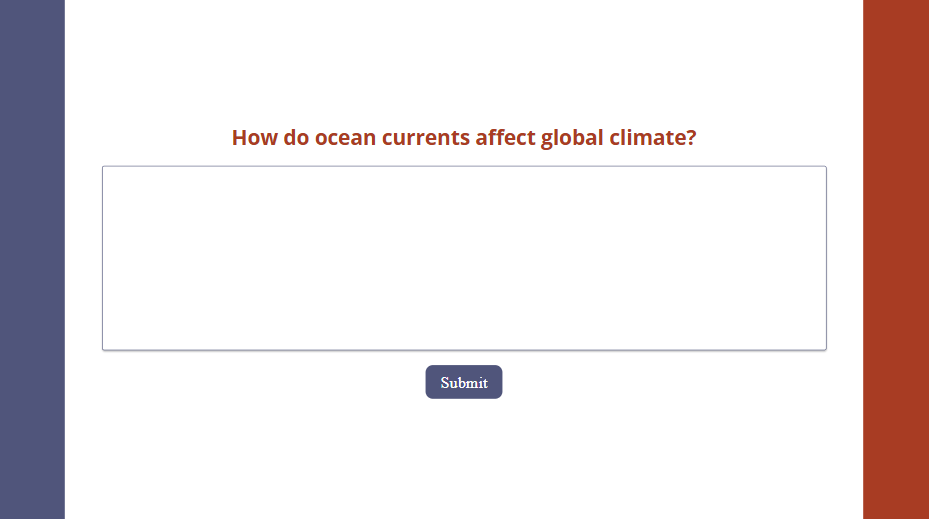
#7. Dropdown Questions
A Dropdown question presents learners with a dropdown list from which they select an option. This format is particularly effective for organizing long lists without cluttering the visual space. By clicking the dropdown menu, users can view and choose from multiple choices, maintaining a clean, organized design.
Dropdown questions work well when there are many possible answers—like selecting a country from a global list or choosing a category from a broad range. They help reduce input errors, standardize responses, and simplify data collection and analysis. This question type is especially useful in surveys, forms, and online assessments, offering a user-friendly experience.
Example applications:
- Survey: Asking respondents to select their age range, gender, occupation, or income level from a predefined list.
- Registration form: Choosing a country, state, or city when filling out an online registration form.
- Feedback form: Gathering feedback on products or services by selecting a category that best describes the user’s experience.
- Education and training platforms: Selecting a course topic, level of expertise, or preferred learning method.
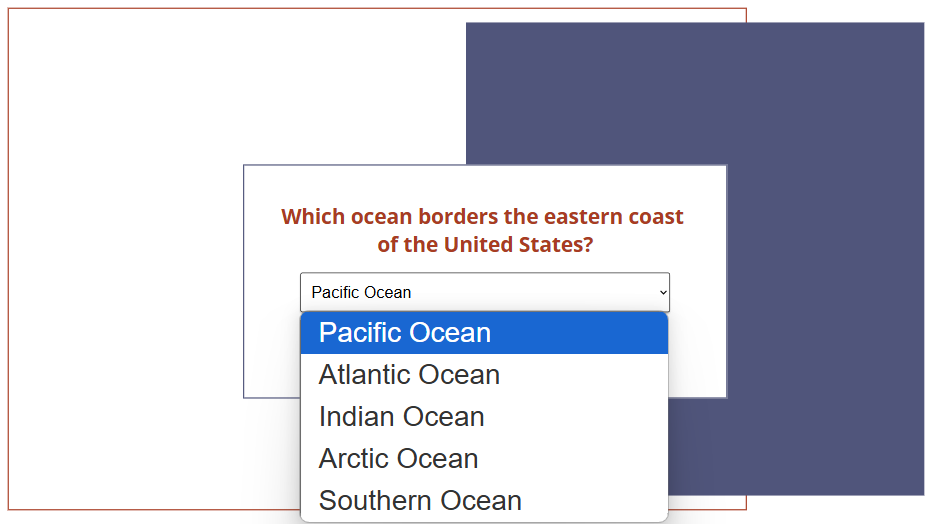
#8. Slider Questions
A Slider question features a single slider that users manipulate to select a value, such as a number, percentage, or level. The slider can use numerical scales, Likert scales (e.g., 1 to 10 for satisfaction), or continuous ranges, making it a versatile choice for surveys, assessments, and data collection. This interactive format allows for more precise input and is effective for measuring opinions, quantities, or preferences.
Example applications:
- Science & Physics: Adjusting temperature, speed, or weight values in simulation experiments.
- Market Research: Rating customer satisfaction on a scale from 1 to 10.
- Health & Fitness: Indicating pain levels or tracking daily calorie intake.
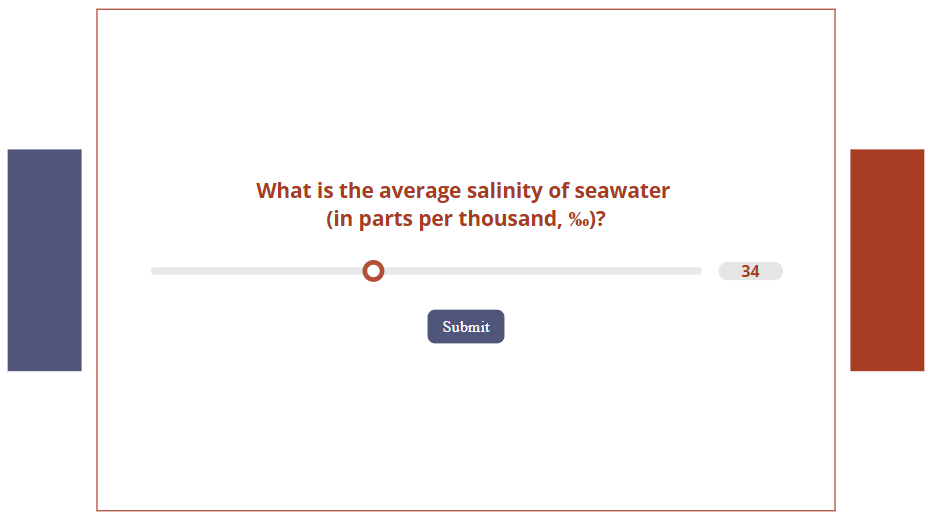
#9. Matching Questions
A Matching question, also called a Drag and Drop question, features two sets of items arranged in columns or rows. One set includes ‘prompts’ (such as terms, names, or images), while the other contains corresponding ‘responses’ (like definitions, dates, or descriptions). The user’s goal is to correctly pair the items by dragging and dropping them. This question format is widely used in quizzes and assessments to evaluate knowledge and understanding of conceptual relationships.
Example applications:
- Geography: Connecting countries with their capitals.
- Science: Matching chemical elements with their symbols.
- History: Connecting historical events with their corresponding dates.
- Language Learning: Matching words with their translations.
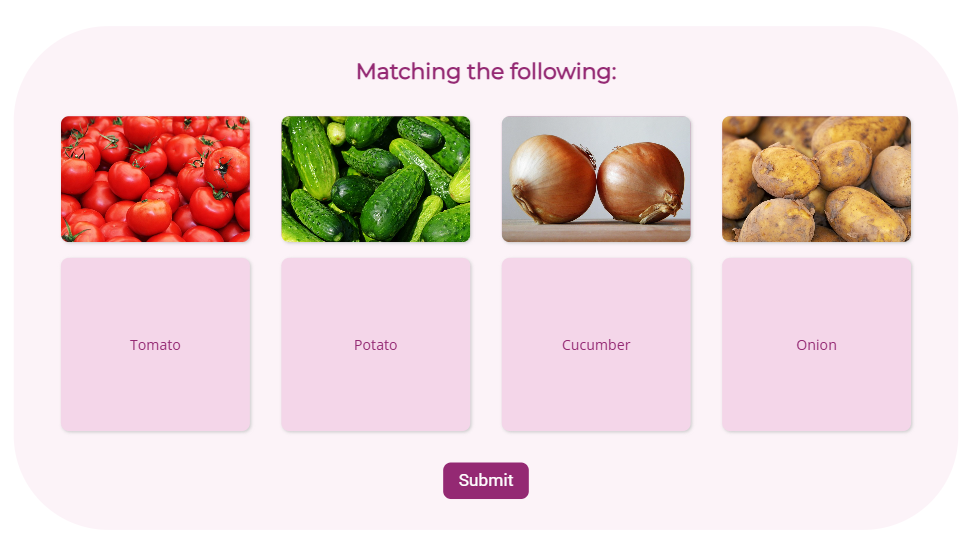
#10. Hotspot Questions
A Hotspot question is also a common question type in eLearning. This question includes an image and requires users to click on specific areas of an image as answer. This format is widely used to test visual recognition, spatial awareness, and understanding of key elements within an image.
Example applications:
- Geography: Pinpointing countries, cities, or landmarks on a map.
- Biology: Clicking on parts of a plant or animal cell.
- Traffic Safety: Identifying road signs or hazardous areas in a driving scenario.
- Medical training: Pointing out body parts or organs.

#11. Label Questions
A Label question is quite similar to a Hotspot question. Both of them require users to identify specific areas on an image. However, instead of clicking on a predefined area (as in Hotspot questions), users drag and drop labels from a list onto the correct locations within the image. This question type is widely used in assessments to test knowledge of diagrams, structures, or visual components.
Example applications:
- Language learning: Naming objects in foreign languages.
- Geography: Labeling continents, oceans, mountain ranges, or key landmarks.
- Medicine & Healthcare: Naming bones, muscles, or regions of the brain.
- Astronomy: Labeling planets, constellations, or parts of a telescope.
- History: Identifying key locations on historical battle maps.
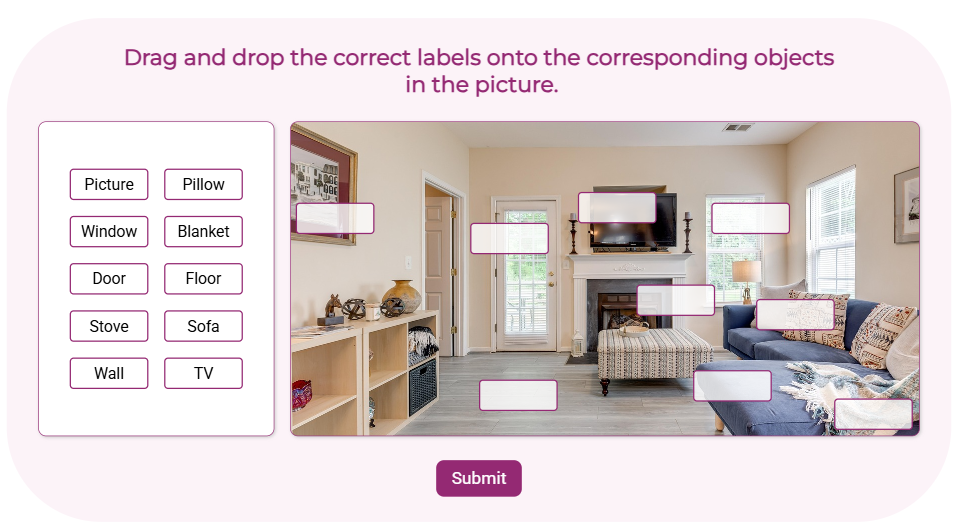
Conclusion
In summary, the 11 common question types in eLearning – from True/False to Hotspots – each serve distinct purposes in driving engagement and understanding. By strategically using these formats, educators can shift from passive delivery to active learning, fostering critical thinking and deeper knowledge retention. Ultimately, interactive questions transform eLearning into a collaborative and impactful learning experience. Elevate your eLearning with uPresenter – an AI presentation and quiz maker, and unlock the full potential of these question types.
See more:
How to Create Interactive Quizzes in uPresenter – A Complete Guide for Beginners
How to Create Shareable eLearning Lessons with a Free AI Tool for Beginners
Shareable eLearning lessons benefit both creators and learners: creators gain wider reach and cost-effective scalability, while learners enjoy accessible, flexible, and convenient learning anytime, anywhere. This fosters knowledge sharing and enhances learning outcomes. Creating engaging eLearning lessons can feel overwhelming, but it doesn’t have to be. In this post, we’ll show you how to create shareable eLearning lessons using a fantastic free tool called uPresenter. To the end of this article, you’ll know all necessary steps to create start to finish.
What is uPresenter?
uPresenter is an AI-powered presentation tool designed to help users create professional slides quickly and efficiently. It automates the process of generating presentation content, making it ideal for students, educators, and professionals who need to create shareable eLearning lessons with minimal effort.
Key features of uPresenter:
- AI-generated slides: Instantly create well-structured slides based on input topics.
- Quiz creation: Generates quizzes from presentations for interactive learning.
- Result tracking: Create detailed reports to track learner progress in real-time.
- Multimedia integration: Supports text, images, and other media for engaging presentations.
How to Create Shareable eLearning Lessons in uPresenter?
Create an Account
First, head over to https://upresenter.ai/. You’ll need to create an account or log in if you already have one. The process is quick and easy.
Create Shareable eLearning Lessons
Once you’re in the uPresenter workspace, follow these steps:
- Click Create with AI.
- Enter your lesson topic, choose whether you want to include quizzes, and customize the category, style, and language to suit your needs.
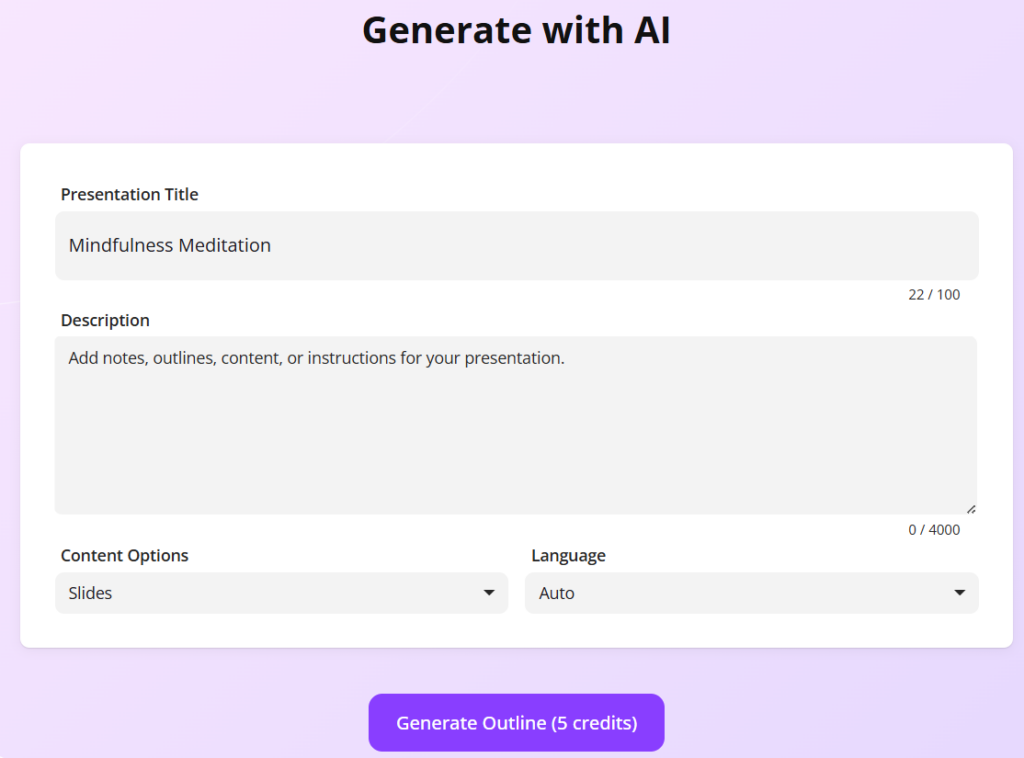
- Click Continue, and uPresenter will generate a lesson outline for you in just a few seconds.
- Edit lesson outline: Hover the mouse over each point, click to edit text. Besides, you can add, delete, reorder points, and create sub-points to structure your lesson perfectly.
- Click Continue.
- Select a template that complements your content. uPresenter offers a variety of templates to give your lesson a professional look.
- Click Continue, then wait for uPresenter to generate the lesson as settings.
Edit the Generated Lesson
You can add your personal touch to the lesson to make it more unique and personalized. uPresenter provides a range of editing tools to refine your AI-generated lesson.
- Edit the text using AI assistance: Select the text, click Ask AI, and choose a prompt or type your own.
- Edit image: Images can be regenerated or created from scratch with AI prompts.
- Edit slide elements: The left pane offers a toolbox for adding text, elements, media, questions, and even animations to make your lesson truly engaging.
Preview, Publish and Export
When everything’s done, you can click Present or press ALT + P to preview your lesson.
Once you’re happy with it, it’s time to share it!
uPresenter offers several ways to share your eLearning content.
- Click the lock icon in the top right corner to publish your lesson and generate a shareable link.
- For offline access, you can also download your lesson as a PDF file for printing. Click the Download button > File PDF.
- For LMS integration, you can also download it as an xAPI package. Click the Download button > xAPI Package.
And that’s it! Creating shareable eLearning lessons with uPresenter is quick, easy, and free.
Start exploring its AI-powered features today and share your knowledge with the world.
See more:
Best Free AI-Powered eLearning Quiz Generator 2025 – uPresenter Guide for Beginners
Best Free AI-Powered eLearning Quiz Generator 2025 – uPresenter Guide for Beginners
In this article, we introduce uPresenter, the best free AI-powered eLearning quiz generator, and guide you through the process of creating engaging eLearning quizzes effortlessly.
Quizzes in eLearning are valuable tools that actively engage learners and reinforce knowledge retention. They provide instant feedback for better understanding and progress tracking, while also helping educators efficiently assess student comprehension, creating effective learning experience.
When using an eLearning authoring tool to create quizzes, you typically have to manually add each question, input text, and configure settings, which can be time-consuming. However, with AI, this process becomes faster and more efficient, saving time while maintaining quality.
An AI-powered eLearning quiz generator is a tool that uses artificial intelligence to help educators, trainers, and content creators automatically generate quizzes for online learning. Instead of manually creating questions, AI analyzes the provided content and suggests or generates quiz questions instantly.
What is uPresenter?
uPresenter is an online platform that uses AI to help you create quizzes and presentations easily and quickly. At present, uPresenter supports 8 question types to help users create quizzes, surveys, and interactive presentations.
- True/False Question: It is ideal for testing basic knowledge or verifying statements.
- Multiple Choice Question: Users have to select one correct answer from multiple options. It’s great for assessing understanding of specific topics with clear answers.
- Multiple Response Question: This question type allows users to select more than one correct answer. It’s useful when a question has more than one valid response, encouraging deeper comprehension.
- Fill in Text Entry Question: It requires users type in their answer in a blank text field. This question is effective for testing recall and exact wording of terms or facts.
- Sequence Question: This question requires users to arrange items in the correct order. It’s ideal for evaluating knowledge of processes, sequences, or logical steps.
- Essay Question: This is an open-ended question, allowing users to express their ideas freely.
- Dropdown Question: It requires users to select an option from a dropdown list. This question type is great for long option lists while keeping a clean design.
- Slider Question: Users have to adjust a slider to select a value. It’s suitable for rating scales, measuring opinions, or collecting numerical responses.
Additionally, uPresenter is continuously updated, with plans to support more question types in the future. Particularly, in the next update, uPresenter will support 3 more question types which are Matching, Hotspot, and Labeling questions.
How to Create eLearning Quizzes Using AI in uPresenter?
Create an Account
First, visit upresenter.ai and sign up for an account, or log in if you already have one. You can also sign in quickly using your Google account.
Create eLearning Quizzes in uPresenter
Once you’re in the uPresenter workspace, do as follows:
- Click Create with AI.
- Enter your topic into the Presentation Title field.
- Select the Content Options as Quizzes.
- Customize Category, Style, and Language to suit your needs.
- Click Continue, and uPresenter will generate a quiz list for you in just a few seconds.
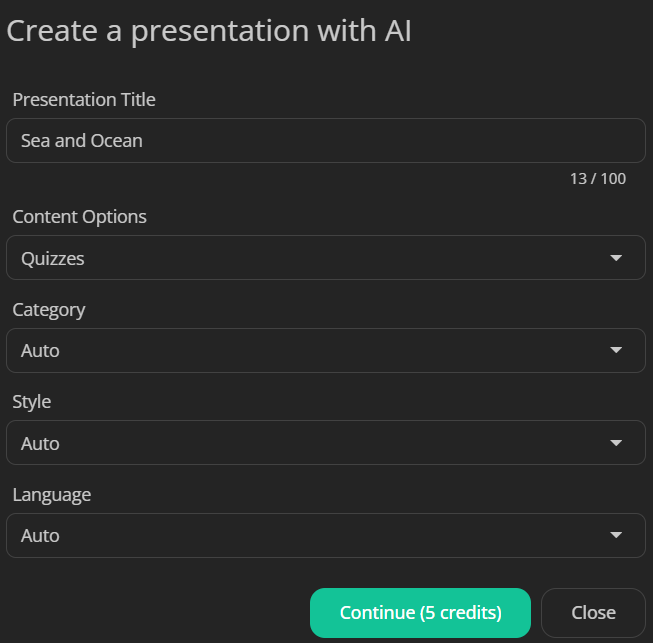
- Edit, add more, remove or reorder questions in the list.
- Click Continue.
- Select a template that complements your content. uPresenter offers a variety of templates to give your quizzes a professional look.
- Click Continue, then wait for uPresenter to generate the eLearning quizzes as settings.
Add a New Question
Besides, you can add new questions as you want. For example, I add a Fill in Text Entry question.
- Click Questions on the left menu.
- Select Fill in Text Entry Question.
- Click the question title to enter your question.
- Add the correct answers to the question: Click the text entry > click the Change answers button
> Add answer > type the correct answer into the blank.
- Tick or untick the Case sensitivity option. This option refers to whether uppercase and lowercase letters are treated as different or the same. For example: If case sensitivity is enabled, “Apple” and “apple” are considered different. On the other hand, if case sensitivity is disabled, “Apple” and “apple” are treated as the same.
- Set scores for this question: Click Question on the right menu, and adjust the score value if needed. By default, users will get 1 point if they answer correctly. In case you just want to collect information, you can change from Graded mode to the Survey mode.
Preview, Publish and Export eLearning Quizzes
When everything’s done, click Present or press the key combination ALT + P to preview all questions.
Once you’re happy with it, it’s time to share it! uPresenter offers several ways to share your eLearning quizzes.
- Share via a link or QR code: Click the lock icon in the top right corner. Then, select Publish this presentation for public viewing. uPresenter will generate a shareable link and QR code. Copy it and share the eLearning quizzes with others.
- Download as PDF file for offline access: Click the download button in the top right corner > File PDF.
- Download as an xAPI package for LMS integration: Click the download button in the top right corner > xAPI Package.
Conclusion
And that’s how to create eLearning quizzes in uPresenter – a free AI-powered quiz generator. Follow our Blog and YouTube channel for more helpful articles and videos.
uPresenter: Beyond Slides & Quizzes – Your Ultimate eLearning Assessment Companion
When you think of uPresenter, the first things that might come to mind are its sleek presentation designs and easy-to-create quizzes. But did you know that it’s so much more than that? Beyond being a trusted AI presentation and quiz maker, uPresenter stands out as a powerful eLearning assessment tool that’s reshaping how educators and trainers evaluate learner progress.
This post’ll take you on a journey to discover how uPresenter can transform your eLearning experience. It’s a one-stop solution for anyone looking to elevate their training or teaching methods, from designing interactive assessments to tracking performance and analyzing learner outcomes. Whether you’re an educator, corporate trainer, or course creator, you’ll find out why uPresenter is the ultimate game-changer for eLearning assessments.
Curious to learn how it all works? Let’s dive in and unlock the full potential of uPresenter!
Introducing uPresenter: The All-in-One Solution
uPresenter is a revolutionary tool designed to streamline and enhance your presentation experience. Whether you’re a professional, educator, or student, uPresenter offers a comprehensive suite of features that cater to all your presentation needs. From intuitive slide creation and interactive quizzes to seamless integration with multimedia elements, uPresenter ensures your presentations are not only visually stunning but also highly engaging. Its user-friendly interface and robust functionality make it easy to create, edit, and deliver the content with confidence and ease. With uPresenter, you have everything you need in one powerful package to captivate your audience and convey your message effectively.
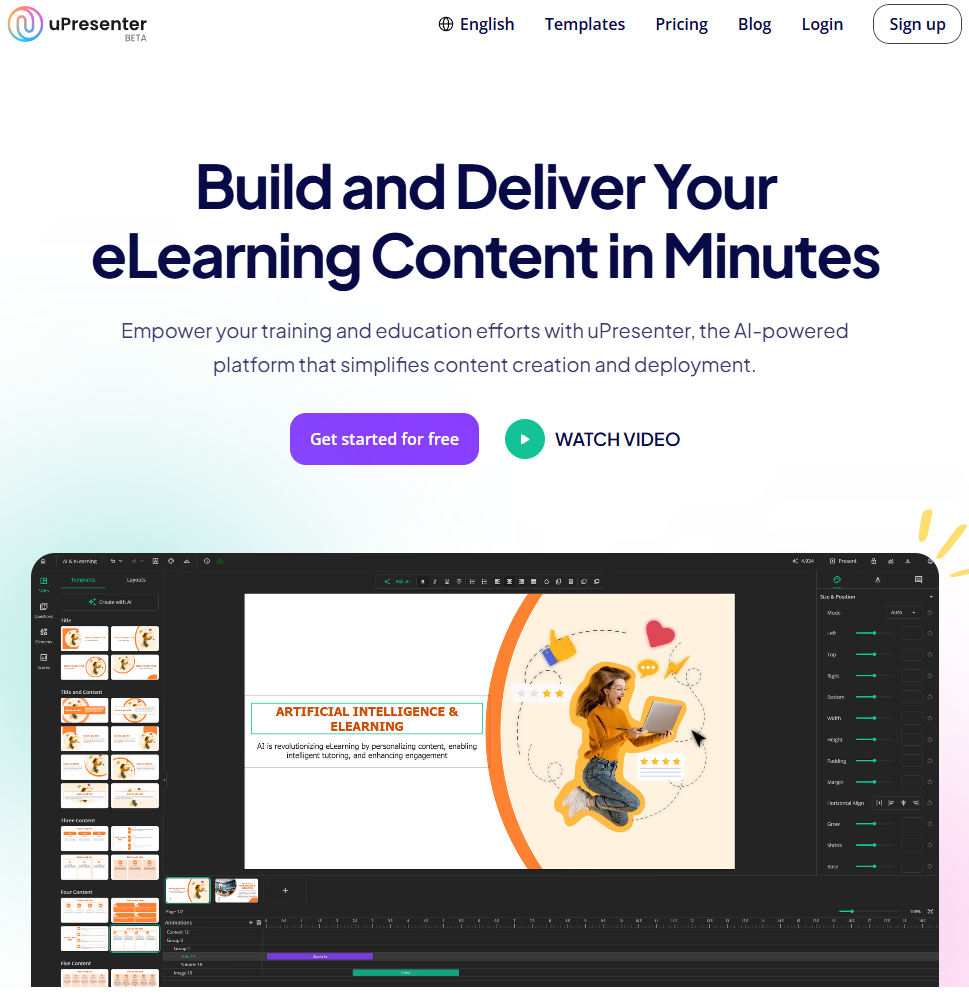
Key Features of uPresenter
- Slide creation: uPresenter leverages the power of AI to simplify the process of creating slides. All users need is to input a text prompt or document, and let uPresenter do the rest. It will suggest a professional presentation based on the input information. It just takes a few seconds, much faster than the traditional tools.
- Quiz maker: uPresenter supports 7 types of interactive quiz. It includes true/false, multiple-choice, multiple-response, fill-in-text-entry, essay, dropdown and slider questions. You are free to create and customize quizzes as you want.
- Tracking and reporting: uPresenter empowers educators and trainers with tools to track progress, and analyze learner performance.
Why Choose uPresenter for eLearning Assessment?
AI-Powered Assessment Design
- Smart question suggestions: AI algorithms can generate relevant questions based on keywords or uploaded documents. It helps save time and ensure topic alignment.
- Customizable question types: As mentioned above, educators can create a variety of question formats, such as multiple-choice, true/false, essay, etc. tailored to learning objectives.
- Interactive content: You can incorporate multimedia elements like videos, images, and audio clips to make assessments engaging and effective.
Built-in Tracking and Progress Monitoring
- Real-time reporting: Provide educators with learner reports in real-time. They can track learner activity as they engage with presentations and quizzes.
- Quiz result tracking: Track learner answers, score and pass/fail status.
- Completion metrics: Measures task completion rates, identifies drop-off points, and gathers insights on learner engagement.
Advanced Analytics and Performance Insights
- Automated grading: Streamline your workflow with instant grading and scoring for objective questions such as multiple-choice or true/false. For subjective responses like essays, enjoy the flexibility of manual evaluation.
- Detailed analytics dashboard: Access a visually rich dashboard that presents data on scores, response accuracy, and pass/fail outcomes, helping you make informed decisions.
- Learning gap identification: Detect areas where learners face challenges and offer targeted feedback or additional resources to bridge those gaps.
Integration with LMS
In addition to its robust built-in tracking and reporting features, uPresenter seamlessly integrates with Learning Management Systems (LMS). Educators can easily export presentations as xAPI packages, enabling smooth uploads to popular LMS platforms for centralized management and comprehensive tracking of learner progress.
Enhanced Collaboration
uPresenter fosters collaboration by allowing trainers and stakeholders to access and share detailed assessment insights. This enables teams to collectively analyze learner data, identify trends, and make informed decisions to refine curriculum design. By working together, educators can ensure that learning materials and assessments align with organizational goals, address diverse learner needs, and stay updated with the latest educational standards and practices.
How to Get Started with uPresenter?
Getting started with uPresenter is quick and straightforward. Follow these steps to unlock its powerful features for creating a presentation, quiz list, and eLearning assessment:
Step 1: Sign Up for an Account
- Visit the uPresenter website https://upresenter.ai/.
- Click on the Sign Up button and register using your email address.
- Enjoy a welcome bonus of 500 free AI credits to explore the platform’s features.
Step 2: Create Your First Project
Click the Create with AI button to begin your first project effortlessly. You can also convert existing documents into presentations with just a few clicks. For guidance, refer to Create a Presentation with AI in uPresenter, and Generate Questions from Text Using AI to get started.
Once your project is set up, enhance it further using the Ask AI feature. This tool lets you regenerate or improve slide content and quiz questions by simply entering a new prompt or using built-in commands for refinements.
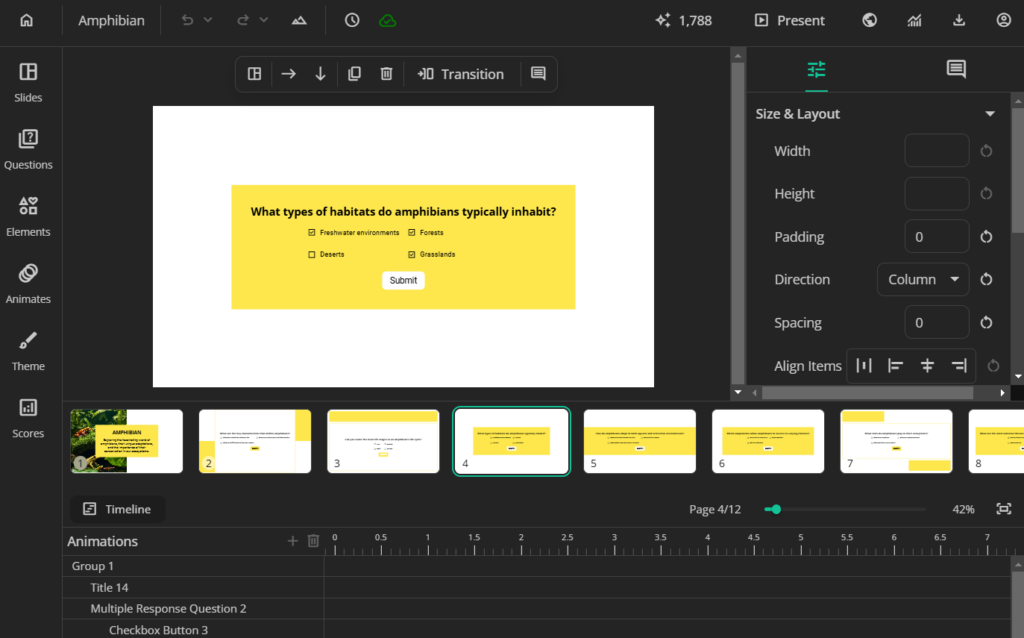
Step 3: Share and Export Your Content
After creating your project, publish it and share the generated link or QR code with your learners for easy access. Alternatively, uPresenter provides flexible export options:
- PDFs: For offline access and easy distribution.
- xAPI packages: For seamless integration with popular LMS, ensuring comprehensive tracking and management.
Step 4: Track and Analyze Performance
Leverage uPresenter’s built-in tracking tools to monitor learner engagement and outcomes. Simply click the Report button to access detailed learner reports. These reports provide valuable metrics such as:
- Individual responses and scores.
- Completion status.
- Pass/fail results.
- Additional insights to identify learning gaps and trends.
With these analytics, educators and trainers can gain a deeper understanding of learner performance and make data-driven improvements to their content.
If you have any questions while using uPresenter to create a presentation or eLearning assessment, feel free to contact us. Besides, follow our Blog page for more helpful articles.
See more:
Maximizing Learner Engagement with uPresenter’s Real-Time Tracking
Analyzing Your Presentation Performance with uPresenter’s Analytics Dashboard
An analytics dashboard is an indispensable tool in online training, offering valuable insights into learners’ performance. By analyzing feedback and responses, you can refine your training materials to enhance effectiveness and engagement. In this post, we’ll explore the key features of an analytics dashboard and how it can help you assess and optimize your presentation performance.
What is an Analytics Dashboard?
An analytics dashboard is a powerful tool that provides an in-depth overview of audience engagement with your presentations. It offers valuable insights into how viewers interact with your content and helps identify areas of high and low performance. Key metrics often featured in an analytics dashboard include:
- Engagement rates: Track how much time viewers spend on each slide or section, revealing levels of audience interest.
- Slide performance: Highlight the slides that captured the most attention versus those that were skipped or briefly viewed.
- Audience interaction: Measure engagement with interactive elements like polls, quizzes, or embedded multimedia, capturing real-time feedback.
- Drop-off points: Identify specific moments where viewers tend to lose interest or exit, helping refine content pacing and structure.
- Conversion metrics: Assess how effectively your presentation encourages desired actions, such as sign-ups, downloads, or clicks on embedded links.
- Demographic and device insights: Understand the types of devices your audience uses and gather demographic details like location or age group, when available.
Do We Need an Analytics Dashboard?
An analytics dashboard offers real-time insights and data that drive audience understanding, content optimization, and more engaging presentations. Here’s why an analytics dashboard is essential:
- Visualize data for better understanding: Gain detailed insights into audience demographics and engagement patterns. Understand who your audience is, what they value, and how they prefer to consume content, allowing you to tailor presentations effectively.
- Real-time data reporting: Access live metrics on viewer interactions, enabling immediate adjustments to maximize impact and engagement.
- Cloud-based accessibility: With cloud-based analytics, deploy and access data insights from anywhere, anytime, without the need for physical infrastructure.
- Data-driven decision making: Make informed adjustments to your content based on actual audience behavior rather than assumptions, refining your message to improve relevance and engagement.
- Enhanced engagement: Identify high-impact slides and topics to ensure future presentations focus on areas that resonate most with your audience.
- Time efficiency: Quickly spot less engaging content, enabling you to optimize or streamline presentations for greater impact without wasting time on ineffective elements.
- Clear ROI (Return on Invest) measurement: Quantify your presentation’s effectiveness, helping to justify the resources invested by showcasing its measurable impact.
- Continuous improvement: Establish a cycle of improvement, refining each presentation based on feedback and performance metrics to increase audience engagement over time.
In summary, an analytics dashboard transforms presentations from static content into strategic assets, enabling continuous refinement and maximizing their impact.
Explore the Analytics Dashboard in uPresenter
Stand out in a wide range of presentation makers, uPresenter offers an analytics dashboard with value metrics as on LMS. You can track viewers’ performance in real time.
To see the analytics dashboard, click this icon![]() at the top-right corner.
at the top-right corner.
- Viewers Report: The overview report of learners including the number of viewed slides, completion status, pass/fail results, score and last access date.
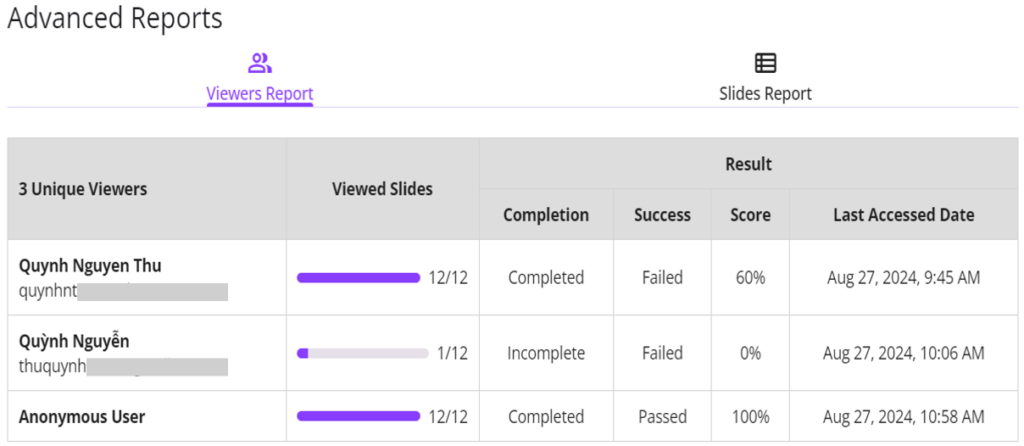
Note: Anonymous User refers to a learner who viewed the presentation without logging in.
Click the learner name to see her detailed report like this:
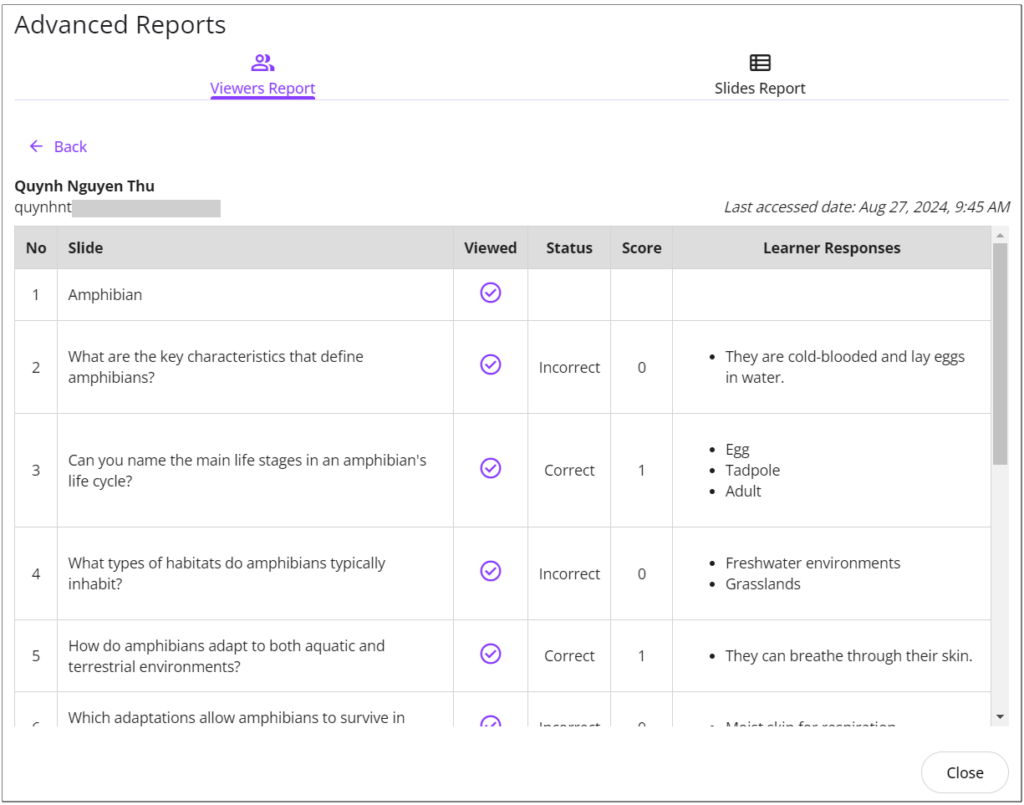
- Slides Report: Detailed reports for each slide, including the percentage of learners who viewed the selected slide.
- Viewers: Click to see who viewed the selected slides.
- Response: Click to see the percentage of learners choosing each answer option.
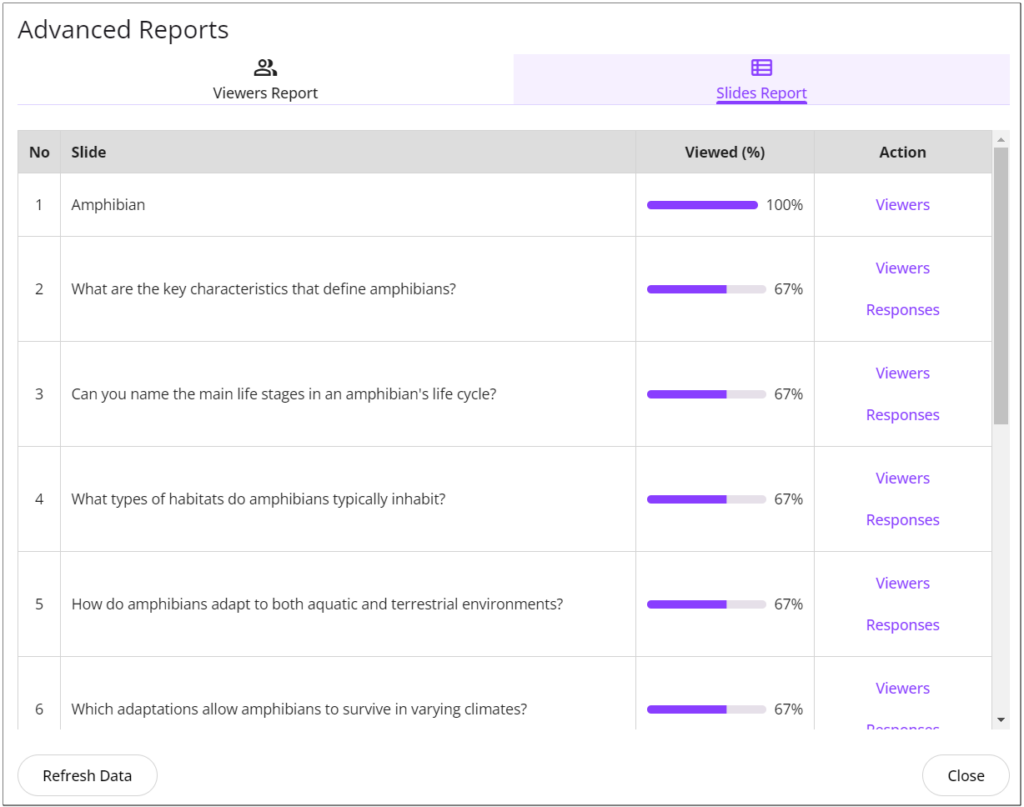
uPresenter’s analytics dashboard is more than just a tool—it’s your gateway to understanding and optimizing your presentations like never before. Offering in-depth insights into audience engagement and slide performance empowers you to create data-driven presentations that resonate with your viewers. Whether you’re looking to refine content or improve training quality, uPresenter equips you with everything you need to improve continuously.
Start leveraging the power of analytics today and transform your presentations into impactful experiences that truly connect with your audience. With uPresenter, every insight is an opportunity for growth.
See more:
- Create and Share Online Tests, Track Results without Software or LMS
- Maximizing Learner Engagement with uPresenter’s Real-Time Tracking
The Power of AI-Driven Content Suggestions
Nowadays, creating relevant and interesting content is more challenging than ever. Content creators, marketers, and businesses need to constantly come up with new ideas that connect with their audience, fit SEO strategies, and stay consistent across different platforms. This is where AI-driven content suggestions can help.
By using artificial intelligence, creators can make the content creation process easier, saving time while producing high-quality, personalized material. AI tools look at data, trends, and audience behavior to give smart recommendations for blog posts, social media, presentations, or marketing campaigns. These suggestions not only boost creativity but also make content more effective, targeted, engaging, and optimized for search engines. AI-driven content tools are changing how we create content, helping creators work more efficiently and strategically.
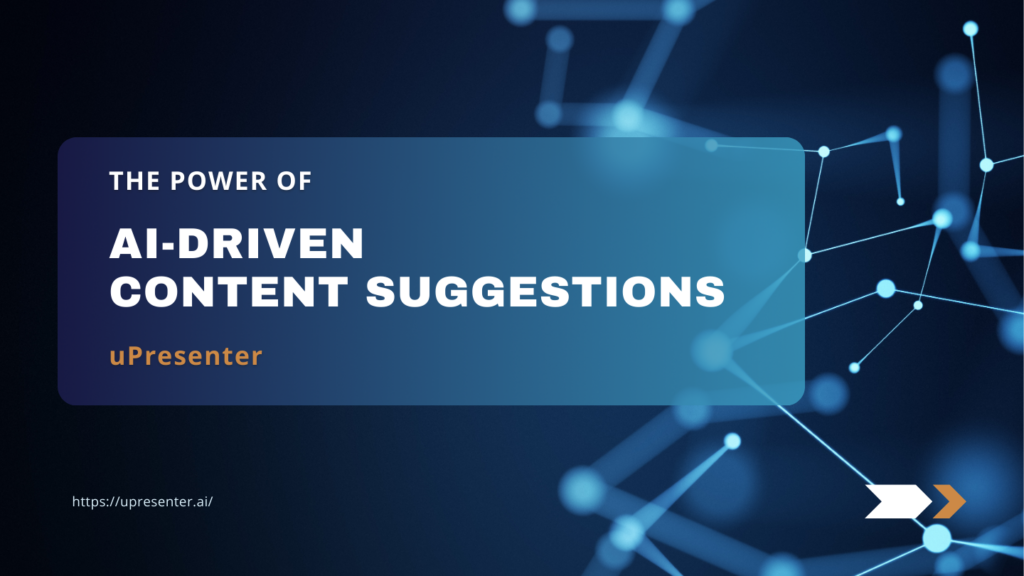
What are AI-Driven Content Suggestions?
AI-driven content suggestions are intelligent recommendations provided by artificial intelligence to assist in the content creation process. These suggestions are generated by analyzing vast amounts of data, including user input, behavior patterns, and current trends, to deliver relevant and tailored content ideas. AI tools use advanced algorithms to process information, identifying topics, structures, and even keywords that can enhance the quality and engagement of the content.
For instance,
- uPresenter: This tool offers AI-driven suggestions for presentation slides and quizzes.
- Grammarly: This tool helps improve writing by detecting grammar and spelling errors.
- Jasper AI: This tool generates content ideas and full drafts for blogs and marketing materials.
These AI tools enable creators to save time, break through creative blocks, and consistently deliver high-quality, personalized content.
Benefits of AI-Driven Content Suggestions
AI-driven content suggestions offer several key benefits:
- Time efficiency: AI significantly reduces the time spent on content creation by automating tasks. For example, summarize text, or find relevant visuals. Instead of hours of manual effort, AI can provide content suggestions in minutes based on your input.
- Overcoming creative block: When inspiration runs dry, AI-driven suggestions are a great resource. By generating fresh ideas and perspectives, AI helps creators break through creative roadblocks and keep the momentum going.
- Personalized content: AI tailors content suggestions to match your specific input and audience. This ensures each piece is personalized, unique, and aligned with your goals.
- Consistency: AI tools excel at maintaining a consistent tone, style, and voice across multiple pieces of content, making sure everything feels cohesive and professional.
AI-Driven Content Suggestions in uPresenter
As mentioned above, uPresenter is designed to streamline the creation of professional presentations and quizzes by automating key aspects of content generation. Like other AI tools, uPresenter can analyze the user’s input, and generates relevant slide content, including text, layouts, and visual elements like images or icons. AI algorithms can suggest ideas for individual slides, outline the presentation structure, and ensure that the messaging is coherent and engaging.
uPresenter also offers advanced AI assistance to help you refine both images and text in your presentation to meet your exact needs. You can easily customize content by selecting from available commands or generating new suggestions through prompts.
- Images: If the suggested images don’t quite fit your vision, you can request new ones. Simply select the image and click the Regenerate button to get a different option. Alternatively, use the Ask AI button to edit the image prompt and fine-tune the result.
- Text: For text content, uPresenter provides seven powerful commands to edit and enhance your presentation. These include improving writing, fixing grammar, shortening or lengthening text, adjusting the tone to match your audience, or generating entirely new suggestions through a prompt. These options make it easy to craft polished, professional content with minimal effort.
Final Words
In conclusion, AI-driven content suggestions are transforming the way we create and optimize content, offering faster, more personalized, and highly relevant recommendations. As AI continues to evolve, we can expect even more context-aware and tailored content, enhancing creativity and efficiency. By collaborating with AI, creators can streamline their workflow while maintaining control over the creative process. Exploring AI tools now will give you a competitive edge, enabling you to produce better, more targeted content in less time.
See more:
- Maximizing Learner Engagement with uPresenter’s Real-Time Tracking
- How to Create a Presentation with AI in uPresenter
- How to Generate Questions from Text Using AI [Online & Free]
- AI vs Traditional Presentation Tools: Best Options for Modern Users
AI vs Traditional Presentation Tools: Best Options for Modern Users
In today’s digital world, delivering a captivating presentation is more important than ever. Whether you’re a student, professional, or content creator, the right presentation tool can make a big difference in how your message is perceived. Traditionally, options like PowerPoint and Google Slides have been the go-to choices, but with the rise of AI, a new generation of presentation tools has emerged. AI-powered presentation makers bring a faster, and smarter solution. But are they better than the traditional ones? This blog will show you the strengths and weaknesses of AI vs traditional presentation tools so that you can find the best fit.
Before exploring the details, take a look at the table below to get an overview about AI vs traditional presentation tools:
| AI Presentation Tools | Traditional Presentation Tools | |
| Strength | Time-saving | High customization and flexibility |
| Design consistency | Creative freedom | |
| Data visualization | Rich features | |
| Accessibility and collaboration | Collaborative features | |
| Content suggestions | Offline access | |
| Weakness | Limited creativity | Time-consuming |
| Dependency on input quality | Consistency challenges | |
| Data privacy concerns | Steeper learning curve | |
| Lack of detailed understanding in complex or specialized context | Performance issue | |
| Limited data visualization support |
AI Presentation Tools
Strengths
Time-saving: Manually creating slides can be a time-consuming process. It may take several days. In contrast, AI presentation tools can generate a complete presentation in just a few minutes, regardless of the project’s size. Users can still create a good enough presentation while saving valuable time and effort.
Design consistency: AI presentation tools ensure uniformity in design elements such as fonts, color schemes, and alignment, which significantly enhances the overall aesthetic of the presentation. This consistency not only makes the slides visually appealing but also maintains a professional look throughout the entire presentation.
Data visualization: AI tools can convert complex and large datasets into visual charts, graphs, and infographics, making it easier to illustrate numerical information. This capability simplifies the process of understanding and presenting data, allowing users to quickly grasp insights and trends.
Accessibility and collaboration: Most AI tools are cloud-based platforms, allowing easy access from any device, anywhere, at any time, as long as an internet connection is available. Additionally, these tools facilitate real-time collaboration among team members on the same project, streamlining the creation process and enhancing efficiency.
Content suggestions: These tools leverage the power of AI to analyze and suggest relevant content based on the inputted information. This feature aids users who struggle with writing, organizing their thoughts, or generating ideas, making the content creation process smoother and more efficient.
Weaknesses
Limited creativity: While AI presentation tools excel at creating visually appealing slides and are highly supportive for beginners or those without a design background, they may lack the creativity and uniqueness that human designers bring. As a result, the designs can sometimes feel too templated or generic.
Dependency on input quality: The clarity and accuracy of the input significantly influence the quality of the presentation. The resulting output may be suboptimal if the information is vague or incorrect. Therefore, providing the tool with clear and precise prompts or commands is crucial to achieving the desired results.
Data privacy concerns: Most AI presentation makers are cloud-based. Users may have concerns about the security and privacy of the information they input into the tool, especially sensitive corporate data.
Lack of detailed understanding: AI tools might have trouble with complex topics or specialized fields that need deep, specific knowledge. Sometimes, its suggestions can be off-target or not very relevant in these unique situations.
Traditional Presentation Tools
Strengths
High customization and flexibility: Traditional presentation tools give users full control over every aspect of the presentation, including layouts, transitions, animations, and design elements. Users can design each slide to fit specific needs, ensuring uniqueness.
Creative freedom: These tools empower users to design presentations according to their preferences, without being confined to predefined templates or design choices. Users can experiment with custom graphics, fonts, multimedia, and complex transitions, allowing them to create unique and personalized presentations.
Rich features: Traditional tools have a wide range of features like animations, charts, smart art, 3D models, transitions and multimedia integration (audio, video). These capabilities allow for the creation of dynamic and engaging presentations. Users can leverage these features to enhance their presentations, making complex information more accessible and visually appealing.
Offline access: PowerPoint and similar tools can be used offline, which is a major advantage when working in environments with limited internet access. This offline capability ensures that you can continue working on your presentations without interruptions, due to unstable internet connections, app notifications or updates.
Collaborative features: Some traditional tools like Google Slides allow team members to collaborate on the same presentation in real-time. This helps speed up the creation process and enhance the output quality.
Weaknesses
Time-consuming: Traditional tools require you to build presentations from scratch. This involves numerous tasks: creating slides, designing elements, sourcing illustrative images, structuring the flow, and manually formatting and aligning content. These tasks can be overwhelming, especially when you’re under time pressure.
Consistency challenges: Ensuring design consistency across slides can be difficult, especially for beginners. Users might struggle to maintain uniformity in fonts, colors, and alignments. This lack of consistency can make presentations look unprofessional and disjointed.
Steeper learning curve: Traditional presentation tools can be difficult to master. Users often need extra time to learn advanced features like animations and interactive elements. For beginners, this learning process can be particularly daunting.
Performance issue: Large projects with embedded multimedia can lead to significant file size. This may cause slow loading time or even crashes, so you may need a powerful computer for smooth performance.
Limited data visualization support: Traditional tools support charts and graphs, but they often require manual setup. There’s limited assistance in turning raw data into polished, intuitive visualizations compared to AI tools.
AI vs Traditional Presentation Tools: What is the Best Options for You?
Both AI-powered and traditional presentation tools come with their own unique strengths and limitations. The choice between them ultimately depends on your specific needs and preferences. If you’re an experienced user with a knack for design and prefer to have full control over every detail, traditional tools may be the best fit for you. On the other hand, if you’re a beginner or simply need to create quick, polished presentations without extensive customization, AI tools can provide a more efficient solution.
See more:
How to Generate Questions from Text Using AI [Online & Free]
Presentation from AI: A Momentary Trend or An Ultimate Solution for Education?
Create and Share Online Tests, Track Results without Software or LMS
Are you a teacher or instructor looking to create online tests but find eLearning authoring tools challenging? Are terms like SCORM, xAPI, or LMS confusing? Don’t worry! With uPresenter, you can easily create, publish, and share online tests without the need for complex LMS or software installation.
uPresenter is an AI-powered platform designed to simplify the process of creating interactive quizzes. With just a few clicks, you can generate interactive quizzes, share them with your learners via a link or QR code, and track their performance in detailed reports. This platform not only saves you time but also gives you valuable insights into your learners’ abilities.
Create Online Tests without Software Installation
uPresenter enables you to generate quizzes directly on the platform. You don’t have to download or install any software. Do as follows:
- Select Create with AI on the workspace.
- In the Create a presentation with AI dialog that appears, fill in the information about the test:
- Presentation Title: Enter the test topic or short description about it.
- Content Options: Select Quizzes.
- Category, Style, Language: Click and select an option from the list or leave it set to Auto.
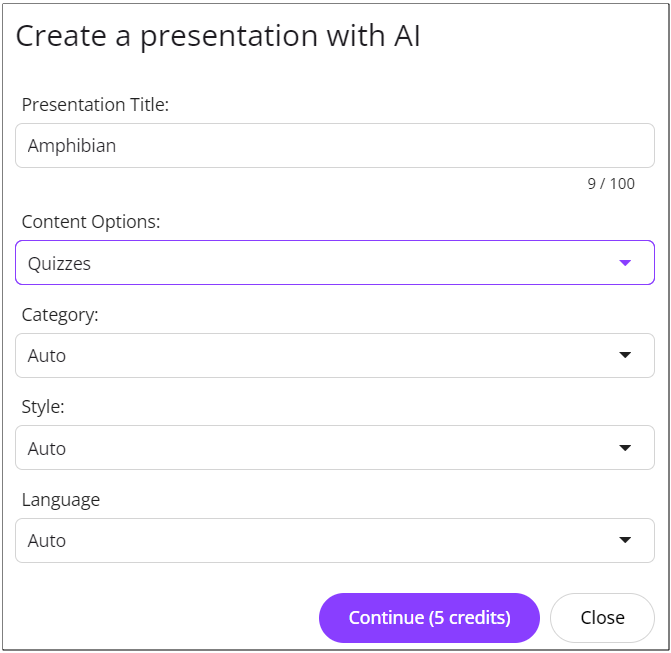
- Select Continue. It takes 5 AI credits to generate the question list based on the inputted information.
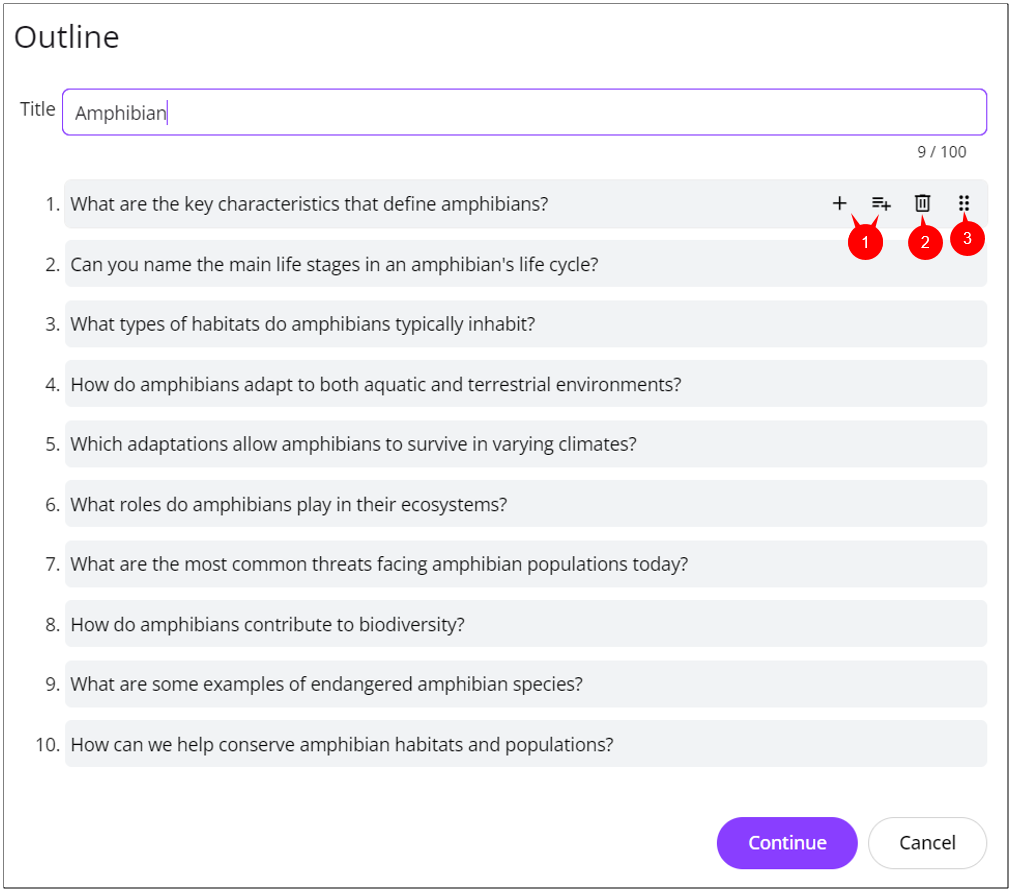
- Select each question to edit, add (1), remove (2), or change its position (3) if needed.
- Click Continue.
- Select slide template.
- Select Continue to generate the test.
- Edit the question content if you want.
Here is the result: https://upresenter.ai/prez/066fnnn2n0bo
Publish and Share Online Tests to Learners without LMS
Publish Online Tests
To publish the generated test, click the lock icon![]() at the top-right corner. Then, select Publish this presentation (4) > Share.
at the top-right corner. Then, select Publish this presentation (4) > Share.
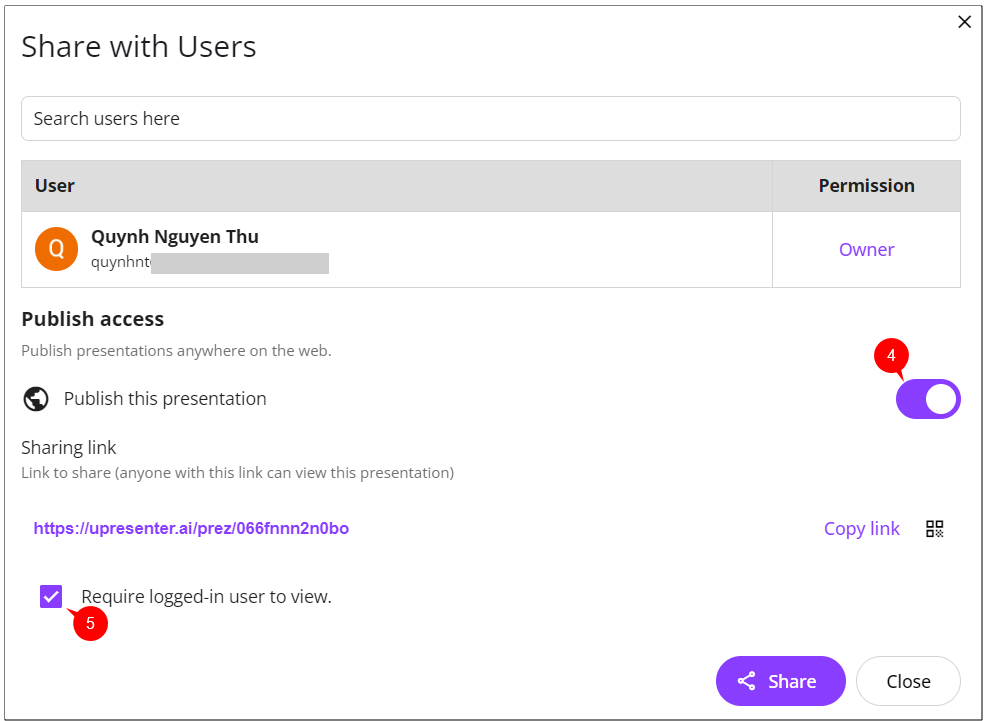
Share Online Tests to Learners
Normally, to share online tests to learners, you have to export them to one of eLearning standards like SCORM or xAPI, then upload them to LMS. But now, sharing becomes easier than ever with uPresenter. Just copy and send the link or QR code to your learners.
Note: Remember to check the Require logged-in user to view option (5). Otherwise, you will have difficulty reading the report, as learner names will not be displayed.
Track Learners’ Results
As an AI-powered tool for creating presentations and quizzes, uPresenter stands out from competitors with its robust learner tracking features. uPresenter provides detailed reports on the number of viewed slides, scores, pass/fail results, and completion status, making it easy for you to assess learning effectiveness.
To see the report, click this icon![]() at the top-right corner.
at the top-right corner.
- Viewers Report: The overview report of learners including the number of viewed slides, completion status, pass/fail results, score and last access date.
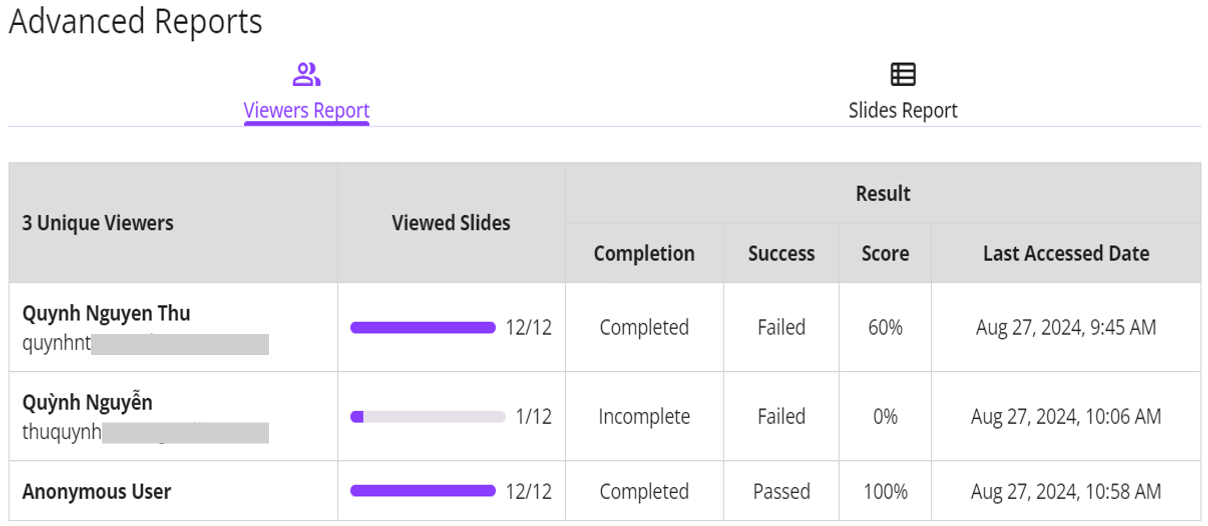
Note: Anonymous User refers to a learner who took the test without logging in.
Click the learner name to see her detailed report like this:
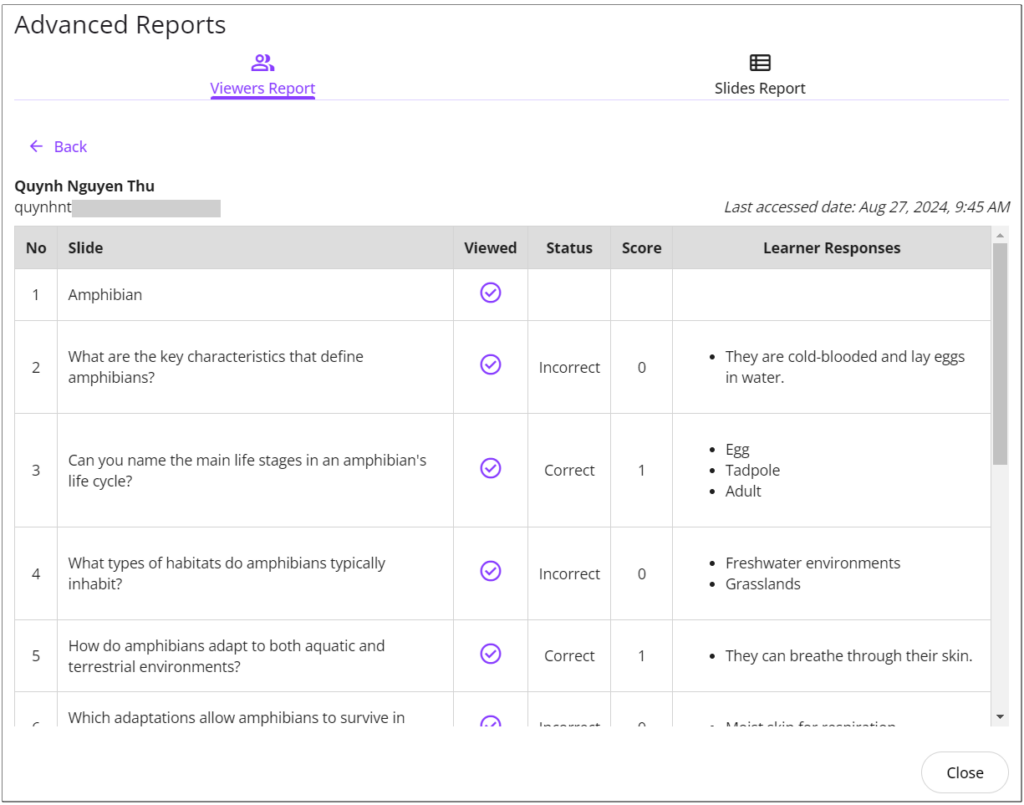
- Slides Report: Detailed reports for each slide, including the percentage of learners who viewed the selected slide.
- Click Viewers to see who viewed the selected slides.
- Click Response to see the percentage of learners choosing each answer option.
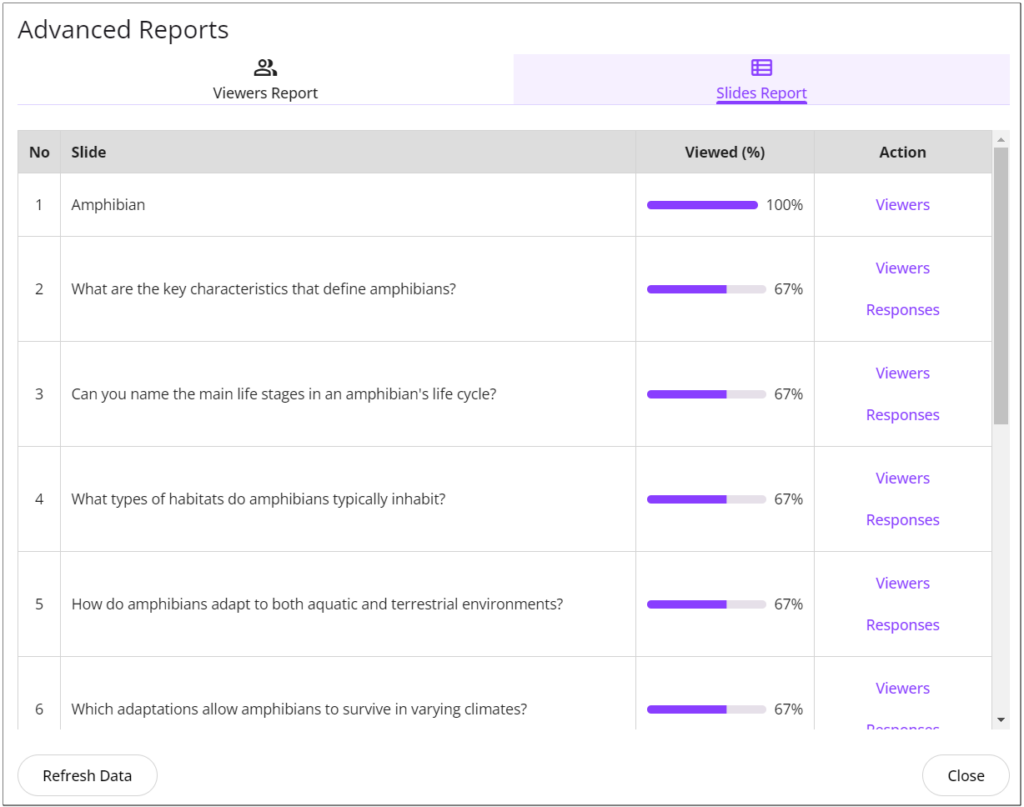
Conclusion
uPresenter offers an advanced and convenient solution for teachers and schools to create, share online tests, and track results without the need for software installation or complex LMS. With AI support, uPresenter makes it easy to design effective quizzes, saving you time and effort while providing a flexible and modern learning experience for students. Let uPresenter be your reliable companion on your educational journey.
Sign up for uPresenter to receive 500 free AI credits, which can be used to create lecture slides and quizzes.
See more:
Maximizing Learner Engagement with uPresenter’s Real-Time Tracking
Top AI Tools for Streamlining Your Course Creation Process
AI tools are reshaping the landscape of course creation from writing to video production, and design. They are changing how eLearning creators, instructors and teachers produce and distribute materials. These innovative technologies use the power of artificial intelligence to automate, optimize, and simplify the creative process, ensuring the content is consistent and personalized.
Why should you need the support of AI tools during content creation? AI tools save time and reduce costs by quickly generating content. They lower expenses by minimizing the need for human labor and expensive equipment while enabling the creation of large volumes of content without extra costs. AI also boosts creativity by suggesting new ideas and overcoming creative blocks. Additionally, AI tools allow multiple people to work on a project simultaneously, making the production process more efficient.
In this blog, you will explore 6 powerful AI tools for streamlining your course creation process.
#1. uPresenter: Best for AI Presentations and Quizzes
uPresenter is an AI-powered platform designed to help users create presentations and quizzes effortlessly. It’s particularly useful for educators, content creators, and anyone looking to engage their audience with visually appealing and interactive content. By leveraging advanced AI algorithms, uPresenter simplifies the slide creation process, making it accessible for users of all skill levels.
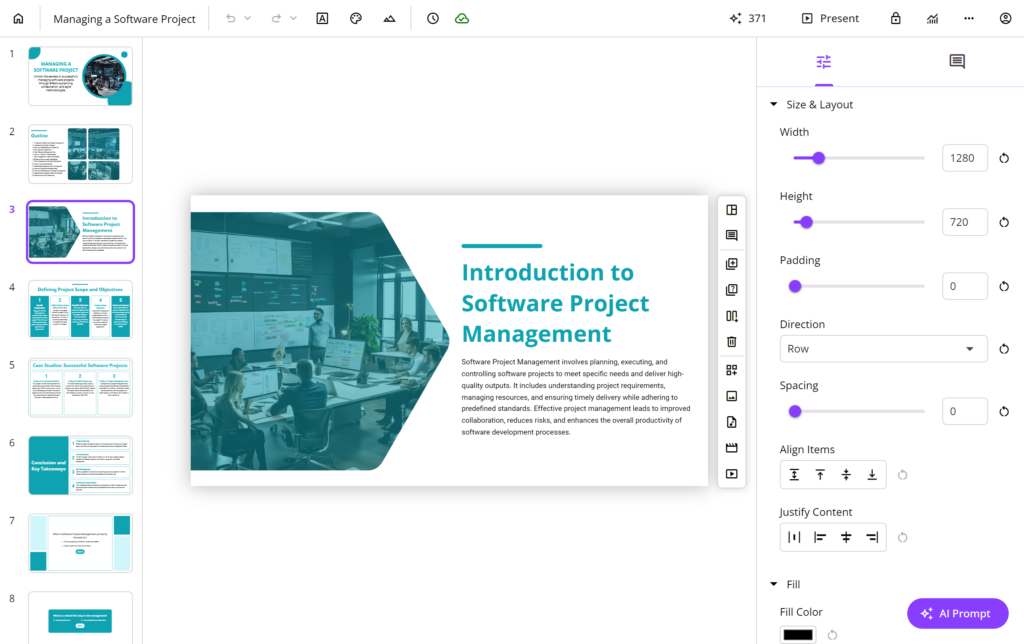
Key Features
- Automated slide and quiz creation
- Smart content suggestions
- Data visualization (chart, graph, or infographic)
- Templates and auto-format
- Viewer analytics and reports
- Collaborative editing
#2. VEED: Best for AI Video Script
VEED is a video editing platform that includes a free online AI-powered script generator in its suite of tools. This feature automates the creation of video scripts, allowing you to effortlessly transform your ideas into captivating films or short videos. The tool is entirely free, works with most popular browsers, and requires no installation. Plus, you don’t even need to sign up for an account to generate a script.
Key Features
- Automate video script generation
- Integration with video editor
- Text-to-speech feature
Check other tools to create AI scripts at 4 Free AI Script Generators for YouTube Videos.
#3. Amazon Polly: Best for Text-to-Speech
Amazon Polly is a cloud-based service from Amazon Web Services (AWS) that transforms text into natural-sounding speech. It provides a wide range of lifelike voices in multiple languages. Developers can easily integrate it into their applications using a simple API. Amazon Polly supports customizable speech styles, SSML tags, and real-time streaming, making it perfect for e-learning, telephony, and content creation.
Key Features
- Wide selection of voices and languages
- Long-form and generative voices
- Simple-to-use API
- Customization of speech output (accents, pitch, speech rate, and styles)
Check other text-to-speech tools at 5 Best AI Voice Generators with Text-to-Speech.
#4. DALL·E 3 by Open AI: Best for AI Images
DALL·E 3 by OpenAI is an advanced AI tool that creates detailed and imaginative images from simple text descriptions. It uses powerful neural networks to turn ideas into visuals, even for abstract concepts. This model builds on the success of the original DALL·E with significant enhancements, making image generation more creative and realistic.
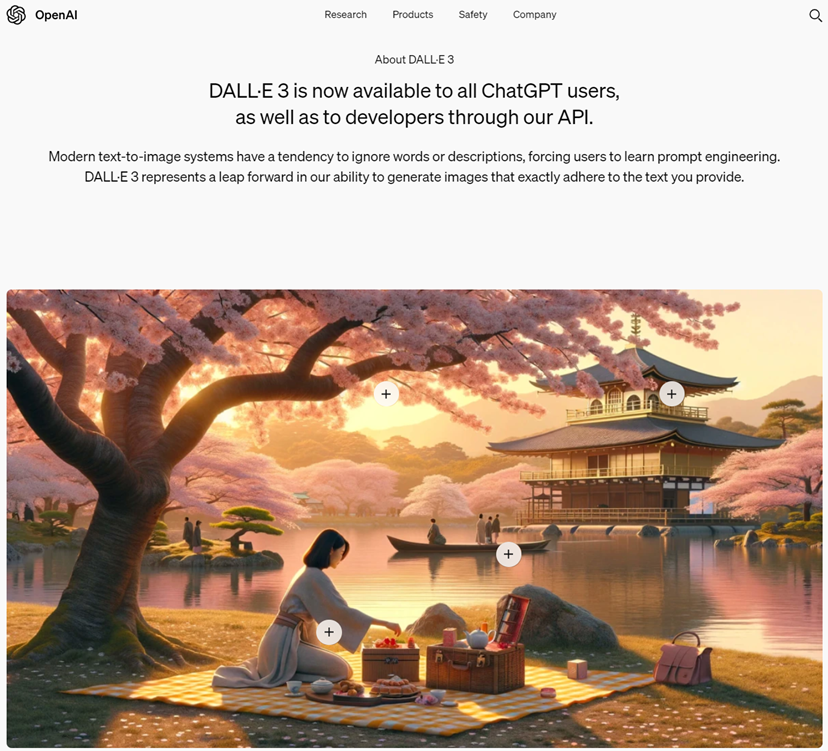
Key Features
- Text-to-Image generation
- Versatility in styles, from photorealistic visuals to abstract art
- High-quality images
- Integration with ChatGPT
#5. Synthesia: Best for AI Video
Synthesia is a top AI tool for generating videos, especially for training, how-to, and marketing purposes. It offers a wide range of avatars, voices, and a robust video editor. Unique features like micro gestures allow avatars to perform human-like cues, such as winking or nodding. You can also request custom avatars if needed.
Key Features
- 160+ AI avatars and 120+ languages
- Custom avatar
- Micro gestures
- Custom avatar’s clothing
- Collaboration with co-workers
Check other AI video generators at 5 Best AI Video Generators in 2024.
#6. Elucidat: Best for AI eLearning Courses
Elucidat is an online eLearning authoring platform that leverages AI to streamline the creation of engaging eLearning courses. With Elucidat, users can effortlessly transform their content into professional eLearning modules using AI-powered tools. These tools help generate course intros, summaries, and knowledge checks, ensuring high-quality and engaging learning experiences.
Key Features
- AI-powered eLearning content creation
- Interactive elements like quizzes, polls, etc
- PowerPoint upload
- Integration with screen and webcam recording
- Enhanced collaboration
AI tools are revolutionizing course creation by saving time, enhancing efficiency, reducing costs, and improving content quality. Whether you’re a seasoned creator or just starting out, AI can help you stay ahead and achieve your goals.
Don’t forget to follow our Blog and YouTube channel for more helpful articles and videos.
See more articles:
- Examples of AI in Education: Top 20+ Must-Know Tools for Educators
- Top 10 Emerging AI Presentation Generators
How Can AI Slide Creator Transform Presentation Design?
Designing an engaging presentation can be quite daunting, especially if you’re not familiar with design principles or color theory. But don’t worry! AI slide creator is here to transform your presentation-making process. These tools can revolutionize everything from the layout to the content, making it easier than ever to create stunning presentations.
What is the AI Slide Creator?
An AI slide creator is a powerful software tool or platform using the power of artificial intelligence to help you create presentations effortlessly. With only a prompt or short description inputted, it can generate a complete presentation in minutes, including relevant content, slide layouts, data visualizations, and more. Even if you lack a design background, these AI tools enable you to create engaging and professional presentations with ease.
How Can AI Slide Creator Transform Presentation Design?
With powerful features, AI slide creators can transform the way you create presentations. These tools can address any problem you face when designing slides such as layout, alignment, visual, color, etc.
AI-Powered Templates
Initially, users relied on static, pre-designed templates with limited customization options, which often restricted creativity. However, AI slide creators now offer dynamic templates that adapt to the content, making real-time adjustments to layout, color schemes, and fonts. This evolution has enabled users to create more personalized, visually appealing, and professional presentations, even without design experience.
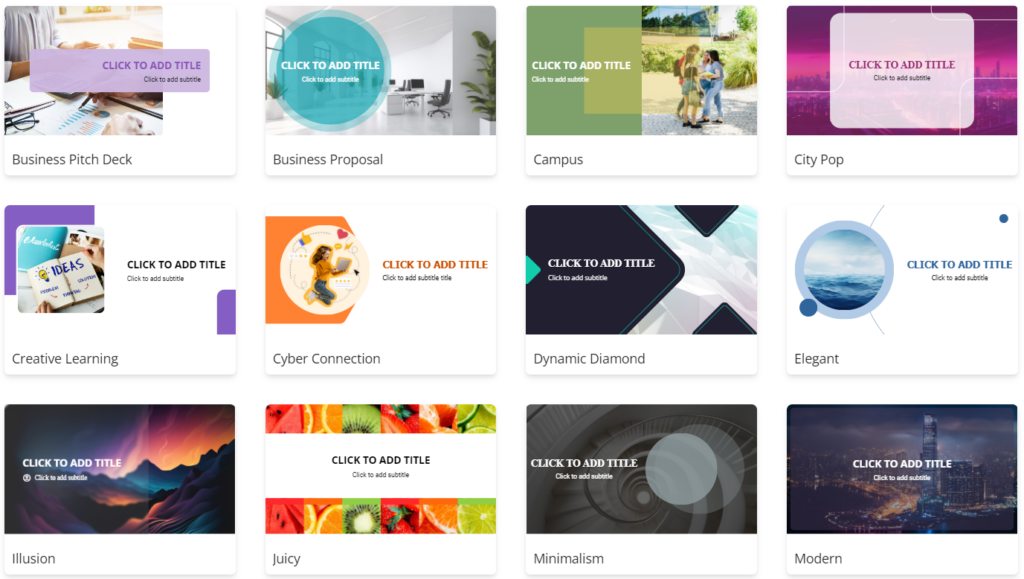
Content Suggestions
An AI slide creator can automatically generate content based on the keywords and context you input. It also enhances grammar and style, ensuring your text is polished and professional. Additionally, you can edit the text or request alternative suggestions through ChatGPT integration. This tool recommends visual content such as icons, images, and videos that align with your slide content. These visual elements can be AI-generated or sourced from stock image databases and design libraries.
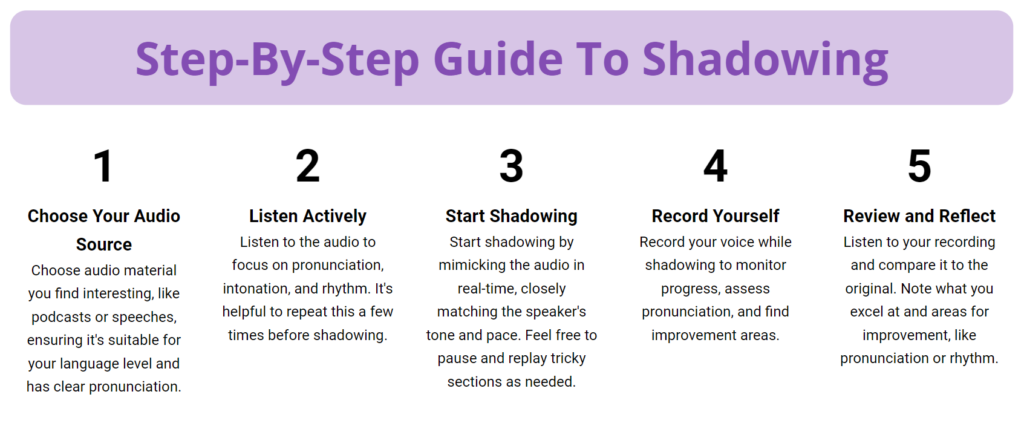
Design and Layout Optimization
Traditionally, designing a slide layout that balances visual appeal and readability can be time-consuming. However, AI tools now streamline this process by analyzing your content to create optimal layouts. These tools balance text, visuals, and white space, making your presentation both engaging and easy to read. Besides, AI slide creators offer auto-alignment features, ensuring that your slide layout remains unchanged even when you make edits.
Enhanced Visual Appeal
These AI tools significantly enhance visual appeal by generating harmonious color schemes tailored to the presentation context. They also automate theme adjustments to ensure visual consistency throughout the design. Also, it provides recommendations for font pairing and text hierarchy, which not only enhance readability but also improve the overall aesthetic appeal of the content. This combination of features ensures that presentations are both visually cohesive and engaging.
Data Visualization and Infographics
AI slide makers have revolutionized data visualization and infographic creation by automating the process of converting raw data into visually appealing charts and graphs. These tools offer customizable options, allowing users to tailor the visualizations to their specific needs. Moreover, AI-driven infographic generation simplifies complex information, making it more accessible and understandable. With a variety of templates and customization options available, users can create infographics that effectively communicate different types of data.
Interactive Quizzes
Apart from creating slide presentations, some AI slide creators like uPresenter can generate questions to include at the end of your presentations. This feature enhances audience participation and engagement by prompting discussions and ensuring that key points are understood. Furthermore, these tools can help you check the results, providing insights into how well the audience has grasped the material. This makes your presentations not only more interactive but also more effective in achieving your communication goals.
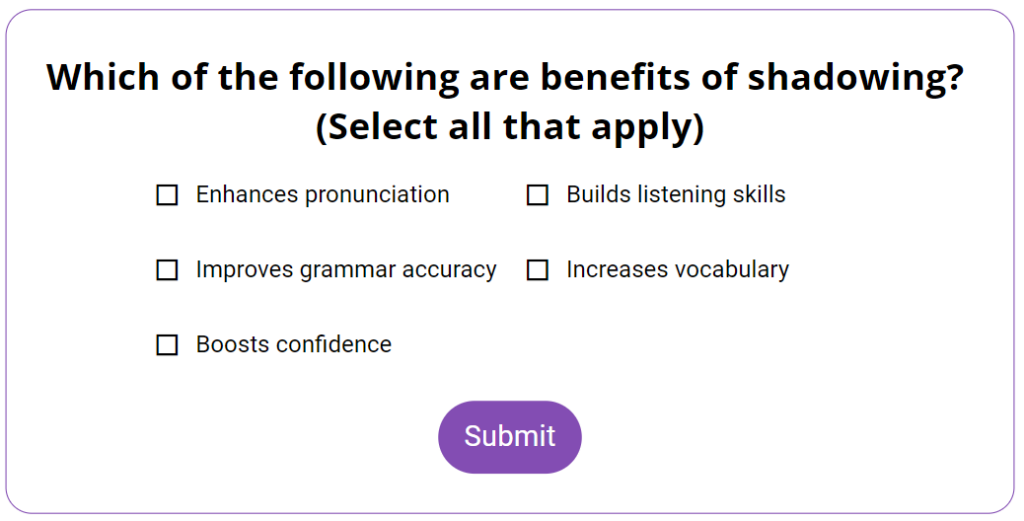
Collaboration and Feedback
In addition to providing automated feedback and suggestions, most AI slide creators support real-time collaboration. This allows multiple designers to work on the same project simultaneously, streamlining the design process and enhancing efficiency. Team members can leave comments for the main author, offering valuable insights to improve the design. The main author, in turn, can manage versions and track changes made by collaborators, ensuring a cohesive and well-organized workflow.
Conclusion
In conclusion, AI slide creators have revolutionized how we design presentations by automating and enhancing various process aspects. They empower users of all skill levels to create high-quality presentations efficiently, transforming traditional presentation creation into a more streamlined and innovative process.
As AI technology continues to advance, we can expect even more innovative features that will streamline the design process and improve the overall quality of presentations. Embracing AI slide creators is not just about keeping up with technology, but about leveraging it to communicate more effectively and creatively.
Thank you for reading! Don’t forget to follow our Blog and YouTube channels for helpful articles and videos.
See more:

