Analyzing Your Presentation Performance with uPresenter’s Analytics Dashboard
An analytics dashboard is an indispensable tool in online training, offering valuable insights into learners’ performance. By analyzing feedback and responses, you can refine your training materials to enhance effectiveness and engagement. In this post, we’ll explore the key features of an analytics dashboard and how it can help you assess and optimize your presentation performance.
What is an Analytics Dashboard?
An analytics dashboard is a powerful tool that provides an in-depth overview of audience engagement with your presentations. It offers valuable insights into how viewers interact with your content and helps identify areas of high and low performance. Key metrics often featured in an analytics dashboard include:
- Engagement rates: Track how much time viewers spend on each slide or section, revealing levels of audience interest.
- Slide performance: Highlight the slides that captured the most attention versus those that were skipped or briefly viewed.
- Audience interaction: Measure engagement with interactive elements like polls, quizzes, or embedded multimedia, capturing real-time feedback.
- Drop-off points: Identify specific moments where viewers tend to lose interest or exit, helping refine content pacing and structure.
- Conversion metrics: Assess how effectively your presentation encourages desired actions, such as sign-ups, downloads, or clicks on embedded links.
- Demographic and device insights: Understand the types of devices your audience uses and gather demographic details like location or age group, when available.
Do We Need an Analytics Dashboard?
An analytics dashboard offers real-time insights and data that drive audience understanding, content optimization, and more engaging presentations. Here’s why an analytics dashboard is essential:
- Visualize data for better understanding: Gain detailed insights into audience demographics and engagement patterns. Understand who your audience is, what they value, and how they prefer to consume content, allowing you to tailor presentations effectively.
- Real-time data reporting: Access live metrics on viewer interactions, enabling immediate adjustments to maximize impact and engagement.
- Cloud-based accessibility: With cloud-based analytics, deploy and access data insights from anywhere, anytime, without the need for physical infrastructure.
- Data-driven decision making: Make informed adjustments to your content based on actual audience behavior rather than assumptions, refining your message to improve relevance and engagement.
- Enhanced engagement: Identify high-impact slides and topics to ensure future presentations focus on areas that resonate most with your audience.
- Time efficiency: Quickly spot less engaging content, enabling you to optimize or streamline presentations for greater impact without wasting time on ineffective elements.
- Clear ROI (Return on Invest) measurement: Quantify your presentation’s effectiveness, helping to justify the resources invested by showcasing its measurable impact.
- Continuous improvement: Establish a cycle of improvement, refining each presentation based on feedback and performance metrics to increase audience engagement over time.
In summary, an analytics dashboard transforms presentations from static content into strategic assets, enabling continuous refinement and maximizing their impact.
Explore the Analytics Dashboard in uPresenter
Stand out in a wide range of presentation makers, uPresenter offers an analytics dashboard with value metrics as on LMS. You can track viewers’ performance in real time.
To see the analytics dashboard, click this icon![]() at the top-right corner.
at the top-right corner.
- Viewers Report: The overview report of learners including the number of viewed slides, completion status, pass/fail results, score and last access date.
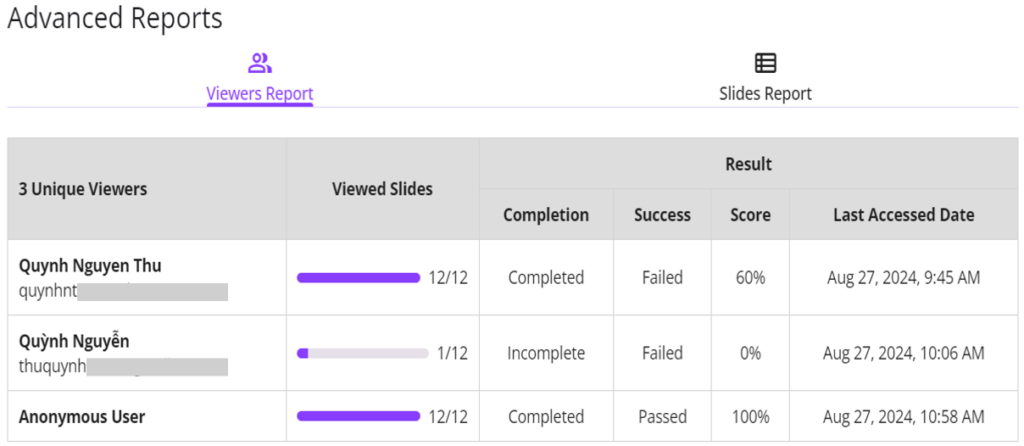
Note: Anonymous User refers to a learner who viewed the presentation without logging in.
Click the learner name to see her detailed report like this:
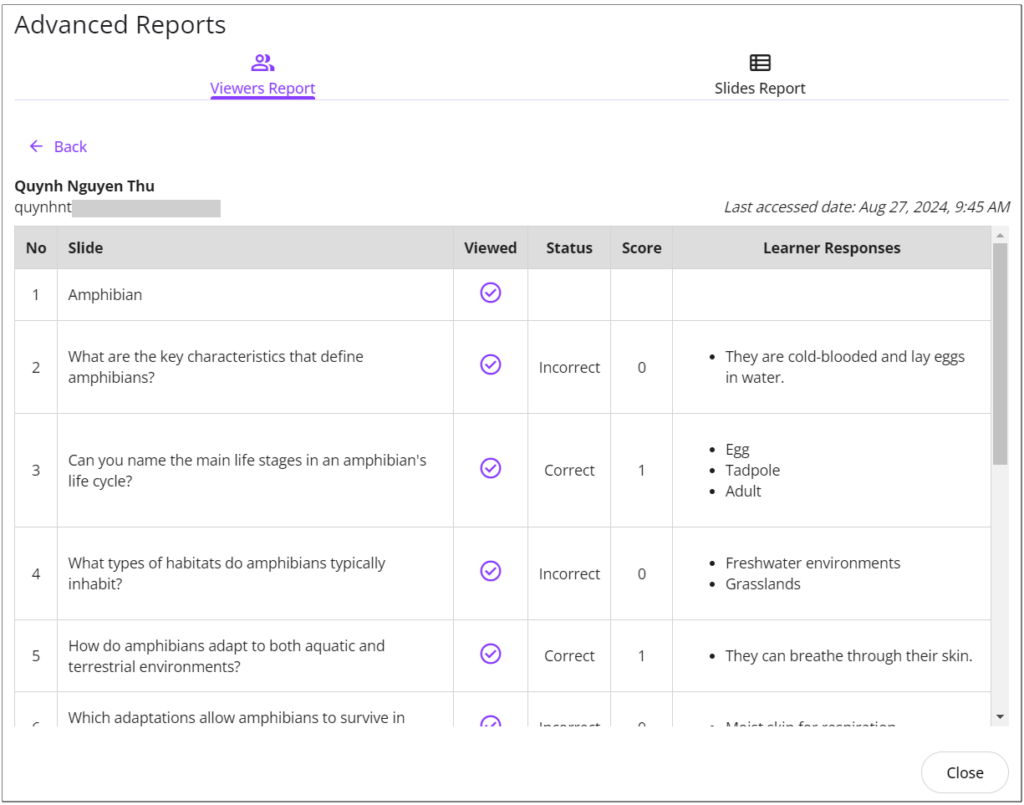
- Slides Report: Detailed reports for each slide, including the percentage of learners who viewed the selected slide.
- Viewers: Click to see who viewed the selected slides.
- Response: Click to see the percentage of learners choosing each answer option.
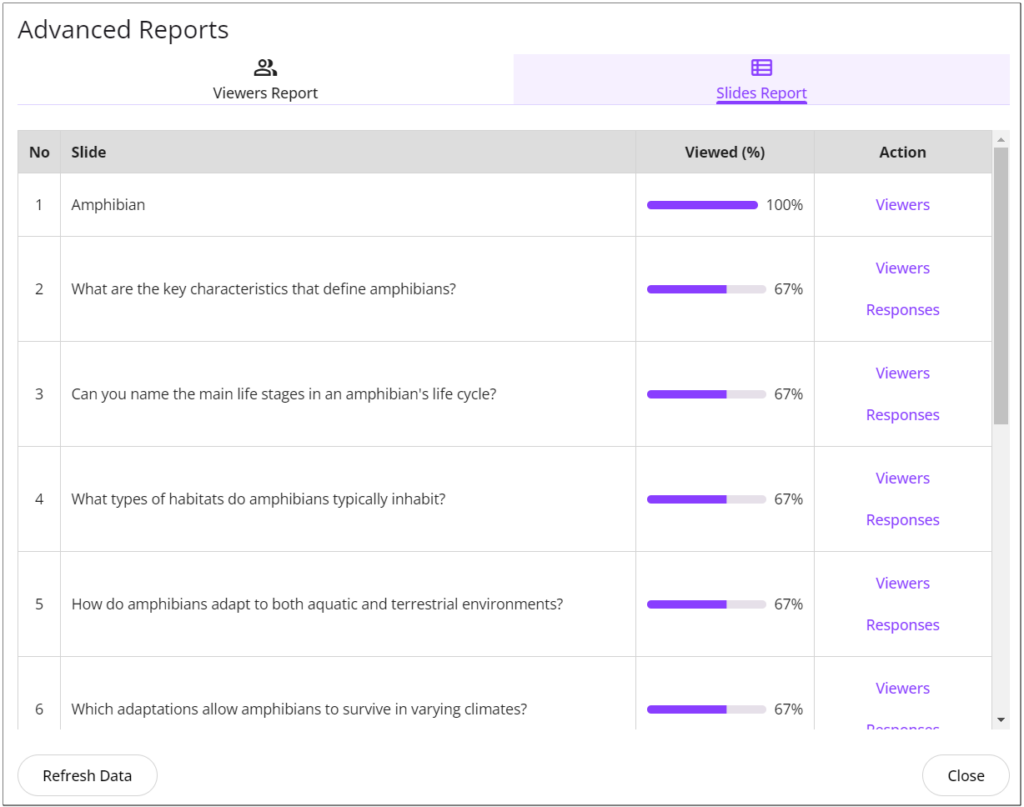
uPresenter’s analytics dashboard is more than just a tool—it’s your gateway to understanding and optimizing your presentations like never before. Offering in-depth insights into audience engagement and slide performance empowers you to create data-driven presentations that resonate with your viewers. Whether you’re looking to refine content or improve training quality, uPresenter equips you with everything you need to improve continuously.
Start leveraging the power of analytics today and transform your presentations into impactful experiences that truly connect with your audience. With uPresenter, every insight is an opportunity for growth.
See more:
- Create and Share Online Tests, Track Results without Software or LMS
- Maximizing Learner Engagement with uPresenter’s Real-Time Tracking
AI Tool for Presentations: Multiple Ways to Visualize Content in uPresenter
Making great presentations often depends on how well you can show your ideas, making complicated concepts simpler and more interesting for your audience. Enter uPresenter, an AI tool for presentations and quizzes that simplifies this process through automation and smart design features. With its ability to generate infographics and multimedia elements with minimal input, uPresenter empowers users to craft professional presentations effortlessly. In this post, we’ll explore the multiple ways uPresenter helps you visualize content, transforming your presentations from ordinary to exceptional with the power of AI.
#1. Show Content by Text with Media
uPresenter makes it easy to combine text with media in a single slide, enhancing how content is visualized and delivered. Using AI-driven design capabilities, uPresenter automatically formats text alongside images, videos, or graphics, ensuring a balanced and visually appealing layout. This integration allows users to present their message more effectively, as the combination of text and media helps engage the audience and clarify key points. Whether embedding a video demonstration from your computer or YouTube video links next to explanatory text or placing an image beside a list of facts, uPresenter seamlessly merges content and visuals to create more dynamic and actual presentations.
Slides are generated automatically with uPresenter – an AI tool for presentations
#2. Present Ideas in Infographic Form
If text-heavy slides tend to bore you, uPresenter helps you present ideas in captivating infographic formats, simplifying the presentation of complex information visually appealingly. With its AI-powered design capabilities, uPresenter arranges data, text, and visuals into neatly structured infographics that emphasize key points instantly. This feature is particularly effective for condensing large volumes of information, displaying connections between ideas, or representing trends and statistics. By turning content into easily digestible visuals, this AI tool for presentations ensures that your message remains both clear and memorable, keeping your audience focused and engaged.
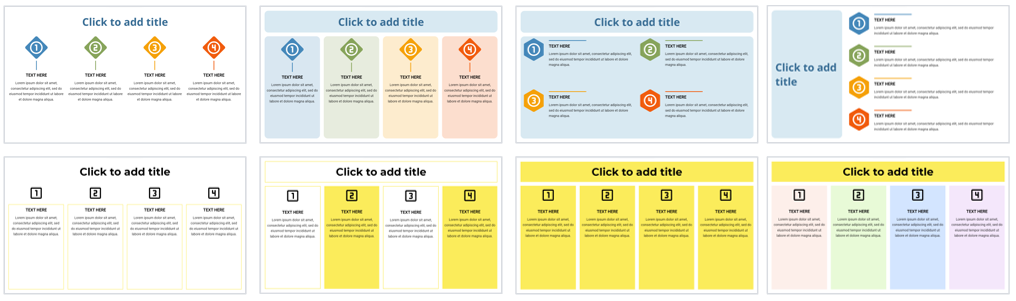
Besides, you can customize the look of each part in the infographic to fit your design ideas.
#3. Enhance Interactivity with Quiz Slides
An AI tool for presentations can create quiz slides. Many other tools don’t but uPresenter does.
uPresenter elevates presentations by automatically creating interactive quiz slides, bringing a lively, engaging aspect to your content. Leveraging its AI-powered features, the tool swiftly generates quizzes from shared information, enabling real-time interaction with the audience. These quizzes boost engagement and assess the audience’s grasp of important concepts. By incorporating quizzes directly into the flow of the presentation, uPresenter simplifies keeping the audience engaged, reinforcing learning, and delivering immediate feedback while maintaining a seamless visual design.
uPresenter currently supports some common question types, for example, True/False, Multiple Choice, Multiple Response, Fill in Text Entry, Essay, Dropdown, and Slider. More new types will be updated soon.
 Bonus
Bonus
In addition to visualizing content on a single slide, you can easily customize your presentation’s theme fonts and colors with just a few clicks. This helps ensure your presentation looks polished and cohesive. Moreover, uPresenter allows you to use the pre-made or adjust freely to create unique themes as you wish.
Last Words
As such, uPresenter offers a variety of powerful features that help users visualize content in dynamic and engaging ways. From seamlessly integrating text and media on a single slide, to presenting ideas through visually striking infographics, and even generating interactive quiz slides, uPresenter simplifies the process of creating well-organized and compelling presentations. By leveraging AI-driven tools like uPresenter, users can save time, enhance audience engagement, and ensure their presentations are clear and impactful. If you want to elevate your next presentation, uPresenter’s smart features are worth exploring.
Ready to transform your presentations? Try uPresenter today and experience firsthand how AI can streamline content creation and boost engagement.
See more:
How to Create a Presentation with AI in uPresenter
AI Presentation PDF: Convert PDF to Ready-use Presentation
uPresenter Beta Updates on Nov 1st: Inspiration Page, Social Profile, Import Document as Images, & Text to Speech
May we present the 4 new updates of uPresenter Beta since November 1st: Inspiration Page, Social Profile, Import as Document, and Text to Speech. Let’s take a closer look at each of them in turn.
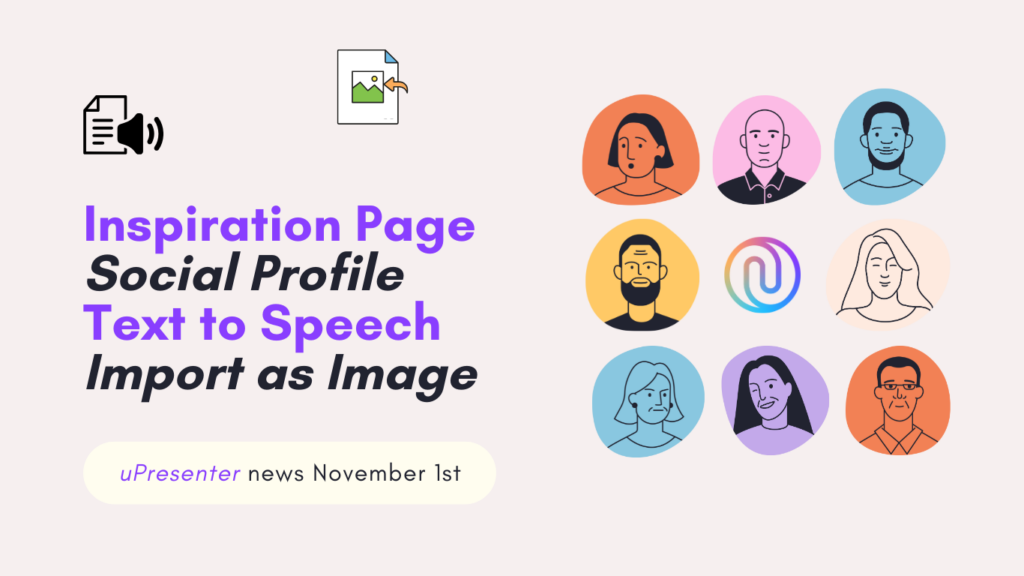
Inspiration Page
Not only can you now showcase your satisfying works with other uPresenter users on our Inspiration page. But you can also wander around to behold and refer to other creators’ great works here. This page offers intuitive browsing and sharing options. Thus, it is easier to find and be inspired by standout presentations created by other uPresenter creators.
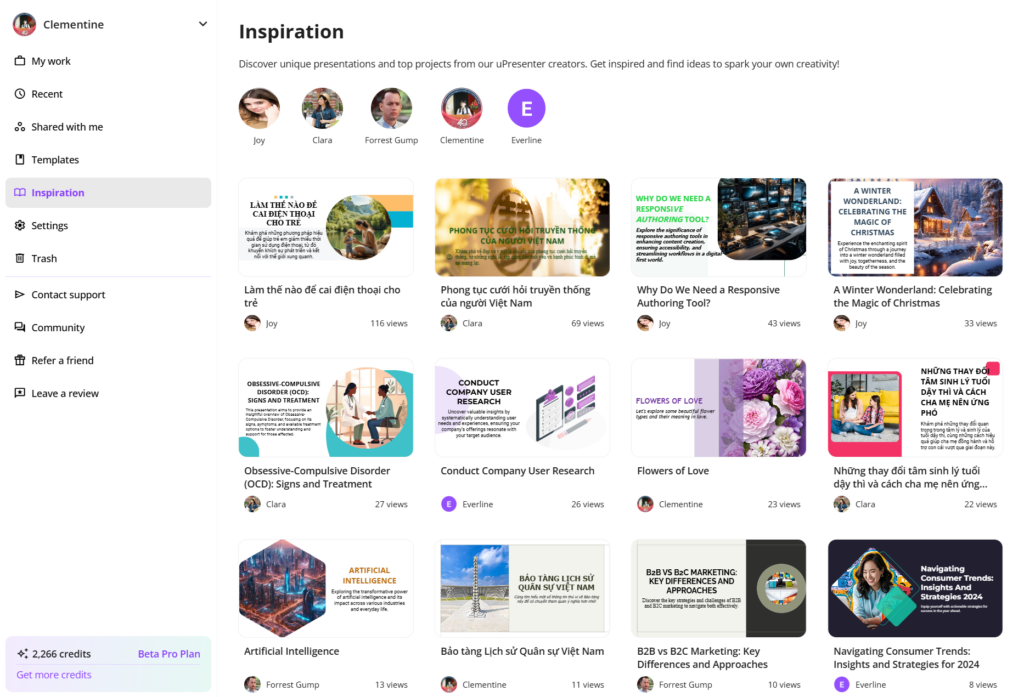
Inspiration Page in uPresenter
- After logging in to your account, simply choose Inspiration below the option Templates.
- Take a tour around the works and click on the presentation you feel interested in.
- Use arrows to go back and forth between the slides.
- Choose the Share icon to share the presentation link on social media or other platforms.
- If users set their profile to be social, which we will go through how to set it in the upcoming part, you can also use their template directly by clicking Use as template.
Unleash your creativity now and visit our community’s work of art by signing up to uPresenter here.
Social Profile
In uPresenter, you can now create your own social profile to showcase and share a page featuring your creations as a creator.
By default, no content will be displayed. Only when you select specific content to be visible upon publishing will the content appear on your social page.
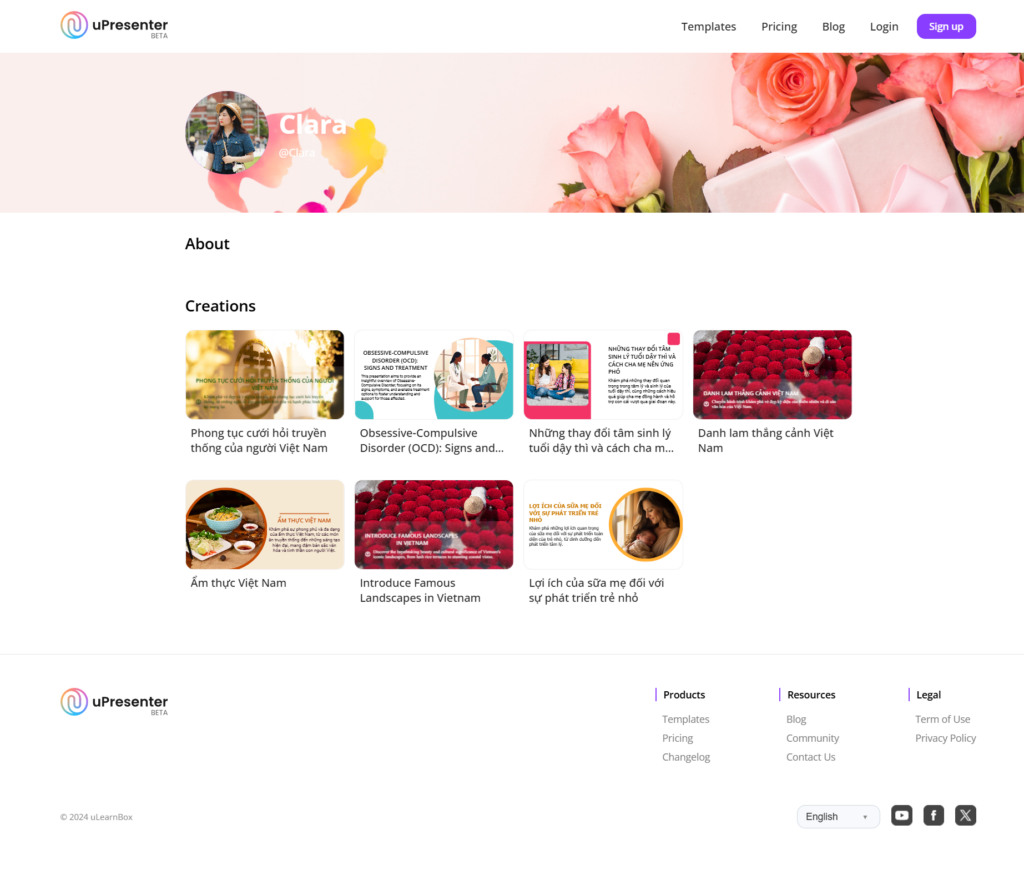
A social profile in uPresenter
First, to activate your social profile, you need to log in to your account.
- Choose Settings under Inspiration.
- Slide the Activate social profile button to turn on or turn off your social profile accordingly.
- Then, customize your avatar, cover, public information (username, profile name, description), and social network links (Instagram, Facebook, Twitter, YouTube, LinkedIn).
- Click Save to save the changes for your public profile.
Don’t forget to check your Profile and My Subscription. They will help take control of your pricing plan, AI credits’ expiration date, used storage, and other information.
Then, to make each presentation appear on your social profile, follow these steps:
- After finishing designing your presentation, click on the Lock icon next to the Present icon to make changes to the access right of the presentation.
- Slide the Publish this presentation for public viewing button to make it public.
- Check the Show on Social profile & Inspiration option to make the presentation appear on your social profile and on the Inspiration page.
- Check the Allow anyone can use this presentation as a template to make the Use as Template option appear as mentioned in the first part so that viewers can use your presentation template as well.
Start building your own network right within our platform now and let the uPresenter community connect with your unique work and style.
Text to Speech
With the implementation of the text-to-speech feature, you can now transform text into natural-sounding speech and add an engaging, professional voice to your content effortlessly.
Bring your presentation to life now by following these steps:
- In your editing workspace, choose Element > Text to Speech.
- Type the text script to present that slide.
- Choose among 6 available voices by previewing their tone and speed.
- Make changes to the speed if needed.
- Then click Create.
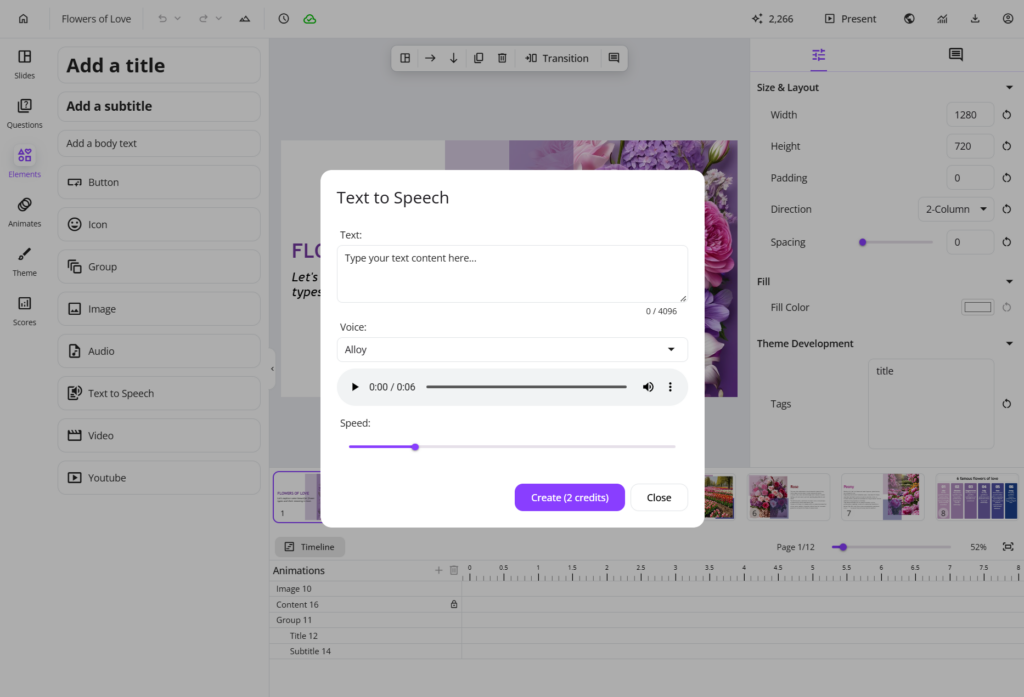
Now, when others view your presentation, they can quickly get the hang of each slide or understand the information you want to highlight in a lively way.
For more information, refer to Convert text to speech in uPresenter.
Import Document as Images
Finally, Import Document as Images is a new update to the Import Document feature.
- Now, you can choose to Import with AI from the supported documents to let AI creatively generate and create presentations from those materials.
- Or, you can choose Import as Images to keep your original content unchanged.
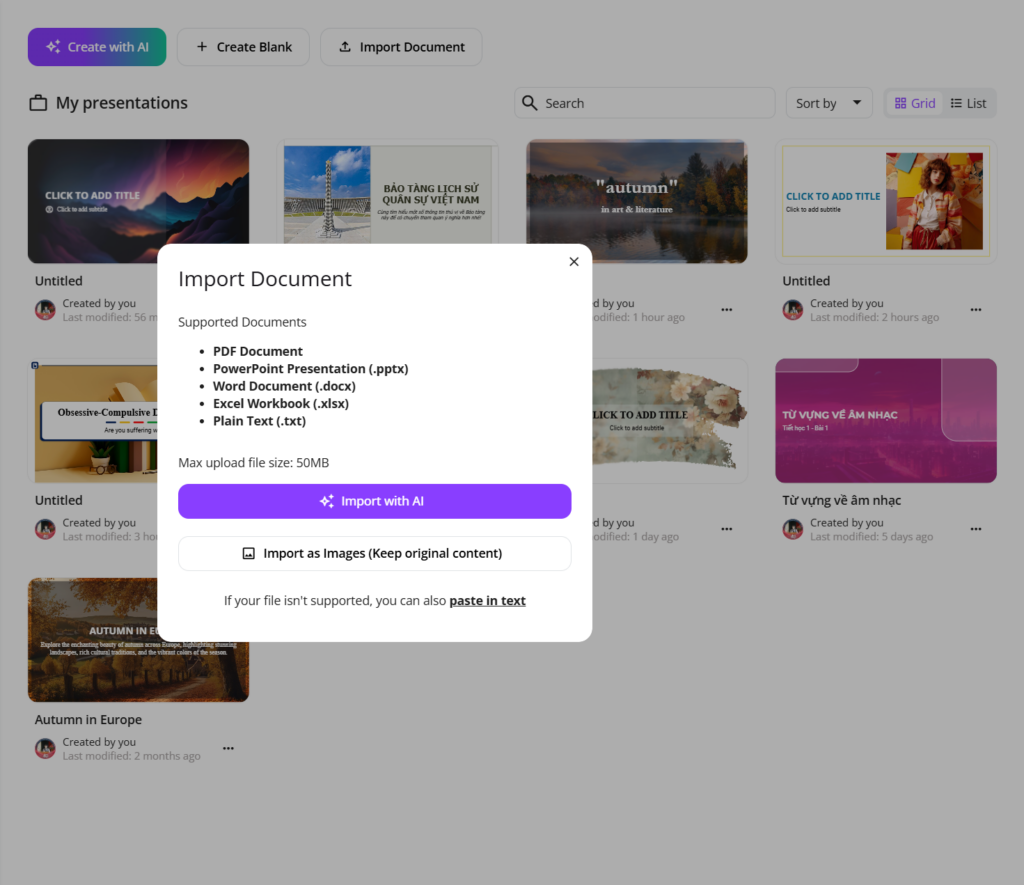
This means that each page of your imported document will be preserved as an image, keeping the original content intact.
You just need to enhance each image/ page with additional visuals or multimedia elements in uPresenter.
Have you experienced all these updates and improvements in uPresenter? Log in to your account now and give each of them a try. We still wait for more of your feedback on how each feature can be improved, so don’t hesitate to contact us at support@ulearnbox.com. And, check out our Changelog frequently to keep yourself updated, follow us on our YouTube channel, Facebook, and Community, and read more content on our Blog site. See you soon!
The Power of AI-Driven Content Suggestions
Nowadays, creating relevant and interesting content is more challenging than ever. Content creators, marketers, and businesses need to constantly come up with new ideas that connect with their audience, fit SEO strategies, and stay consistent across different platforms. This is where AI-driven content suggestions can help.
By using artificial intelligence, creators can make the content creation process easier, saving time while producing high-quality, personalized material. AI tools look at data, trends, and audience behavior to give smart recommendations for blog posts, social media, presentations, or marketing campaigns. These suggestions not only boost creativity but also make content more effective, targeted, engaging, and optimized for search engines. AI-driven content tools are changing how we create content, helping creators work more efficiently and strategically.
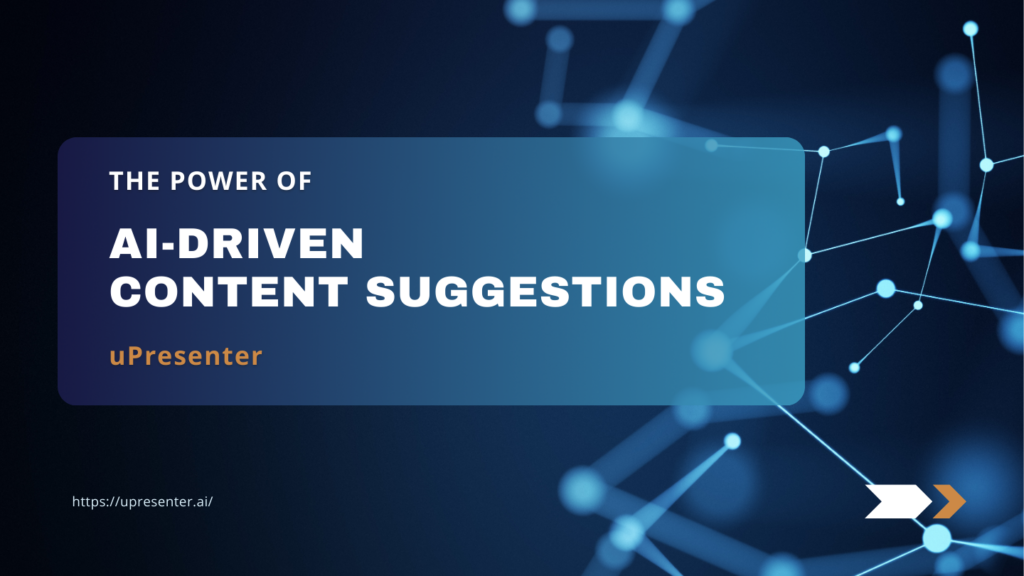
What are AI-Driven Content Suggestions?
AI-driven content suggestions are intelligent recommendations provided by artificial intelligence to assist in the content creation process. These suggestions are generated by analyzing vast amounts of data, including user input, behavior patterns, and current trends, to deliver relevant and tailored content ideas. AI tools use advanced algorithms to process information, identifying topics, structures, and even keywords that can enhance the quality and engagement of the content.
For instance,
- uPresenter: This tool offers AI-driven suggestions for presentation slides and quizzes.
- Grammarly: This tool helps improve writing by detecting grammar and spelling errors.
- Jasper AI: This tool generates content ideas and full drafts for blogs and marketing materials.
These AI tools enable creators to save time, break through creative blocks, and consistently deliver high-quality, personalized content.
Benefits of AI-Driven Content Suggestions
AI-driven content suggestions offer several key benefits:
- Time efficiency: AI significantly reduces the time spent on content creation by automating tasks. For example, summarize text, or find relevant visuals. Instead of hours of manual effort, AI can provide content suggestions in minutes based on your input.
- Overcoming creative block: When inspiration runs dry, AI-driven suggestions are a great resource. By generating fresh ideas and perspectives, AI helps creators break through creative roadblocks and keep the momentum going.
- Personalized content: AI tailors content suggestions to match your specific input and audience. This ensures each piece is personalized, unique, and aligned with your goals.
- Consistency: AI tools excel at maintaining a consistent tone, style, and voice across multiple pieces of content, making sure everything feels cohesive and professional.
AI-Driven Content Suggestions in uPresenter
As mentioned above, uPresenter is designed to streamline the creation of professional presentations and quizzes by automating key aspects of content generation. Like other AI tools, uPresenter can analyze the user’s input, and generates relevant slide content, including text, layouts, and visual elements like images or icons. AI algorithms can suggest ideas for individual slides, outline the presentation structure, and ensure that the messaging is coherent and engaging.
uPresenter also offers advanced AI assistance to help you refine both images and text in your presentation to meet your exact needs. You can easily customize content by selecting from available commands or generating new suggestions through prompts.
- Images: If the suggested images don’t quite fit your vision, you can request new ones. Simply select the image and click the Regenerate button to get a different option. Alternatively, use the Ask AI button to edit the image prompt and fine-tune the result.
- Text: For text content, uPresenter provides seven powerful commands to edit and enhance your presentation. These include improving writing, fixing grammar, shortening or lengthening text, adjusting the tone to match your audience, or generating entirely new suggestions through a prompt. These options make it easy to craft polished, professional content with minimal effort.
Final Words
In conclusion, AI-driven content suggestions are transforming the way we create and optimize content, offering faster, more personalized, and highly relevant recommendations. As AI continues to evolve, we can expect even more context-aware and tailored content, enhancing creativity and efficiency. By collaborating with AI, creators can streamline their workflow while maintaining control over the creative process. Exploring AI tools now will give you a competitive edge, enabling you to produce better, more targeted content in less time.
See more:
- Maximizing Learner Engagement with uPresenter’s Real-Time Tracking
- How to Create a Presentation with AI in uPresenter
- How to Generate Questions from Text Using AI [Online & Free]
- AI vs Traditional Presentation Tools: Best Options for Modern Users
Top Presentation Design Trends in 2024
In 2024, the way we approach presentation design is evolving rapidly. With new technology and audience expectations at play, presenters are expected to deliver not just information but an experience. Whether you’re a professional speaker, educator, or business leader, staying up to date on the latest trends will help you captivate your audience and leave a lasting impression. In this blog, we’ll dive into the top presentation design trends of 2024 and how they can transform your slides into dynamic, engaging narratives.
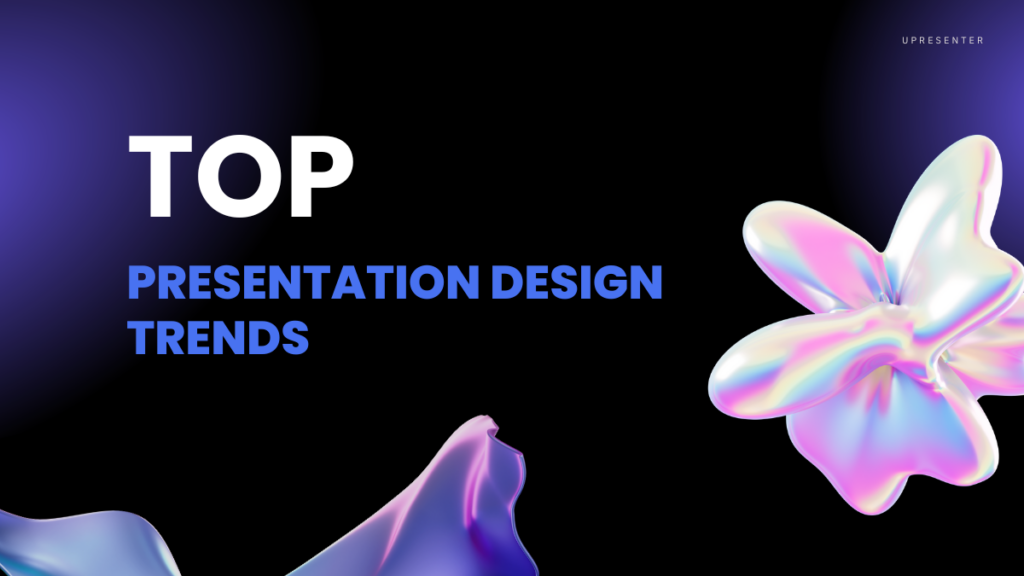
Presentation design trends in 2024 are evolving with a focus on technology, simplicity, and engaging storytelling. Here are some of the key trends to watch.
1. AI-Driven Design Assistance
Artificial intelligence (AI) is no longer a futuristic concept — it’s reshaping how we create presentations. Tool like uPresenter is leading the charge, offering AI-powered design assistance that allows users to build professional-grade slides in minutes. These tools not only automate layouts but also generate design suggestions based on the content, helping you streamline the creation process.
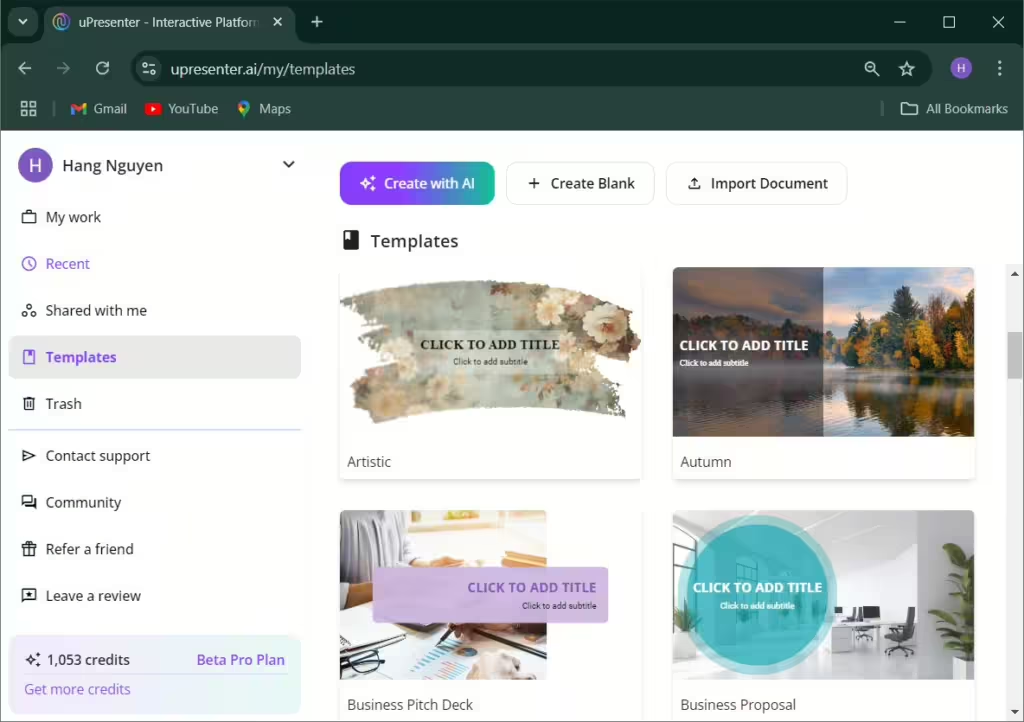
AI’s role doesn’t stop there. Personalization is a growing trend, and AI enables presenters to tailor content specifically to their audience. By leveraging data, you can automatically adjust elements like imagery, tone, and even data visualizations to better engage your viewers.
Tip: Embrace AI tools that provide real-time design recommendations and automatic adjustments to save time while enhancing your presentation’s quality.
2. Minimalist and Clean Design
The “less is more” philosophy is taking center stage in 2024. Minimalist design trends favor simplicity, emphasizing fewer elements per slide and creating a cleaner, more focused presentation. By cutting down on unnecessary visuals, audiences can focus on what really matters: your message.
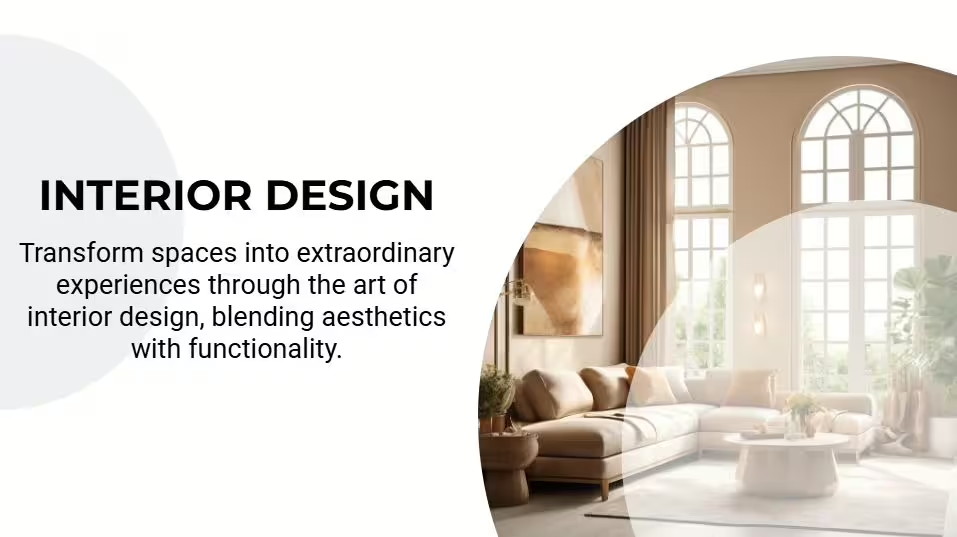
Whitespace, or negative space, is also making a comeback. It allows slides to breathe, reducing cognitive overload for the audience. When used effectively, whitespace highlights key points and makes your presentation feel uncluttered and organized.
Tip: Use fewer elements on each slide and embrace whitespace to let your message shine through clearly and confidently.
3. Bold Typography
Typography is no longer an afterthought — it’s a bold, central feature of modern presentation design. Oversized, eye-catching fonts are being used to emphasize key ideas, making slides more impactful and digestible at a glance.
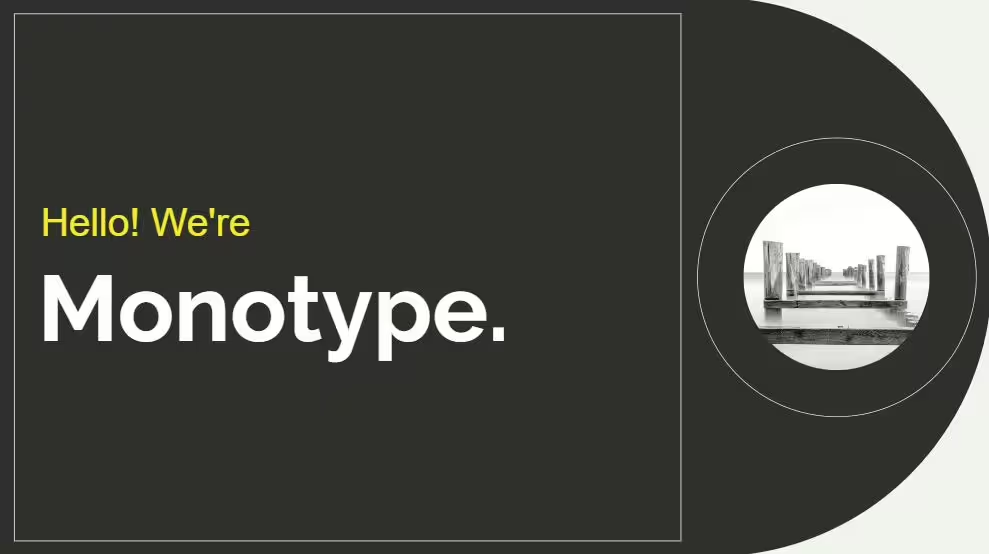
Custom typefaces are also gaining traction, helping brands maintain visual consistency and offering a unique look that stands out from the crowd. Whether you’re going for a sleek and modern font or something more creative, bold typography is a surefire way to make a statement.
Tip: Choose bold, clean fonts for headlines and key points to ensure readability and grab attention immediately.
4. Data Storytelling & Visualizations
Data is powerful, but raw numbers can be overwhelming. The trend of 2024 is all about transforming data into stories through visualizations. Presenters are using tools that allow real-time interaction with data, making it possible to adjust figures or explore different scenarios on the spot.
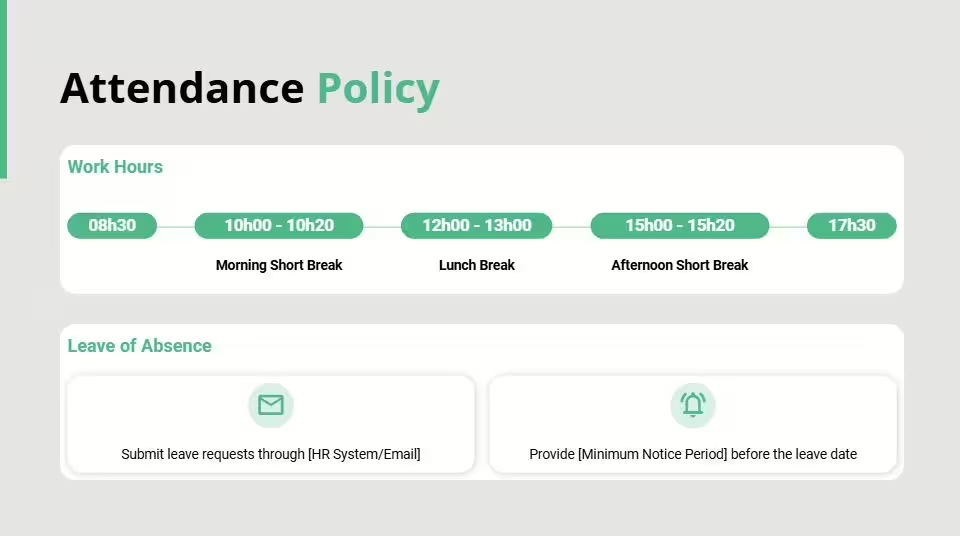
Dynamic infographics and animations help simplify complex data, making it easier to digest and visually appealing. Rather than static charts, think of using animated sequences to show progression or changes over time.
Tip: Use animated data visualizations and infographics to tell a story with your numbers, making the data both informative and engaging.
5. Dark Mode Presentations
Dark mode isn’t just for your phone or computer anymore — it’s now making waves in presentations. This design choice features a dark background paired with light text and vibrant accents, creating a sleek and modern look that’s easy on the eyes.
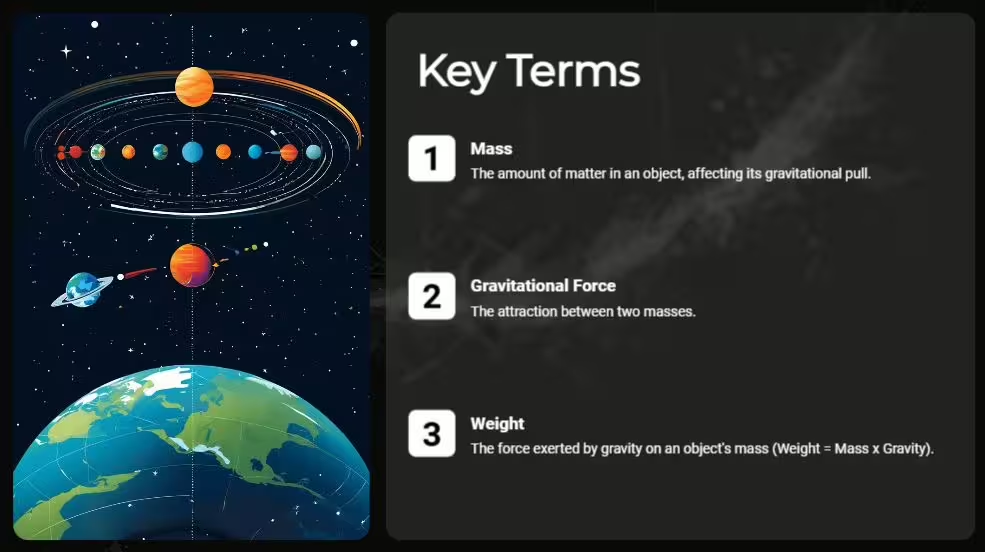
The high contrast that comes with dark mode ensures that key elements, like bold colors and text, stand out clearly. It’s not just about aesthetics either; dark mode can reduce eye strain, especially in dimly lit environments.
Tip: Try a dark background with neon or pastel highlights to create contrast and give your presentation a contemporary edge.
Conclusion
Presentation design trends in 2024 emphasize simplicity, interactivity, and storytelling. By adopting AI tools, using bold typography, incorporating data storytelling, and experimenting with immersive visuals, you can create a presentation that not only informs but captivates. As design continues to evolve, these trends will help you stay ahead of the curve and deliver impactful presentations that resonate with modern audiences.
See Also:
- How to Create a Presentation with AI in uPresenter
- How to Generate Questions from Text Using AI [Online & Free]
- AI vs Traditional Presentation Tools: Best Options for Modern Users
AI in Education: Benefits, Drawbacks, and Case Studies
As technology continues to advance, artificial intelligence (AI) is gaining widespread popularity across various industries worldwide. But how can AI be applied in education? In today’s blog, we’ll explore the advantages, disadvantages, and real-world examples of AI in the educational field.
Artificial intelligence is not a new concept in the 21st century, and its potential to transform various industries is clear, with education being no exception. AI’s use in education seeks to improve student learning outcomes and assist teachers in refining their teaching methods. However, along with its benefits, it may also bring certain challenges. Let’s delve into both aspects further.

If you want to know more about AI’s definition and history, see the article overview of AI here.
Benefits of AI in Education
In terms of education, technology offers several significant advantages. Here are the common benefits of AI in education.
Personalized Learning
AI can craft individualized learning experiences that cater to each student’s unique needs. By analyzing student performance data, AI adjusts learning materials, pacing, and difficulty levels, ensuring customized educational content for every learner.
Provide Real-time Feedback
AI is capable of offering students immediate feedback on their work, lightening the load for teachers by delivering simultaneous guidance in classroom settings. This feedback helps students understand their strengths and weaknesses, allowing them to focus on areas for improvement in future lessons.
Access to Vast Educational Resources
AI unlocks access to a broad range of educational materials for both teachers and students, including images, videos, audio, and more. This wealth of resources enhances the learning experience and encourages self-directed learning.
Protect Student Data
AI serves as a digital safeguard, protecting student data and online activities from cyber threats. Not only does it secure student information, but it also ensures a safer online environment for educators and administrators alike.
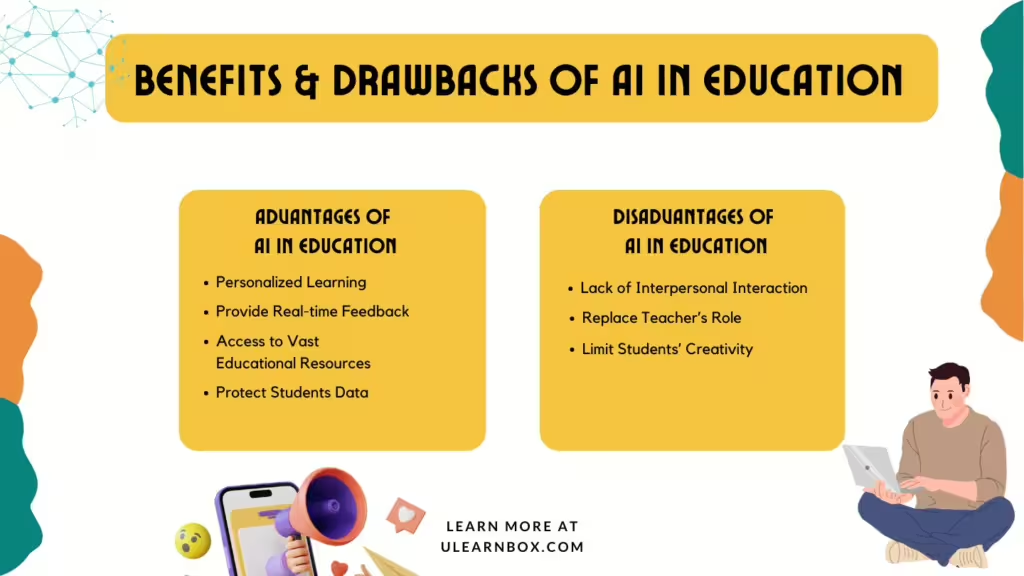
Drawbacks of AI in Education
While AI offers numerous educational advantages, it is essential to consider its drawbacks. Below are some of the challenges AI presents in education.
Lack of Interpersonal Interaction
Although technology significantly enhances the educational experience, relying solely on it can hinder students’ social communication skills and delay emotional intelligence (EQ) development. This reliance could contradict educational goals, highlighting the need for AI to complement, not replace, vital aspects of learning.
Replacing the Teacher’s Role
One key concern with the extensive use of AI in education is the potential for it to diminish the role of teachers. If AI can provide instant feedback, deliver vast resources, assess learning outcomes, and answer student questions, it raises the question: what is the teacher’s role now?
Limiting Students’ Creativity
In today’s environment, students can quickly turn to AI tools like ChatGPT or BingAI for answers, which, while convenient, can limit critical thinking. Overreliance on these tools may make students less inclined to think creatively or generate new ideas.
These are a few pros and cons of AI in education. In the next section, we’ll explore examples of AI in the educational field.
Example of Artificial Intelligence in Education
AI can benefit many aspects of education. Want to know more? We’ll examine actual instances of how AI is applied in educational settings.
Learning Language
Learning a new language has never been easy with AI-powered assistants. There are many language-learning applications in the market nowadays, you name it, Duolingo, ELSA, and so on. Thanks to AI algorithms, lessons are tailored to match individual performance as well as create amazing and unique personalized learning experiences for each student.
Create Online Quiz
Yes, you do not hear wrong! Artificial intelligence can help teachers create online quizzes for online exams or warm-up activities in class. The only thing you need to focus on is the question content, the apps will handle the layout and color to make the quiz slide appealing and attractive. You can experience Quizizz, Quizlet, or Kahoot to see if it addresses your concerns.
Create Presentation
AI empowers individuals to create compelling presentations with efficiency and innovation. Various online tools, such as uPresenter, rely on AI to help users refine content and create visually appealing slides. It not only saves time but also contributes to the creation of polished and professional presentations, highlighting the transformative impact of AI in the field of content creation.
As shown in the figure above, AI can assist both teachers and students to teach and study smarter and more effectively. Regarding learning language, there are many language-learning applications in the market nowadays, you name it, Duolingo, ELSA, and so on. You can also experience Quizizz, Quizlet, or Kahoot to create online quizzes. What’s more, various online tools, such as uPresenter, rely on AI to help users refine content and create visually appealing slides.
Final Words
In conclusion, integrating AI in education comes with both advantages and challenges. AI can enhance personalization and efficiency in learning, but there are concerns about job displacement and over-reliance on technology. However, the examples discussed demonstrate AI’s potential to reshape teaching and learning. Moving forward, it’s essential to strike a balance – leveraging AI’s benefits while being mindful of the obstacles it presents, ensuring we maximize its positive impact on education.
Follow us on Twitter to see more interesting information.
See more:
Online AI PPT Maker: How It Can Revolutionize Presentation Game
In today’s fast-paced digital world, creating compelling presentations is essential for delivering powerful messages. Whether you’re a student, a business professional, or an entrepreneur, crafting visually stunning and informative presentations can be time-consuming. Enter the online AI PPT maker, an innovative tool designed to simplify and enhance your presentation-making process.
In this blog post, we’ll explore how these tools work, their benefits, and how they can help you level up your presentations.
What is an Online AI PPT Maker?
An online AI PPT maker is a web-based platform that leverages artificial intelligence to help users create professional-grade PowerPoint presentations quickly and efficiently. These tools are designed to automate tasks such as slide formatting, content structuring, and design selection, reducing the need for manual adjustments.
AI-driven presentation makers can analyze the context of your input, suggest the best design elements, and even provide relevant content or data visualizations, streamlining the entire process. This not only saves time but also ensures a polished, cohesive presentation, even for users with little design experience.
Key Features of an Online AI PPT Maker
1. Automated Slide Design
With the power of AI, these tools can automatically select color schemes, fonts, and layouts that best suit your content. Gone are the days of manually adjusting each slide—an online AI PPT maker can generate a consistent design throughout your presentation.
2. Smart Content Suggestions
Many AI presentation makers use machine learning algorithms to suggest relevant content based on the text you input. Whether it’s pulling key statistics, related images, or industry-specific data, these tools can enrich your slides without requiring extensive research.
3. Data Visualization
Visual representation of data is crucial in making information digestible. AI-powered PPT makers often feature tools that can automatically generate charts, graphs, and infographics based on your data inputs, making complex information easier to understand.
4. Customizable Templates
While automation is a significant feature, most online AI PPT makers still offer customization options. You can start with AI-generated slides and then tweak the design to better suit your preferences or brand identity.
5. Cloud-Based Collaboration
As these tools are online, they make it easy to collaborate with team members. You can co-create a presentation in real-time, share feedback, and ensure that everyone has access to the latest version of the file—no more emailing back and forth.
Why You Should Use an Online AI PPT Maker
1. Time-Saving Efficiency
The most significant advantage of using an online AI PPT maker is the time it saves. Whether you’re crunched for time or juggling multiple tasks, the AI does the heavy lifting, allowing you to focus on refining your message instead of spending hours on slide design.
2. Professional Quality
Even without extensive design skills, you can produce polished, high-quality presentations. AI ensures that your slides are well-structured, visually appealing, and free from common design errors, helping you leave a lasting impression on your audience.
3. Adaptability for All Users
From novice presenters to experienced designers, an online AI PPT maker is suitable for anyone. Beginners benefit from the AI’s guidance, while more advanced users can customize slides to match their unique vision.
4. Boosted Creativity
The content suggestions provided by AI can inspire new ideas or angles for your presentation. Whether it’s an unexpected infographic or a statistic you hadn’t considered, these tools expand your creative possibilities.
5. Improved Accessibility
Because these platforms are cloud-based, you can create and edit your presentations from any device with an internet connection. This flexibility allows you to work on the go, collaborate with others, and access your presentations anytime, anywhere.
How to Use an Online AI PPT Maker
Here’s a step-by-step guide to creating your first presentation using an online AI PPT maker:
1. Choose a Reliable AI Presentation Maker
Start by selecting an online AI PPT maker that fits your needs. Some popular platforms include Beautiful.ai, Visme, and Canva’s AI-powered tools.
2. Input Your Content
Upload your text, images, or data that you want to include in the presentation. The AI will analyze this input and begin generating slides based on the information you provide.
3. Select Design Preferences
Choose from various design templates and color schemes. If you’re unsure, let the AI suggest the most appropriate design for your content.
4. Edit and Customize
Review the generated slides and make any necessary edits. You can adjust layouts, add more visuals, or include interactive elements to enhance your presentation.
5. Save and Share
Once your presentation is complete, save it to your preferred cloud storage or download it in PowerPoint format. Share the file with collaborators, or present directly from the platform if it supports live presentations.
Conclusion: The Future of Presentations with AI
The future of presentation design lies in the seamless integration of AI into creative processes. An online AI PPT maker is not just a tool for creating slides; it’s a way to elevate your ideas and deliver them in a visually engaging, professional manner. Whether you’re preparing for a client pitch, a school project, or a team meeting, these AI-powered platforms offer a user-friendly, time-efficient solution for all your presentation needs.
If you haven’t already, now is the time to embrace the power of AI in presentation design. Give it a try and experience the difference an AI-powered approach can make!
AI vs Traditional Presentation Tools: Best Options for Modern Users
In today’s digital world, delivering a captivating presentation is more important than ever. Whether you’re a student, professional, or content creator, the right presentation tool can make a big difference in how your message is perceived. Traditionally, options like PowerPoint and Google Slides have been the go-to choices, but with the rise of AI, a new generation of presentation tools has emerged. AI-powered presentation makers bring a faster, and smarter solution. But are they better than the traditional ones? This blog will show you the strengths and weaknesses of AI vs traditional presentation tools so that you can find the best fit.
Before exploring the details, take a look at the table below to get an overview about AI vs traditional presentation tools:
| AI Presentation Tools | Traditional Presentation Tools | |
| Strength | Time-saving | High customization and flexibility |
| Design consistency | Creative freedom | |
| Data visualization | Rich features | |
| Accessibility and collaboration | Collaborative features | |
| Content suggestions | Offline access | |
| Weakness | Limited creativity | Time-consuming |
| Dependency on input quality | Consistency challenges | |
| Data privacy concerns | Steeper learning curve | |
| Lack of detailed understanding in complex or specialized context | Performance issue | |
| Limited data visualization support |
AI Presentation Tools
Strengths
Time-saving: Manually creating slides can be a time-consuming process. It may take several days. In contrast, AI presentation tools can generate a complete presentation in just a few minutes, regardless of the project’s size. Users can still create a good enough presentation while saving valuable time and effort.
Design consistency: AI presentation tools ensure uniformity in design elements such as fonts, color schemes, and alignment, which significantly enhances the overall aesthetic of the presentation. This consistency not only makes the slides visually appealing but also maintains a professional look throughout the entire presentation.
Data visualization: AI tools can convert complex and large datasets into visual charts, graphs, and infographics, making it easier to illustrate numerical information. This capability simplifies the process of understanding and presenting data, allowing users to quickly grasp insights and trends.
Accessibility and collaboration: Most AI tools are cloud-based platforms, allowing easy access from any device, anywhere, at any time, as long as an internet connection is available. Additionally, these tools facilitate real-time collaboration among team members on the same project, streamlining the creation process and enhancing efficiency.
Content suggestions: These tools leverage the power of AI to analyze and suggest relevant content based on the inputted information. This feature aids users who struggle with writing, organizing their thoughts, or generating ideas, making the content creation process smoother and more efficient.
Weaknesses
Limited creativity: While AI presentation tools excel at creating visually appealing slides and are highly supportive for beginners or those without a design background, they may lack the creativity and uniqueness that human designers bring. As a result, the designs can sometimes feel too templated or generic.
Dependency on input quality: The clarity and accuracy of the input significantly influence the quality of the presentation. The resulting output may be suboptimal if the information is vague or incorrect. Therefore, providing the tool with clear and precise prompts or commands is crucial to achieving the desired results.
Data privacy concerns: Most AI presentation makers are cloud-based. Users may have concerns about the security and privacy of the information they input into the tool, especially sensitive corporate data.
Lack of detailed understanding: AI tools might have trouble with complex topics or specialized fields that need deep, specific knowledge. Sometimes, its suggestions can be off-target or not very relevant in these unique situations.
Traditional Presentation Tools
Strengths
High customization and flexibility: Traditional presentation tools give users full control over every aspect of the presentation, including layouts, transitions, animations, and design elements. Users can design each slide to fit specific needs, ensuring uniqueness.
Creative freedom: These tools empower users to design presentations according to their preferences, without being confined to predefined templates or design choices. Users can experiment with custom graphics, fonts, multimedia, and complex transitions, allowing them to create unique and personalized presentations.
Rich features: Traditional tools have a wide range of features like animations, charts, smart art, 3D models, transitions and multimedia integration (audio, video). These capabilities allow for the creation of dynamic and engaging presentations. Users can leverage these features to enhance their presentations, making complex information more accessible and visually appealing.
Offline access: PowerPoint and similar tools can be used offline, which is a major advantage when working in environments with limited internet access. This offline capability ensures that you can continue working on your presentations without interruptions, due to unstable internet connections, app notifications or updates.
Collaborative features: Some traditional tools like Google Slides allow team members to collaborate on the same presentation in real-time. This helps speed up the creation process and enhance the output quality.
Weaknesses
Time-consuming: Traditional tools require you to build presentations from scratch. This involves numerous tasks: creating slides, designing elements, sourcing illustrative images, structuring the flow, and manually formatting and aligning content. These tasks can be overwhelming, especially when you’re under time pressure.
Consistency challenges: Ensuring design consistency across slides can be difficult, especially for beginners. Users might struggle to maintain uniformity in fonts, colors, and alignments. This lack of consistency can make presentations look unprofessional and disjointed.
Steeper learning curve: Traditional presentation tools can be difficult to master. Users often need extra time to learn advanced features like animations and interactive elements. For beginners, this learning process can be particularly daunting.
Performance issue: Large projects with embedded multimedia can lead to significant file size. This may cause slow loading time or even crashes, so you may need a powerful computer for smooth performance.
Limited data visualization support: Traditional tools support charts and graphs, but they often require manual setup. There’s limited assistance in turning raw data into polished, intuitive visualizations compared to AI tools.
AI vs Traditional Presentation Tools: What is the Best Options for You?
Both AI-powered and traditional presentation tools come with their own unique strengths and limitations. The choice between them ultimately depends on your specific needs and preferences. If you’re an experienced user with a knack for design and prefer to have full control over every detail, traditional tools may be the best fit for you. On the other hand, if you’re a beginner or simply need to create quick, polished presentations without extensive customization, AI tools can provide a more efficient solution.
See more:
How to Generate Questions from Text Using AI [Online & Free]
Presentation from AI: A Momentary Trend or An Ultimate Solution for Education?
uPresenter Beta Updates on October 11: Support Vietnamese UI & Slider Question
Vietnamese UI and the Slider question are 2 new support features in uPresenter. Together with some improvements in the UI design of Animation and Transition features, let’s take a quick look at today’s short news.
Officially Support Vietnamese for UI
Besides English, uPresenter now officially supports Vietnamese when it comes to user interface (UI). Understanding several requests from Vietnamese users, we decided to officially support Vietnamese as we believe this will surely enhance the usage experience of Vietnamese users.
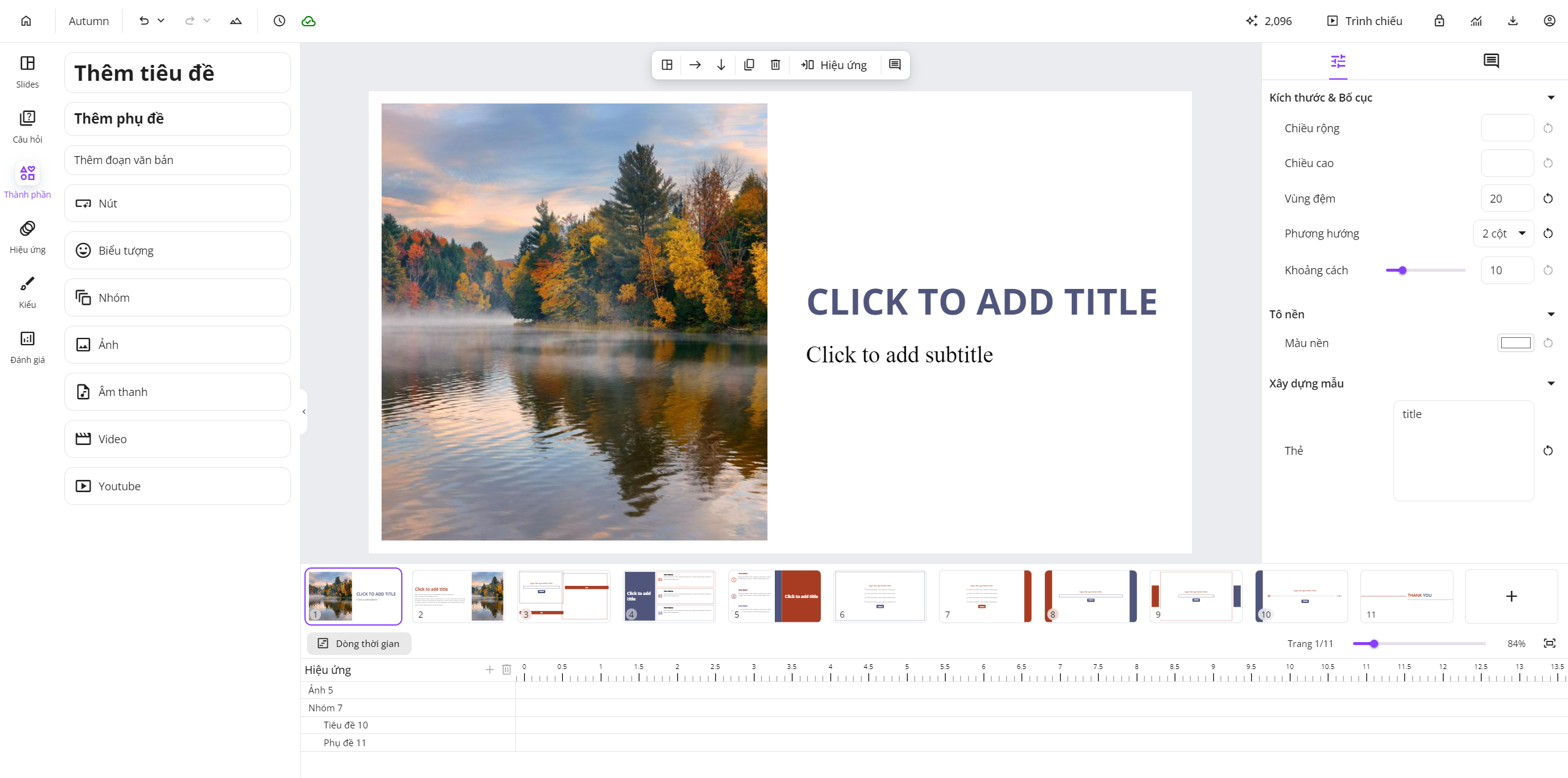
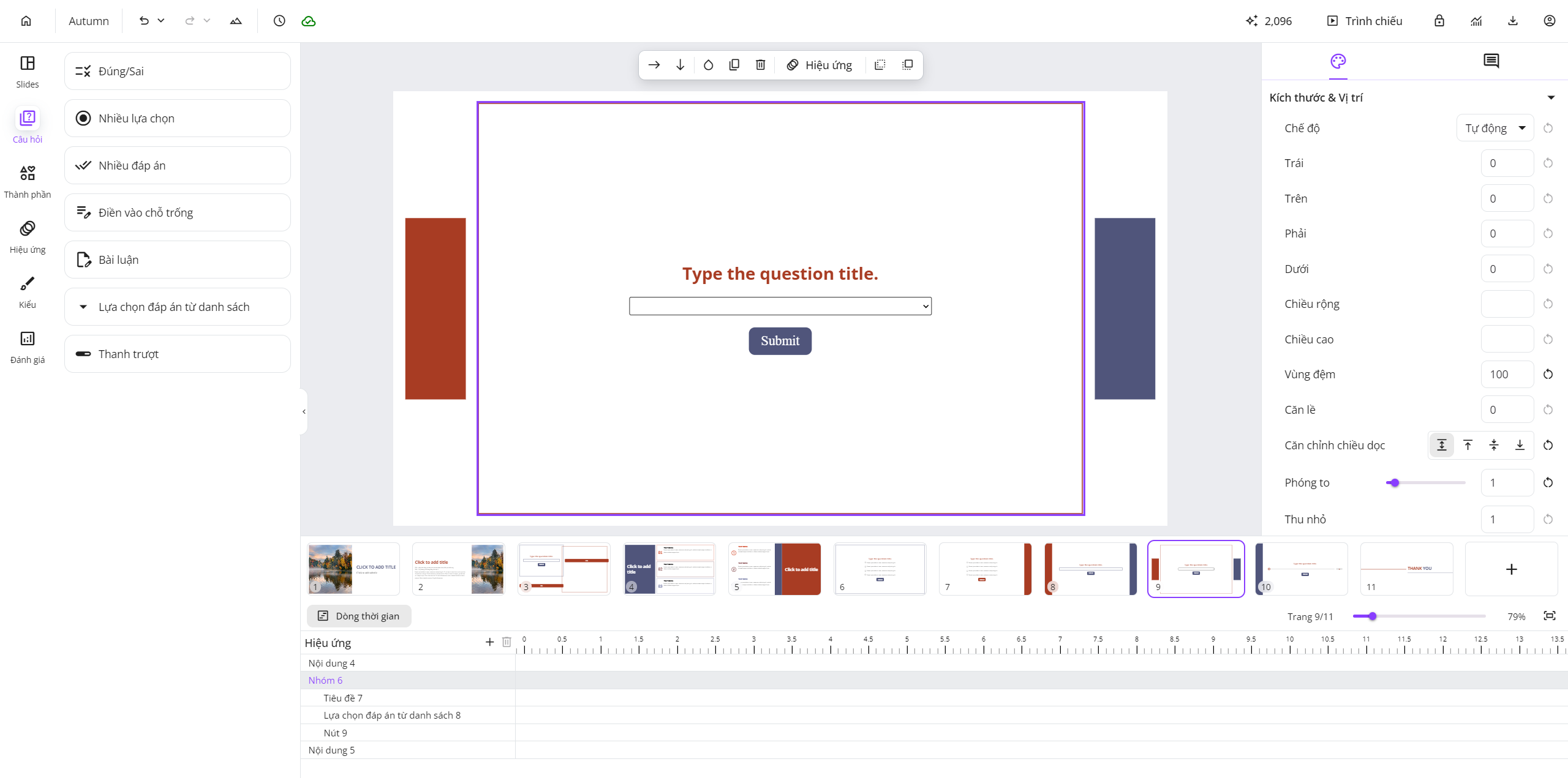
After signing in to your account, simply click on your username at the top left corner of the browser:

Then, this menu will appear.
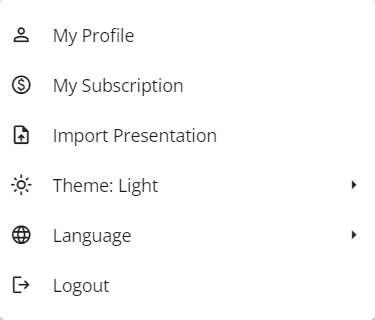
You click on the Language option and choose Tiếng Việt to change the UI language from English to Vietnamese.
If you want to request other language support or comment on better translation of any Vietnamese terms in the UI, please don’t hesitate to contact us at support@ulearnbox.com.
Officially Support Slider Question
Welcome the official support for the Slider question, increasing the number of interactive questions in uPresenter by 7. Now, you can add these question types to your presentations quickly and easily: True/ False, Multiple Choice, Multiple Response, Fill in Text Entry, Essay, Dropdown, and Slider. Open an account in uPresenter now to try all AI features and interactive questions freely.
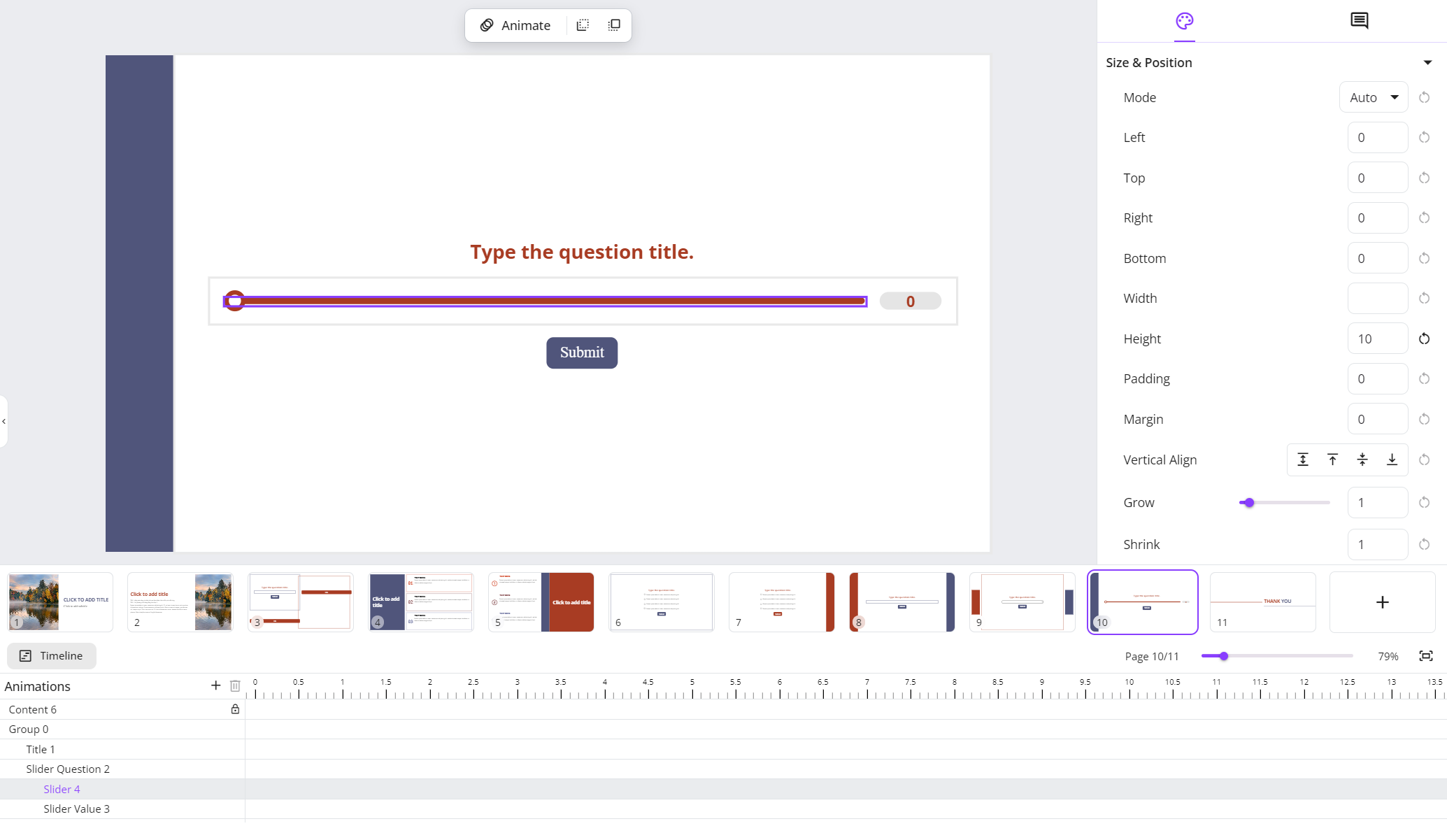

This slider question is suitable for rating ideas or dragging till viewers define the wanted value on the track. What other applications can you think of when you use this type of questions?
Share your thoughts on our Community here.
Update UI of Transition & Animation Features
Instead of text only, we now add icons to the Transition and Animation options. This will help your editing experience better and more intuitively.
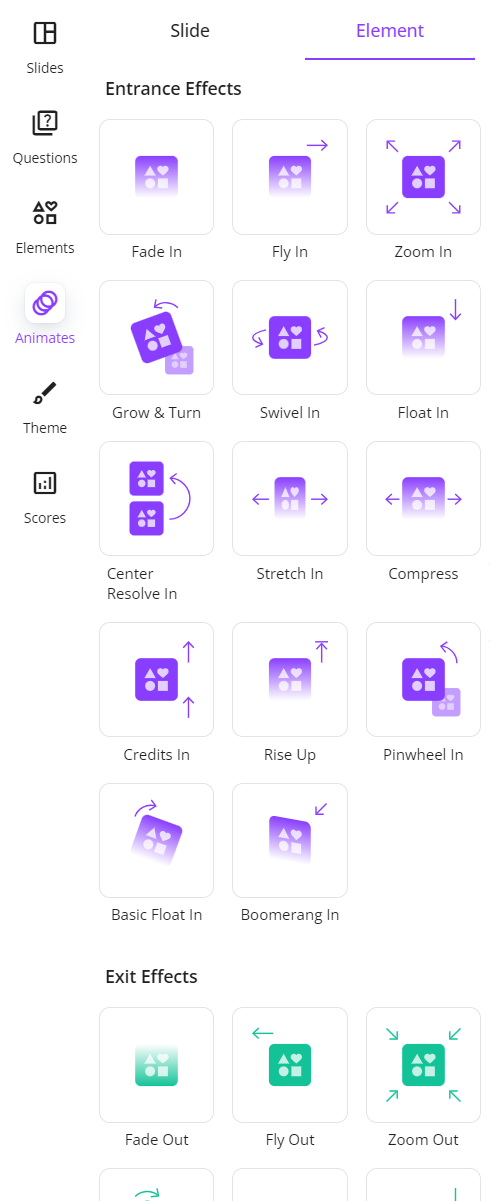
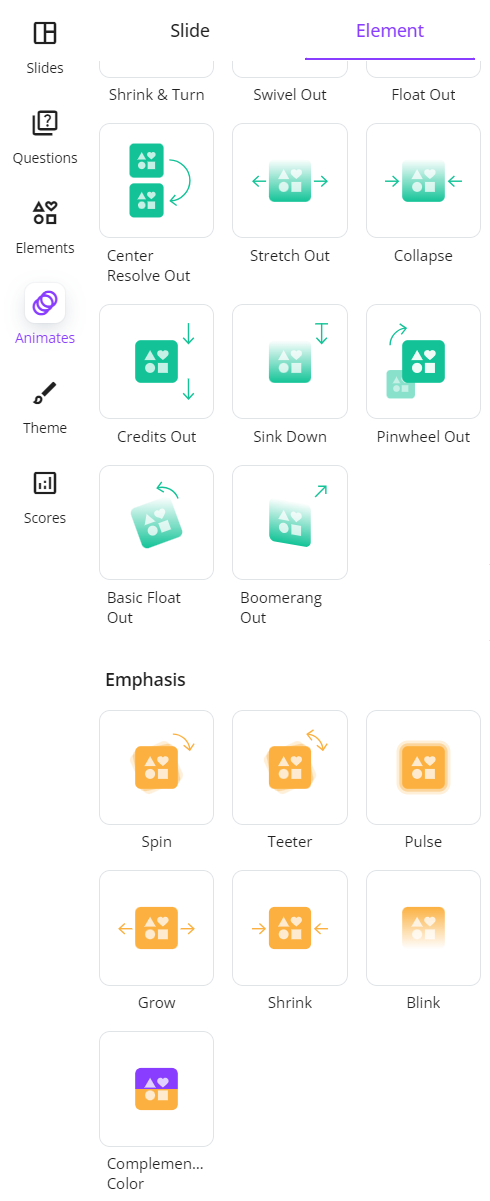
And, do you recognize it? Our official website has also worn a new look. Make sure to frequently check out this official website for a better understanding of our product, this Changelog site for all the latest updates, and this Blog for the most interesting news and AI/ educational posts ^^.
See you again soon in the upcoming updates!
How to Create a Presentation with AI in uPresenter
Working smart is the key to achieving great results without wasting time and effort. In today’s fast-paced world, AI has become a game-changer, helping people streamline tasks and boost productivity. When it comes to presentations, AI tools like uPresenter can help transform your ideas into visually stunning slides in minutes. No need for endless design struggles – let AI handle the heavy lifting so you can focus on delivering your message. In this blog, we’ll show you how to create a powerful presentation using AI in uPresenter, saving time while ensuring top-quality results.
How to Get Started with AI in uPresenter?
1. Access the Create with AI feature
To start creating a presentation using AI in uPresenter, after signing into your uPresenter account, head to the Dashboard and click the Create with AI button.
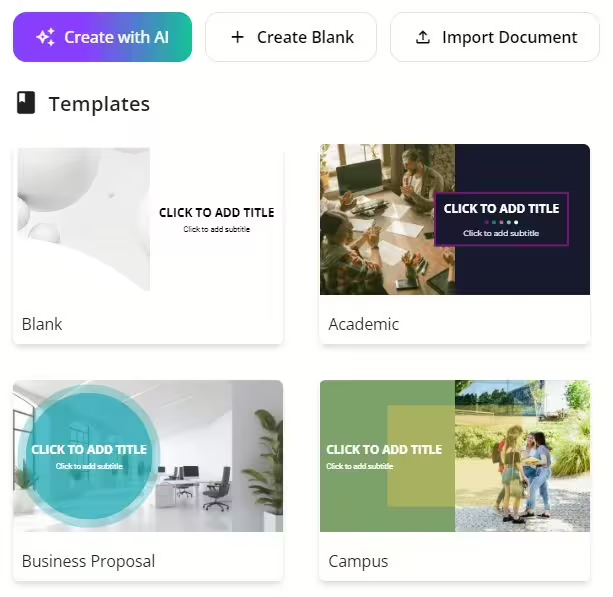
This will launch the Create a presentation with AI dialog box, which walks you through the entire process. You’ll input the following:
- Presentation Title: Give your presentation a title.
- Content Options: Choose from Slides, Quizzes, or both.
- Category: Choose from 23 ready-made categories.
- Style: Choose from 12 different presentation styles.
- Language: Pick from a variety of language options.
Once your preferences are set, click Continue to move on to refining your presentation
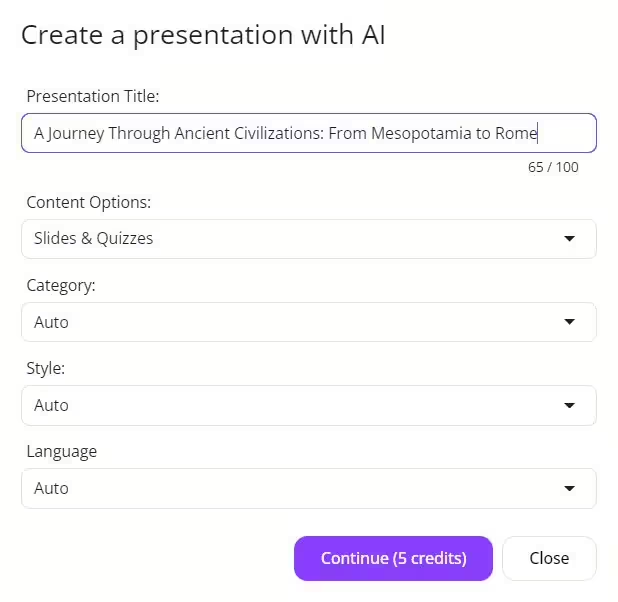
2. Refine the Outline
Next, uPresenter will generate an outline for your presentation, which you can easily customize. You can:
- Add Point: Add more key points to your outline.
- Add Sub Point: Break down your main points further.
- Delete Point: Remove any unnecessary sections.
- Drag to change the order: Rearrange the points to your liking.
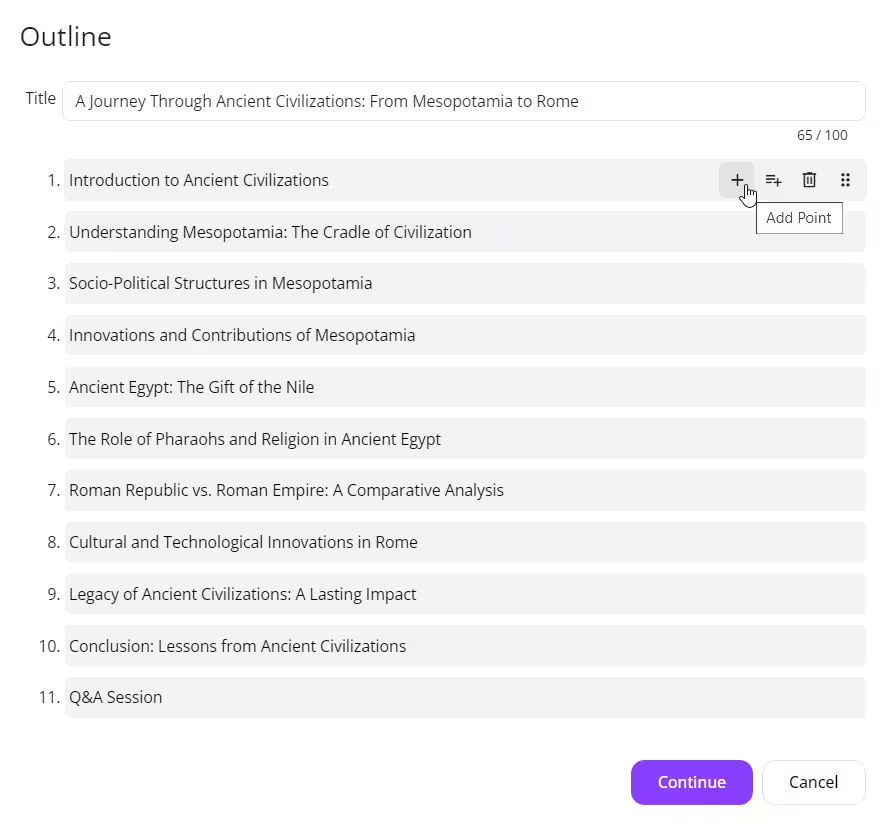
3. Select a Theme
Once you’re happy with your outline, the next step is selecting a theme. Choose from a variety of styles, and let uPresenter AI do the rest of the design work for you. In just a few clicks, you’ll have a polished presentation ready to go.
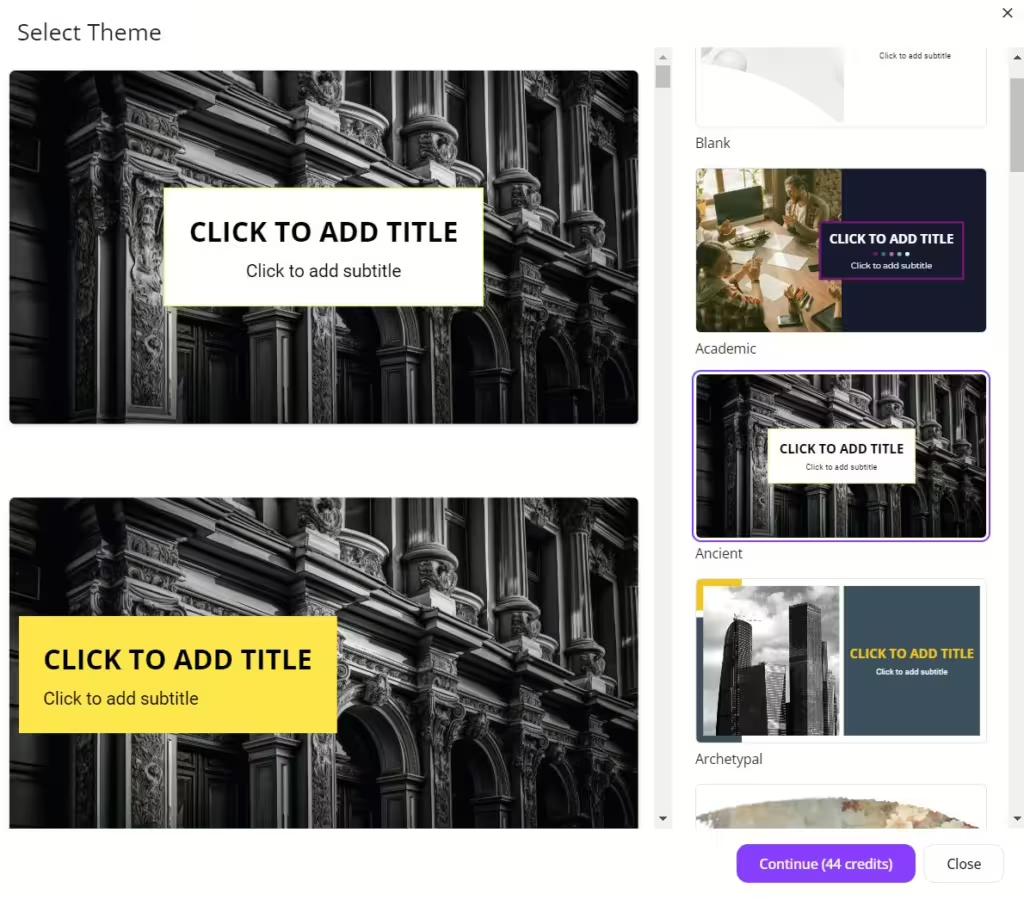
Here is the presentation generated from uPresenter:
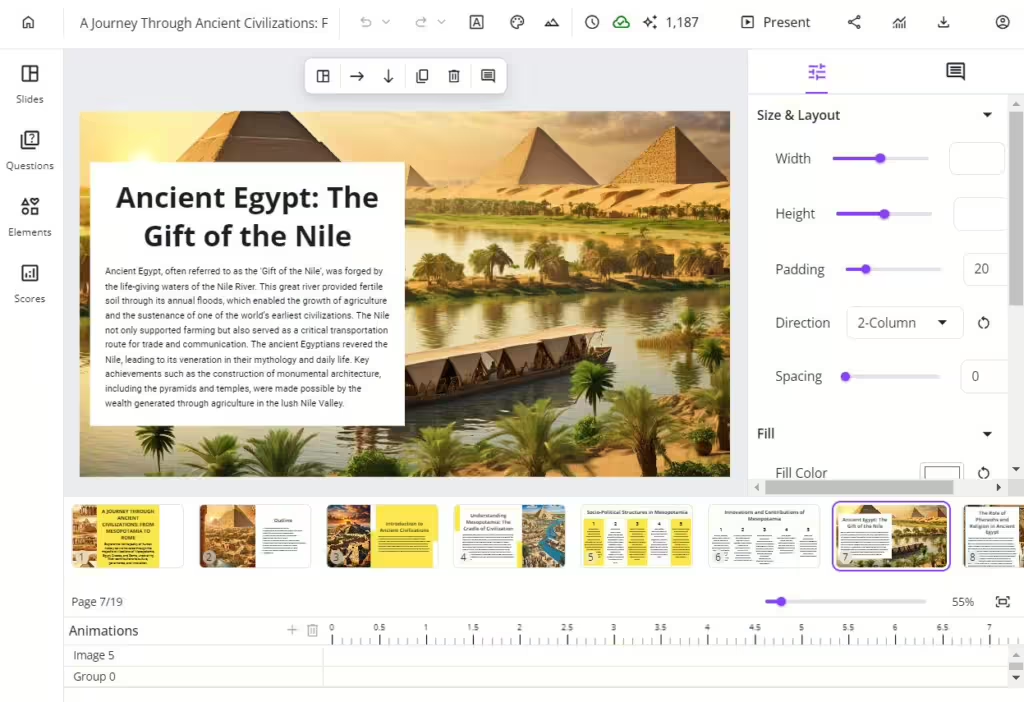
How to Edit with uPresenter AI?
Even after generating your presentation, uPresenter AI lets you refine it further. Select any object in your slides and choose from the following options:
1. Edit text with uPresenter AI
For example, there are 7 options for you to refine the text with AI in uPresenter:
- Improve Writing: Enhances clarity and flow while preserving meaning.
- Fix Grammar: Corrects grammatical errors and sentence structure.
- Make Shorter: Condenses text while keeping key points.
- Make Longer: Expands text by adding details and context.
- Professional Tone: Makes the text more formal and polished.
- Casual Tone: Makes the text more conversational and approachable.
- Custom Prompt: Allows custom instructions to tailor the text as needed.
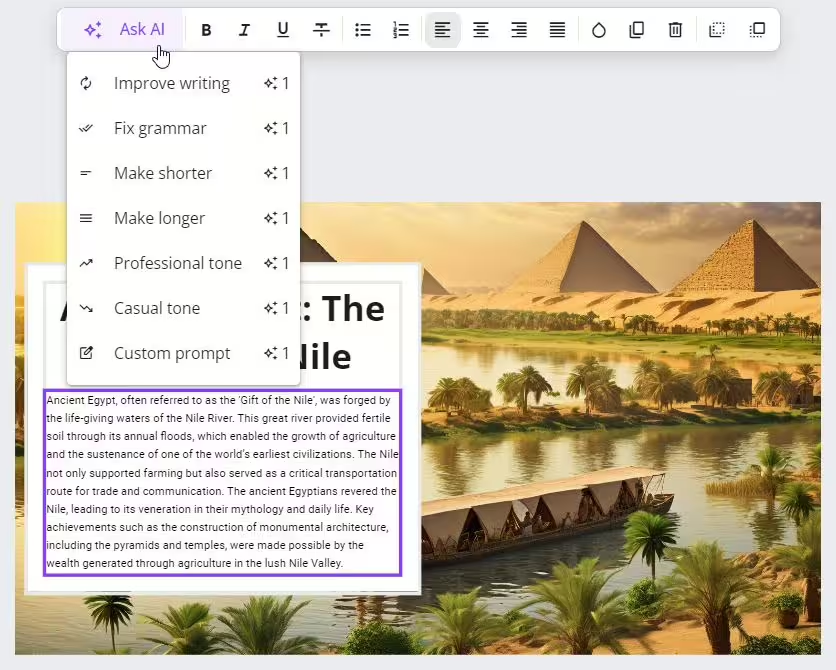
2. Regenerate Images with AI in uPresenter
In addition to text, uPresenter’s AI can also help you generate or regenerate images. Simply input a detailed prompt, and the AI will produce visuals that match your description, enhancing your slides with custom, high-quality imagery.
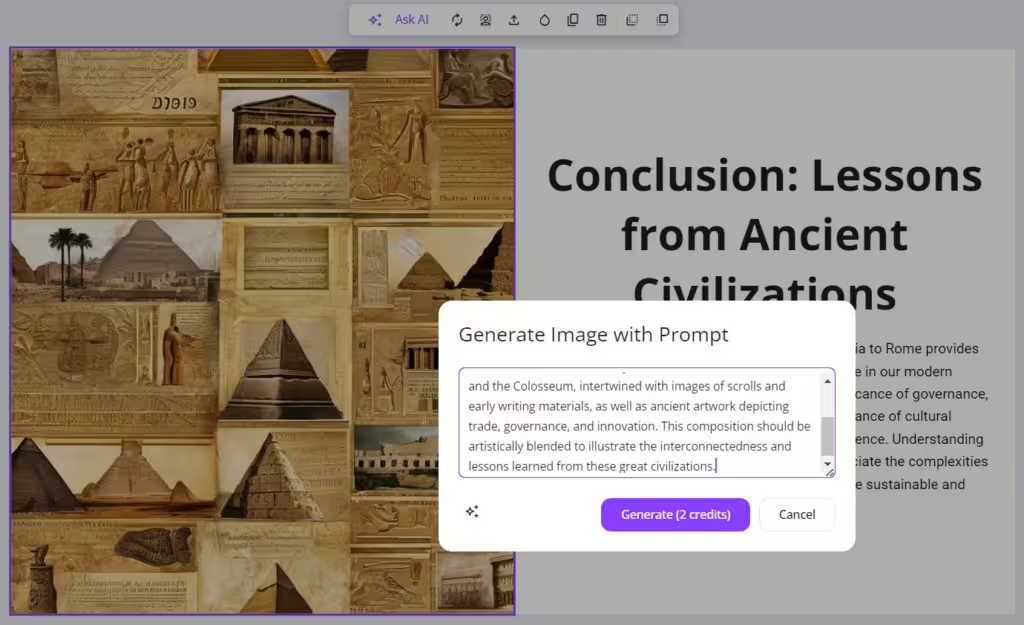
Conclusion
Using AI in uPresenter simplifies the entire presentation process, allowing you to focus on your content rather than design. From generating outlines to refining text and visuals, uPresenter’s AI features make creating presentations easier, faster, and more professional. Why not give it a try and see how much time you can save on your next project?
Follow our Blog to keep up with more content about AI and education!

