Generate Quiz from PDF Files Online & Free with uPresenter
Creating quizzes from existing content can be time-consuming, but with uPresenter, you can effortlessly generate quiz with AI from PDF files. Whether you’re an educator, trainer, or content creator, this free online quiz generator helps streamline your workflow and enhance engagement.
Let’s explore how you can convert your PDF documents into interactive quizzes in just a few simple steps.
Why Use uPresenter to Generate Quiz with AI?
uPresenter leverages advanced AI technology to automatically extract key information from your PDFs and turn them into well-structured quiz questions. Here’s why it stands out:
- AI-Powered question generation : Just enter your prompt, or upload files such as MS Word, PDF or PowerPoint, you can get a quiz in seconds.
- Multiple question types: uPresenter supports up to 11 different question types including multiple-choice, true/false, matching, labeling, hotspot, and more.
- Free & online: A truly free AI tool for quiz, accessible from any device without installation.
Step-by-Step Guide: How to Generate Quiz from PDF with uPresenter
Step 1: Sign up for an uPresenter account
Visit the website uPresenter – Interactive Platform for eLearning Content Creation then simply sign up for a free account with your Google account. It only takes a minute, and you’ll be able to access all of their features.
Step 2: Upload your PDF file
Once you’ve signed up, click on Import Document in the homepage to start building a quiz with your PDF file.

uPresenter supports importing documents in various formats, including PDF, PowerPoint, Word, Excel and text files.
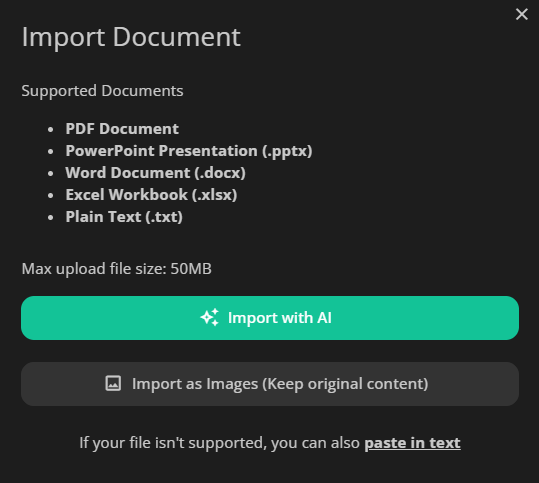
Click on the Import with AI button, and choose a PDF file from your computer. In the Content Options section, let’s select Quizzes if you wanna create only quizzes based on the content of the imported file.
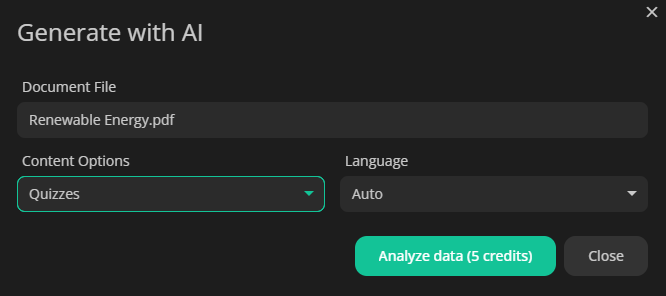
Step 3: Let AI process your content
Then uPresenter will analyze your document and automatically extracts key information to create relevant quiz questions with a chosen theme.
Wait a minute and your quiz is ready to use.
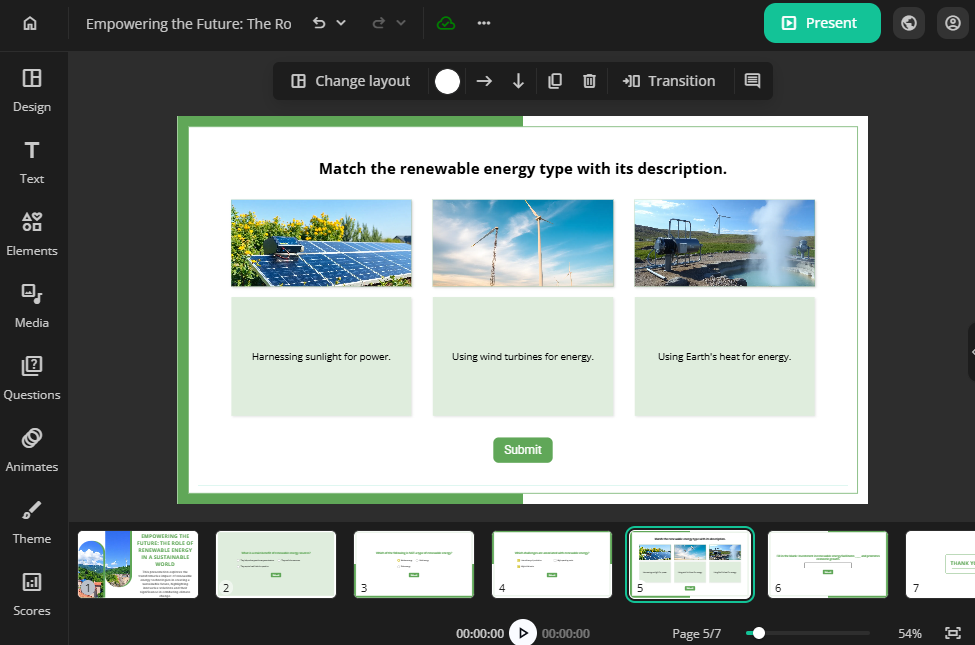
Step 4: Customize your quiz
Once the questions are generated, you can customize them as you want. For example:
- For image-based questions such as Hotspot or Labeling, you can generate AI images by entering prompts.
- Add and edit text.
- Add multimedia such as text to speech audio, videos, images.
- Create new questions manually.
- Adjust the score of each question.
- Enable instant feedback for learners.
- Set the scores of total questions as the conditions for learners to pass or fail the quiz.
Step 5: Publish & share
Once you’re satisfied, just publish the quiz. Then share the quiz link with your students, team, or audience – all in just minutes.
Want to track performance? Check the Report button at the top right corner to see the completion and success status, scores, and question-wise analytics.
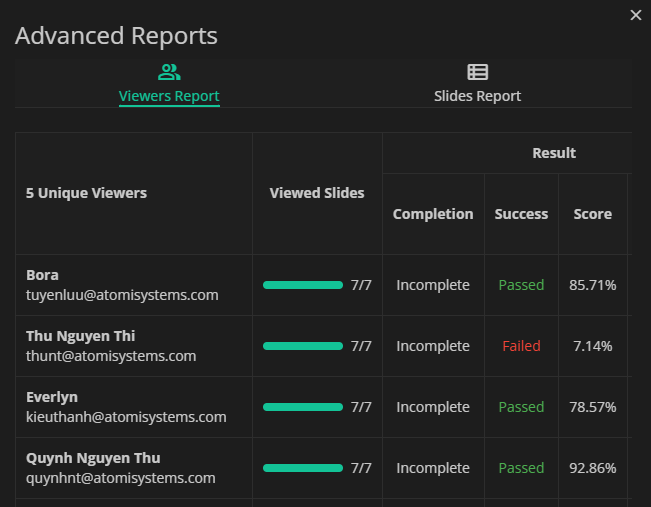
Try uPresenter’s AI Quiz Generator Today!
With uPresenter, you can generate quiz with AI quickly and efficiently. Whether you need a free online quiz generator for teaching, training, or self-study, this tool makes the process seamless. Try it now and transform your PDFs into interactive quizzes in seconds!
Read more:
- Interactive Learning: Exploring Common Question Types in eLearning
- How to Create Interactive Quizzes in uPresenter – A Complete Guide for Beginners – uLearnBox
- Best Free AI-Powered eLearning Quiz Generator 2025 – uPresenter Guide for Beginners
uPresenter Unveils Updates: Enhanced TTS, New Image Models, and More!
Artificial intelligence is evolving at an unprecedented pace, transforming the way we work, create, and communicate. With the continuous development of AI, uPresenter as an innovative AI presentation and quiz generator is committed to bringing the most advanced technologies to users.
We’re thrilled to introduce the latest improvements and fixes in uPresenter to enhance user experience and expand creative possibilities. The latest uPresenter update introduces a revamped toolbar, new AI image models, Text-to-speech (TTS) improvements, and several key feature upgrades. Details as follows:
Refined Top Toolbar
The top toolbar has been redesigned for a more streamlined and efficient workflow. Users will find frequently used tools more accessible, allowing for faster and more intuitive content creation.
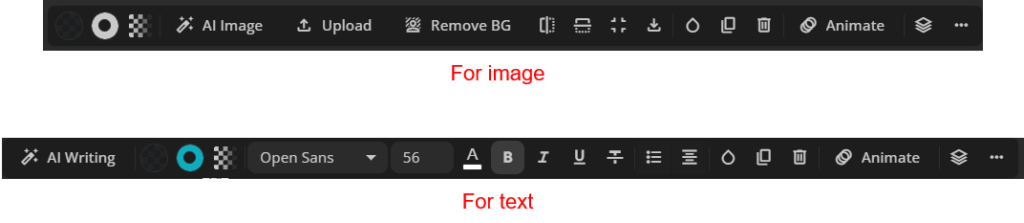
Improved Editing Capabilities
To simplify the content creation process, uPresenter now supports image and video placeholders. This feature allows users to easily plan layouts and maintain consistent design elements before finalizing their media choices.
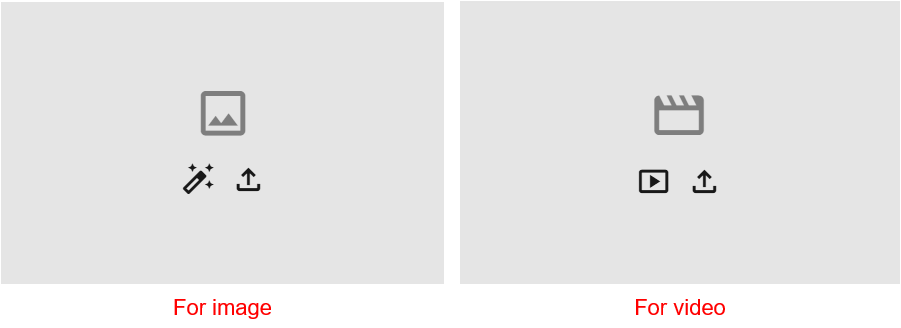
- For image: Generate an image by AI or upload an image from file.
- For video: Insert a YouTube video via a link or upload a video from file.
uPresener is also expanding its creative arsenal with several new AI image models, providing users with even more options for generating stunning visuals, catering to a wider range of artistic styles and project needs.
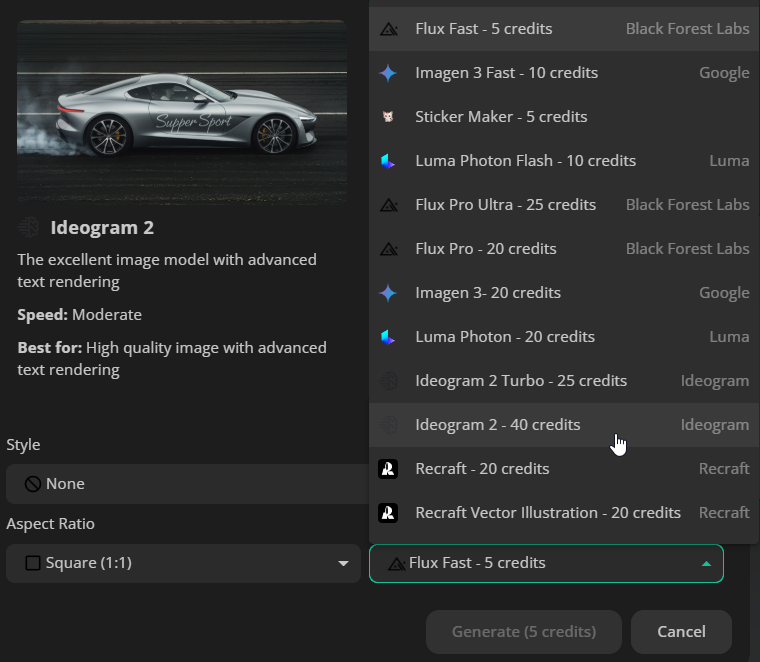
Furthermore, the platform has implemented a feature to lock image ratios when resizing on the canvas, ensuring that images maintain their proportions and prevent distortion.
Enhanced Text-to-Speech (TTS) Experience
uPresenter has significantly improved its TTS dialog, making it more intuitive and user-friendly. In particular, the platform now utilizes a brand-new TTS model, offering users access to a wider range of voices and improved audio quality. To further assist users in selecting the perfect voice, this online AI presentation and quiz maker provides detailed tone descriptions for each voice option such as friendly, professional, calm and more.
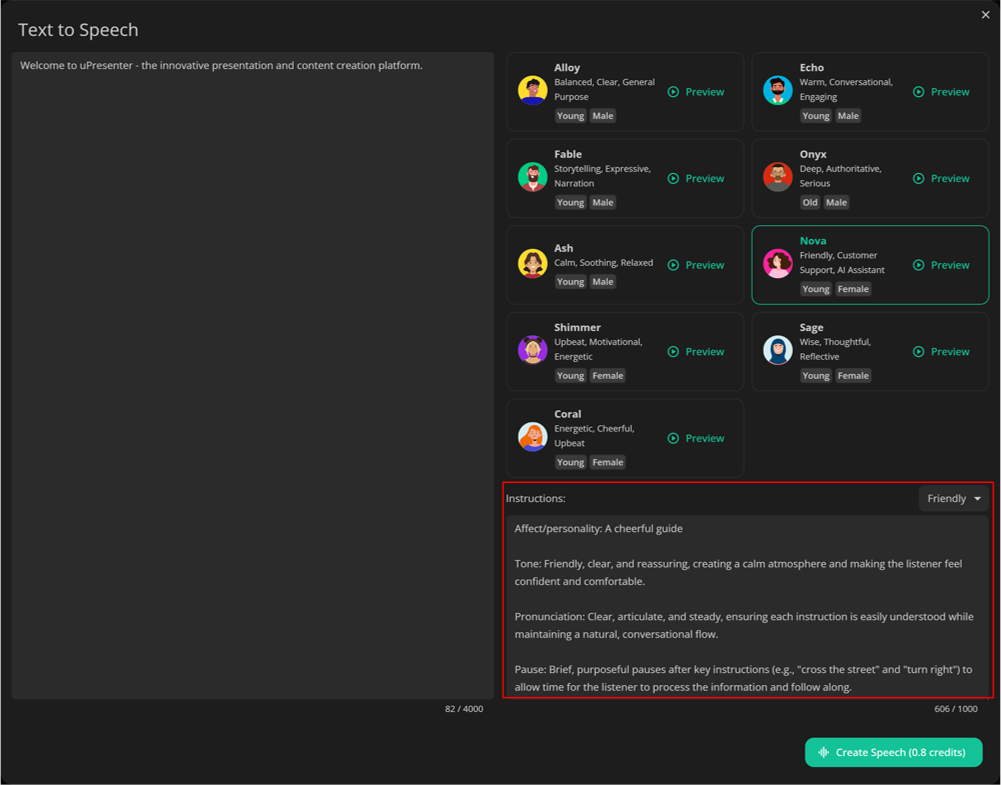
Users can now bring their presentations to life with more natural and engaging audio.
Show Pro Feature Mark
To enhance user experience, uPresenter now clearly designates its premium functionalities with a distinct Pro label, enabling users to quickly and easily identify features available in the paid version.
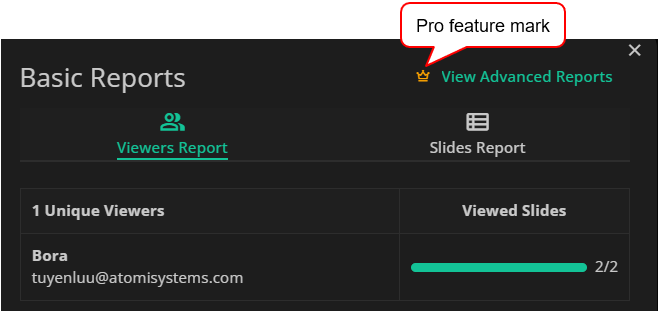
uPresenter’s Pro features empower users to create professional presentations, save time, and maximize productivity. Investing in uPresenter Pro translates to investing in quality and efficiency.
Key Improvements Recap:
- Refined top toolbar: Streamlined workflow and accessibility.
- Enhanced TTS dialog & New TTS model: Enhanced usability and navigation, expanded voice selection in uPresenter.
- Improved editing capabilities: Simplified layout planning with image/video placeholders, new image models, and locked image ratio.
- Pro feature mark: Clear identification of premium features.
- Bug fixed: Text styles now correctly applied during copy/paste.
Upresenter continues to prioritize user feedback and innovation, delivering powerful tools that empower creators to bring their visions to life. These latest updates reflect the platform’s commitment to providing a seamless and enriching content creation experience.
Log in now to explore these exciting new updates and enhancements. Your feedback is invaluable as we continue to improve uPresenter for you.
If you have any questions, feel free to reach out at support@ulearnbox.com. Stay up to date by checking our Changelog regularly for the latest news.
How to Create Interactive Quizzes in uPresenter – A Complete Guide for Beginners
Interactive quizzes are an excellent way to test knowledge, reinforce learning, and keep participants engaged throughout lessons. If you’re looking for a free online quiz generator that enables you to create interactive quizzes quickly and effortlessly, uPresenter is here to help.
uPresenter is an innovative, AI-powered tool designed to streamline the creation of eLearning content, particularly presentations and quizzes. It aims to alleviate the time-consuming and often challenging process of developing visually engaging and informative materials. In this article, we’ll explore how to generate interactive quizzes in minutes using uPresenter. Whether you’re an educator, trainer, or business owner, you’ll learn how to create engaging quizzes that cater to your specific needs.
Get Started with uPresenter
Before diving into the nitty-gritty of creating interactive quizzes, you can try uPresenter for free on this website: uPresenter – Interactive Platform for eLearning Content Creation.
To begin, sign up or log in with your Google account. Once you’re logged in, you’ll be taken to the uPresenter homepage.
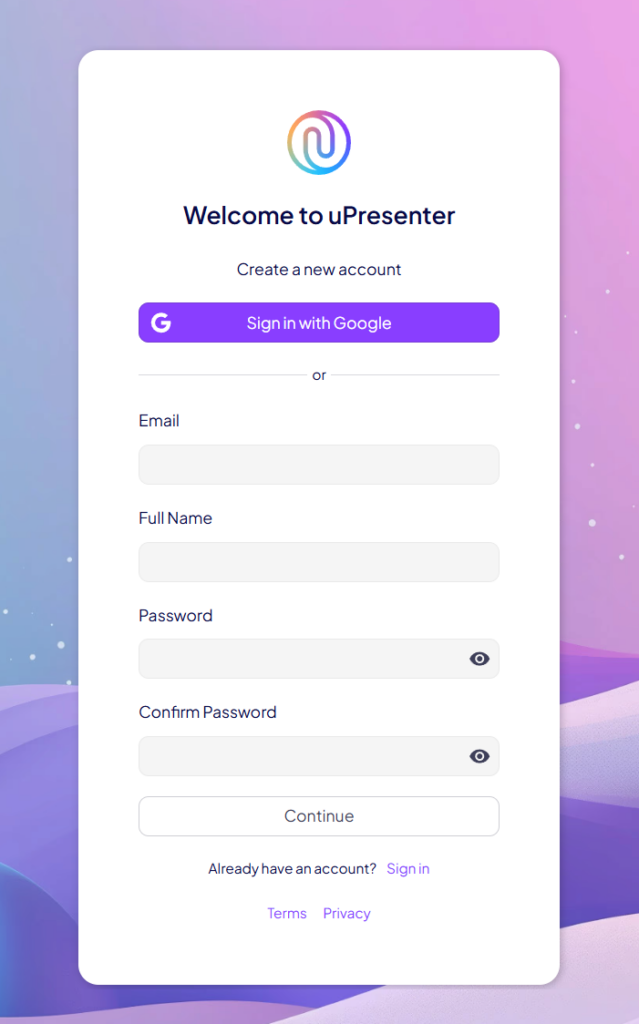
Create Interactive Quizzes in uPresenter
uPresenter offers two ways to create quizzes: AI-powered quiz generation and manual quiz creation.
Generate Quizzes Using AI Power
Let’s start with the AI-powered quiz generation feature, which is a game-changer for educators and content creators.
To create a quiz using AI in uPresenter, follow these steps:
- Click on Create with AI button on the homepage.

- Enter your topic and notes if needed.
- In the Content Options section, select Quizzes only.
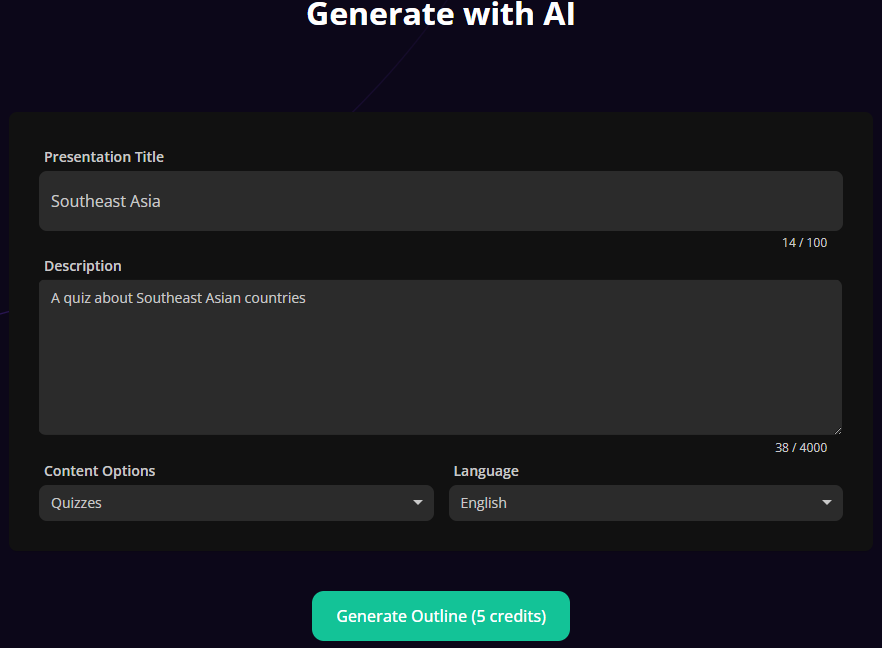
- The generated outline will show the title and number of questions in your quiz. You can add more or delete any question you want.
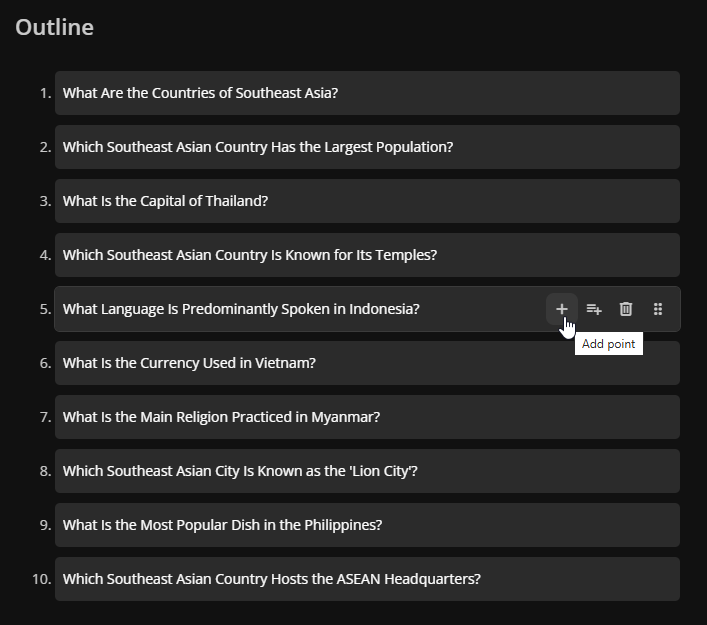
- Choose a desired template for your quiz.
- Click Generate. And just like that, your quiz is ready.
After generating your quiz, you can edit questions to make them more personalized. This AI quiz generation is perfect for educators, trainers, and businesses looking to create interactive quizzes fast while maintaining quality.
Create Interactive Quizzes Manually
If you prefer full control over your quiz creation, uPresenter interactive quiz builder allows you to create quizzes manually with 11 different question types:
- Multiple Choice
- Multiple Response
- True/False
- Short Answer
- Sequence
- Essay
- Dropdown
- Slider
- Matching
- Hotspot
- Labeling
You can find all the question types in the Questions section on the left pane. All question types are prebuilt, so you don’t need to configure anything more.
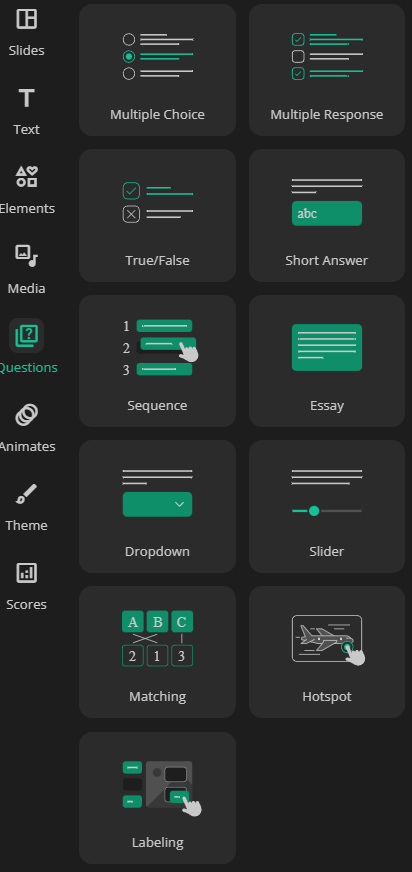
Let’s create a Multiple Choice question as an example. Simply click on the question type, enter your question title and answer options, then click on an option to set it as the correct answer, and you’re done!
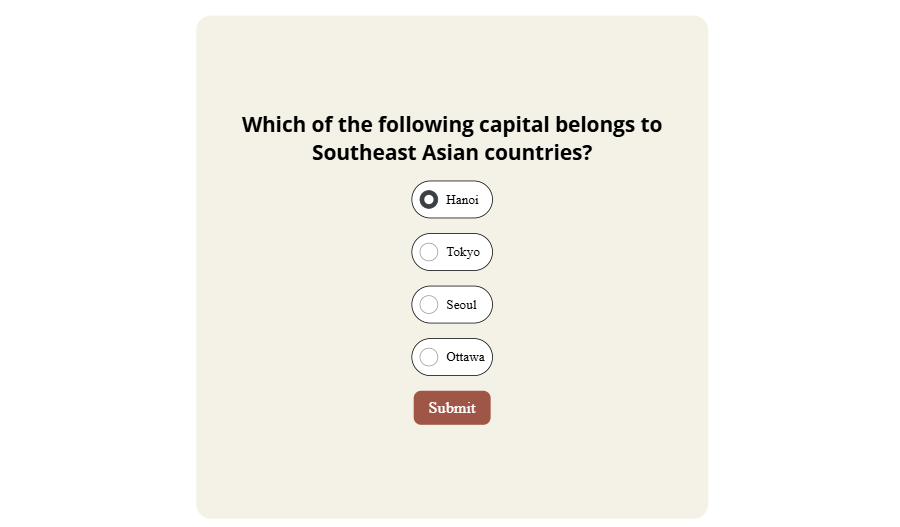
Enhance Learner Engagement
To take your quiz to the next level, enhance learner engagement by inserting multimedia elements such as images or videos. For image-based questions like Hotspot or Labeling, uPresenter allows you to generate AI-powered images with various styles, aspect ratios, and models.
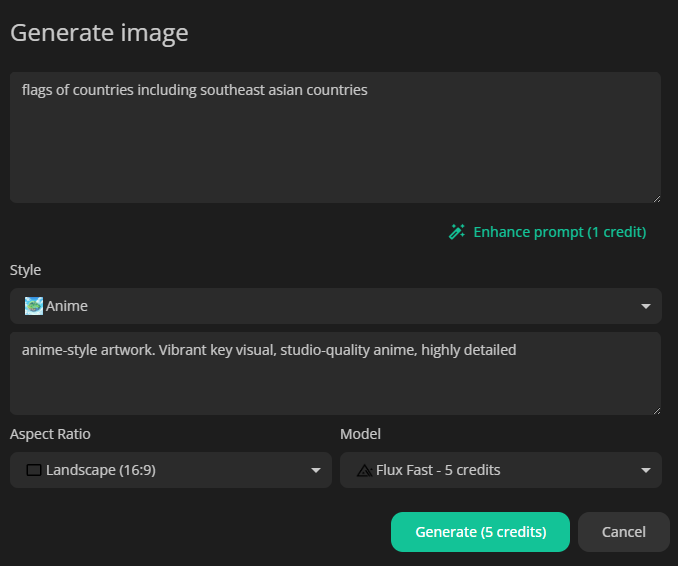
Support Question Feedback & Reporting
uPresenter offers some extra features to make your quiz more interactive:
- Instant feedback is added to questions to guide learners whether their answer is right or wrong.
- A predefined point is given to each question. The total points will be calculated as the condition for the completion or success status of the quiz.
You can change the default feedback and question point by selecting the answer area of a question, then navigate to the Questions tab of the Properties pane.
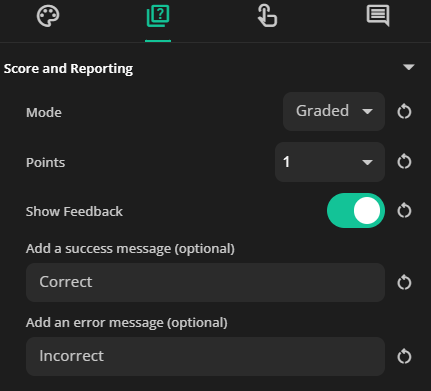
After that, you can set these conditions in the Scores section in the left pane like this:
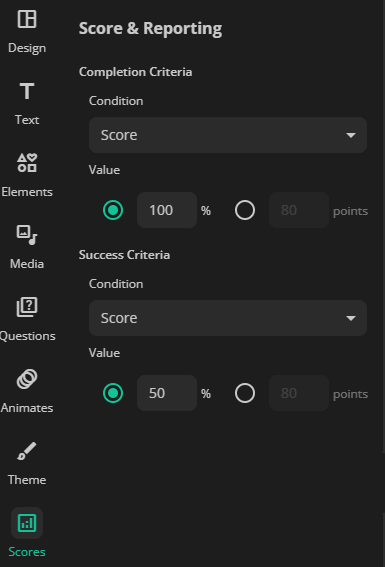
Publish and Share Your Interactive Quizzes
When you’re ready, publish your quiz and share it with your learners. Don’t forget to select the Require login to view checkbox if you want to collect your learners’ identity. If not, they will be anonymous users.
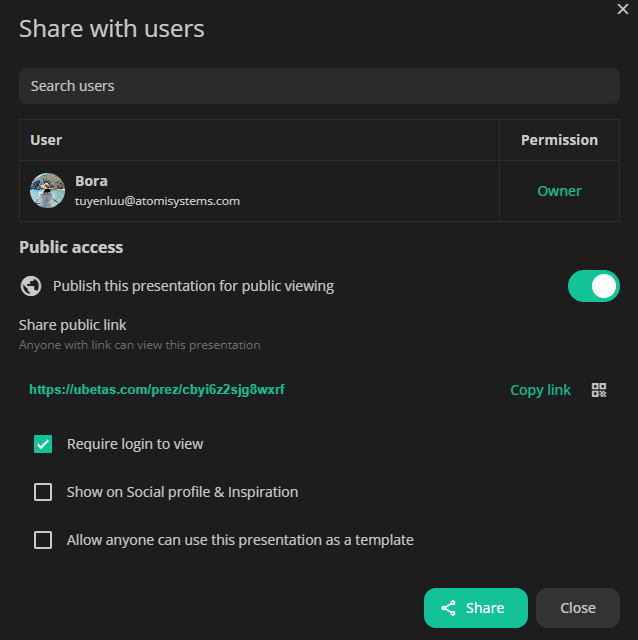
Lastly, see the report of your learners’ performance by clicking on the Report icon at the top-right corner of the working window. This report shows the learners’ completion and success status, quiz scores, and the number of slides viewed. You can click on each learner’s name to see their responses for each question.
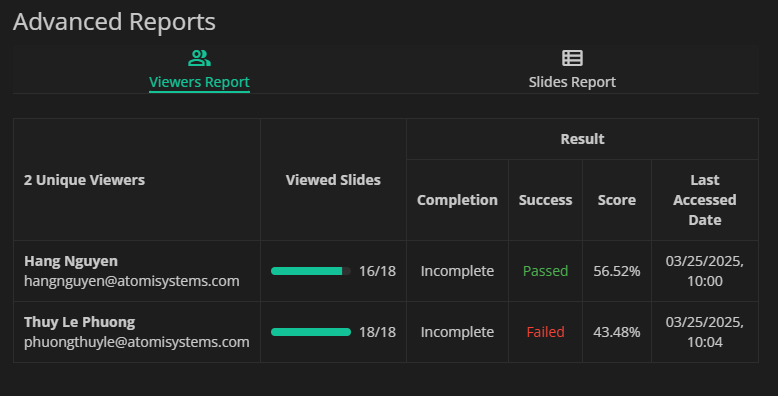
You can even export the quiz to an xAPI package and then upload it for LMS integration. With just a few clicks, your quiz is ready to be shared with the world!
Ready to create interactive quizzes? Sign up for uPresenter now and start building engaging quizzes in minutes.
See more:
- How to Create Shareable eLearning Lessons with a Free AI Tool for Beginners
- Best Free AI-Powered eLearning Quiz Generator 2025 – uPresenter Guide for Beginners
Best Free AI-Powered Presentation Maker 2025 – uPresenter Guide for Beginners
Struggling to create eye-catching presentations without spending hours on design? Meet uPresenter, the free AI-powered presentation maker that transforms your ideas into stunning slides in minutes—no design skills required!
Artificial intelligence (AI)-powered tools have revolutionized the way we create presentations, making it easier and faster to produce high-quality slides. Among these tools, uPresenter stands out as the best free AI presentation maker. A quick and efficient way to deliver engaging presentations, uPresenter is ideal for students, educators, professionals, and content creators alike. Let’s take a look at how to use uPresenter to create stunning presentations in this beginner’s guide.
Why Choose uPresenter?
uPresenter is a powerful presentation and quiz maker powered by AI, which streamlines your designing process for engaging eLearning content. Here are some main features that make uPresenter stand out:
- Automated content creation
The free generator utilizes AI to automatically create dynamic presentation slides and quizzes based on provided content, keyword, topic, or imported files such as MS Word, PDF, or PowerPoint presentations.
- Interactive quiz integration
Apart from AI-generated questions, uPresenter integrates various built-in quiz types, from true/false, multiple choice, dropdown to fill in text entry and essay. It allows real-time engagement during or after the presentation.
- Customizable template
A variety of customizable templates are available to suit different presentation styles and branching needs, which enhances visual appeal and professionalism.
- Advanced AI capabilities
uPresenter leverages AI assistance to enhance both text and images, refining your text for clarity, conciseness, and impact and replacing an image with another just by entering an AI prompt.
- Real-time collaboration
This free presentation and quiz generator enables seamless real-time collaboration, allowing multiple users to edit, comment, and refine presentations simultaneously. With cloud-based storage, team members can access and work on the same project from any device, ensuring smooth communication and workflow.
- Analytics & reporting
The presentation performance and audience engagement can be tracked with the powerful analytics and reporting tools in uPresenter. With real-time insights such as the number of slides viewed, completion and success status, and audience quiz scores, you can enhance your content for better impact.
- LMS seamless integration
uPresenter allows downloading the presentation and quizzes as an xAPI package that can be uploaded to any LMS (Learning Management System) that supports this learning standard.
How to Use uPresenter – Step-by-Step Guide for Beginners
Discover how beginners can effortlessly create and refine professional slides using uPresenter, the free AI-powered presentation and quiz maker.
Follow these steps:
- Sign up and get started
- Create a new presentation with AI
- Edit the presentation
- Add & edit interactive questions
- Preview the presentation
- Share & collaborate with team
- Publish the presentation
- Analyze & report the audience performance
Let’s get going.
Step 1. Sign up and Get Started
First, you need to come to uPresenter’s website and sign up for a free account. You can sign in with Google or simply enter your email address, name and password.
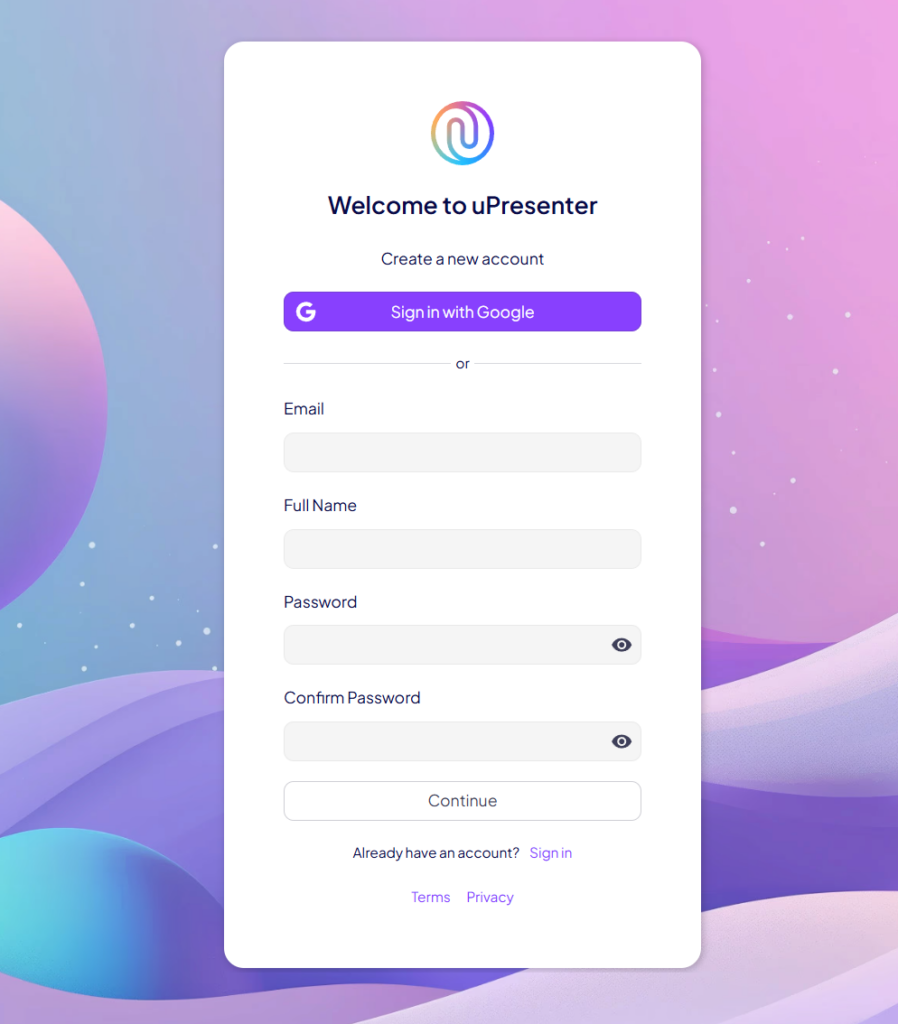
Once you finish, you will land on the Homepage. At the top left is the user profile where you can set up your profile, change the theme and language of the working space.
Down below is the navigation bar where you can view templates, access the user-created presentations, or refer friends to get more credits.
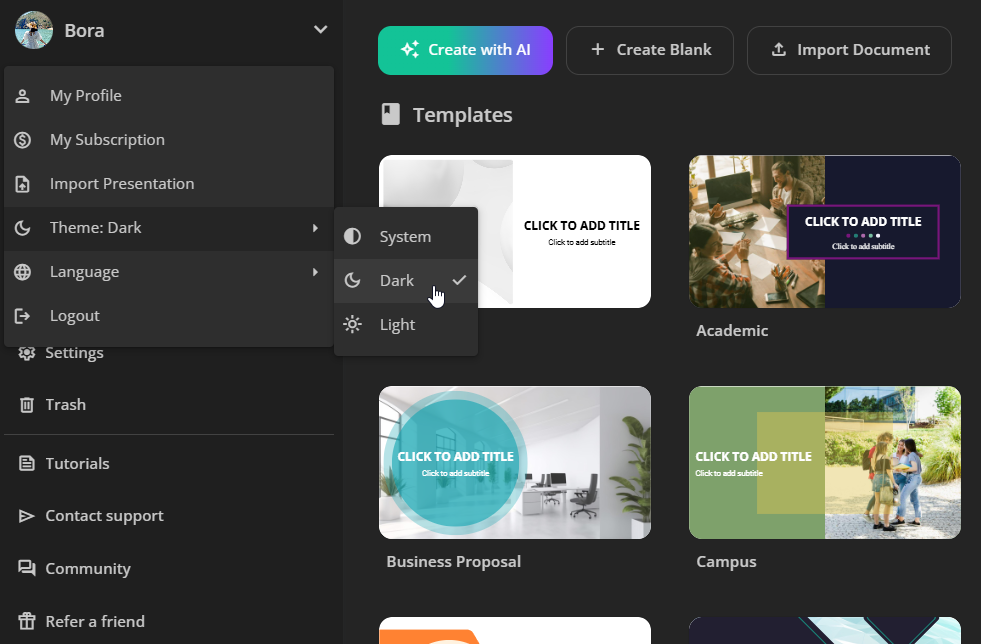
Step 2. Create a New Presentation with AI
As a free AI presentation generator, uPresenter lets you generate engaging presentations and quizzes automatically with just a few clicks. There are three ways to do that.
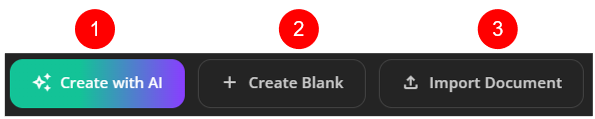
The first one is to generate a new presentation using an AI prompt.
The second one is to build a new blank presentation using editing tools from basic to advanced.
And the last one is to create a presentation based on the content of the document you import.
Now let’s go with creating a new presentation with AI.
Take the following steps:
- Click on the Create with AI button.
- In the Create a presentation with AI dialog that appears:
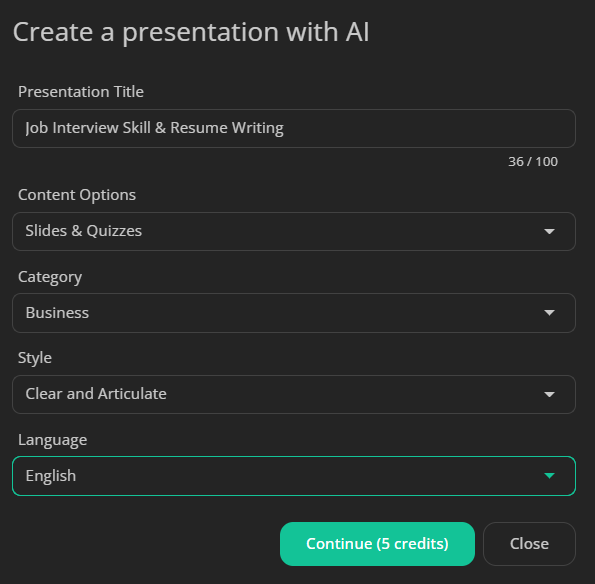
- If you have a topic in mind, just type it in.
- Choose to create a presentation with slides, quizzes, or a mix of both.
- Select a category, preferred style, and language for your presentation.
- Once you’ve set the basics, refine your ideas by structuring an outline. You can customize the outline by adding or removing points as needed.
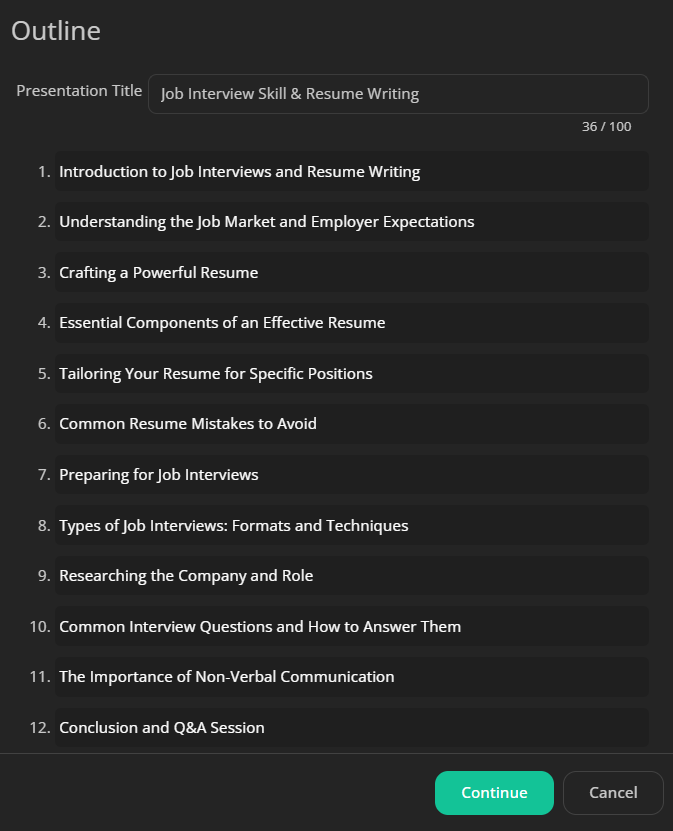
- Choose a theme. There are several themes with different layouts. You can preview how your content will look with each theme.
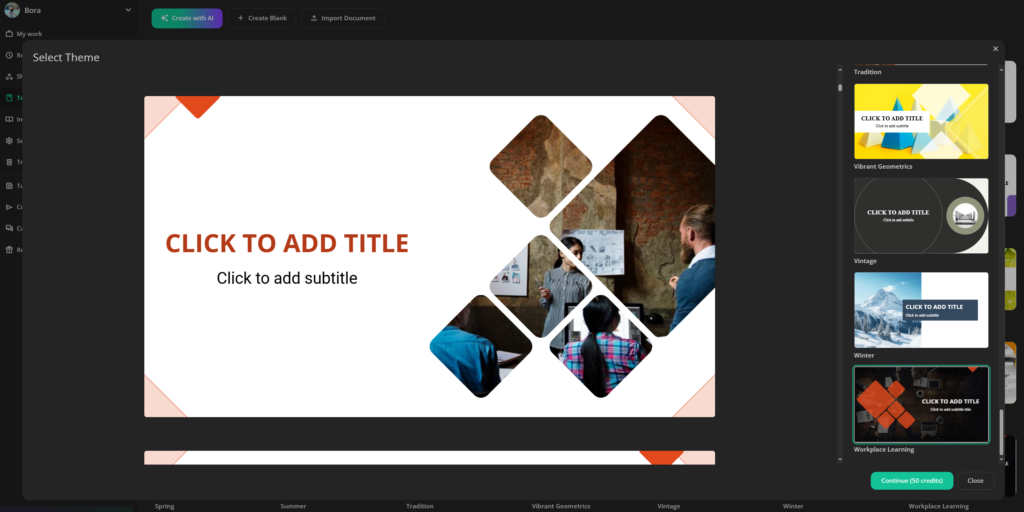
When you’re satisfied, click Continue to generate your presentation.
Your presentation is now ready, complete with automatically generated content, including slides and quizzes as specified.
Step 3. Edit the Presentation
uPresenter not only enables you to generate dynamic presentations and quizzes automatically, this free AI presentation maker also offers editing tools from basic to advanced to enhance your presentation.
First, take a look at the user interface of the working window.
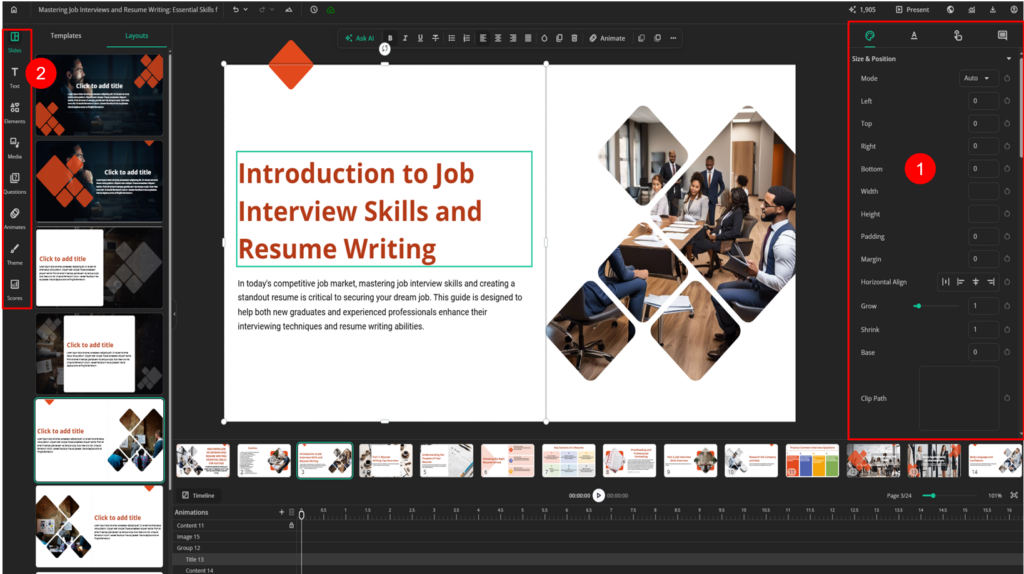
- On the right side, you can find all the properties of an element in the presentation. It’s called the Properties pane (1). This pane has fixed tabs such as Styles tab (to change size, position, or filter effects) and contextual tabs such as Text tab that appears when a text is selected.
- On the left sidebar (2), there are various element types including custom-styled texts, shapes, buttons, charts, audio tracks, YouTube videos, and more. It’s easy to add elements to the presentation with a few clicks.
- Each slide type has different layouts. To change to another slide layout, you click on the Slides button in the left sidebar and select Layouts.

- As an AI presentation maker, uPresenter also leverages the power of AI to help you enhance your text and image. You first select an image or a text, click on the Ask AI button at the top of the Canvas. AI assistance allows you to adjust text to match your preferences or seamlessly replace images using AI-generated prompts.
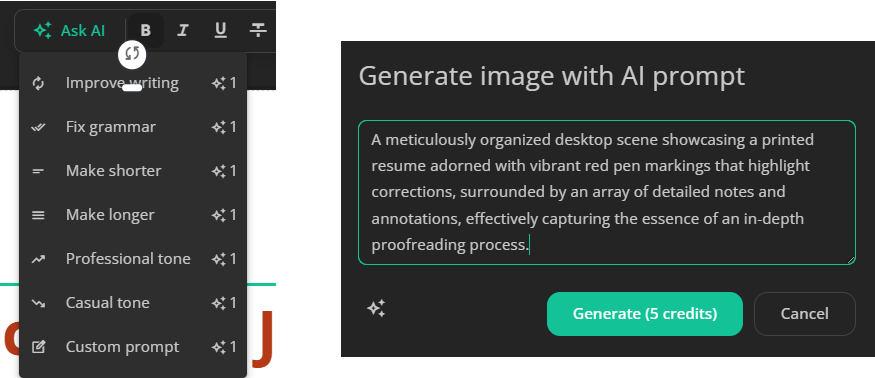
Step 4. Add & Edit Interactive Questions
In uPresenter, you can enhance audience engagement by inserting interactive questions manually, in addition to AI-generated ones. The free AI presentation and quiz maker provides a variety of built-in question types, including:
- True/False question
- Multiple Choice question
- Multiple Response question
- Fill in Text Entry question
- Sequence question
- Dropdown question
- Slider question
- Essay question
This allows you to tailor assessments to your specific needs, ensuring better knowledge retention and participation. Simply select a question type in the Questions in the left sidebar, customize the content, and integrate it seamlessly into your slides for an interactive and dynamic presentation experience.
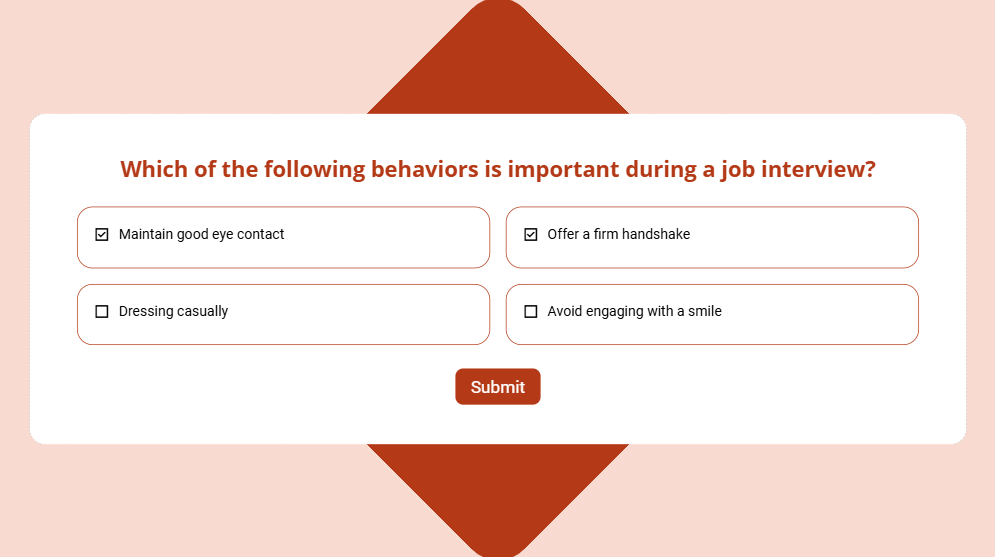
Moreover, each question has a predefined point if you choose the correct answer but you can change it easily. To do that, you select the answer area, then navigate to the Properties pane > Question tab > change the points.
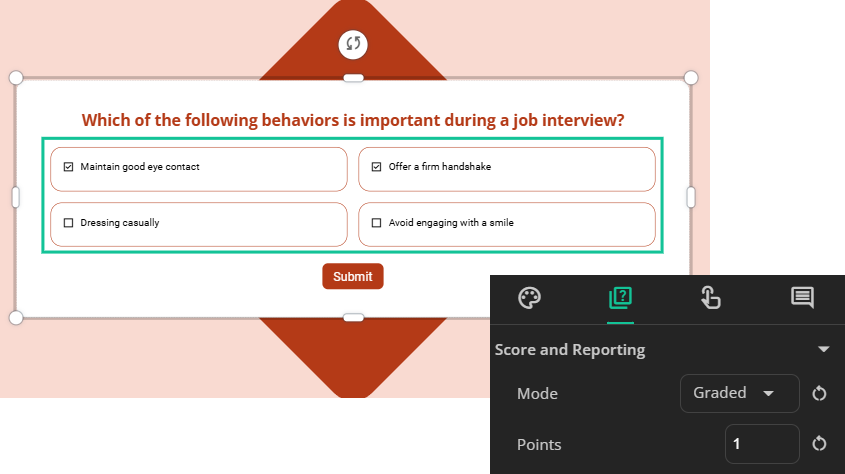
You can set the total points of questions or the number of slides viewed as the completion or success status for the presentation in the Scores button in the left sidebar. The reporting will be discussed later so stay tuned.
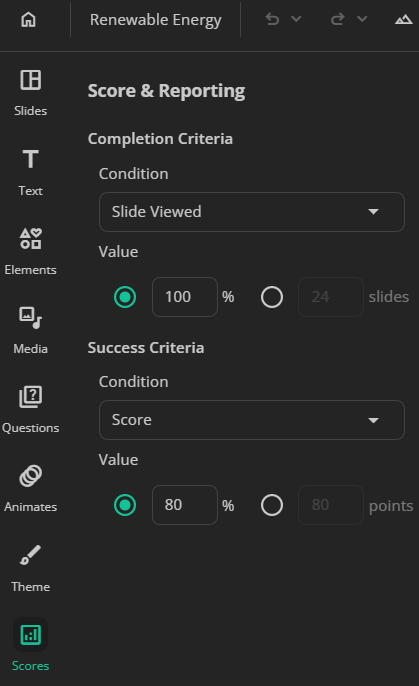
Step 5. Preview the Presentation
The preview feature allows you to review their presentation before finalizing them. To preview the presentation, you click on the Present (4) button at the top right corner of the working window.
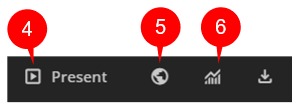
When in the preview mode, you can select any slide to preview, view in full-screen mode or share the presentation on various social media platforms.
Step 6. Share & Collaborate with Team
uPresenter is a free, cloud-based AI-powered presentation tool that works without any installation. It enables seamless collaboration, allowing team members to work on the same presentation from any device and location. To team up on the presentation, you first click on the globe icon (5) to open the Share with users dialog.
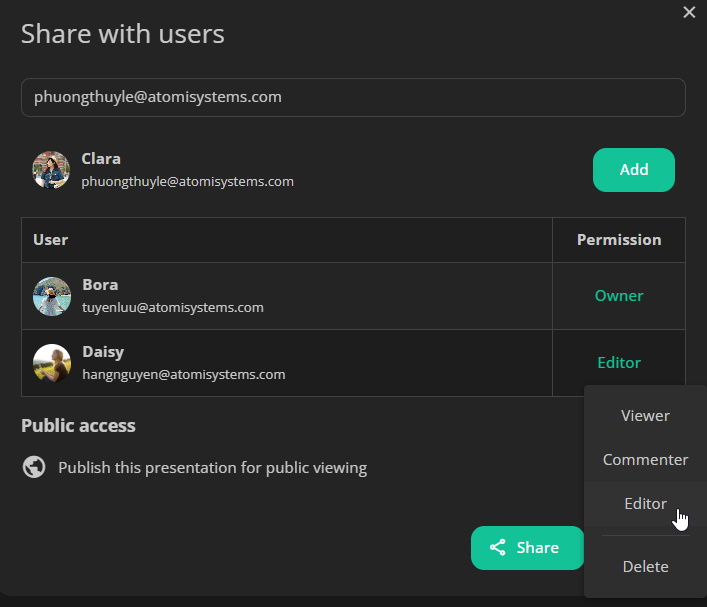
- Enter the email address of your collaborator(s).
- Set the access level for them to view, comment, or edit the presentation.
- Lastly, click Share.
After that, the pointer(s) of your collaborator(s) will be displayed on the Canvas in real-time.
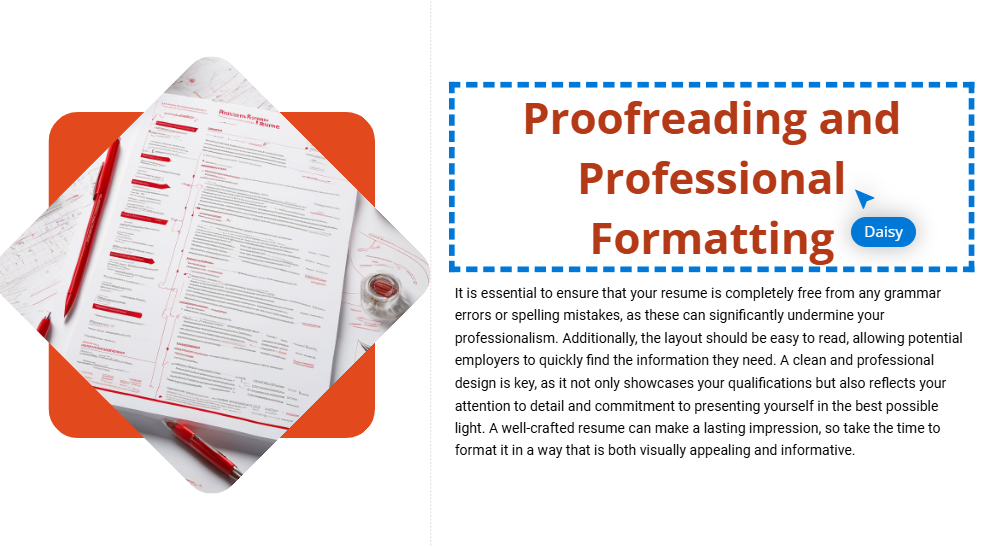
They can also leave comments at any slide in the Comments tab of the Properties pane.
Step 7. Publish the Presentation
Once you’re satisfied with the result, just publish your presentation for public viewing. In the Share with users dialog mentioned earlier, you turn on the publish button.
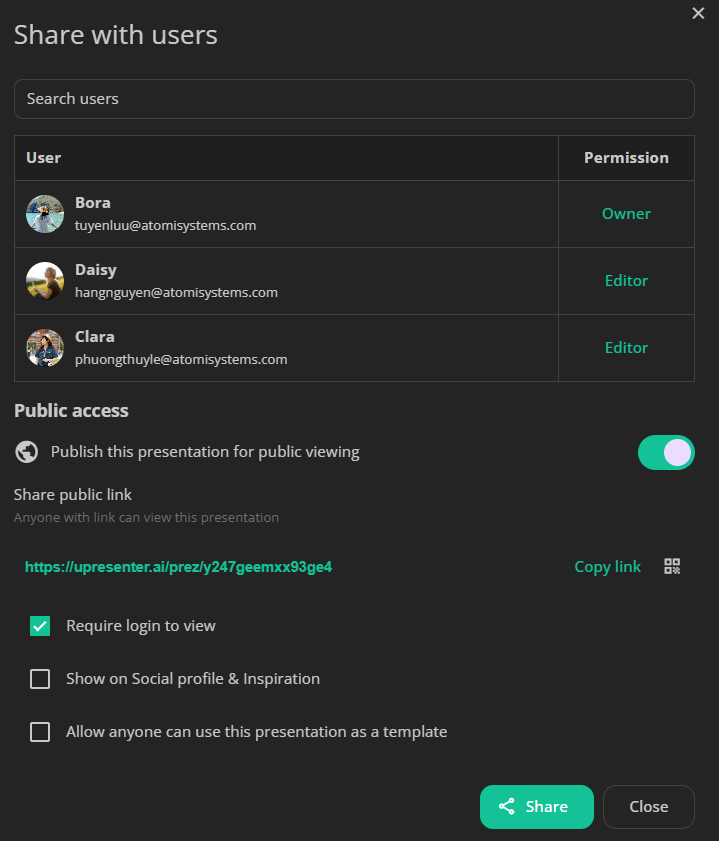
You can require others to login to uPresenter so that they can view. Otherwise, they will be anonymous users. Then, copy the link and click Share to send it to others.
Step 8. Analyze & Report the Audience Performance
uPresenter offers powerful analytics and reporting tools to help you evaluate your audience performance. It tracks key metrics such as the number of slides viewed, completion and success status, and quiz scores, providing detailed insights into how well the presentation resonates with the audience. These reports allow presenters to identify areas for improvement, refine their content, and enhance future presentations for better effectiveness.
Click on the Report button (6) to see all the reports.
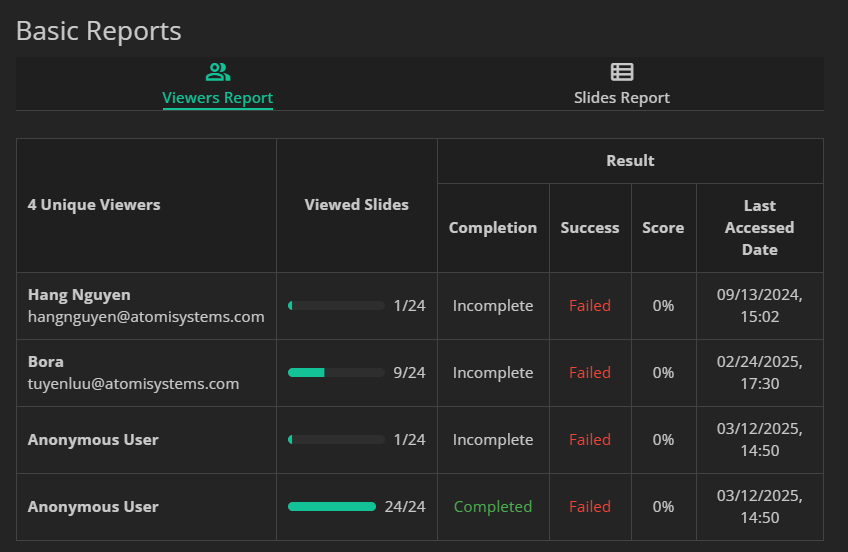
Conclusion
uPresenter is a game-changer in AI-powered presentation generation, offering free access to powerful tools that streamline the design process. As a free AI presentation maker, it not only helps users create professional slides effortlessly but also enhances engagement with built-in quizzes for interactive learning. Whether you need a quick, professional-looking presentation or a fully customized slide deck, uPresenter makes it easy and efficient. Try it today and elevate your presentation skills with AI!
See more:
- How to Generate an Engaging Interactive eLearning Lesson with Quizzes in uPresenter
- 7 AI Tools for Your Next-Level Business Growth – uLearnBox
- Best-picked Popular AI Tools for Teachers
How to Generate an Engaging Interactive eLearning Lesson with Quizzes in uPresenter Quiz Online Creator
Do you want to build an engaging eLearning lesson with interactive quizzes effortlessly without spending hours designing? If the answer is yes then the uPresenter quiz online creator powered by AI is worth trying.
As we all know, quizzes reinforce learning by encouraging learners to recall what they’ve learned and make learning fun and dynamic. And including quizzes in eLearning lessons makes them highly interactive and keeps learners engaged. Thanks to AI power, uPresenter creates dynamic presentations that integrate quizzes seamlessly for a more personalized learning journey, benefiting both teachers and students.
In this guide, we’ll walk you through A-Z steps to design and complete an engaging eLearning lesson with interactive quizzes using uPresenter.
Before we start, let’s come to upresenter.ai then sign up for an uPresenter account.
Then follow these steps:
Step 1. Generate a new lesson with quizzes with AI
Step 3. Add & edit interactive questions
Step 4. Create interactive actions
Step 5. Preview & publish the lesson
Let’s get started.
Step 1. Generate a New Lesson with Quizzes with AI
uPresenter offers 3 ways that you can use to create a new lesson. And two of them use AI power. To create a new lesson with AI, do as follows:
- On the uPresenter homepage, click on the Create with AI button.

- In the dialog that appears, enter the lesson title.
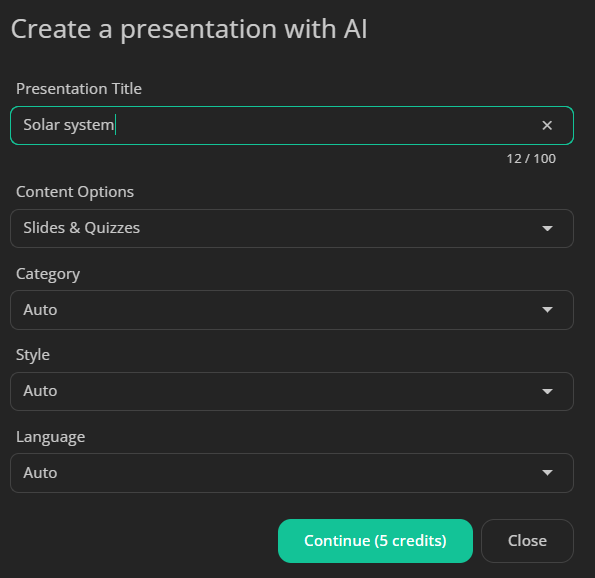
- In the Content Options section, you can choose to create a lesson with slides only, quizzes only, or both.
- Define the category, preferred style, and language of the lesson.
- After that, the system will generate a detailed outline for your lesson. You can manually refine the outline by adding or removing points.
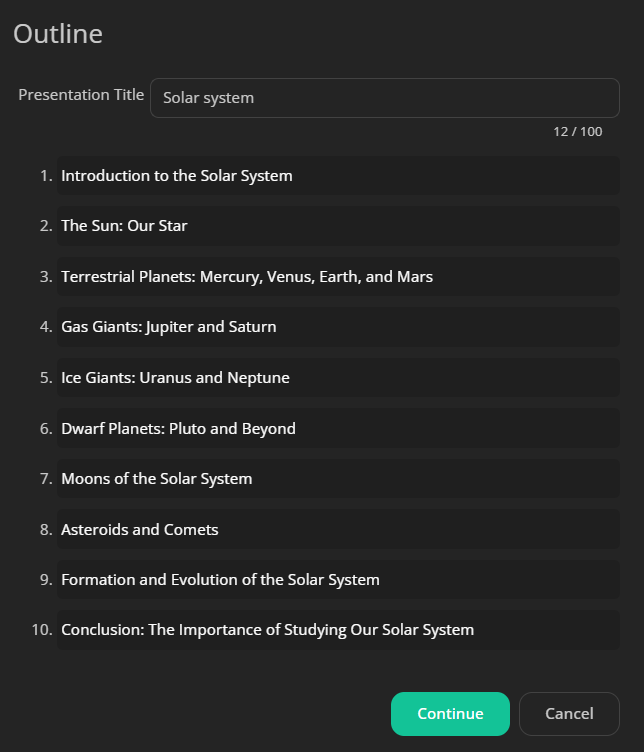
- Select a theme. uPresenter provides a diverse collection of themes, allowing you to choose the most appropriate layout and style. You can preview the lesson’s structure before proceeding.
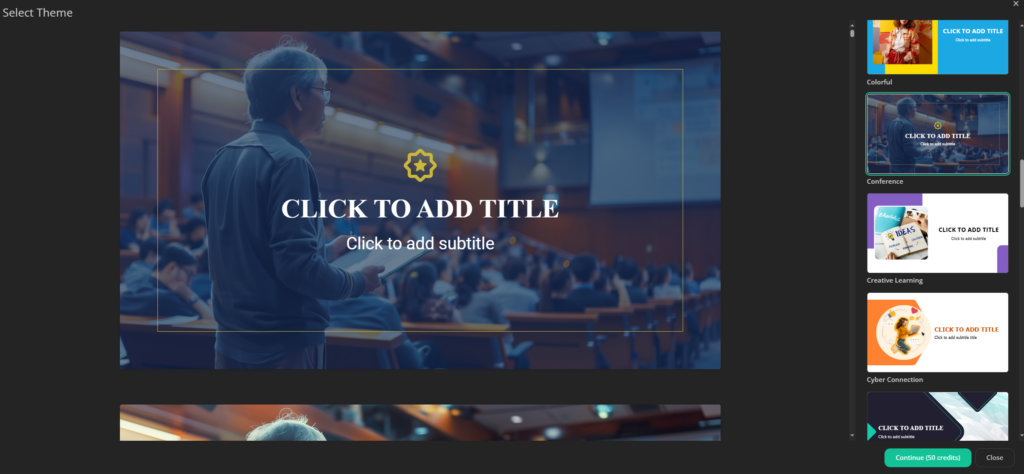
Once finalized, click Continue to have the system automatically generate the lesson with content and quizzes.
Step 2. Edit Your Lesson
The generated lesson can be easily customized. Let’s walk through some editing options in uPresenter.
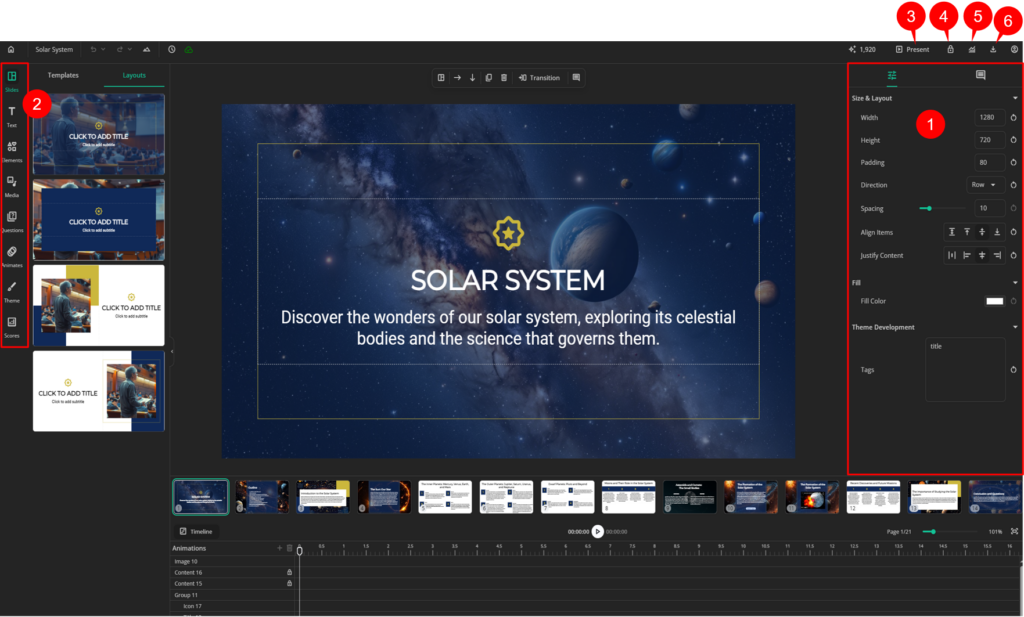
- Change slide layout: Go to Slides > Layouts to switch to a different layout. Each slide type has several layouts.
- Edit existing elements: You can find all the element properties in the Properties pane (1) on the right sidebar. Select an element on the Canvas then adjust its properties as you want.
- Add more elements to the lesson: uPresenter offers various types of elements such as custom-style text, shapes, buttons, icons, images, video, charts, and more. All these elements are available in the left sidebar (2) of the Canvas.
- Enhance text and image using AI assistance. Available for image or text, the AI assistance lets you enhance your image or text by adjusting AI prompts.
Step 3. Add & Edit Interactive Questions
Besides quizzes generated from AI, uPresenter online quiz creator allows you to manually insert more 8 built-in question types including:
- True/False
- Multiple choice
- Multiple response
- Fill in text entry
- Sequence
- Essay
- Dropdown
- Slider
You can find all these questions in the Questions section of the sidebar on the left.
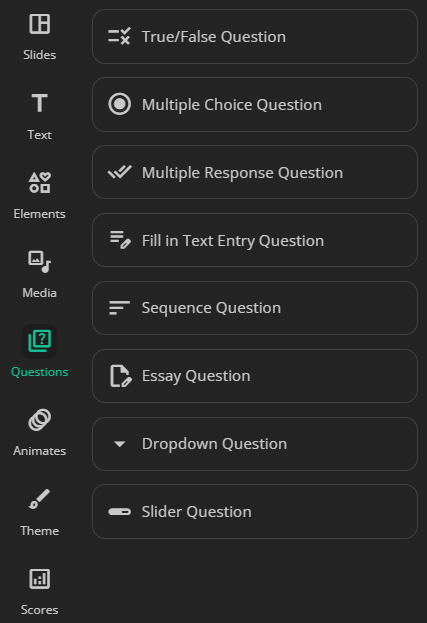
For example, add a True/False question:
- Enter the question title.
- Select an option to set it as the right answer of the question. You can also double-click each answer option and change to your own text.
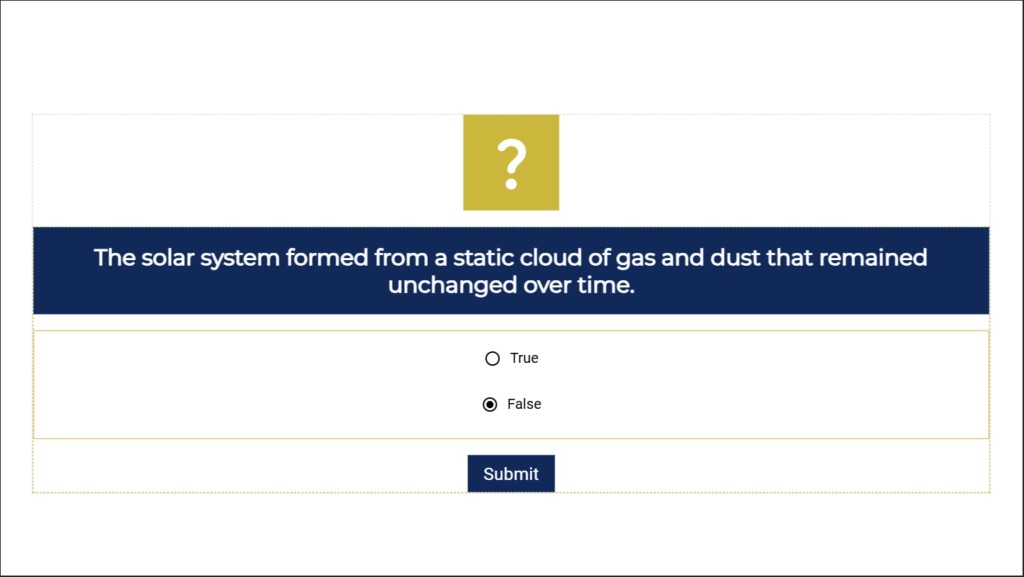
- Set up the point for each question in the Question tab in the Properties pane.

In uPresenter interactive quiz builder, you can set the total score of the questions as the completion and success criteria for the lesson in the Scores section on the left sidebar.
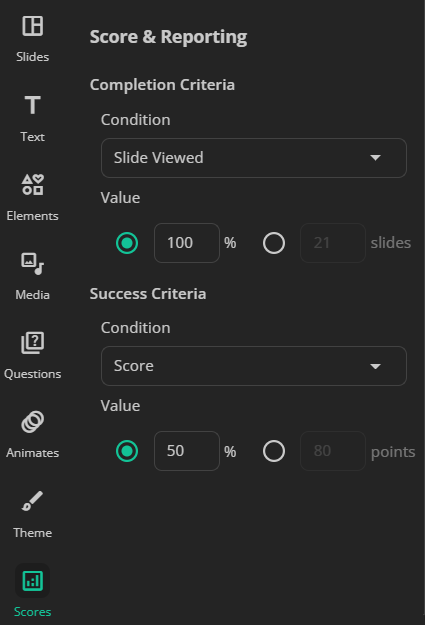
Step 4. Create Interactive Actions
To make the lesson more highly interactive, uPresenter enables adding actions to elements when you click on it.
- Select an element.
- In the Interactive tab of the Properties pane, click on the Add new actions button.
- Choose an action.

Step 5. Preview & Publish the Lesson
Preview the Lesson
When all things considered, let’s preview the lesson. Click Present (3) at the top right corner to preview your lesson before publishing it.
Share & Publish the Lesson
Click on the lock icon (4) at the top right corner to open the Share with users dialog.
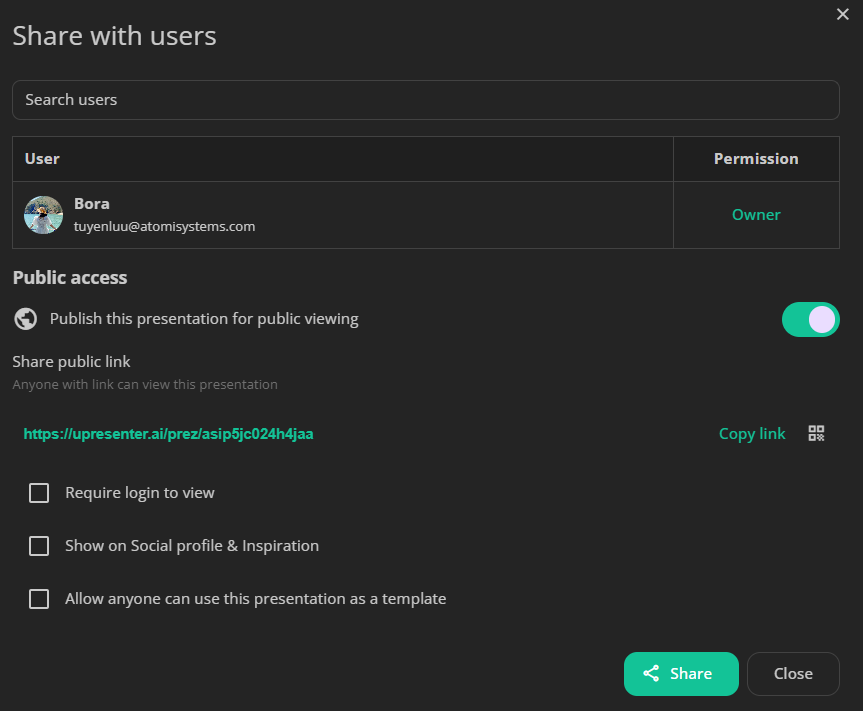
- uPresenter allows team collaboration by entering your teammates’ emails and setting access levels to view, comment, or edit.
- Once finalized, slide on the button to publish the lesson and share online by copying the lesson link.
- Track learner performance in the Report section (5) with reports on slides viewed, completion status, and scores in the Report section.
- Export the lesson (6) as a PDF file for offline access or export to xAPI package for LMS integration.
Conclusion
Quizzes play a vital role in ensuring knowledge retention and learner engagement in any eLearning experience. As a free quiz online creator for teachers, uPresenter maximizing its AI-powered quiz generation and customizable question types helps them create assessments tailored to their learners’ needs. Whether you are designing a knowledge check or an in-depth evaluation, uPresenter makes it seamless to integrate quizzes into your lessons. Start creating today and make learning more interactive, engaging, and effective.
See more:
- uPresenter: Beyond Slides & Quizzes – Your Ultimate eLearning Assessment Companion
- Best-picked Popular AI Tools for Teachers
- 7 AI Tools for Your Next-Level Business Growth
uPresenter Beta Updates on Jan 10: Support Charts & Preview on Canvas
uPresenter now supports Charts, allowing you to visualize data seamlessly. Additionally, you can preview animations and transitions directly on the Canvas, making content creation more intuitive and efficient.
Support Charts
Charts are now supported in the uPresenter editor to visualize data in your presentations. This feature helps you create engaging and data-driven presentations with ease.
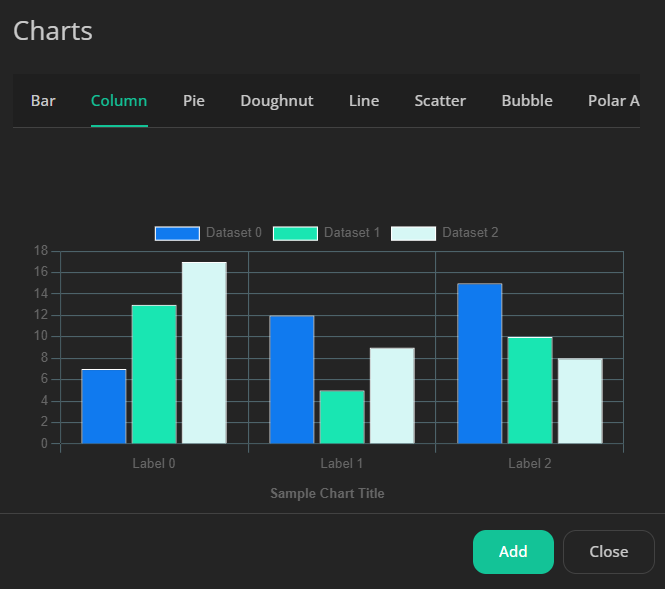
- To add charts, open the Elements gallery, you can see the Chart button at the bottom in the Miscellaneous section.
- The Chart window pops up, choose from various chart types like bar, line, or pie chart, then click on the Add button.
- Change the default data to your own data in the Edit Chart Data table.
- Optionally adjust more chart properties such as title, legends, axis labels, data labels in the Properties pane on the right side.
For more information, refer to Add and Customize Charts in uPresenter.
Preview Animations & Transitions on Canvas
uPresenter makes it easy to preview animations and transitions before applying them. When selecting an effect, simply hover your mouse over each transition or animation, and a real-time preview will play directly on the Canvas.
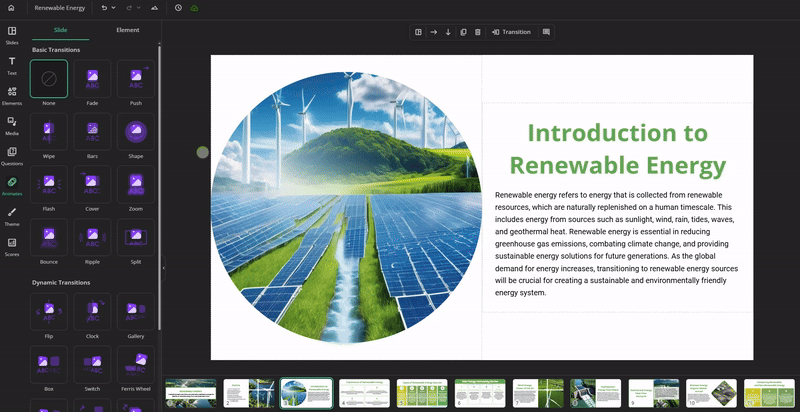
This allows you to quickly compare effects and choose the one that best fits your presentation. With this feature, you can create smooth and engaging slide transitions more efficiently than ever.
That’s it. Be sure to visit our official website regularly to gain a deeper understanding of our product, check out the Changelog site for the latest updates, and explore our Blog for exciting news and insightful posts on AI and education.
Looking forward to seeing you again in future updates!
7 AI Tools for Your Next-Level Business Growth
AI is making a big difference in how businesses work. Many new AI tools have emerged, helping businesses solve problems in many ways. These tools can do routine tasks automatically and make better decisions. They’re changing industries and assisting businesses to grow a lot. This article will discuss the topic of AI tool to change the business world.
1. Your AI-Powered Presentation and Quiz Assistant: uPresenter
Using presentations and quizzes helps in training employees more effectively. However, creating stunning and professional ones can be time-consuming. uPresenter is an online AI-powered presentation tool that simplifies the process for your business. With its intuitive user interface and advanced AI features, you can effortlessly design engaging presentations and quizzes that captivate your audience.
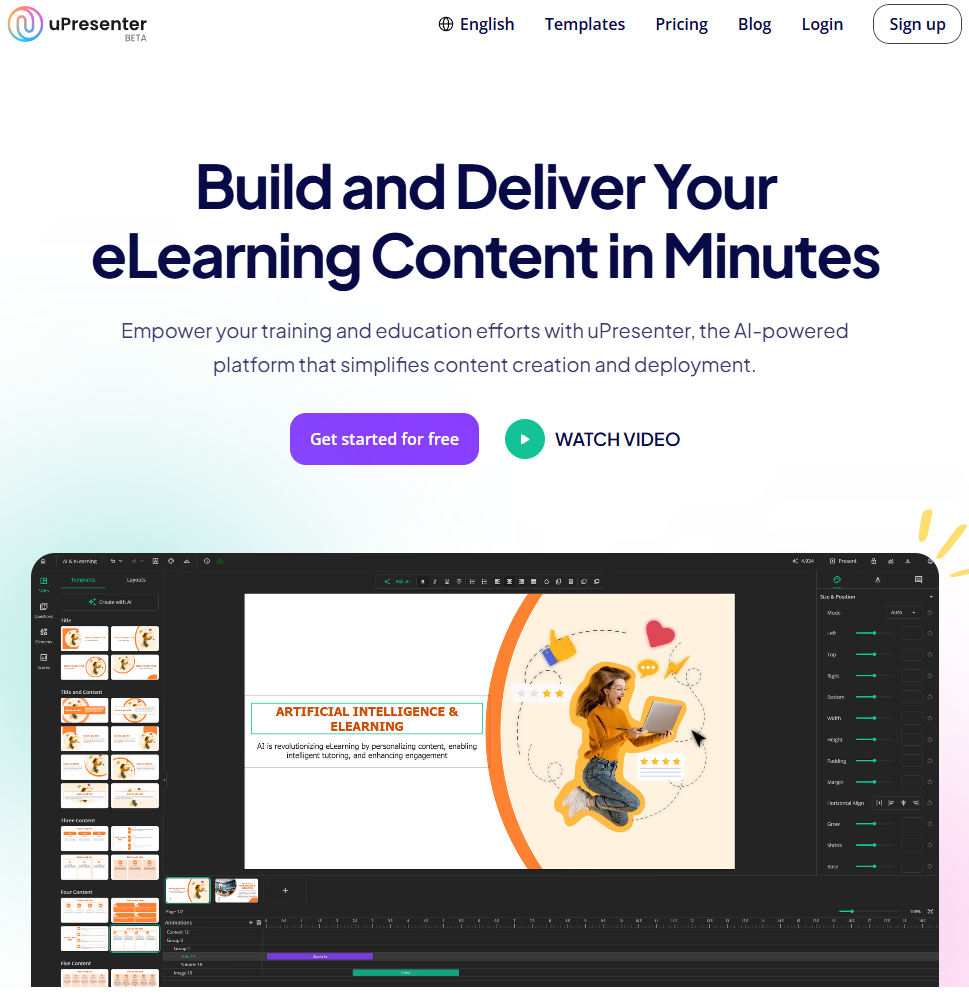
Key features:
- Generate professional slides and interactive quizzes with AI power or from PPTX, DOCX, PDF, and TXT files to simplify your workflow.
- Craft and refine content with AI assistance, whether it’s for building slides, generating ideas, or polishing text.
- Work seamlessly with your team, regardless of location.
- Monitor progress, quiz scores, and engagement metrics right from the platform.
2. Your AI Writing Assistant: Grammarly
Grammarly is an AI-powered writing assistant tool for your business, which helps produce clear, effective, and error-free writing. It’s like having a personal writing tutor, always ready to offer suggestions and corrections.
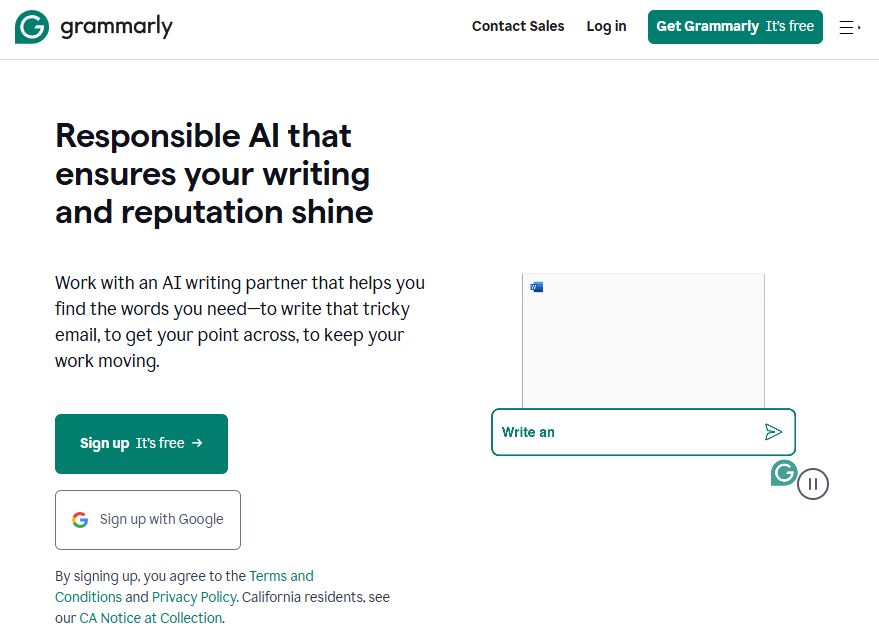
Key features:
- Identify and correct grammatical, spelling, and punctuation errors.
- Suggest sentence structure and word choice for better clarity and conciseness.
- Check the writing to ensure your content is original.
- Use features powered by AI to generate text suggestions, do brainstorming, or offer writing style options.
3. Your All-in-One Marketing, Sales and Service Platform: HubSpot
As a comprehensive CRM platform that leverages AI, HubSpot lets you do things like attract new customers, close deals, and provide excellent customer service. It’s a comprehensive solution that helps you grow your business and build stronger customer relationships.
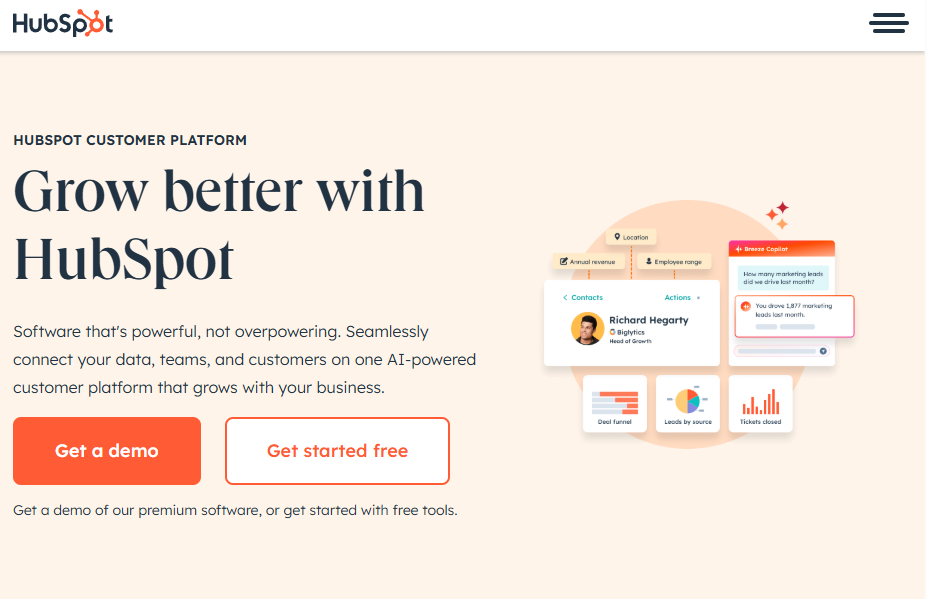
Key features:
- Automate tasks like sending emails, posting on social media, and following up with potential customers.
- Track and analyze customer behavior.
- Do email tracking, call logging, and deal management to improve the sales process.
- Provide exceptional customer support with AI-powered tools.
4. Your Coding Assistant: GitHub Copilot
If your business works on an IT aspect then GitHub Copilot is worth consideration. Co-developed by GitHub and OpenAI, this AI-powered pair programmer tool helps you write code faster and more efficiently. It’s designed to assist developers by suggesting code completions and functions as you type.
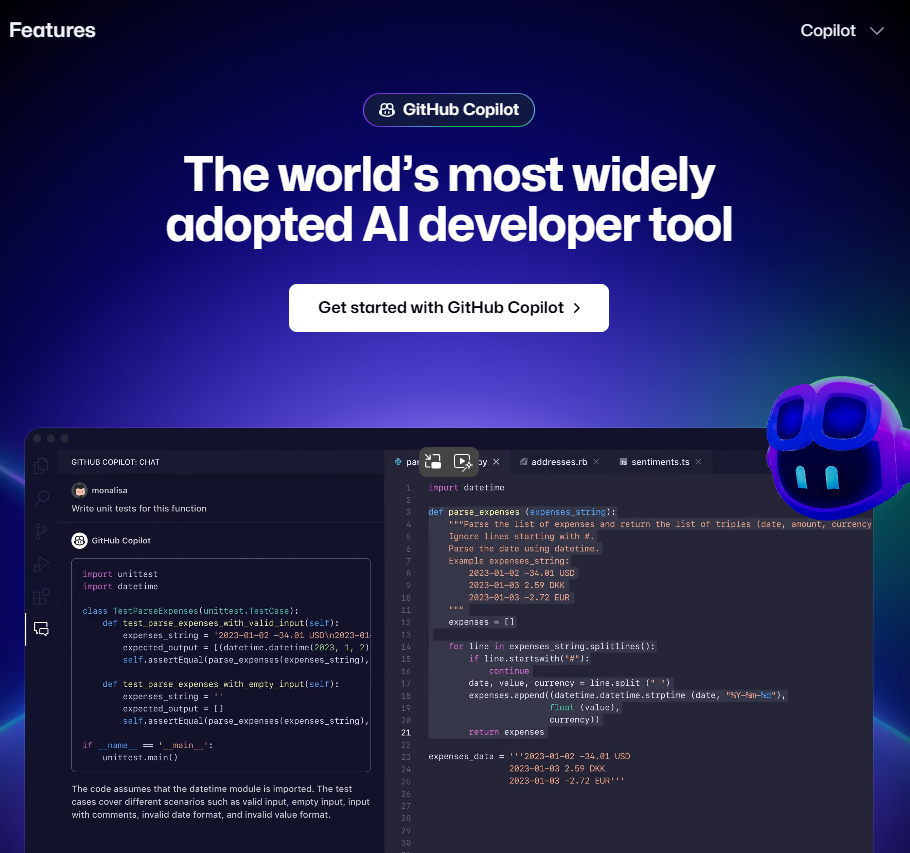
Key features:
- Provides autocomplete and suggestions for code snippets.
- Support a wide range of multiple programming languages and seamless transition between them.
- Interpret coding patterns to provide more accurate suggestions.
5. Your AI Logo Maker: Looka
You want a great logo to attract loyal customers, but hiring a designer can be costly and uncertain? Looka, an AI logo maker tool, simplifies the process for your business. You can quickly get various logo designs to choose from by answering a few questions.
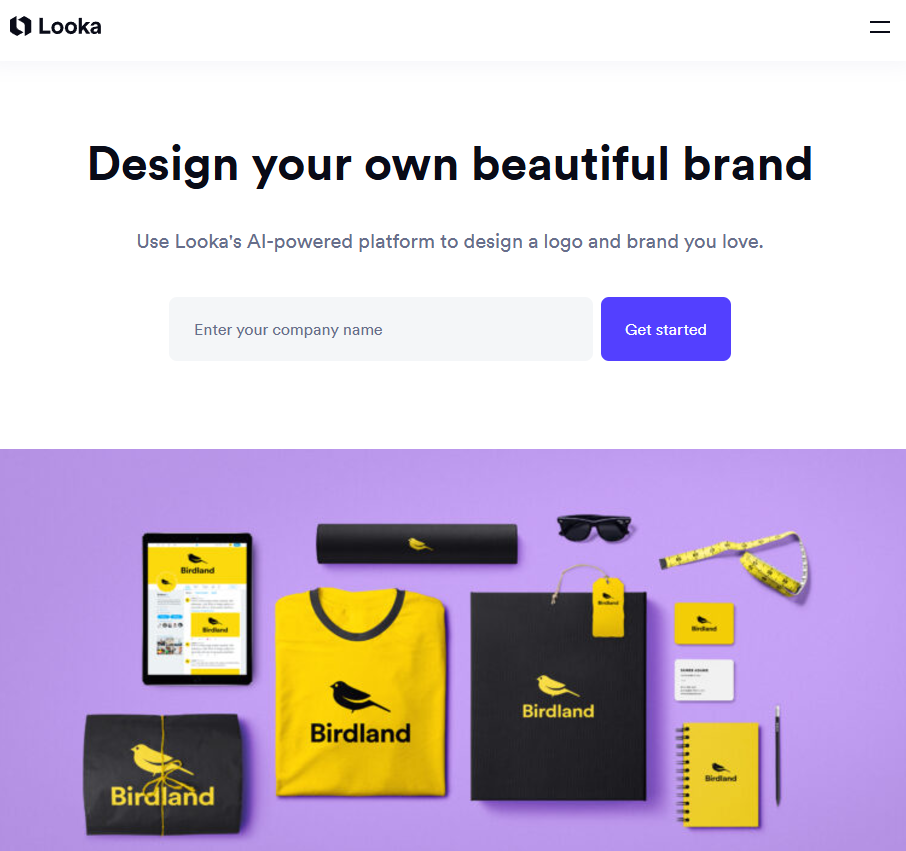
Key features:
- Generate logo design options based on brand name and preferences by Looka’s AI algorithm.
- Provides a range of branding assets, including business cards, letterheads, social media graphics, and other materials.
- Offer website builder and social media templates.
6. Your AI-Enhanced Video Conferencing Tool: Zoom
As a popular video conferencing tool, Zoom provides a virtual meeting room where individuals and teams can connect face-to-face, regardless of distance. It has been actively integrating AI into its platform to enhance user experience and productivity for your business.
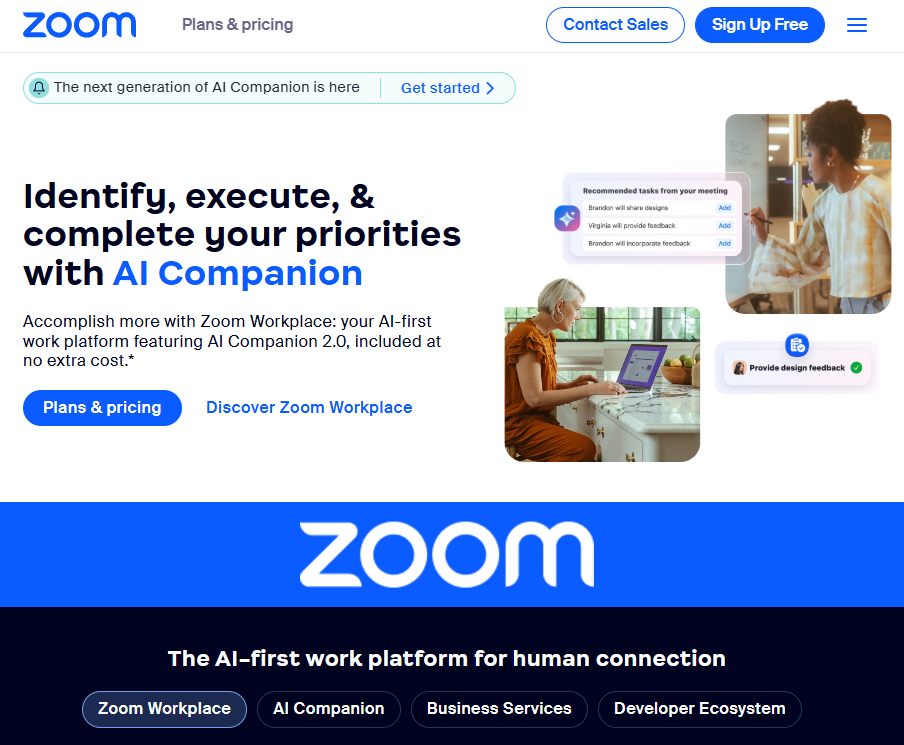
Key features:
- Translate conversations in real time.
- Automatically generates concise summaries of meetings, highlighting key points and action items.
- Reduces background noise during calls and meetings.
- Create professional-looking meeting backgrounds.
7. Your AI-Powered Design Studio: Canva
Canva is a user-friendly design platform that simplifies the creation of stunning visuals. With its wide range of templates and AI-powered tools, anyone can design professional-quality graphics, presentations, and social media content.
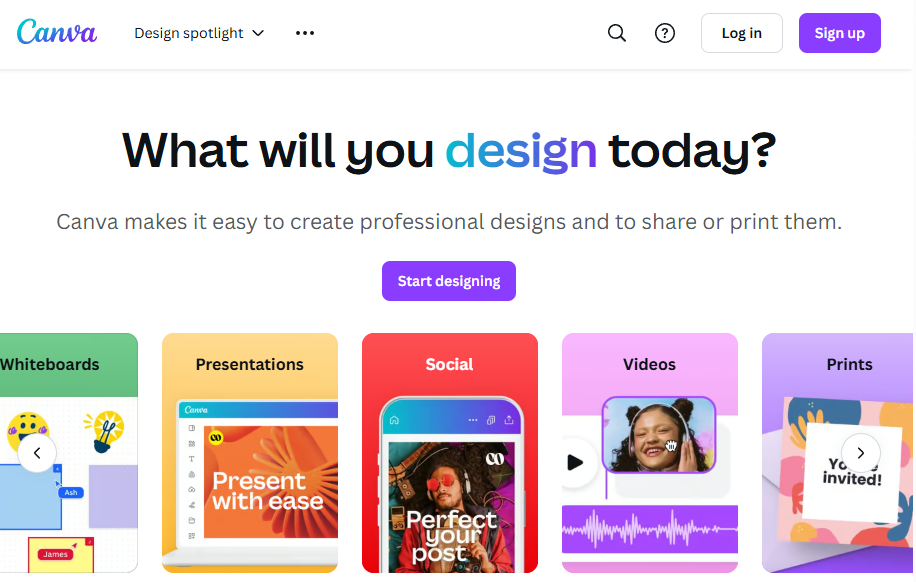
Key features:
- Create custom designs based on simple text descriptions.
- Remove backgrounds from images with a single click.
- Edit images by adding, removing, or replacing objects using AI-generated suggestions.
- Generate voiceovers for videos using AI-powered text-to-speech technology.
Last Words
As AI technology progresses, businesses that leverage these tools will gain a substantial competitive advantage. By strategically integrating AI into various operational areas, organizations can stimulate growth, improve customer satisfaction, and ultimately prosper in the ever-changing business landscape.
Read more:
- Top 10 Emerging AI Presentation Generators
- 5 Best Free AI Quiz Generators – Pros & Cons
- AI Presentation PDF: Convert PDF to Ready-use Presentation
A Guide to Craft Effective AI Prompts
AI tools are becoming increasingly powerful, but their effectiveness largely depends on the quality of the prompts we provide. A well-crafted prompt can unlock the full potential of AI, while a poorly constructed one can lead to subpar results. So, what exactly is an AI prompt, and how can you create strong ones?

What is an AI Prompt?
An AI prompt is simply a set of instructions or a question that you give to an AI. It’s like giving a task or asking a question to a helpful assistant, and the AI uses that information to generate a response, whether it’s text, code, or an image, or complete the task.
Types of AI Prompts
By understanding the different types of AI prompts, we can harness the power of AI to its fullest extent.
Information Prompts
This type of prompt is used to gather factual information or specific details. It’s like asking a question to a knowledgeable friend or searching for information on a search engine.
For example:
- What is the capital of Vietnam?
- Explain the process of photosynthesis in a simple term.
Instructional Prompts
This type is helpful when you want to create a list of steps or rules to follow. It can be used for cooking recipes, DIY projects, or work instructions.
For example:
- Explain how to record the computer screen with a webcam.
- Provide a list of ingredients to make spaghetti.
Creative Prompts
Creative prompts are designed to spark imagination and inspire creativity. These prompts can be used for various creative endeavors, such as writing, painting, music composition, or brand marketing ideas.
For example:
- Compose a piece of music that evokes the feeling of happiness.
- Create a story about a world where animals can talk.
Comparative Prompts
If you want to see how different things are similar and different, a comparative prompt is a good choice. It asks the AI to compare two or more things, pointing out their similarities and differences. The AI can then tell you which one is better for a specific purpose.
For example:
- What are the pros and cons of using AI in healthcare?
- Compare and contrast the healthcare systems in the United States and Canada.
Clarification Prompts
Clarification AI prompts are used to ask for further explanation or details about a specific topic. They are helpful when you don’t fully understand something or want to delve deeper into a subject.
For example:
- What are the key challenges in developing autonomous vehicles?
- Could you explain some of the limitations of current AI technology?
Summary Prompts
This AI prompt type is used to condense longer pieces of text into shorter, more concise versions. They are helpful for quickly grasping the main points of an article, report, or any other lengthy text.
For example:
- Provide a summary of the key points of the scientific paper “The Impact of Climate Change on Coastal Ecosystems”.
- Summarize the historical events leading up to the French Revolution.
How to Craft Effective AI Prompts
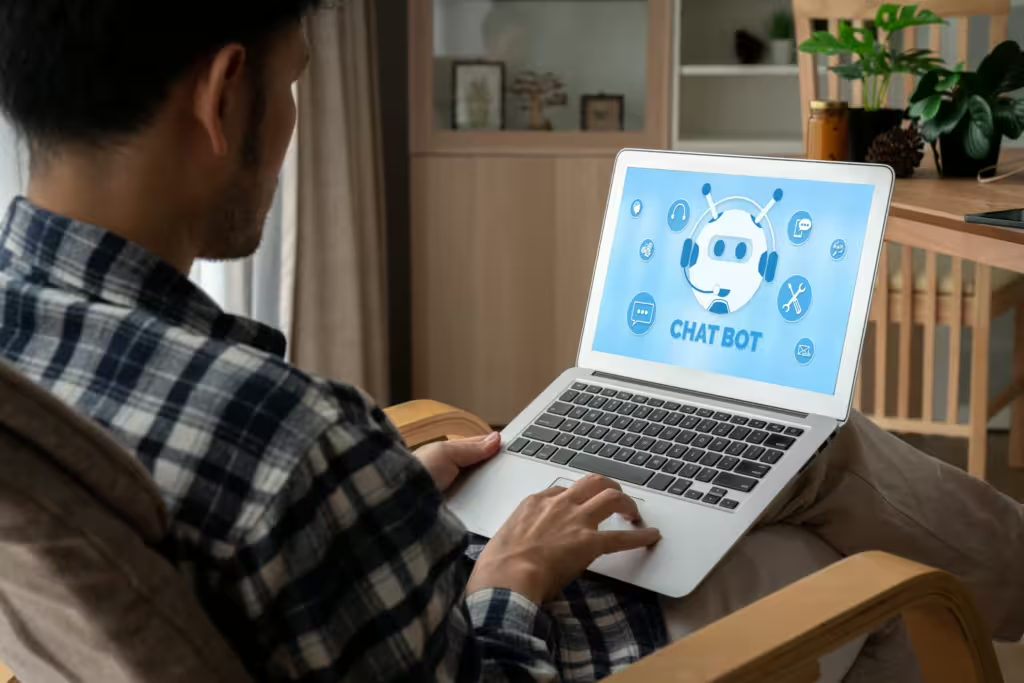
Here are some recommendations for crafting strong AI prompts:
Be Specific
The more specific your prompt, the better the AI’s response will be. Instead of vague requests, provide clear and detailed instructions. For example, instead of asking “Tell me about dogs,” you could ask “Write a 100-word summary of the history of the Pembroke Welsh Corgi dog breed.” This level of specificity helps the AI focus on the exact information you need, resulting in a more relevant and informative response.
Provide Context
Give the AI context to help it understand your request. Avoid general or broad requests. Instead, create prompts that include specific information about the task, the intended audience, the desired tone, the preferred response format, and the relevant background information. For example, if you want the AI to generate a poem, you could provide a specific theme or style.
Use Clear and Concise Language
Avoid ambiguous or overly complex phrasing, as this can confuse the AI and lead to inaccurate or irrelevant responses. Instead, use simple, straightforward language and precise vocabulary to clearly convey your intent. By being clear and concise, you help the AI understand your request accurately and generate a more relevant and helpful response.
Be Creative and Experiment
Don’t hesitate to try different prompts and approaches to see what works best for you. Experiment with different wordings, structures, and levels of detail in your prompts to observe how it affects the AI’s responses. Embrace unexpected results as learning opportunities to refine your prompting skills. By being creative and experimental, you can fully unlock the potential of AI and achieve innovative and surprising outcomes.
Last Words
By mastering the art of crafting effective AI prompts, you can maximize the potential of AI tools. Remember to be specific, clear, and creative in your prompts. Experiment with different approaches and learn from the outcomes. As AI technology continues to advance, the ability to effectively communicate with AI will become increasingly crucial. By honing your prompt engineering skills, you can stay ahead of the curve and leverage AI to achieve your goals.
More articles:
- AI Presentation and Quiz Generator: Create eLearning Courses in Seconds
- Top 10 Emerging AI Presentation Generators
- 5 Best Free AI Quiz Generators – Pros & Cons
5 Best Free AI Quiz Generators – Pros & Cons
Are you tired of creating quizzes manually? Let AI do the heavy lifting! Discover the top 5 free AI quiz generators to revolutionize your quiz-making process. From interactive trivia to comprehensive assessments, these tools have got you covered. Get ready to unleash your creativity and engage your audience like never before.
Top 5 AI quiz generators for free:
uPresenter – A Comprehensive Suite for Presentation and eLearning Quizzes
uPresenter is a powerful AI tool that revolutionizes the way you create presentations and quizzes. With its advanced AI capabilities, uPresenter can generate engaging quizzes from your content in seconds. You can easily upload your text, PDFs, or PowerPoint presentations, and the AI will automatically generate multiple question types to assess understanding. uPresenter offers a free plan providing ample functionality to create high-quality quizzes.
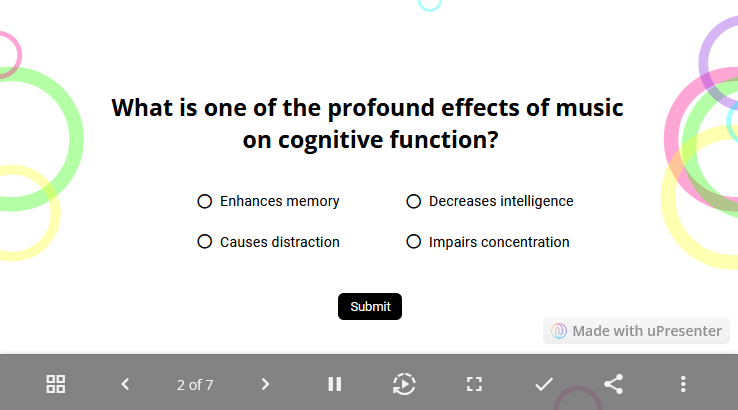
Pros
- No cost to use.
- Have a friendly user interface.
- Support generating quizzes for multiple languages.
- Quickly generate quizzes from prompt or uploaded content.
- Provide popular question types such as true/false, multiple-choice, multiple-response, dropdown, and slider questions.
- Free to adjust quiz format and content.
- Support monitoring progress, quiz scores, and engagement data.
- Offer collaboration in real time to perfect outcomes.
Cons
- Limited themes and templates.
Jotform – Interactive Quizzes from Your Files
Jotform’s AI Quiz Generator is a versatile tool that can transform your content into interactive quizzes. Upload your documents (PDFs, PPTs, text) and let the AI do the work. This free AI quiz generator is ideal for teachers, trainers, and anyone needing a fast and easy way to test understanding.
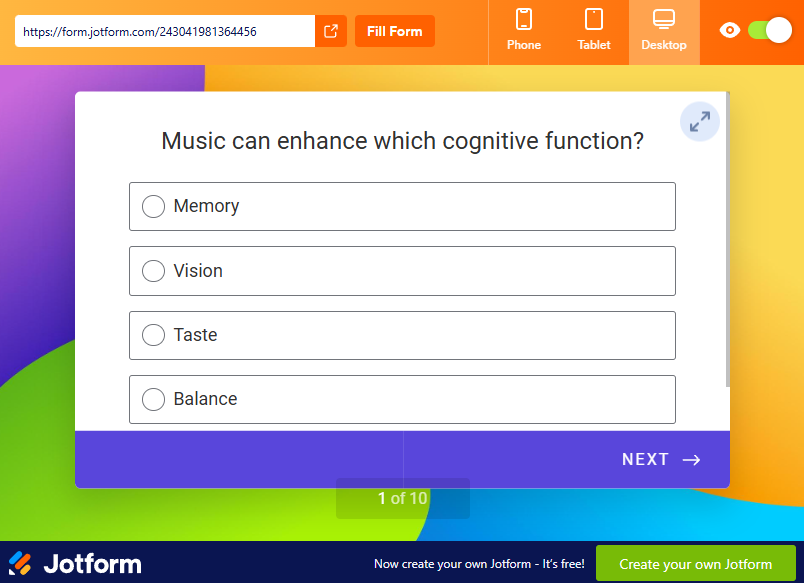
Pros
- Quickly create quiz questions from prompts or files.
- Accept a wide range of file formats.
- Allow for customization of questions and answer options.
Cons
- Limited question types.
- Themes and templates are quite simple.
Quizizz AI – A Perfect Tool for School Tests and Assessments
Quizizz AI is a simple tool that revolutionizes the way we create quizzes. Leveraging the latest in generative AI automates the process of generating engaging and informative questions, saving you time and effort. Whether you’re an educator, a trainer, or simply someone who loves creating quizzes, Quizizz AI has something to offer.
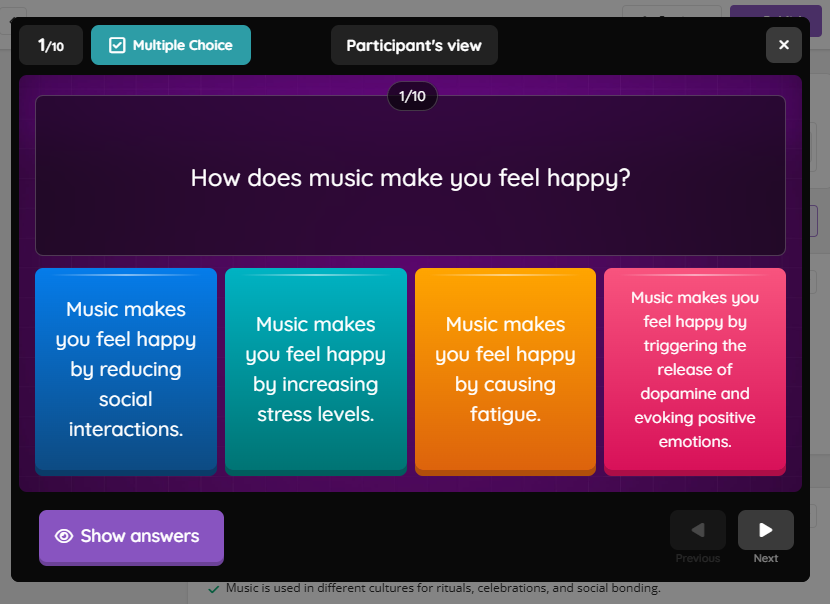
Pros
- Be a versatile tool for both teachers and students.
- Offer a variety of question types.
- Can enhance generated quizzes with AI.
- Insert questions from Google Forms or Spreadsheet.
- Add audio/video responses to the quizzes.
Cons
- There are limitations in terms of the level of customization available.
- Not all question types are available in the free version. Some features are exclusive to paying users.
Fillout – Rapid Quiz Creation in Minutes
Fillout’s AI quiz maker is known for its speed and simplicity. The AI generates multiple-choice questions in seconds by inputting text, such as a Wikipedia article. This free AI quiz generator is perfect for quick assessments or creating practice quizzes.
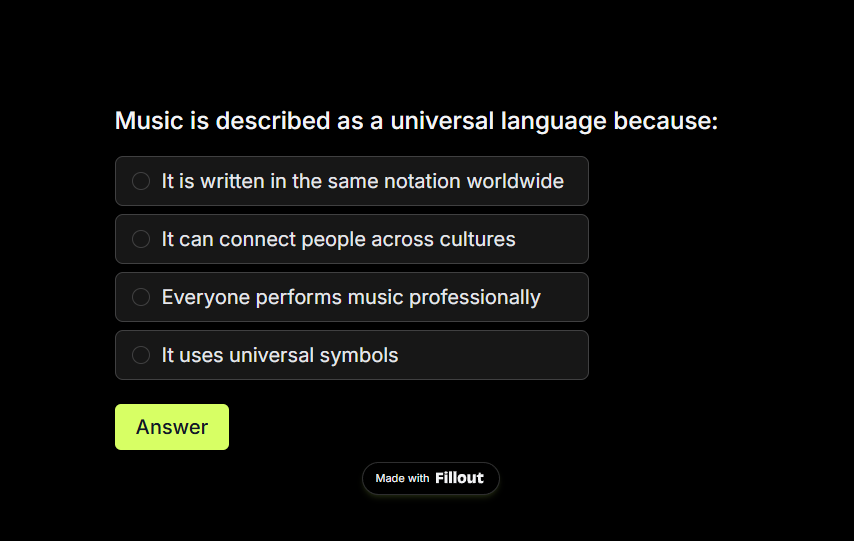
Pros
- Provide a diverse selection of question formats.
- Can be used for a wide range of subjects and difficulty levels.
- Incorporate with ChatGPT to generate quizzes.
- Add explanations to question answers.
- Track quiz results.
- Connect quiz questions to different apps such as Google Drive or Dropbox.
Cons
- Not many question themes are available.
- Some quiz reporting options are restricted to paid users.
Revisely – Tailored Quizzes for Effective Learning
Revisely AI is a free powerful quiz generator that harnesses the potential of artificial intelligence to create engaging and effective quizzes. By simply inputting your text, Revisely AI can generate a variety of question types, including multiple-choice, true/false, and short answers.
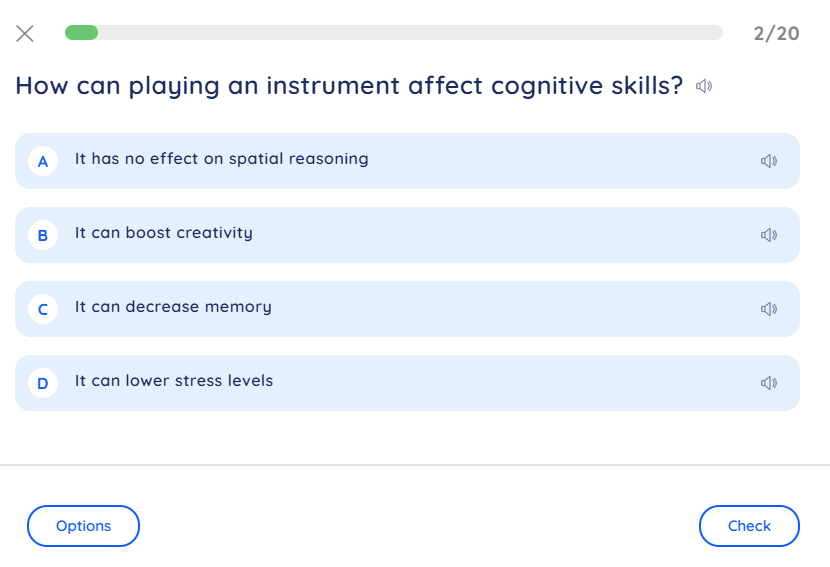
Pros
- Easy-to-navigate user interface.
- Suitable for various subjects and learning styles.
- Transform materials such as documents, notes, images, or videos into interactive quizzes.
- Track quiz competition status and responses.
Cons
- A quiz can contain only one question type.
- Limited advanced customization in the free version.
Choosing the Right AI Quiz Generator
The best AI quiz generator for you will depend on your specific needs and preferences. Consider the following factors when making your decision:
- Desired question types: Do you need multiple-choice, true/false, short answer, or essay questions?
- Content format: What type of content do you want to use to create your quizzes?
- Level of customization: Do you need to customize the appearance and functionality of your quizzes?
- Cost: Are you willing to pay for a subscription or do you prefer a free tool?
By carefully evaluating these factors, you can choose the free AI quiz generator that best suits your needs and helps you create effective and engaging quizzes.
More articles you might find interested in:
- Top 10 Emerging AI Presentation Generators
- Top AI Tools for Streamlining Your Course Creation Process
- How to Generate Questions from Text Using AI [Online & Free]
How to Generate Questions from Text Using AI [Online & Free]
Want to turn your text into a quiz? uPresenter is an online AI-powered tool that can help you automatically generate questions from text in a couple of seconds.
AI has recently changed how we do things. And one of the cool things it can do now is to make questions from writing, saving your time and effort in the designing process. If you want to convert your documents like PowerPoint slides, Microsoft Word, or PDF files into quiz questions, just let uPresenter do it for you.
uPresenter is a free online presentation and quiz generator that can enhance your presentations with interactive elements. One of its powerful features is the ability to generate questions directly from the text. This can be a great way to engage your audience and assess their understanding of the material.
So, how to convert text to questions in uPresenter?
Follow these steps:
Step 1: Import your text
On the homepage of uPresenter, you click on the Import Document button.
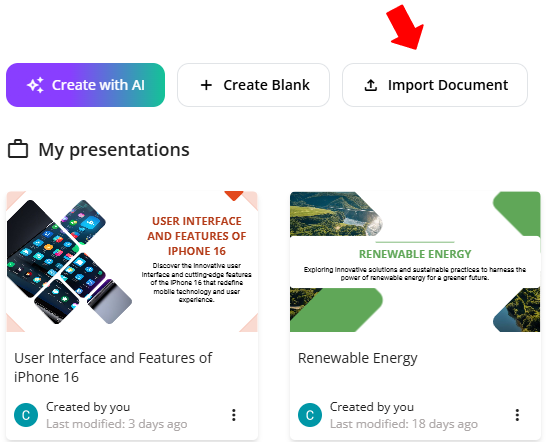
uPresenter allows you to generate quiz questions from the text in PDF, PPTX, DOCX, XLSX, TEXT, and TXT file formats.
Step 2: Access the Question generator
After selecting a file, the Question generator will appear in the pop-up dialog. In the Content Options section, you can generate quiz questions only for online tests and assessments. It’s also possible to create presentation slides with or without quizzes if you want.
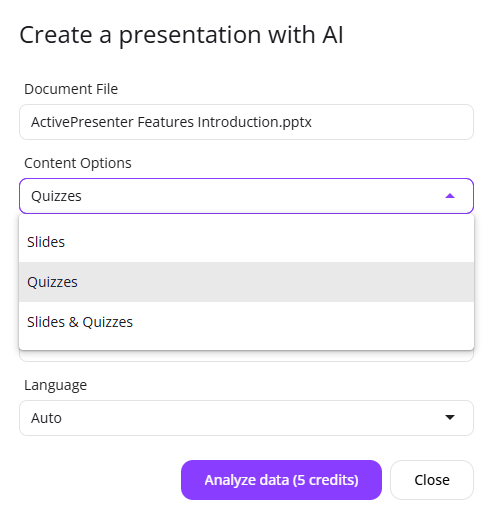
Step 3: Select a theme
Click on any theme to preview the theme layout you want for your quiz questions. If everything is good to go, click Continue.
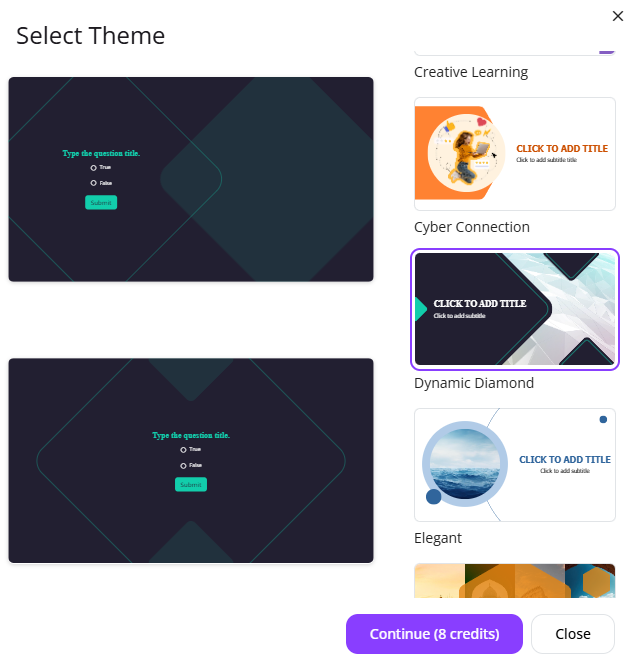
uPresenter will generate questions shortly based on analyzing the information from the text in the file and using the theme selected earlier.
And here is our result:
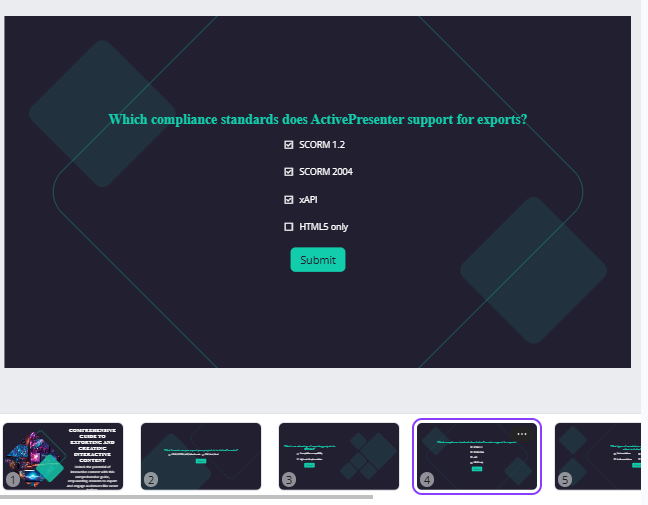
Now say goodbye to hours spent designing questions and formatting slides. If you want to add more questions manually, the tool supports several question types. You can find them in the Questions section on the left side of the Canvas.
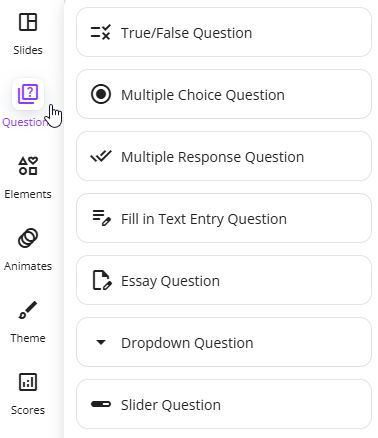
Step 4: Publish generated questions
Publish the generated questions as an online test or assessment and share it with your learners. This uPresenter free question generator supports tracking learners’ performance in real-time, helping boost learner engagement.
Last Words
Rather than manually crafting questions by analyzing text, you can use an online AI tool like uPresenter to streamline the process and save time. uPresenter can rapidly generate text into different question formats.
By following these steps and tips, let’s effectively use uPresenter’s question generation feature to create engaging and informative quiz questions for your learners.
More articles you might find them helpful:

